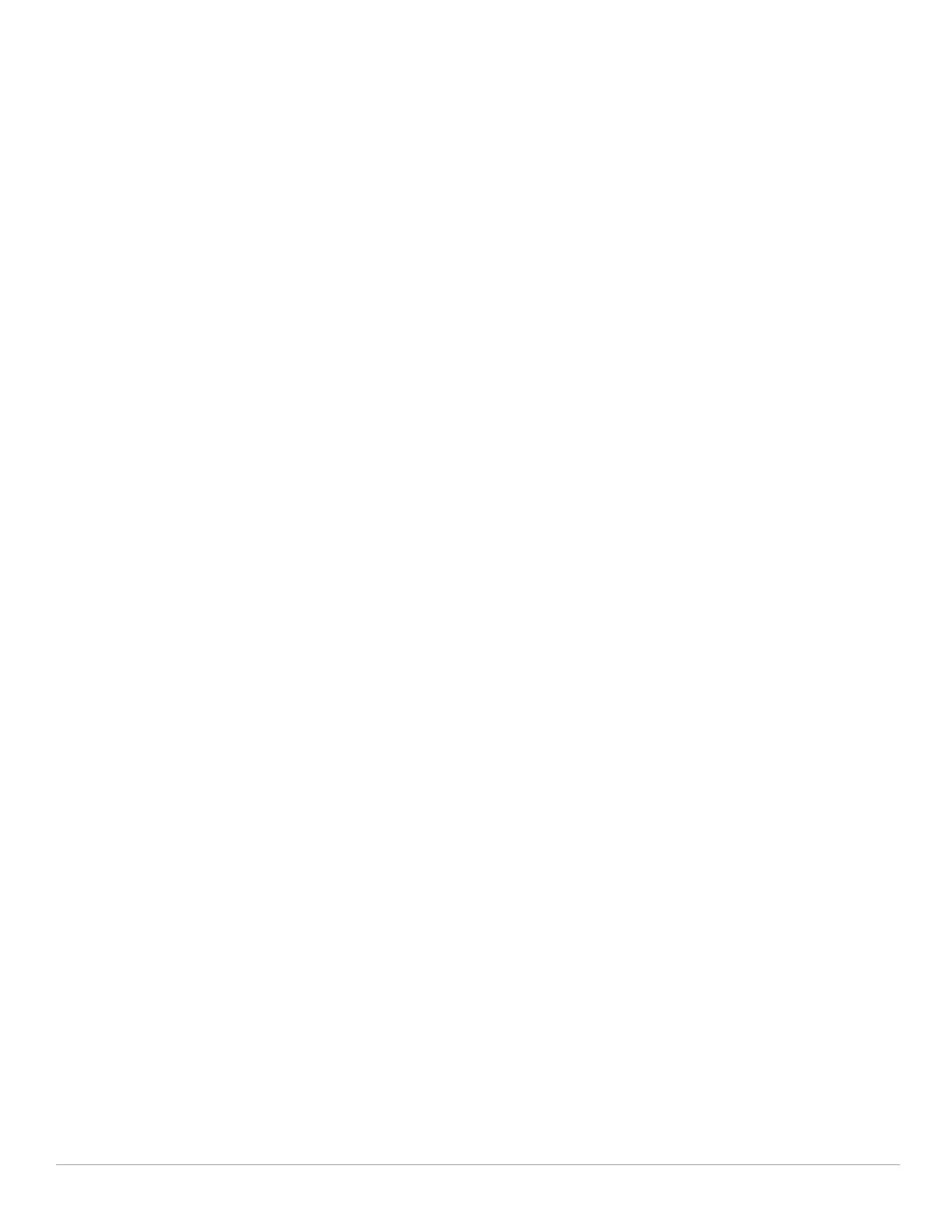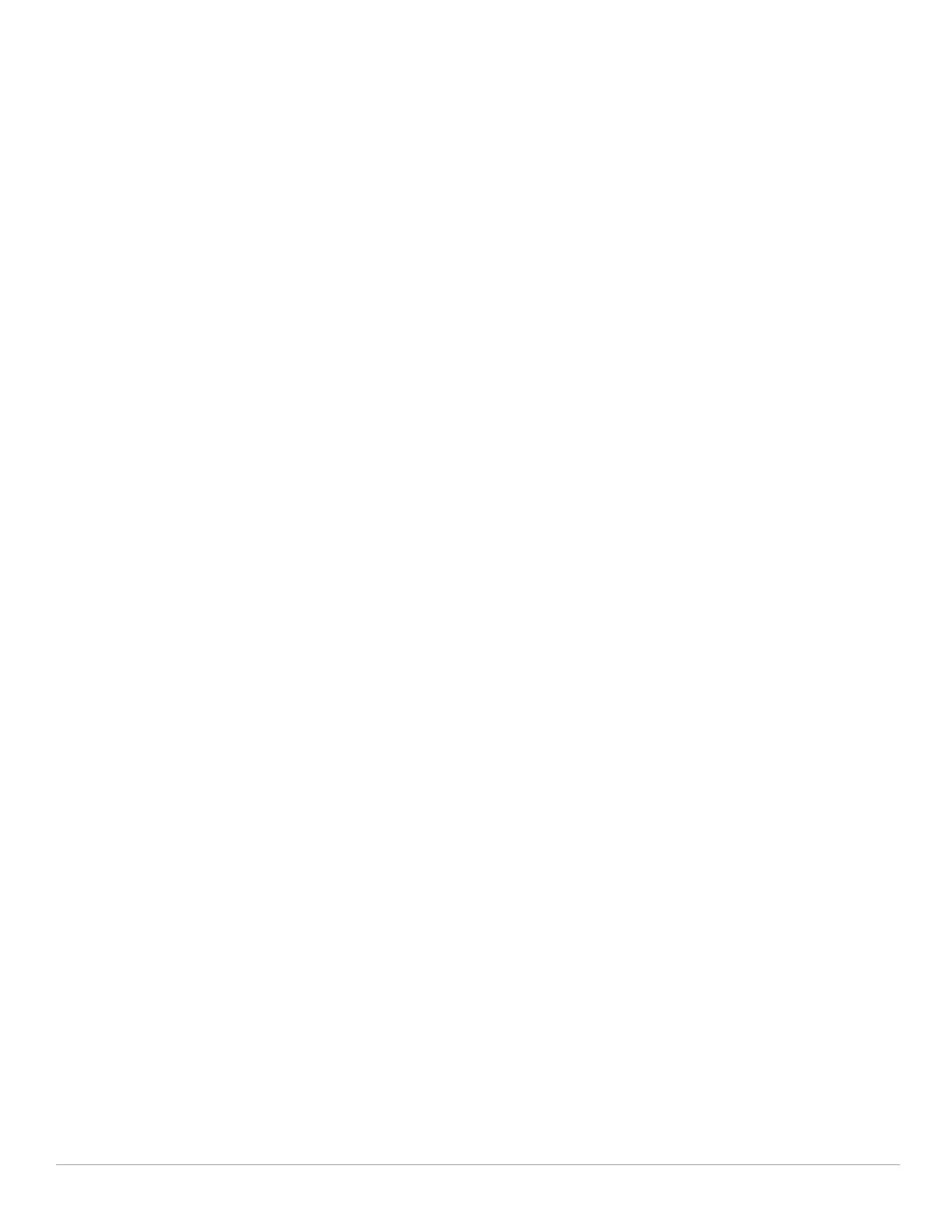
Dell PowerConnect W-AirWave 7.4 | Configuration Guide | 5
Profiles > IDS > General .......................................................................................................... 84
Profiles > IDS > Signature Matching.....................................................................................85
Profiles > IDS > Signature Matching > Signature...............................................................86
Profiles > IDS > Denial of Service..........................................................................................86
Profiles > IDS > Denial of Service > Rate Threshold..........................................................89
Profiles > IDS > Impersonation ..............................................................................................90
Profiles > IDS > Unauthorized Device...................................................................................92
Profiles > Mesh.........................................................................................................................95
Profiles > Mesh > Cluster........................................................................................................95
Profiles > Mesh > Radio ..........................................................................................................96
Profiles > Mesh > Radio > Mesh HT SSID............................................................................98
Profiles > Mobility Switch .....................................................................................................100
Profiles > Mobility Switch > IGMP Snooping.....................................................................100
Profiles > Mobility Switch > Ethernet Link ......................................................................... 101
Profiles > Mobility Switch > Port Switching ...................................................................... 102
Profiles > Mobility Switch > VLAN.......................................................................................103
Profiles > QoS..........................................................................................................................104
Profiles > QoS > Traffic Management.................................................................................104
Profiles > QoS > VoIP Call Admission Control ...................................................................105
Profiles > QoS > WMM Traffic Management....................................................................107
Profiles > RF.............................................................................................................................108
Profiles > RF > 802.11a/g Radio ............................................................................................ 109
Profiles > RF > 802.11a/g Radio > AM Scanning ................................................................ 113
Profiles > RF > 802.11a/g Radio > ARM ...............................................................................113
Profiles > RF > 802.11a/g Radio > HT Radio........................................................................116
Profiles > RF > 802.11a/g Radio > Spectrum.......................................................................117
Profiles > RF > Event Thresholds .........................................................................................118
Profiles > RF > Optimization ..................................................................................................120
Profiles > SSID ........................................................................................................................121
Profiles > SSID ........................................................................................................................122
Profiles > SSID > EDCA AP ...................................................................................................126
Profiles > SSID > EDCA Station............................................................................................129
Profiles > SSID > HT SSID.....................................................................................................131
Profiles > SSID > 802.11K ......................................................................................................133
Security ............................................................................................................................................134
Security > User Roles ............................................................................................................135
Security > User Roles > BW Contracts...............................................................................138
Security > User Roles > VPN Dialers .................................................................................. 139
Security > Policies..................................................................................................................141
Security > Policies > Destinations.......................................................................................143
Security > Policies > Services.............................................................................................. 143
Security > Server Groups......................................................................................................144
Server Groups Page Overview.....................................................................................144
Supported Servers .........................................................................................................145
Adding a New Server Group ........................................................................................146
Security > Server Groups > LDAP........................................................................................147
Security > Server Groups > RADIUS ................................................................................... 148
Security > Server Groups > TACACS ..................................................................................149
Security > Server Groups > Internal....................................................................................150
Security > Server Groups > XML API..................................................................................151
Security > Server Groups > RFC 3576..................................................................................151
Security > Server Groups > Windows.................................................................................152
Security > TACACS Accounting...........................................................................................152
Security > Time Ranges.........................................................................................................153
Security > User Rules ............................................................................................................154
Local Config of SNMP Management...........................................................................................155
Advanced Services ........................................................................................................................156