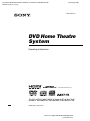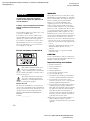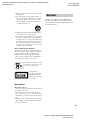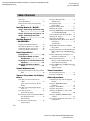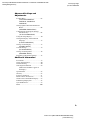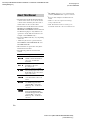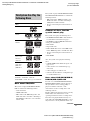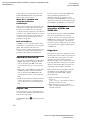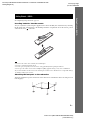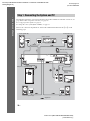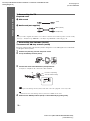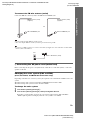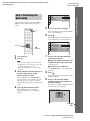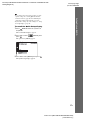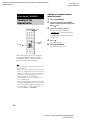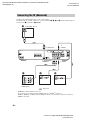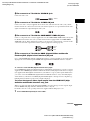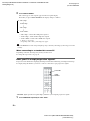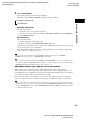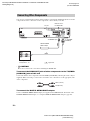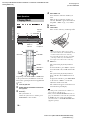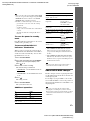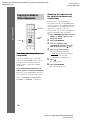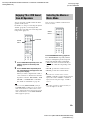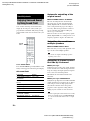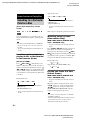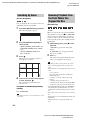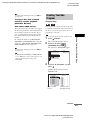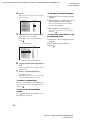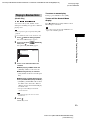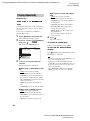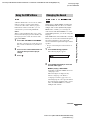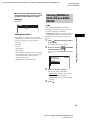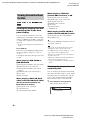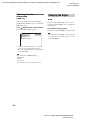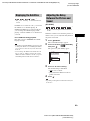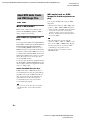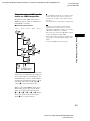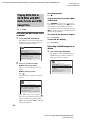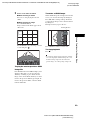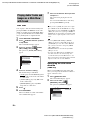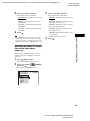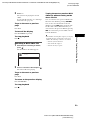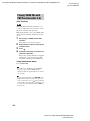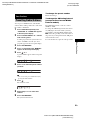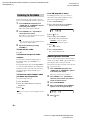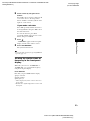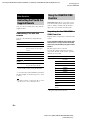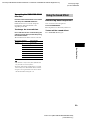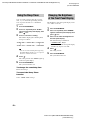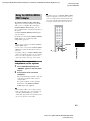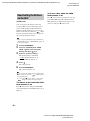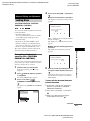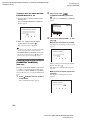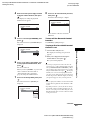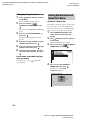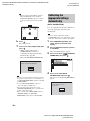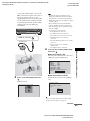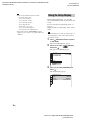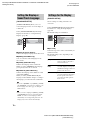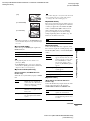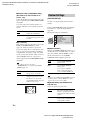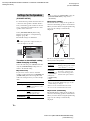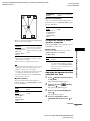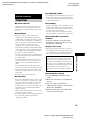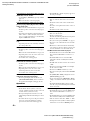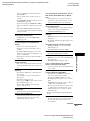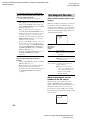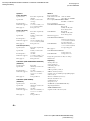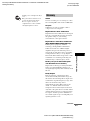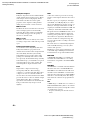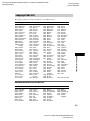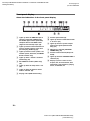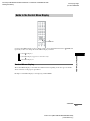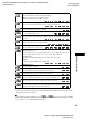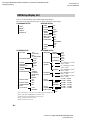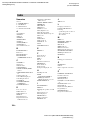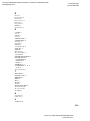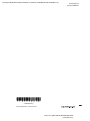filename[E:\SS2007\Models\DC2\2895959111\2895959111DAVHDX265-266-
267W\Cover\01cov-cel.fm]
masterpage:Right
model name [DAV-HDX265/HDX266/HDX267W]
[2-895-959-11(1)]
©2007 Sony Corporation
2-895-959-11(1)
DVD Home Theatre
System
Operating Instructions
DAV-HDX265/HDX266/HDX267W
*DAV-HDX265/HDX267W only
*

masterpage:Left
specdef v20061206
filename[E:\SS2007\Models\DC2\2895959111\2895959111DAVHDX265-266-
267W\gb02reg.fm]
model name [DAV-HDX265/HDX266/HDX267W]
[2-895-959-11(1)]
2
GB
To reduce the risk of fire or electric
shock, do not expose this apparatus to
rain or moisture.
Caution – The use of optical instruments
with this product will increase eye
hazard.
Do not install the appliance in a confined space, such
as a bookcase or built-in cabinet.
To prevent fire, do not cover the ventilation of the
apparatus with news papers, table-cloths, curtains, etc.
And don’t place lighted candles on the apparatus.
To prevent fire or shock hazard, do not place objects
filled with liquids, such as vases, on the apparatus.
Do not expose the battery to excessive heat such as
direct sunlight, fire, or the like.
For the customers in the U.S.A
This symbol is intended to alert the user to
the presence of uninsulated “dangerous
voltage” within the product’s enclosure that
may be of sufficient magnitude to constitute a risk of
electric shock to persons.
This symbol is intended to alert the user to
the presence of important operating and
maintenance (servicing) instructions in the
literature accompanying the appliance.
Owner’s Record
The model and serial numbers are located at the rear
exterior of the control unit. Record the serial number in
the space provided below. Refer to them whenever you
call upon your Sony dealer regarding this product.
Model No. DAV-HDX265/DAV-HDX266/DAV-
HDX267W
Serial No.______________
WARNING
This equipment has been tested and found to comply
with the limits for a Class B digital device, pursuant to
Part 15 of the FCC Rules. These limits are designed to
provide reasonable protection against harmful
interference in a residential installation. This
equipment generates, uses, and can radiate radio
frequency energy and, if not installed and used in
accordance with the instructions, may cause harmful
interference to radio communications. However, there
is no guarantee that interference will not occur in a
particular installation. If this equipment does cause
harmful interference to radio or television reception,
which can be determined by turning the equipment off
and on, the user is encouraged to try to correct the
interference by one or more of the following measures:
– Reorient or relocate the receiving antenna (aerial).
– Increase the separation between the equipment and
receiver.
– Connect the equipment into an outlet on a circuit
different from that to which the receiver is
connected.
– Consult the dealer or an experienced radio/TV
technician for help.
CAUTION
You are cautioned that any changes or modifications
not expressly approved in this manual could void your
authority to operate this equipment.
Important Safety Instructions
1) Read these instructions.
2) Keep these instructions.
3) Heed all warnings.
4) Follow all instructions.
5) Do not use this apparatus near water.
6) Clean only with dry cloth.
7) Do not block any ventilation openings. Install in
accordance with the manufacturer’s instructions.
8) Do not install near any heat sources such as
radiators, heat registers, stoves, or other apparatus
(including amplifiers) that produce heat.
9) Do not defeat the safety purpose of the polarized or
grounding-type plug. A polarized plug has two
blades with one wider than the other. A grounding
type plug has two blades and a third grounding
prong. The wide blade or the third prong are
provided for your safety. If the provided plug does
not fit into your outlet, consult an electrician for
replacement of the obsolete outlet.
10) Protect the power cord from being walked on or
pinched particularly at plugs, convenience
receptacles, and the point where they exit from the
apparatus.
WARNING

masterpage:Right
specdef v20061206
filename[E:\SS2007\Models\DC2\2895959111\2895959111DAVHDX265-266-
267W\gb02reg.fm]
model name [DAV-HDX265/HDX266/HDX267W]
[2-895-959-11(1)]
3
GB
11) Only use attachments/accessories specified by the
manufacturer.
12) Use only with the cart, stand, tripod, bracket, or
table specified by the manufacturer, or sold with
the apparatus. When a cart is used, use caution
when moving the cart/apparatus combination to
avoid injury from tip-over.
13) Unplug this apparatus during lightning storms or
when unused for long periods of time.
14) Refer all servicing to qualified service personnel.
Servicing is required when the apparatus has been
damaged in any way, such as power-supply cord or
plug is damaged, liquid has been spilled or objects
have fallen into the apparatus, the apparatus has
been exposed to rain or moisture, does not operate
normally, or has been dropped.
Note to CATV system installer:
This reminder is provided to call the CATV system
installer’s attention to Article 820-40 of the NEC that
provides guidelines for proper grounding and, in
particular, specifies that the cable ground shall be
connected to the grounding system of the building, as
close to the point of cable entry as practical.
Don’t throw away the battery with
general house waste, dispose of it
correctly as chemical waste.
This appliance is
classified as a CLASS 1
LASER product. This
marking is located on the
rear exterior.
Precautions
On power sources
• AC power cord (mains lead) must be changed only at
the qualified service shop.
• The unit is not disconnected from the AC power
source (mains) as long as it is connected to the wall
outlet (mains), even if the unit itself has been turned
off.
• Install this system so that the AC power cord (mains)
can be unplugged from the wall socket immediately
in the event of trouble.
Thank you for purchasing Sony DVD Home
Theatre System. Before operating this system,
please read this manual thoroughly and retain it
for future reference.
Welcome!

masterpage:Left
specdef v20061206
filename[E:\SS2007\Models\DC2\2895959111\2895959111DAVHDX265-266-
267W\gb02regTOC.fm]
model name [DAV-HDX265/HDX266/HDX267W]
[2-895-959-11(1)]
4
GB
Welcome!................................................3
About This Manual .................................6
This System Can Play the Following
Discs .................................................7
Getting Started – BASIC –
Step 1: Connecting the System and
TV..............................................10
Step 2: Positioning the System ...14
Step 3: Performing the Quick
Setup ........................................15
Getting Started
– ADVANCED –
Turning off the Demonstration .............18
Installing the Speakers on a Wall..........19
Connecting the TV (Advanced)............20
Connecting Other Components.............24
Basic Operations
Playing Discs.................................26
Enjoying the Radio or Other
Components ............................28
Enjoying TV or VCR Sound from All
Speakers ..................................29
Selecting the Movie or Music
Mode.........................................29
Sound Adjustments
Enjoying Surround Sound by Using Sound
Field................................................ 30
Various Functions for Playing
Discs
Searching for a Particular Point on
a Disc ..............................................32
(Scan, Slow-motion Play, Freeze
Frame)
Searching for a Title/Chapter/Track/
Scene, etc. ....................................... 33
Searching by Scene............................... 34
(Picture Navigation)
Resuming Playback from the Point Where
You Stopped the Disc ..................... 34
(Resume Play)
Creating Your Own Program................ 35
(Program Play)
Playing in Random Order ..................... 37
(Shuffle Play)
Playing Repeatedly............................... 38
(Repeat Play)
Using the DVD’s Menu........................ 39
Changing the Sound ............................. 39
Selecting [ORIGINAL] or [PLAY LIST]
on a DVD-R/DVD-RW.................. 41
Viewing Information About the Disc ... 42
Changing the Angles ............................ 44
Displaying the Subtitles........................ 45
Adjusting the Delay Between the Picture
and Sound....................................... 45
(A/V SYNC)
About MP3 Audio Tracks and JPEG
Image Files ..................................... 46
Playing DATA CDs or DATA DVDs with
MP3 Audio Tracks and JPEG Image
Files ................................................ 48
Playing Audio Tracks and Images as a
Slide Show with Sound .................. 50
Enjoying DivX® Videos ...................... 52
(Except for United Kingdom and
North American models)
Playing VIDEO CDs with PBC Functions
(Ver.2.0) ......................................... 54
(PBC Playback)
Tuner Functions
Presetting Radio Stations...................... 55
Listening to the Radio .......................... 56
Other Operations
Controlling the TV with the Supplied
Remote ........................................... 58
Using the THEATRE SYNC
Function.......................................... 58
Using the Sound Effect......................... 59
Using the Sleep Timer .......................... 60
Changing the Brightness of the Front
Panel Display.................................. 60
Using the DIGITAL MEDIA PORT
Adapter........................................... 61
Deactivating the Buttons on the Unit ... 62
(Child Lock)
Table of Contents

masterpage:Right
specdef v20061206
filename[E:\SS2007\Models\DC2\2895959111\2895959111DAVHDX265-266-
267W\gb02regTOC.fm]
model name [DAV-HDX265/HDX266/HDX267W]
[2-895-959-11(1)]
5
GB
Advanced Settings and
Adjustments
Locking Discs .......................................63
(CUSTOM PARENTAL
CONTROL, PARENTAL
CONTROL)
Getting Optimal Surround Sound for a
Room ..............................................66
(SPEAKER FORMATION)
Calibrating the Appropriate Settings
Automatically ................................. 68
(AUTO CALIBRATION)
Using the Setup Display........................ 70
Setting the Display or Sound Track
Language ........................................72
[LANGUAGE SETUP]
Settings for the Display.........................72
[SCREEN SETUP]
Custom Settings .................................... 74
[CUSTOM SETUP]
Settings for the Speakers.......................76
[SPEAKER SETUP]
Returning to the Default Settings.......... 78
Additional Information
Precautions............................................ 79
Notes about the Discs............................80
Troubleshooting .................................... 80
Self-diagnosis Function ........................ 84
(When letters/numbers appear in
the display)
Specifications........................................85
Glossary ................................................87
Language Code List ..............................91
Index to Parts and Controls...................92
Guide to the Control Menu Display......95
DVD Setup Display List .......................98
System Menu List .................................99
Index ...................................................100

masterpage:Left
specdef v20061206
filename[E:\SS2007\Models\DC2\2895959111\2895959111DAVHDX265-266-
267W\gb03reg.fm]
model name [DAV-HDX265/HDX266/HDX267W]
[2-895-959-11(1)]
6
GB
• The instructions in this manual describe the
controls on the remote. You can also use the
controls on the unit if they have the same or
similar names as those on the remote.
• The instructions in this manual are for DAV-
HDX265, DAV-HDX266, and DAV-
HDX267W. DAV-HDX265 is the model used
for illustration purposes. Any difference in
operation is clearly indicated in the text, for
example, “DAV-HDX265 only.”
• The Control Menu items may vary depending
on the area.
• “DVD” may be used as a general term for
DVD VIDEOs, DVD+RWs/DVD+Rs, and
DVD-RWs/DVD-Rs.
• Measurements are expressed in feet (ft) for
North American models.
• The following symbols are used in this
manual.
1)
MP3 (MPEG1 Audio Layer 3) is a standard format
defined by ISO/MPEG which compresses audio data.
2)
Except for United Kingdom and North American
models.
3)
DivX
®
is a video file compression technology,
developed by DivX, Inc.
4)
DivX, DivX Certified, and associated logos are
trademarks of DivX, Inc. and are used under license.
About This Manual
Symbol Meaning
Functions available for DVD
VIDEOs, DVD-Rs/DVD-RWs in
video mode, and DVD+Rs/
DVD+RWs
Functions available for DVD-Rs/
DVD-RWs in VR (Video
Recording) mode
Functions available for VIDEO
CDs (including Super VCDs or CD-
Rs/CD-RWs in video CD format or
Super VCD format)
Functions available for music CDs
or CD-Rs/CD-RWs in music CD
format
Functions available for DATA CDs
(CD-ROMs/CD-Rs/CD-RWs)
containing MP3
1)
audio tracks,
JPEG image files, and DivX
2)3)4)
video files
Functions available for DATA
DVDs (DVD-ROMs/DVD-Rs/
DVD-RWs/DVD+Rs/DVD+RWs)
containing MP3
1)
audio tracks,
JPEG image files, and DivX
2)3)4)
video files

masterpage:Right
specdef v20061206
filename[E:\SS2007\Models\DC2\2895959111\2895959111DAVHDX265-266-
267W\gb03reg.fm]
model name [DAV-HDX265/HDX266/HDX267W]
[2-895-959-11(1)]
7
GB
“DVD-RW,” “DVD+RW,” “DVD+R,”
“DVD VIDEO,” and the “CD” logos are trademarks.
Note about CDs/DVDs
The system can play CD-ROMs/CD-Rs/CD-
RWs recorded in the following formats:
– audio CD format
– VIDEO CD format
– MP3 audio tracks, JPEG image files, and
DivX video files* of format conforming to
ISO 9660 Level 1/Level 2, or its extended
format, Joliet
The system can play DVD-ROMs/DVD+RWs/
DVD-RWs/DVD+Rs/DVD-Rs recorded in the
following formats:
– MP3 audio tracks, JPEG image files, and
DivX video files* of format conforming to
UDF (Universal Disc Format)
* Except for United Kingdom and North American
models.
Example of discs that the
system cannot play
The system cannot play the following discs:
• CD-ROMs/CD-Rs/CD-RWs other than those
recorded in the formats listed on page 7
• CD-ROMs recorded in PHOTO CD format
• Data part of CD-Extras
• DVD Audios
• Super Audio CD
• DATA DVDs that do not contain MP3 audio
tracks, JPEG image files, or DivX video files*
* Except for United Kingdom and North American
models.
• DVD-RAMs
Also, the system cannot play the following
discs:
• A DVD VIDEO with a different region code
(page 8, 89)
• A disc that has a non-standard shape (e.g.,
card, heart)
• A disc with paper or stickers on it
• A disc that has the adhesive of cellophane tape
or a sticker still left on it
Notes about CD-R/CD-RW/DVD-R/
DVD-RW/DVD+R/DVD+RW
In some cases, CD-R/CD-RW/DVD-R/DVD-
RW/DVD+R/DVD+RW cannot be played on
this system due to the recording quality or
physical condition of the disc, or the
characteristics of the recording device and
authoring software.
The disc will not play if it has not been correctly
finalized. For more information, see the
operating instructions for the recording device.
Note that some playback functions may not
work with some DVD+RWs/DVD+Rs, even if
they have been correctly finalized. In this case,
This System Can Play the
Following Discs
Format of
discs
Disc logo
DVD VIDEO
DVD-RW/
DVD-R
DVD+RW/
DVD+R
VIDEO CD
(Ver. 1.1 and
2.0 discs)/
Audio CD
CD-RW/CD-R
(audio data)
(MP3 files)
(JPEG files)
continued

masterpage:Left
specdef v20061206
filename[E:\SS2007\Models\DC2\2895959111\2895959111DAVHDX265-266-
267W\gb03reg.fm]
model name [DAV-HDX265/HDX266/HDX267W]
[2-895-959-11(1)]
8
GB
view the disc by normal playback. Also some
DATA CDs/DATA DVDs created in Packet
Write format cannot be played.
Music discs encoded with
copyright protection
technologies
This product is designed to play back discs that
conform to the Compact Disc (CD) standard.
Recently, various music discs encoded with
copyright protection technologies are marketed
by some record companies. Please be aware that
among those discs, there are some that do not
conform to the CD standard and may not be
playable by this product.
Note on DualDiscs
A DualDisc is a two sided disc product which
mates DVD recorded material on one side with
digital audio material on the other side.
However, since the audio material side does not
conform to the Compact Disc (CD) standard,
playback on this product is not guaranteed.
About Multi Session CD
• This system can play Multi Session CDs when
an MP3 audio track is contained in the first
session. Any subsequent MP3 audio tracks
recorded in later sessions can also be played
back.
• This system can play Multi Session CDs when
a JPEG image file is contained in the first
session. Any subsequent JPEG image files
recorded in later sessions can also be played
back.
• If audio tracks and images in music CD format
or video CD format are recorded in the first
session, only the first session will be played
back.
Region code
Your system has a region code printed on the
rear of the unit and will only play DVDs labeled
with the same region code.
DVD VIDEOs labeled will also play on this
system.
If you try to play any other DVD VIDEO, the
message [Playback prohibited by area
limitations.] will appear on the TV screen.
Depending on the DVD VIDEO, no region code
indication may be given even though playing the
DVD VIDEO is prohibited by area restrictions.
Note about playback
operations of DVDs and
VIDEO CDs
Some playback operations of DVDs and VIDEO
CDs may be intentionally set by software
producers. Since this system plays DVDs and
VIDEO CDs according to the disc contents the
software producers designed, some playback
features may not be available. Be sure to read the
operating instructions supplied with the DVDs
or VIDEO CDs.
Copyrights
This product incorporates copyright protection
technology that is protected by U.S. patents and
other intellectual property rights. Use of this
copyright protection technology must be
authorized by Macrovision, and is intended for
home and other limited viewing uses only unless
otherwise authorized by Macrovision. Reverse
engineering or disassembly is prohibited.
This system incorporates with Dolby* Digital
and Dolby Pro Logic (II) adaptive matrix
surround decoder and the DTS** Digital
Surround System.
* Manufactured under license from Dolby
Laboratories.
“Dolby”, “Pro Logic”, and the double-D symbol are
trademarks of Dolby Laboratories.
** Manufactured under license from DTS, Inc.
“DTS” and “DTS Digital Surround” are registered
trademarks of DTS, Inc.
ALL

masterpage:Right
specdef v20061206
filename[E:\SS2007\Models\DC2\2895959111\2895959111DAVHDX265-266-
267W\gb04gsb.fm]
model name [DAV-HDX265/HDX266/HDX267W]
[2-895-959-11(1)]
9
GB
Getting Started – BASIC –
See Unpacking in Specifications, page 85.
Inserting batteries into the remote
You can control the system using the supplied remote. Insert two R6 (size AA) batteries by matching
the 3 and # ends on the batteries to the markings inside the compartment. To use the remote, point it
at the remote sensor on the unit.
Note
• Do not leave the remote in an extremely hot or humid place.
• Do not use a new battery with an old one.
• Do not drop any foreign object into the remote casing, particularly when replacing the batteries.
• Do not expose the remote sensor to direct sunlight or lighting apparatus. Doing so may cause a malfunction.
• If you do not intend to use the remote for an extended period of time, remove the batteries to avoid possible damage
from battery leakage and corrosion.
Attaching the foot pads to the subwoofer
Attach the supplied foot pads to the bottom of the subwoofer to stabilize the subwoofer and prevent it
from slipping.
Getting Started – BASIC –

masterpage:Left
specdef v20061206
filename[E:\SS2007\Models\DC2\2895959111\2895959111DAVHDX265-266-
267W\gb04gsb.fm]
model name [DAV-HDX265/HDX266/HDX267W]
[2-895-959-11(1)]
10
GB
Getting Started – BASIC –
The following is the basic connection of the unit to the speakers and TV. For other TV connections, see
page 20. For other component connection, see page 24.
To accept progressive signals, see page 22.
To change the color system (PAL or NTSC), see page 13.
Refer to the connection diagram below, and read the additional information from 1 to 4 on the
following pages.
Step 1: Connecting the System and TV
R
AUDIO
OUT
L
VIDEO
IN
FRONT R
CENTER WOOFER
FRONT L SUR R SUR L
MONITOR OUT
TV/VIDEO
ANTENNA
SPEAKER
DIR-TC1
SPEAKER
COMPONENT VIDEO OUT
COAXIAL
AM
FM
75
RLAUDIO IN
YP
B
/C
B
P
R
/C
R
VIDEO
(DVD ONLY)
S VIDEO
(DVD ONLY)
(DVD ONLY)
OUT
DMPORT
AM loop antenna (aerial)
Subwoofer
AC power cord (mains lead)
FM wire antenna
(aerial)
TV
Front speaker (R)
Center speaker
Front speaker (L)
Surround speaker (R)
Surround speaker (L)
B
A
:Signal flow

masterpage:Right
specdef v20061206
filename[E:\SS2007\Models\DC2\2895959111\2895959111DAVHDX265-266-
267W\gb04gsb.fm]
model name [DAV-HDX265/HDX266/HDX267W]
[2-895-959-11(1)]
11
GB
Getting Started – BASIC –
Ti
p
• When you install the wireless kit WAHT-SD1 (supplied with DAV-HDX267W only) in the DIR-TC1 slot, you can
enjoy wireless performance. For details, see “Connecting Other Components” (page 24) and the operating
instructions of the WAHT-SD1.
1 Connecting the Speakers
Required cords
The connector and color tube of the speaker cords are the same color as the label of the jacks to be
connected.
Note
• Do not catch the speaker cord insulation in the SPEAKER jack.
To avoid short-circuiting the speakers
Short-circuiting of the speakers may damage the system. To prevent this, be sure to follow these
precautions when connecting the speakers. Make sure the bare wire of each speaker cord does not touch
another speaker terminal or the bare wire of another speaker cord, such as shown below.
After connecting all the components, speakers, and AC power cord (mains lead), output a test tone to
check that all the speakers are connected correctly. For details on outputting a test tone, see page 77.
If no sound is heard from a speaker while outputting a test tone, or a test tone is output from a speaker
other than the one currently displayed on the Setup Display, the speaker may be short-circuited. If this
happens, check the speaker connection again.
Note
• Be sure to match the speaker cord to the appropriate terminal on the components: 3 to 3, and # to #. If the cords
are reversed, the sound will lack bass and may be distorted.
Color tube
(–)
(+)
To the SPEAKER jack
Stripped speaker cord is touching
another speaker terminal.
Stripped cords are touching each other
due to excessive removal of insulation.
continued

masterpage:Left
specdef v20061206
filename[E:\SS2007\Models\DC2\2895959111\2895959111DAVHDX265-266-
267W\gb04gsb.fm]
model name [DAV-HDX265/HDX266/HDX267W]
[2-895-959-11(1)]
12
GB
Getting Started – BASIC –
2 Connecting the TV
Required cords
A Video cord
.
B Audio cord (not supplied)
Ti
p
• When you want to output the TV sound or stereo sound of a 2 channel source from the 6 speakers, select the “Dolby
Pro Logic,” “Dolby Pro Logic II MOVIE,” or “Dolby Pro Logic II MUSIC” sound field (page 30).
3 Connecting the Antenna (Aerial)
To connect the AM loop antenna (aerial)
The shape and the length of the antenna (aerial) is designed to receive AM signals. Do not dismantle
or roll up the antenna (aerial).
1 Remove only the loop part from the plastic stand.
2 Set up the AM loop antenna (aerial).
3 Connect the cords to the AM antenna (aerial) terminals.
Cord (A) or cord (B) can be connected to either terminal.
Note
• Do not place the AM loop antenna (aerial) near the unit or other AV equipment, as noise may result.
Ti
p
• Adjust the direction of the AM loop antenna (aerial) for best AM broadcast sound.
4 Make sure the AM loop antenna (aerial) is connected firmly by pulling softly.
Yellow
White (L/audio)
Red (R/audio)
A
B
Insert until this
part.
Insert the cord pushing
down the terminal clamp.

masterpage:Right
specdef v20061206
filename[E:\SS2007\Models\DC2\2895959111\2895959111DAVHDX265-266-
267W\gb04gsb.fm]
model name [DAV-HDX265/HDX266/HDX267W]
[2-895-959-11(1)]
13
GB
Getting Started – BASIC –
To connect the FM wire antenna (aerial)
Connect the FM wire antenna (aerial) to the FM 75 Ω COAXIAL jack.
Note
• Be sure to fully extend the FM wire antenna (aerial).
• After connecting the FM wire antenna (aerial), keep it as horizontal as possible.
Ti
p
• If you have poor FM reception, use a 75-ohm coaxial cable (not supplied) to connect the unit to an outdoor FM
antenna (aerial) as shown below.
4 Connecting the AC power cord (mains lead)
Before connecting the AC power cord (mains lead) of this unit to a wall outlet (mains), connect the
speakers to the unit.
Changing the color system (PAL or NTSC)
(Asian, Australian, and Middle Eastern models only)
Depending on the TV to be connected, you may be required to select either PAL or NTSC for the color
system.
The initial setting of the system for Australian and Middle Eastern models is PAL.
The initial setting of the system for Asian models is NTSC.
To change the color system
1 Turn off the system by pressing "/1.
2 Turn on the system by pressing "/1 while pressing X on the unit.
Each time you perform this operation, the color system toggles between PAL and NTSC.
“NTSC” lights up in the front display when the color system is set to NTSC.
FM wire antenna (aerial)
(supplied)
FM 75 Ω COAXIAL jack
or
FM wire antenna (aerial)
(supplied)
FM 75 Ω COAXIAL jack
Outdoor FM antenna (aerial)
Unit

masterpage:Left
specdef v20061206
filename[E:\SS2007\Models\DC2\2895959111\2895959111DAVHDX265-266-
267W\gb04gsb.fm]
model name [DAV-HDX265/HDX266/HDX267W]
[2-895-959-11(1)]
14
GB
Getting Started – BASIC –
Positioning the speakers
For the best possible surround sound, all the
speakers other than the subwoofer should be
placed at the same distance from the listening
position (A).
However, this system allows you to place the
center speaker up to 1.6 meters (5 ft) closer (B)
and the surround speakers up to 5.0 meters (16
ft) closer (C) to the listening position.
The front speakers can be placed from 1.0 to
7.0 meters (3 to 23 ft) (A) from the listening
position.
Place speakers as illustrated below.
Note
• Do not set the speakers in an inclined position.
• Do not place the speakers in locations that are:
– Extremely hot or cold
– Dusty or dirty
– Very humid
– Subject to vibrations
– Subject to direct sunlight
• When cleaning, use a soft cloth such as a cleaning
cloth for glasses.
• Do not use any type of abrasive pad, scouring
powder, or solvent such as alcohol or benzine.
Ti
p
• When you change the positions of the speakers, it is
recommended that you change the settings. For
details, see “Getting Optimal Surround Sound for a
Room” (page 66) and “Calibrating the Appropriate
Settings Automatically” (page 68).
Step 2: Positioning the
System

masterpage:Right
specdef v20061206
filename[E:\SS2007\Models\DC2\2895959111\2895959111DAVHDX265-266-
267W\gb04gsb.fm]
model name [DAV-HDX265/HDX266/HDX267W]
[2-895-959-11(1)]
15
GB
Getting Started – BASIC –
Follow the steps below to make the minimum
number of basic adjustments for using the
system.
1 Turn on the TV.
2 Press [/1.
Note
• Disconnect the headphones when you perform
the Quick Setup. You cannot operate steps after
11 with the headphones connected.
• Make sure that the function is set to “DVD”
(page 26).
3 Switch the input selector on your TV so
that the signal from the system
appears on the TV screen.
[Press [ENTER] to run QUICK SETUP.]
appears at the bottom of the TV screen. If
this message does not appear, recall the
Quick Setup display (page 17) and perform
again.
4 Press without inserting a disc.
The Setup Display for selecting the
language used in the on-screen display
appears.
5 Press X/x to select a language.
The system displays the menu and subtitles
in the selected language.
6 Press .
The Setup Display for selecting the aspect
ratio of the TV to be connected appears.
7 Press X/x to select the setting that
matches your TV type.
x If you have a wide-screen TV or a 4:3
standard TV with a wide-screen mode
[16:9] (page 72)
x If you have a 4:3 standard TV
[4:3 LETTER BOX] or [4:3 PAN SCAN]
(page 72)
8 Press .
The Setup Display for selecting the speaker
formation appears.
9 Press C/c to select the speaker
formation image as the speakers are
actually positioned.
For details, see “Getting Optimal Surround
Sound for a Room” (page 66).
Step 3: Performing the
Quick Setup
"/1
DISPLAY
C/X/x/c,
LANGUAGE SETUP
OSD:
MENU:
AUDIO:
SUBTITLE:
PORTUGUESE
FRENCH
ENGLISH
ENGLISH
SPANISH
SCREEN SETUP
TV TYPE:
16:9
4:3 PAN SCAN
4:3 LETTER BOX
ON
OFF
FULL
YC
B
C
R
/RGB (HDMI):
BACKGROUND:
SCREEN SAVER:
BLACK LEVEL:
BLACK LEVEL
(COMPONENT OUT)
:
4:3 OUTPUT:
16:9
SPEAKER FORMATION
STANDARD
continued

masterpage:Left
specdef v20061206
filename[E:\SS2007\Models\DC2\2895959111\2895959111DAVHDX265-266-
267W\gb04gsb.fm]
model name [DAV-HDX265/HDX266/HDX267W]
[2-895-959-11(1)]
16
GB
Getting Started – BASIC –
Note
• When the wireless kit WAHT-SD1 (supplied
with DAV-HDX267W only) is installed,
[STANDARD (WIRELESS)] appears instead.
10 Press .
11 Connect the calibration mic to the
A.CAL MIC jack on the front panel and
press X/x to select [YES].
Set up the calibration mic at the ear level
using a tripod, etc. (not supplied). The front
of each speaker should face the calibration
mic, and there should be no obstruction
between the speakers and the calibration
mic. Be quiet during the measurement.
12 Press .
Auto Calibration starts.
Note
• Loud test sound is output when [AUTO
CALIBRATION] starts. You cannot turn the
volume down. Give consideration to children
and neighbor.
• Avoid being in the measurement area and
making noise during the measurement (which
takes about 3 minutes), as it may interfere with
measurement.
13 Unplug the calibration mic and press C/
c to select [YES].
Note
• The environment of the room in which the
system is installed may affect measurements.
• If measurement fails, follow the message then
retry [AUTO CALIBRATION].
• When you select [SECOND ROOM] for
[SPEAKER FORMATION], measurement of
[SURROUND L] and [SURROUND R] is not
displayed.
14 Press .
Quick Setup is finished. All connections
and setup operations are complete.
To quit the Quick Setup
Press DISPLAY in any Step.
AUDIO IN / A.CAL MIC
Calibration mic
Connect calibration mic. Start
measurement?
YES
AUTO CALIBRATION
NO
FRONT L :
FRONT R :
CENTER :
SUBWOOFER :
SURROUND L :
SURROUND R :
If OK, unplug calibration mic and select
“YES”.
YES
YES
YES
NONE
YES
NONE
NONE
Measurement complete.
NO

masterpage:Right
specdef v20061206
filename[E:\SS2007\Models\DC2\2895959111\2895959111DAVHDX265-266-
267W\gb04gsb.fm]
model name [DAV-HDX265/HDX266/HDX267W]
[2-895-959-11(1)]
17
GB
Getting Started – BASIC –
Ti
p
• If you change the position of the speakers, reset the
speaker settings. See “Getting Optimal Surround
Sound for a Room” (page 66) and “Calibrating the
Appropriate Settings Automatically” (page 68).
• If you want to change any of the settings, see “Using
the Setup Display” (page 70).
To recall the Quick Setup display
1 Press DISPLAY when the system is in
stop mode.
The Control Menu display appears.
2 Press X/x to select [SETUP], then
press .
The options for [SETUP] appear.
3 Press X/x to select [QUICK], then press .
The Quick Setup display appears.
1 2
(
2 7
)
QUICK
QUICK
RESET
DVD VIDEO
BNR
T
0 : 0 0 : 0 2
1 8
(
3 4
)
CUSTOM

masterpage:Left
specdef v20061206
filename[E:\SS2007\Models\DC2\2895959111\2895959111DAVHDX265-266-
267W\gb05gsa.fm]
model name [DAV-HDX265/HDX266/HDX267W]
[2-895-959-11(1)]
18
GB
After connecting the AC power cord (mains
lead), the demonstration appears in the front
panel display. When you press "/1 on the
remote, the demonstration turns off.
Note
• When you press "/1 on the unit, the demonstration
does not turn off.
• When you set the demonstration mode in the system
menu to on, the demonstration does not turn off even
though you press "/1 on the remote. To turn off the
demonstration, set the demonstration mode to off,
then press "/1 on the remote. When the
demonstration mode is set to off, the system saves
power in standby mode.
• If the system is at its factory default settings (ex. after
performing “COLD RESET” (page 78)), you can turn
off the demonstration simply by pressing "/1 on the
remote. Otherwise, to stop the demonstration, you
need to set “DEMO” to “DEMO OFF.”
Setting the demonstration
mode to on/off
1 Press SYSTEM MENU.
2 Press X/x repeatedly until “DEMO”
appears in the front panel display, then
press or c.
3 Press X/x to select a setting.
The default setting is underlined.
• “DEMO ON”
: sets the demonstration
mode to on.
• “DEMO OFF”: sets the demonstration
mode to off.
4 Press .
The setting is made.
5 Press SYSTEM MENU.
The system menu turns off.
Getting Started – ADVANCED –
Turning off the
Demonstration
SYSTEM
MENU
"/1
X/x/c,

Getting Started – ADVANCED –
masterpage:Right
specdef v20061206
filename[E:\SS2007\Models\DC2\2895959111\2895959111DAVHDX265-266-
267W\gb05gsa.fm]
model name [DAV-HDX265/HDX266/HDX267W]
[2-895-959-11(1)]
19
GB
You can use the speakers by installing on the
wall.
Installing the speakers on a
wall
1 Prepare screws (not supplied) that are
suitable for the hole on the back of
each speaker. See the illustrations
below.
2 Fasten the screws to the wall.
For the center speaker
For the other speakers
3 Hang the speakers on the screws.
Note
• Use screws that are suitable for the wall material and
strength. As a plaster board wall is especially fragile,
attach the screws securely to a beam and fasten them
to the wall. Install the speakers on a vertical and flat
wall where reinforcement is applied.
• Contact a screw shop or installer regarding the wall
material or screws to be used.
• Sony is not responsible for accident or damage
caused by improper installation, insufficient wall
strength or improper screw installation, natural
calamity, etc.
Installing the Speakers on
a Wall
30 mm (1
3
/
16
inches)
4 mm (
5
/
32
inch)
Hole on the back of
the speaker
4.6 mm
(
3
/
16
inch)
10 mm
(
13
/
32
inch)
7 to 9 mm
(
9
/
32
to
3
/
8
inch
)
160 mm
(6
5
/
16
inches)
6 to 9 mm
(
1
/
4
to
3
/
8
inch
)
4.6 mm
(
3
/
16
inch)
10 mm
(
13
/
32
inch)
Rear of speaker

masterpage:Left
specdef v20061206
filename[E:\SS2007\Models\DC2\2895959111\2895959111DAVHDX265-266-
267W\gb05gsa.fm]
model name [DAV-HDX265/HDX266/HDX267W]
[2-895-959-11(1)]
20
GB
Sends the played back DVD image to the connected TV.
Check the jacks of your TV, and choose connection method A, B, C, or D. Picture quality improves
in order from A (standard) to D (HDMI).
* HDMI (high-definition multimedia interface)
The system incorporates High-Definition Multimedia Interface (HDMI
TM
) technology.
HDMI, the HDMI logo and High-Definition Multimedia Interface are trademarks or registered trademarks of
HDMI Licensing LLC.
Connecting the TV (Advanced)
Y
PB/CB
PR/CR
VIDEO
IN
S VIDEO
IN
IN
FRONT R
CENTER WOOFER
FRONT L SUR R SUR L
MONITOR OUT
TV/VIDEO
ANTENNA
SPEAKER
DIR-TC1
SPEAKER
COMPONENT VIDEO OUT
COAXIAL
AM
FM
75
RLAUDIO IN
YP
B
/C
B
P
R
/C
R
VIDEO
(DVD ONLY)
S VIDEO
(DVD ONLY)
(DVD ONLY)
OUT
DMPORT
TV with COMPONENT
VIDEO IN jacks
TV with VIDEO IN jack TV with S VIDEO IN jack
A
B
C
To
S VIDEO
To VIDEO
To COMPONENT
VIDEO OUT
TV with HDMI* IN jack
D
To HDMI* OUT
:Signal flow
Page is loading ...
Page is loading ...
Page is loading ...
Page is loading ...
Page is loading ...
Page is loading ...
Page is loading ...
Page is loading ...
Page is loading ...
Page is loading ...
Page is loading ...
Page is loading ...
Page is loading ...
Page is loading ...
Page is loading ...
Page is loading ...
Page is loading ...
Page is loading ...
Page is loading ...
Page is loading ...
Page is loading ...
Page is loading ...
Page is loading ...
Page is loading ...
Page is loading ...
Page is loading ...
Page is loading ...
Page is loading ...
Page is loading ...
Page is loading ...
Page is loading ...
Page is loading ...
Page is loading ...
Page is loading ...
Page is loading ...
Page is loading ...
Page is loading ...
Page is loading ...
Page is loading ...
Page is loading ...
Page is loading ...
Page is loading ...
Page is loading ...
Page is loading ...
Page is loading ...
Page is loading ...
Page is loading ...
Page is loading ...
Page is loading ...
Page is loading ...
Page is loading ...
Page is loading ...
Page is loading ...
Page is loading ...
Page is loading ...
Page is loading ...
Page is loading ...
Page is loading ...
Page is loading ...
Page is loading ...
Page is loading ...
Page is loading ...
Page is loading ...
Page is loading ...
Page is loading ...
Page is loading ...
Page is loading ...
Page is loading ...
Page is loading ...
Page is loading ...
Page is loading ...
Page is loading ...
Page is loading ...
Page is loading ...
Page is loading ...
Page is loading ...
Page is loading ...
Page is loading ...
Page is loading ...
Page is loading ...
Page is loading ...
Page is loading ...
Page is loading ...
Page is loading ...
-
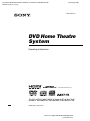 1
1
-
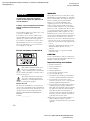 2
2
-
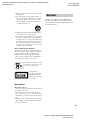 3
3
-
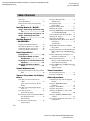 4
4
-
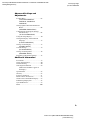 5
5
-
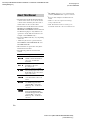 6
6
-
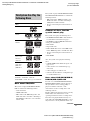 7
7
-
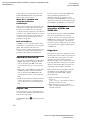 8
8
-
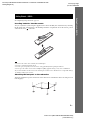 9
9
-
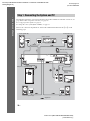 10
10
-
 11
11
-
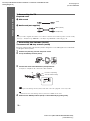 12
12
-
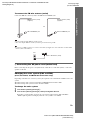 13
13
-
 14
14
-
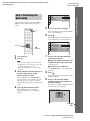 15
15
-
 16
16
-
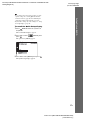 17
17
-
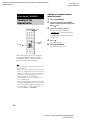 18
18
-
 19
19
-
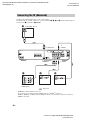 20
20
-
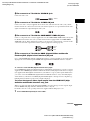 21
21
-
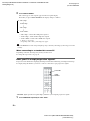 22
22
-
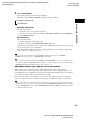 23
23
-
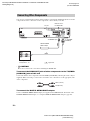 24
24
-
 25
25
-
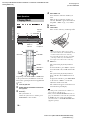 26
26
-
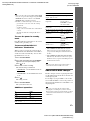 27
27
-
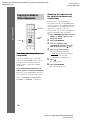 28
28
-
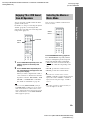 29
29
-
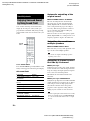 30
30
-
 31
31
-
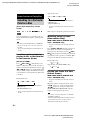 32
32
-
 33
33
-
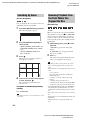 34
34
-
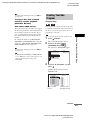 35
35
-
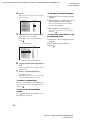 36
36
-
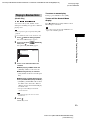 37
37
-
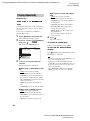 38
38
-
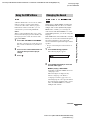 39
39
-
 40
40
-
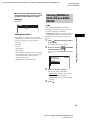 41
41
-
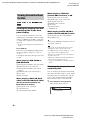 42
42
-
 43
43
-
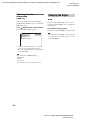 44
44
-
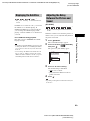 45
45
-
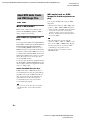 46
46
-
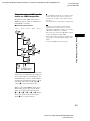 47
47
-
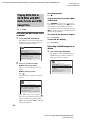 48
48
-
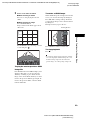 49
49
-
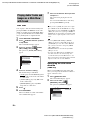 50
50
-
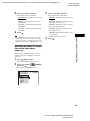 51
51
-
 52
52
-
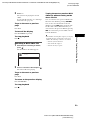 53
53
-
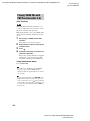 54
54
-
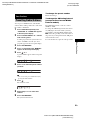 55
55
-
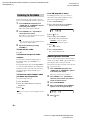 56
56
-
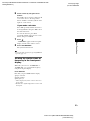 57
57
-
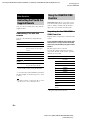 58
58
-
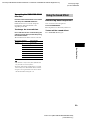 59
59
-
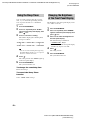 60
60
-
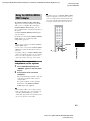 61
61
-
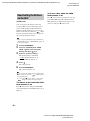 62
62
-
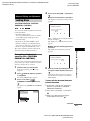 63
63
-
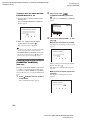 64
64
-
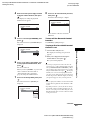 65
65
-
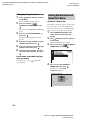 66
66
-
 67
67
-
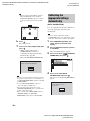 68
68
-
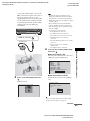 69
69
-
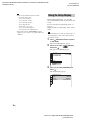 70
70
-
 71
71
-
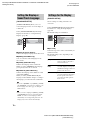 72
72
-
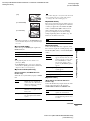 73
73
-
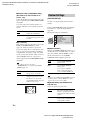 74
74
-
 75
75
-
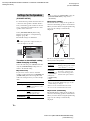 76
76
-
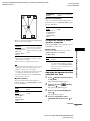 77
77
-
 78
78
-
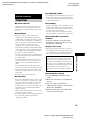 79
79
-
 80
80
-
 81
81
-
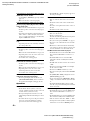 82
82
-
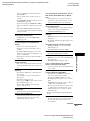 83
83
-
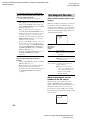 84
84
-
 85
85
-
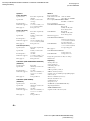 86
86
-
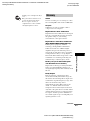 87
87
-
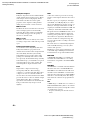 88
88
-
 89
89
-
 90
90
-
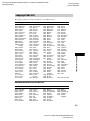 91
91
-
 92
92
-
 93
93
-
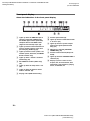 94
94
-
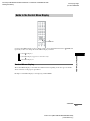 95
95
-
 96
96
-
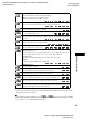 97
97
-
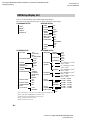 98
98
-
 99
99
-
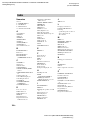 100
100
-
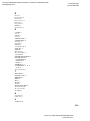 101
101
-
 102
102
-
 103
103
-
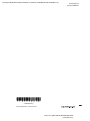 104
104
Ask a question and I''ll find the answer in the document
Finding information in a document is now easier with AI
Related papers
-
Sony HCD-HDX265 Owner's manual
-
Sony DAV-DZ3K Operating instructions
-
Sony HDZ278 User manual
-
Sony DAV-DZ720 Operating instructions
-
Sony DAV-DZ150K Operating instructions
-
Sony DAV-DZ150K Operating instructions
-
Sony DAV-HDZ235 User manual
-
Sony DAV-DZ120 User manual
-
Sony DAV-DZ230 User manual
-
Sony DAV-X1V User manual