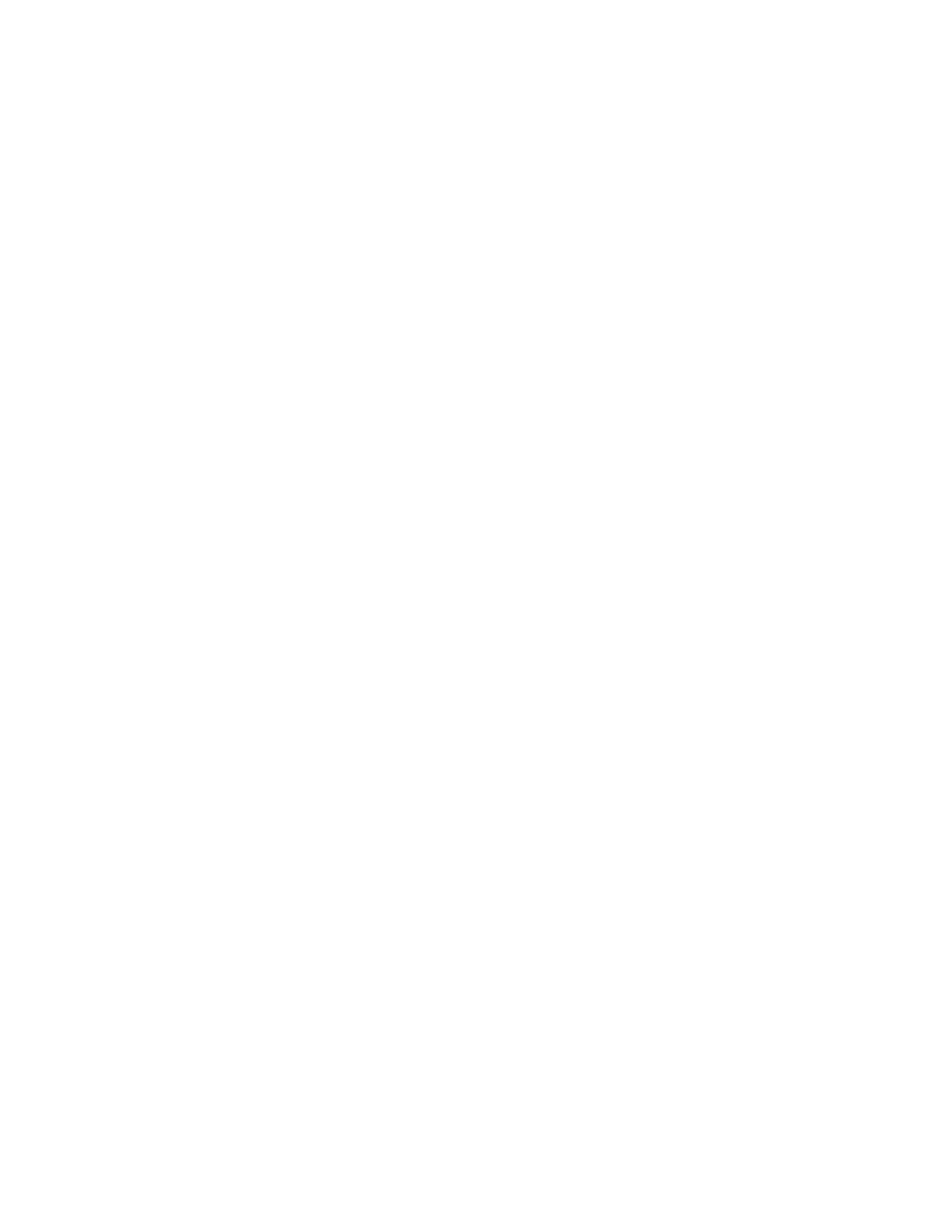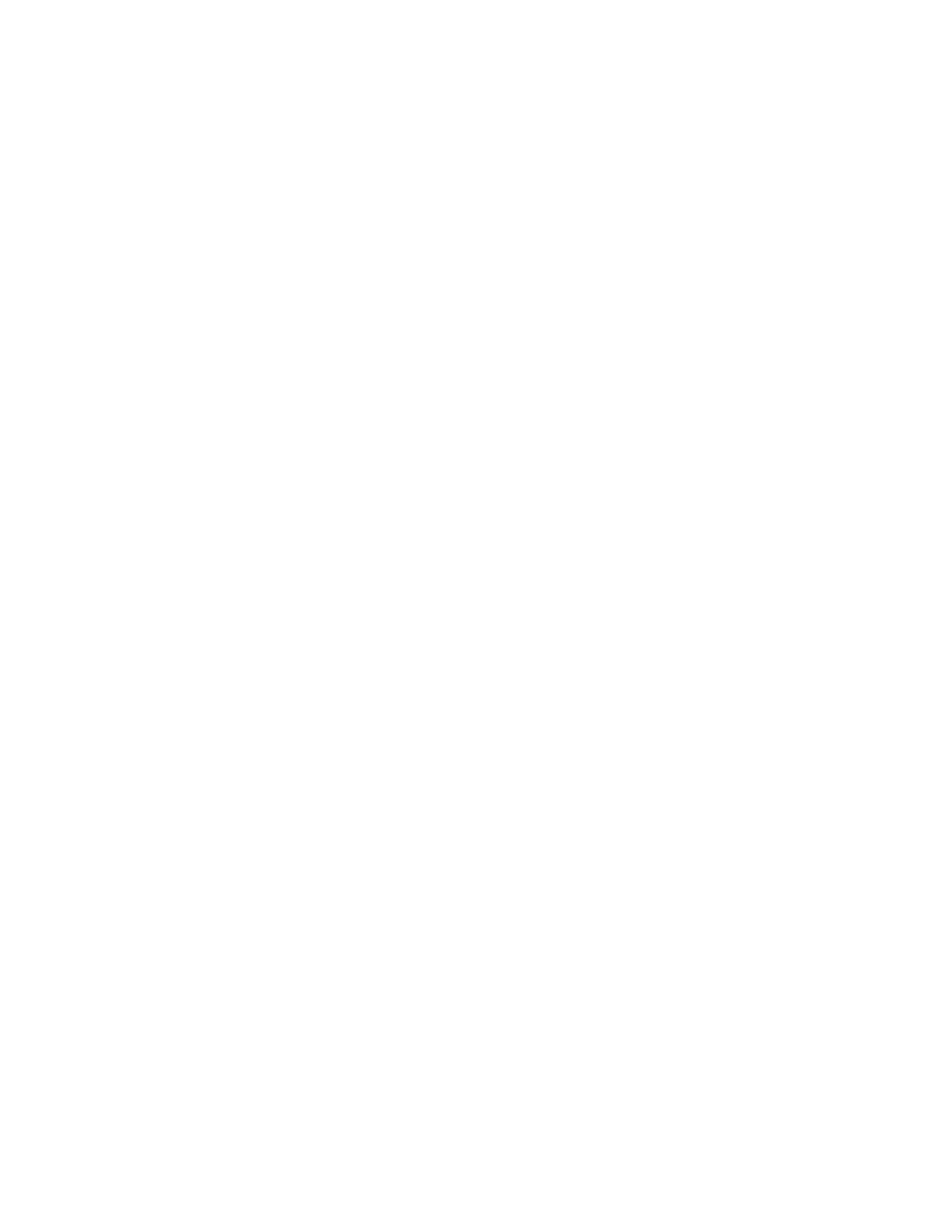
Introduction ix
Table of contents
Introduction .....................................................................................................................i
Welcome to the ColorgrafX X2....................................................................................i
About this guide ........................................................................................................... i
Conventions ............................................................................................................ ii
Organization........................................................................................................... iii
Customer support ....................................................................................................... iv
Service ................................................................................................................... iv
Supplies.................................................................................................................. iv
Compliance information.............................................................................................. v
FCC Compliance in the USA................................................................................... v
EME Compliance in Canada.................................................................................... v
Conformité EEM..................................................................................................... v
It’s illegal................................................................................................................... vi
In the USA ............................................................................................................. vi
In Canada ............................................................................................................... vi
Safety notes............................................................................................................... vii
Maintenance safety................................................................................................ vii
Getting to know your ColorgrafX X2 .............................................................................. 1
Feature overview......................................................................................................... 1
High-speed / high quality printing ...........................................................................1
Quick drying Ink ..................................................................................................... 2
Media widths........................................................................................................... 3
Media types............................................................................................................. 3
Minimum down-time............................................................................................... 4
Printer components...................................................................................................... 5
Front view ............................................................................................................... 5
Right-side view ....................................................................................................... 5
Rear view ................................................................................................................ 6
Operation panel ....................................................................................................... 9
Operations..................................................................................................................... 12
Operations panel menu.............................................................................................. 12
Entering menu mode.............................................................................................. 12
Menu options......................................................................................................... 13
Set mode ............................................................................................................... 14
Starting a print job..................................................................................................... 22
Operating the cutter................................................................................................... 23
Replacing cutter blade ........................................................................................... 24
Using the take-up roller ............................................................................................. 26
Setup the take-up assembly.................................................................................... 26
Starting the take-up roller ...................................................................................... 27
Operating the printer from RIP software.................................................................... 27
Supplies ........................................................................................................................ 28
Replacing ink bottles................................................................................................. 28
Precautions............................................................................................................ 28
When to replace ink bottle ..................................................................................... 28