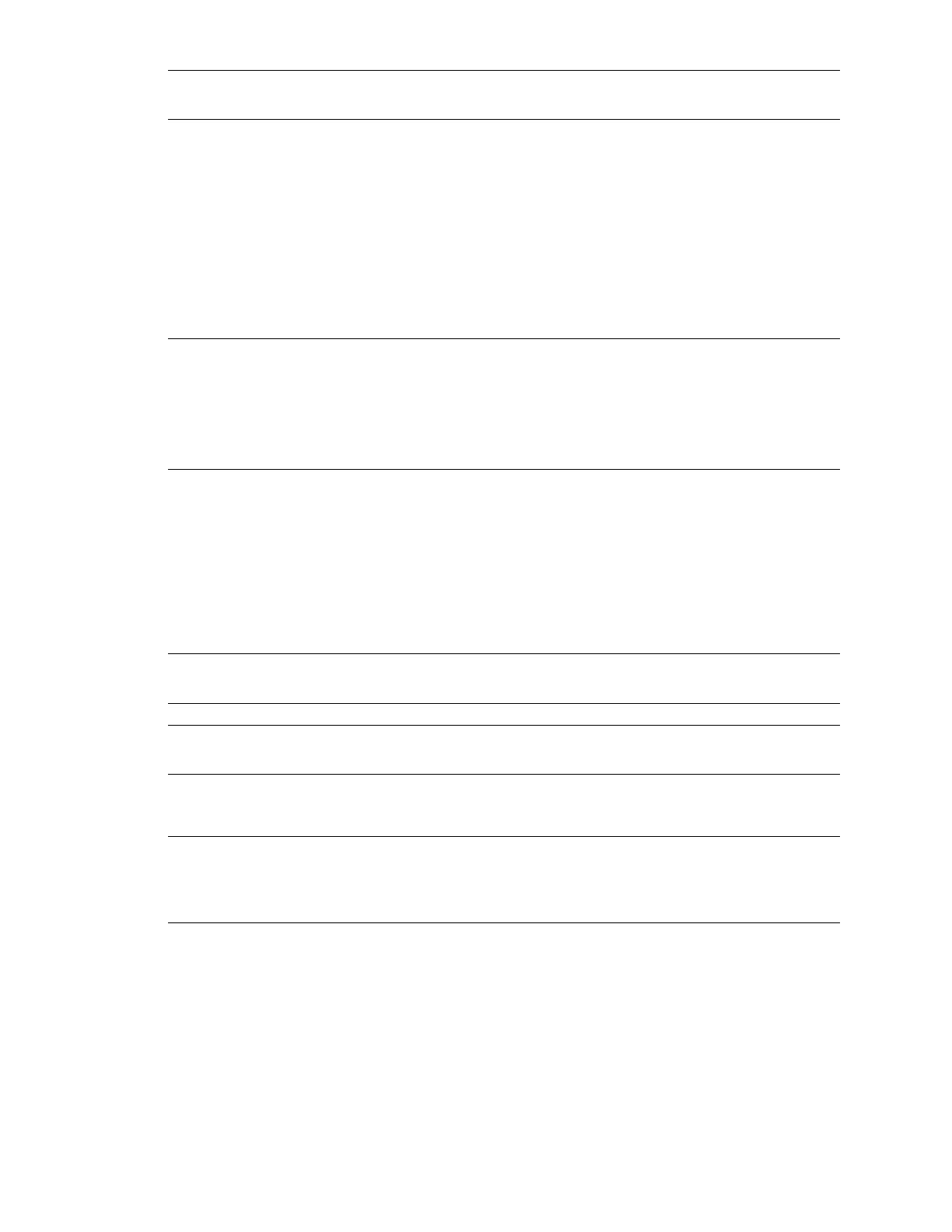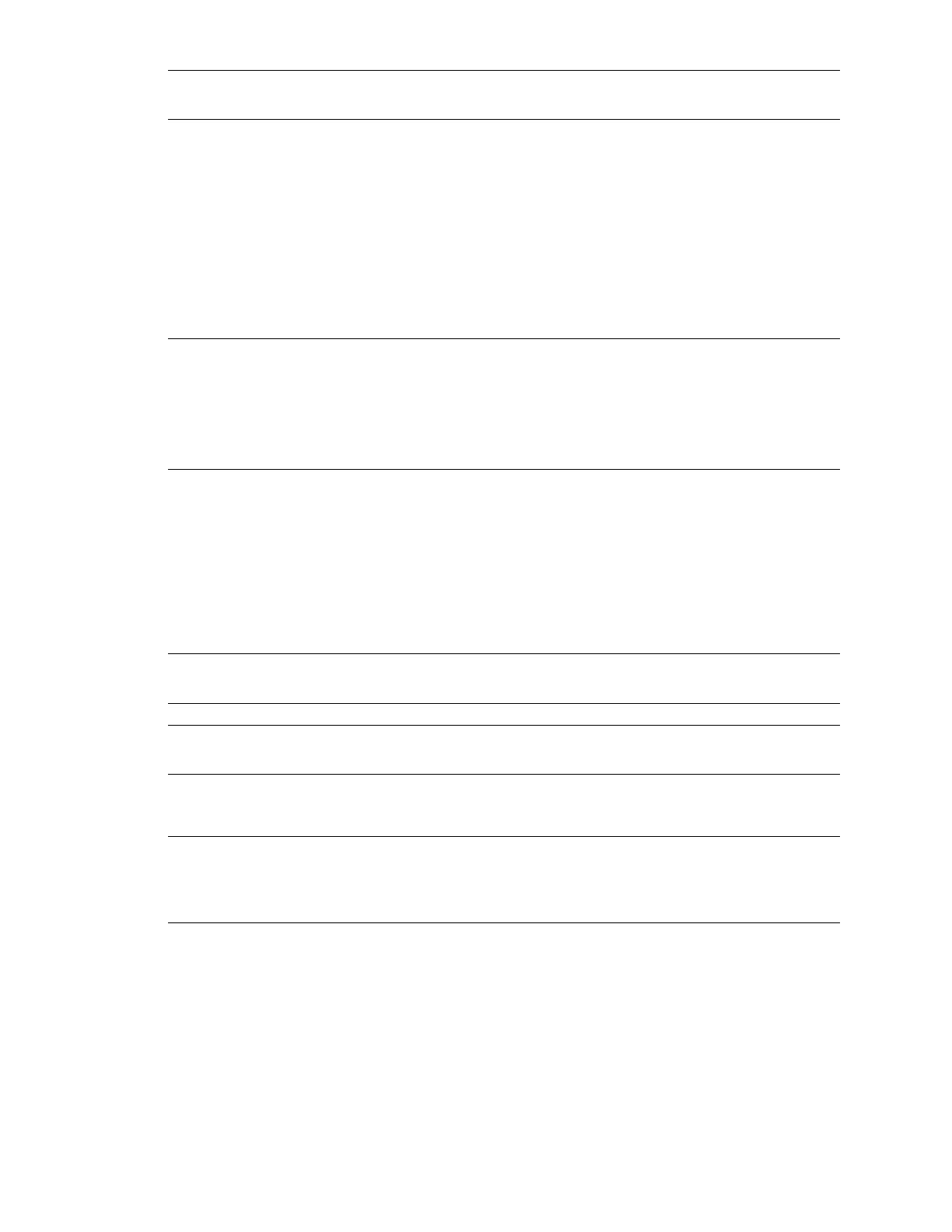
NOTE: The next several steps involve connecting cables to the system board, but it might be easier to
connect the cables to the card before connecting the cables to the system board or installing the card.
4. Connect the CD audio cable from the optical drive to the CD_IN connector of the sound card. Skip this
step if your system does not have the CD audio cable.
The other end should remain connected to the optical disk drive.
5. Connect the P3 header on the adapter cable to the front audio header on the system board.
6. Connect the P1 header on the adapter cable to the J1 header on the audio card.
7. Connect the P2 header on the adapter cable to the header on the front panel audio cable. (The cable
removed in step 3.)
8. Install the sound card and secure the brackets.
NOTE: The audio card can be installed in any PCI slot, but HP recommends installing the card in an
available PCI 32-bit slot.
When the sound card is installed in a 64-bit PCI slot, the entire 64-bit bus runs at 32-bit mode. This action
can degrade the system performance if another 64-bit PCI device is installed on the same bus. However, if
there is no 32-bit PCI bus available, use PCI-X 133 since it is an isolated 64-bit bus slot.
9. Fasten the adapter cable to the bottom of the chassis with the cable clip included in this kit.
10. Close the chassis side cover.
11. Connect the AC power, turn on the computer, and wait for the system to boot. If the new hardware found
wizard comes up, click Cancel.
12. Insert the Installation and Application CD into the CD-ROM drive. The installation software starts
automatically. Follow the on-screen instructions to install the driver and applications for the sound card.
Restart the system when prompted to do so.
NOTE: If the application does not start automatically, double-click the setup.exe file in the Installation and
Application CD.
NOTE: It is always a good practice to check www.hp.com to see if there are newer drivers available for
your product.
13. After you have installed the software, refer to the “Online manual” or your speaker manufacturer
documentation for instructions on how to connect the speaker to your system.
NOTE: When the sound card is installed in the system, the internal chassis speaker only functions for
diagnostic beeps and does not play any other sound. The rear audio connectors on the system board are also
disabled when the X-Fi sound card is installed. Use the audio output from the X-Fi sound card for audio
connection to the external audio device.