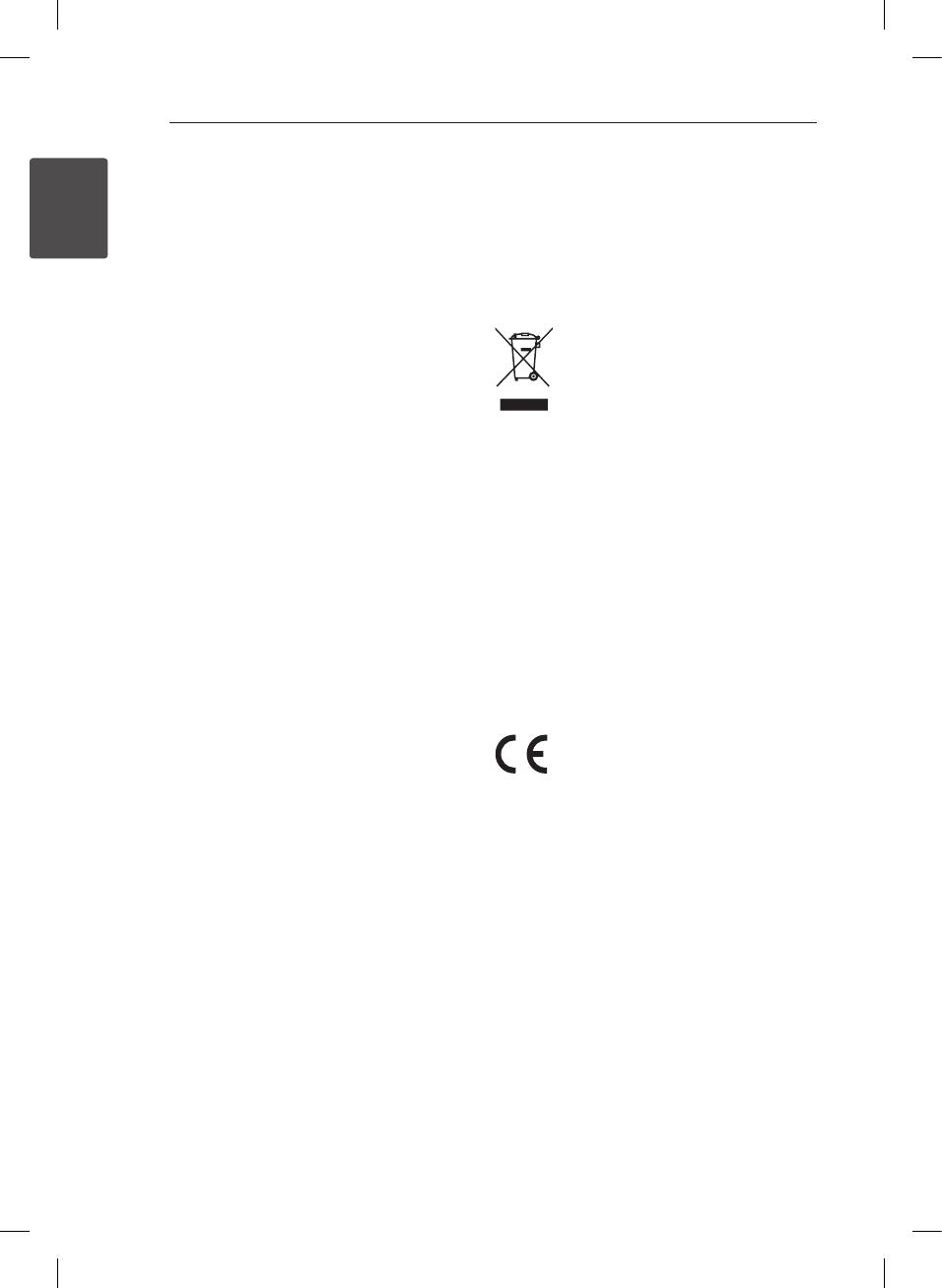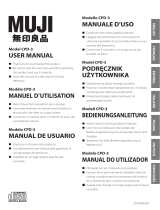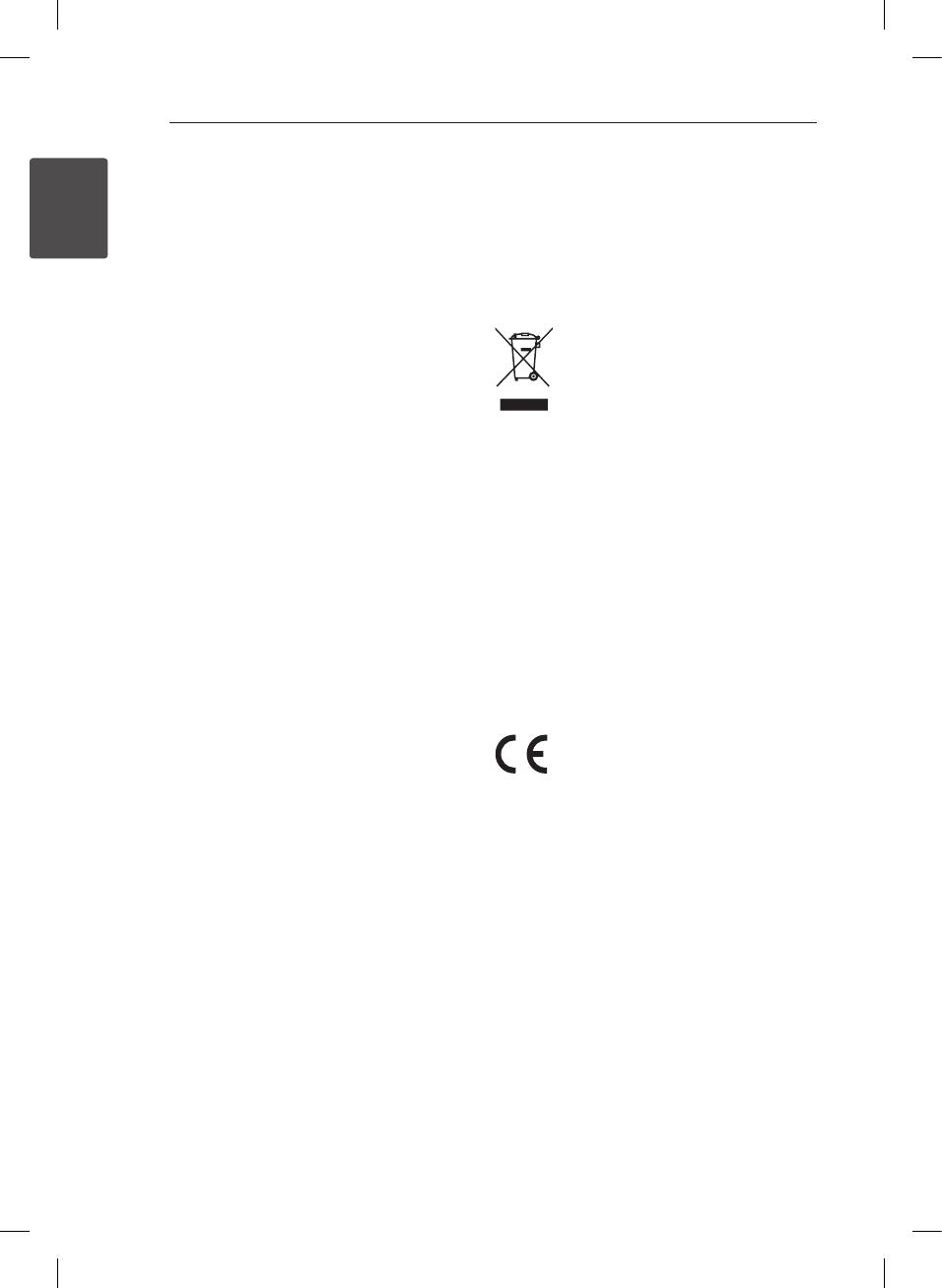
Getting Started4
Getting Started
1
This device is equipped with a portable battery or
accumulator.
Safety way to remove the battery or the
battery from the equipment: Remove the
old battery or battery pack, follow the steps
in reverse order than the assembly. To prevent
contamination of the environment and bring on
possible threat to human and animal health, the
old battery or the battery put it in the appropriate
container at designated collection points. Do
not dispose of batteries or battery together with
other waste. It is recommended that you use
local, free reimbursement systems batteries and
accumulators. The battery shall not be exposed to
excessive heat such as sunshine, re or the like.
CAUTION:
y
The apparatus should not be exposed to water
(dripping or splashing) and no objects lled with
liquids, such as vases, should be placed on the
apparatus.
y
Minimum distances around the apparatus for
sucient ventilation, no less than 5 cm.
y
The ventilation should not be impeded by
covering the ventilation openings with items,
such as newspapers, table-cloth, curtains etc.
y
No naked ame sources, such as lighted candles,
should be placed on the apparatus.
y
Internal lithium battery in the unit should not be
replaced by user because of danger of explosion
if battery is incorrectly replaced ,and must be
replaced with the same type battery by expert.
y
Use the apparatus in tropical and moderate cli-
mates only.
y
The excessive sound pressure from earphones
and headphones can cause hearing loss.
Caution of usage in the car
y
To prevent electrical shock and possible damage
to your unit or vehicle, always unplug the
automotive adapter from the cigarette lighter
socket before you remove the plug from your
unit.
y
A 3 amp. 250 V fuse for protection is installed in
the automotive adapter.
y
While the engine is being started, disconnect
the automotive adapter from the car’s cigarette
lighter socket.
y
Do not operate your unit when the car battery is
discharged. Peak current from the car generator
may cause the DC fuse to blow.
y
If the vehicle’s supply voltage drops below
approximately 10 volts, your unit may not work
properly.
y
Do not leave your unit in a place where the
temperature exceeds 45 °C (113 °F), or the pick-
up device may be damaged.
Disposal of your old appliance
1. When this crossed-out wheeled bin
symbol is attached to a product it
means the product is covered by the
European Directive 2002/96/EC.
2. All electrical and electronic products
shall be disposed of separately
from the municipal waste stream
via designated collection facilities
appointed by the government or the
local authorities.
3. The correct disposal of your old
appliance will help prevent potential
negative consequences for the
environment and human health.
4. For more detailed information about
disposal of your old appliance,
please contact your city oce, waste
disposal service or the shop where
you purchased the product.
LG Electronics hereby declares that this/
these product(s) is/are in compliance
with the essential requirements and
other relevant provisions of Directive 2004/108/EC,
2006/95/EC and 2009/125/EC.
European representative : LG Electronics Service
Europe B.V. Veluwezoom 15, 1327 AE Almere, The
Netherlands (Tel : +31-(0)36-547-8888)
BP690B-P.AITALLU_ENG.indd 4 6/24/11 2:06 PM