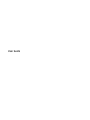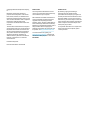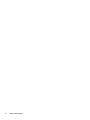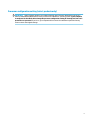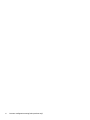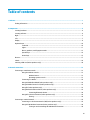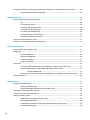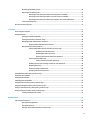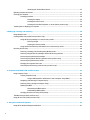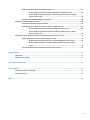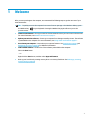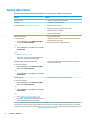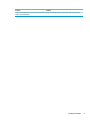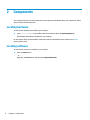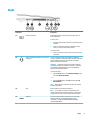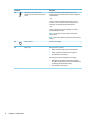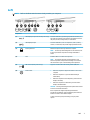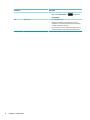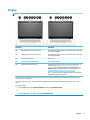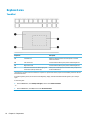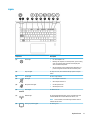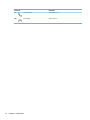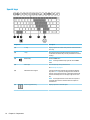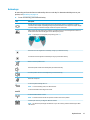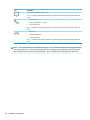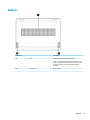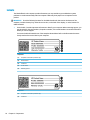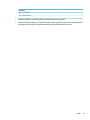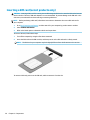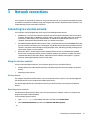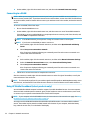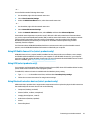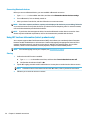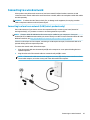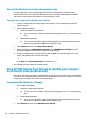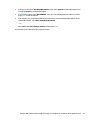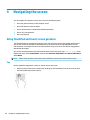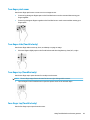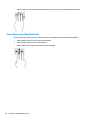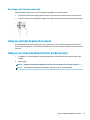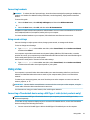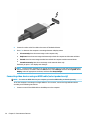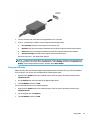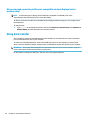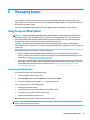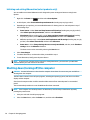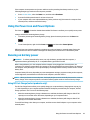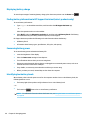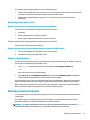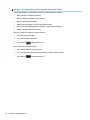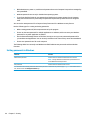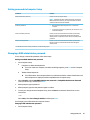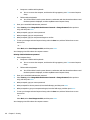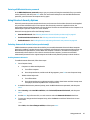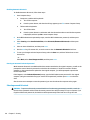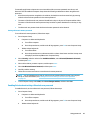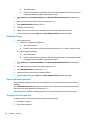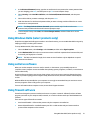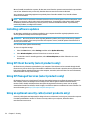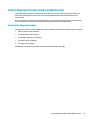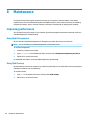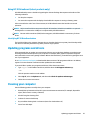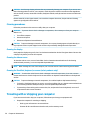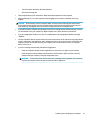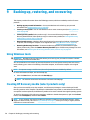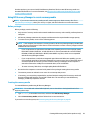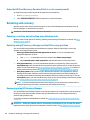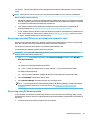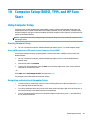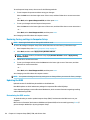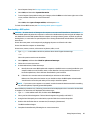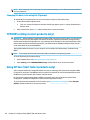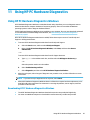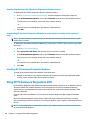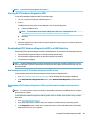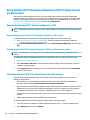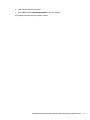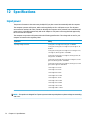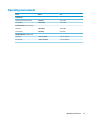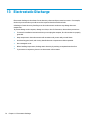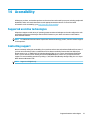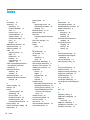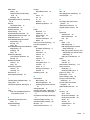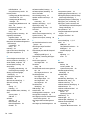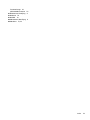User Guide

© Copyright 2018 HP Development Company,
L.P.
Bluetooth is a trademark owned by its
proprietor and used by HP Inc. under license.
Intel, Celeron, Pentium, and Thunderbolt are
trademarks of Intel Corporation in the U.S. and
other countries. Windows is either a registered
trademark or trademark of Microsoft
Corporation in the United States and/or other
countries.
The information contained herein is subject to
change without notice. The only warranties for
HP products and services are set forth in the
express warranty statements accompanying
such products and services. Nothing herein
should be construed as constituting an
additional warranty. HP shall not be liable for
technical or editorial errors or omissions
contained herein.
First Edition: May 2018
Document Part Number: L21628-001
Product notice
This user guide describes features that are
common to most models. Some features may
not be available on your computer.
Not all features are available in all editions or
versions of Windows. Systems may require
upgraded and/or separately purchased
hardware, drivers, software or BIOS update to
take full advantage of Windows functionality.
Windows 10 is automatically updated, which is
always enabled. ISP fees may apply and
additional requirements may apply over time
for updates. See http://www.microsoft.com.
To access the latest user guides, go to
http://www.hp.com/support, and follow the
instructions to nd your product. Then select
User Guides.
Software terms
By installing, copying, downloading, or
otherwise using any software product
preinstalled on this computer, you agree to be
bound by the terms of the HP End User License
Agreement (EULA). If you do not accept these
license terms, your sole remedy is to return the
entire unused product (hardware and software)
within 14 days for a full refund subject to the
refund policy of your seller.
For any further information or to request a full
refund of the price of the computer, please
contact your seller.

Safety warning notice
WARNING! To reduce the possibility of heat-related injuries or of overheating the computer, do not place
the computer directly on your lap or obstruct the computer air vents. Use the computer only on a hard, at
surface. Do not allow another hard surface, such as an adjoining optional printer, or a soft surface, such as
pillows or rugs or clothing, to block airow. Also, do not allow the AC adapter to come into contact with the
skin or a soft surface, such as pillows or rugs or clothing, during operation. The computer and the AC adapter
comply with the user-accessible surface temperature limits dened by the International Standard for Safety
of Information Technology Equipment (IEC 60950).
iii

iv Safety warning notice

Processor conguration setting (select products only)
IMPORTANT: Select computer products are congured with an Intel® Pentium® N35xx/N37xx series or a
Celeron® N28xx/N29xx/N30xx/N31xx series processor and a Windows® operating system. If your computer
is congured as described, do not change the processor conguration setting in mscong.exe from 4 or 2
processors to 1 processor. If you do so, your computer will not restart. You will have to perform a factory
reset to restore the original settings.
v

vi Processor conguration setting (select products only)

Table of contents
1 Welcome ....................................................................................................................................................... 1
Finding information ............................................................................................................................................... 2
2 Components .................................................................................................................................................. 4
Locating hardware ................................................................................................................................................. 4
Locating software .................................................................................................................................................. 4
Right ....................................................................................................................................................................... 5
Left ......................................................................................................................................................................... 7
Display .................................................................................................................................................................... 9
Keyboard area ...................................................................................................................................................... 10
TouchPad ........................................................................................................................................... 10
Lights ................................................................................................................................................. 11
Button, speakers, and ngerprint reader ......................................................................................... 13
Special keys ....................................................................................................................................... 14
Action keys ........................................................................................................................................ 15
Bottom ................................................................................................................................................................. 17
Labels ................................................................................................................................................................... 18
Inserting a SIM card (select products only) ......................................................................................................... 20
3 Network connections ................................................................................................................................... 21
Connecting to a wireless network ....................................................................................................................... 21
Using the wireless controls ............................................................................................................... 21
Wireless button ............................................................................................................... 21
Operating system controls ............................................................................................. 21
Connecting to a WLAN ....................................................................................................................... 22
Using HP Mobile Broadband (select products only) .......................................................................... 22
Using HP Mobile Connect Pro (select products only) ........................................................................ 23
Using GPS (select products only) ...................................................................................................... 23
Using Bluetooth wireless devices (select products only) ................................................................. 23
Connecting Bluetooth devices ........................................................................................ 24
Using NFC to share information (select products only) .................................................................... 24
Sharing ............................................................................................................................ 24
Connecting to a wired network ............................................................................................................................ 25
Connecting to a local area network (LAN) (select products only) .................................................... 25
Using HP LAN-Wireless Protection (select products only) ................................................................ 26
Turning on and customizing HP LAN-Wireless Protection ............................................. 26
vii

Using HP MAC Address Pass Through to identify your computer on a network (select products only) ............. 26
Customizing MAC Address Pass Through .......................................................................................... 26
4 Navigating the screen .................................................................................................................................. 28
Using TouchPad and touch screen gestures ........................................................................................................ 28
Tap ..................................................................................................................................................... 28
Two-nger pinch zoom ..................................................................................................................... 29
Two-nger slide (TouchPad only) ..................................................................................................... 29
Two-nger tap (TouchPad only) ........................................................................................................ 29
Four-nger tap (TouchPad only) ....................................................................................................... 29
Three-nger swipe (TouchPad only) ................................................................................................. 30
One-nger slide (touch screen only) ................................................................................................. 31
Using an optional keyboard or mouse ................................................................................................................. 31
Using an on-screen keyboard (select products only) .......................................................................................... 31
5 Entertainment features ............................................................................................................................... 32
Using a camera (select products only) ................................................................................................................ 32
Using audio .......................................................................................................................................................... 32
Connecting speakers ......................................................................................................................... 32
Connecting headphones .................................................................................................................... 32
Connecting headsets ......................................................................................................................... 33
Using sound settings ......................................................................................................................... 33
Using video .......................................................................................................................................................... 33
Connecting a Thunderbolt device using a USB Type-C cable (select products only) ....................... 33
Connecting video devices using an HDMI cable (select products only) ............................................ 34
Setting up HDMI audio .................................................................................................... 35
Discovering and connecting to Miracast-compatible wireless displays (select products only) ...... 36
Using data transfer .............................................................................................................................................. 36
6 Managing power .......................................................................................................................................... 37
Using Sleep and Hibernation ............................................................................................................................... 37
Initiating and exiting Sleep ............................................................................................................... 37
Initiating and exiting Hibernation (select products only) ................................................................. 38
Shutting down (turning o) the computer .......................................................................................................... 38
Using the Power icon and Power Options ............................................................................................................ 39
Running on battery power ................................................................................................................................... 39
Using HP Fast Charge (select products only) .................................................................................... 39
Displaying battery charge ................................................................................................................. 40
Finding battery information in HP Support Assistant (select products only) .................................. 40
Conserving battery power ................................................................................................................. 40
viii

Identifying low battery levels ........................................................................................................... 40
Resolving a low battery level ............................................................................................................ 41
Resolving a low battery level when external power is available ................................... 41
Resolving a low battery level when no power source is available ................................. 41
Resolving a low battery level when the computer cannot exit Hibernation .................. 41
Factory-sealed battery ...................................................................................................................... 41
Running on external power ................................................................................................................................. 41
7 Security ...................................................................................................................................................... 43
Protecting the computer ..................................................................................................................................... 43
Using passwords .................................................................................................................................................. 43
Setting passwords in Windows ......................................................................................................... 44
Setting passwords in Computer Setup ............................................................................................. 45
Managing a BIOS administrator password ........................................................................................ 45
Entering a BIOS administrator password ....................................................................... 47
Using DriveLock Security Options ..................................................................................................... 47
Selecting Automatic DriveLock (select products only) ................................................... 47
Enabling Automatic DriveLock ..................................................................... 47
Disabling Automatic DriveLock .................................................................... 48
Entering an Automatic DriveLock password ................................................ 48
Selecting manual DriveLock ........................................................................................... 48
Setting a DriveLock master password ......................................................... 49
Enabling DriveLock and setting a DriveLock user password ......................................... 49
Disabling DriveLock ........................................................................................................ 50
Entering a DriveLock password ...................................................................................... 50
Changing a DriveLock password ..................................................................................... 50
Using Windows Hello (select products only) ....................................................................................................... 51
Using antivirus software ...................................................................................................................................... 51
Using rewall software ........................................................................................................................................ 51
Installing software updates ................................................................................................................................. 52
Using HP Client Security (select products only) .................................................................................................. 52
Using HP Managed Services (select products only) ............................................................................................ 52
Using an optional security cable (select products only) ..................................................................................... 52
Using a ngerprint reader (select products only) ............................................................................................... 53
Locating the ngerprint reader ......................................................................................................... 53
8 Maintenance ............................................................................................................................................... 54
Improving performance ....................................................................................................................................... 54
Using Disk Defragmenter .................................................................................................................. 54
Using Disk Cleanup ............................................................................................................................ 54
Using HP 3D DriveGuard (select products only) ................................................................................ 55
ix

Identifying HP 3D DriveGuard status .............................................................................. 55
Updating programs and drivers .......................................................................................................................... 55
Cleaning your computer ...................................................................................................................................... 55
Cleaning procedures .......................................................................................................................... 56
Cleaning the display ........................................................................................................ 56
Cleaning the sides or cover ............................................................................................. 56
Cleaning the TouchPad, keyboard, or mouse (select products only) ............................. 56
Traveling with or shipping your computer .......................................................................................................... 56
9 Backing up, restoring, and recovering ........................................................................................................... 58
Using Windows tools ........................................................................................................................................... 58
Creating HP Recovery media (select products only) ........................................................................................... 58
Using HP Recovery Manager to create recovery media .................................................................... 59
Before you begin ............................................................................................................. 59
Creating the recovery media ........................................................................................... 59
Using the HP Cloud Recovery Download Tool to create recovery media .......................................... 60
Restoring and recovery ........................................................................................................................................ 60
Restoring, resetting, and refreshing using Windows tools .............................................................. 60
Restoring using HP Recovery Manager and the HP Recovery partition ........................................... 60
Recovering using HP Recovery Manager ........................................................................................... 60
Recovering using the HP Recovery partition (select products only) ................................................ 61
Recovering using HP Recovery media ............................................................................................... 61
Changing the computer boot order ................................................................................................... 62
Removing the HP Recovery partition (select products only) ............................................................ 62
10 Computer Setup (BIOS), TPM, and HP Sure Start ........................................................................................... 63
Using Computer Setup ......................................................................................................................................... 63
Starting Computer Setup .................................................................................................................. 63
Using a USB keyboard or USB mouse to start Computer Setup (BIOS) .......................... 63
Navigating and selecting in Computer Setup ................................................................................... 63
Restoring factory settings in Computer Setup ................................................................................. 64
Updating the BIOS ............................................................................................................................. 64
Determining the BIOS version ......................................................................................... 64
Downloading a BIOS update ........................................................................................... 65
Changing the boot order using the f9 prompt .................................................................................. 66
TPM BIOS settings (select products only) ........................................................................................................... 66
Using HP Sure Start (select products only) ......................................................................................................... 66
11 Using HP PC Hardware Diagnostics .............................................................................................................. 67
Using HP PC Hardware Diagnostics Windows ..................................................................................................... 67
x

Downloading HP PC Hardware Diagnostics Windows ....................................................................... 67
Downloading the latest HP PC Hardware Diagnostics Windows version ....................... 68
Downloading HP Hardware Diagnostics Windows by product name or number
(select products only) ..................................................................................................... 68
Installing HP PC Hardware Diagnostics Windows ............................................................................. 68
Using HP PC Hardware Diagnostics UEFI ............................................................................................................. 68
Starting HP PC Hardware Diagnostics UEFI ....................................................................................... 69
Downloading HP PC Hardware Diagnostics UEFI to a USB ash drive .............................................. 69
Downloading the latest HP PC Hardware Diagnostics UEFI version .............................. 69
Downloading HP PC Hardware Diagnostics UEFI by product name or number
(select products only) ..................................................................................................... 69
Using Remote HP PC Hardware Diagnostics UEFI settings (select products only) ............................................. 70
Downloading Remote HP PC Hardware Diagnostics UEFI ................................................................. 70
Downloading the latest Remote HP PC Hardware Diagnostics UEFI version ................. 70
Downloading Remote HP PC Hardware Diagnostics UEFI by product name or
number ............................................................................................................................ 70
Customizing Remote HP PC Hardware Diagnostics UEFI settings .................................................... 70
12 Specications ............................................................................................................................................ 72
Input power .......................................................................................................................................................... 72
Operating environment ....................................................................................................................................... 73
13 Electrostatic Discharge .............................................................................................................................. 74
14 Accessibility .............................................................................................................................................. 75
Supported assistive technologies ....................................................................................................................... 75
Contacting support .............................................................................................................................................. 75
Index ............................................................................................................................................................. 76
xi

xii

1 Welcome
After you set up and register the computer, we recommend the following steps to get the most out of your
smart investment:
●
TIP: To quickly return to the computer Start screen from an open app or the Windows desktop, press
the Windows key on your keyboard. Pressing the Windows key again will return you to the
previous screen.
●
Connect to the Internet—Set up your wired or wireless network so that you can connect to the Internet.
For more information, see Network connections on page 21.
●
Update your antivirus software—Protect your computer from damage caused by viruses. The software
is preinstalled on the computer. For more information, see Using antivirus software on page 51.
●
Get to know your computer—Learn about your computer features. See Components on page 4 and
Navigating the screen on page 28 for additional information.
●
Find installed software—Access a list of the software preinstalled on the computer:
Select the Start button.
‒ or –
Right-click the Start button, and then select Apps and Features.
●
Back up your hard drive by creating recovery discs or a recovery ash drive. See Backing up, restoring,
and recovering on page 58.
1

Finding information
To locate resources that provide product details, how-to information, and more, use this table.
Resource Contents
Setup Instructions
●
Overview of computer setup and features
HP support
For HP support, go to http://www.hp.com/support.
●
Online chat with an HP technician
●
Support telephone numbers
●
Replacement parts videos (select products only)
●
Maintenance and service guides
●
HP service center locations
Safety & Comfort Guide
To access this guide:
▲ Select the Start button, select HP Help and Support,
and then select HP Documentation.
‒ or –
▲ Select the Start button, select HP, and then select HP
Documentation.
‒ or –
▲ Go to http://www.hp.com/ergo.
IMPORTANT: You must be connected to the Internet
to access the latest version of the user guide.
●
Proper workstation setup
●
Guidelines for posture and work habits that increase your comfort
and decrease your risk of injury
●
Electrical and mechanical safety information
Regulatory, Safety and Environmental Notices
To access this document:
▲ Select the Start button, select HP Help and Support,
and then select HP Documentation.
‒ or –
▲ Select the Start button, select HP, and then select HP
Documentation.
●
Important regulatory notices, including information about proper
battery disposal, if needed.
Limited Warranty*
To access this document:
▲ Select the Start button, select HP Help and Support,
and then select HP Documentation.
‒ or –
▲ Select the Start button, select HP, and then select HP
Documentation.
‒ or –
▲ Go to http://www.hp.com/go/orderdocuments.
IMPORTANT: You must be connected to the Internet
to access the latest version of the user guide.
●
Specic warranty information about this computer
*You can nd your HP Limited Warranty located with the user guides on your product and/or on the CD or DVD provided in the box. In
some countries or regions, HP may provide a printed warranty in the box. For countries or regions where the warranty is not provided
in printed format, you can request a copy from http://www.hp.com/go/orderdocuments. For products purchased in Asia Pacic, you can
2 Chapter 1 Welcome

Resource Contents
write to HP at POD, PO Box 161, Kitchener Road Post Oce, Singapore 912006. Include your product name, and your name, phone
number, and postal address.
Finding information 3

2 Components
Your computer features top-rated components. This chapter provides details about your components, where
they're located, and how they work.
Locating hardware
To nd out what hardware is installed on your computer:
▲
Type device manager in the taskbar search box, and then select the Device Manager app.
A list displays all the devices installed on your computer.
For information about system hardware components and the system BIOS version number, press fn+esc
(select products only).
Locating software
To nd out what software is installed on your computer:
▲
Select the Start button.
‒ or –
Right-click the Start button, and then select Apps and Features.
4 Chapter 2 Components

Right
Component Description
(1) Memory card reader Reads optional memory cards that store, manage, share, or
access information.
To insert a card:
1. Hold the card label-side up, with the connectors facing the
computer.
2. Insert the card into the memory card reader, and then
press in on the card until it is rmly seated.
To remove a card:
▲ Press in on the card, and then remove it from the memory
card reader.
(2) Audio-out (headphone)/Audio-in (microphone)
combo jack
Connects optional powered stereo speakers, headphones,
earbuds, a headset, or a television audio cable. Also connects an
optional headset microphone. This jack does not support
optional standalone microphones.
WARNING! To reduce the risk of personal injury, adjust the
volume before putting on headphones, earbuds, or a headset.
For additional safety information, refer to the Regulatory,
Safety, and Environmental Notices.
To access this guide:
▲ Select the Start button, select HP Help and Support, and
then select HP Documentation.
‒ or –
▲ Select the Start button, select HP, and then select HP
Documentation.
NOTE: When a device is connected to the jack, the computer
speakers are disabled.
(3) Vent Enables airow to cool internal components.
NOTE: The computer fan starts up automatically to cool
internal components and prevent overheating. It is normal for
the internal fan to cycle on and o during routine operation.
(4) HDMI port Connects an optional video or audio device, such as a high-
denition television, any compatible digital or audio
component, or a high-speed High Denition Multimedia
Interface (HDMI) device.
Right 5

Component Description
(5) USB Type-C power connector and
Thunderbolt™ ports (2) with HP Sleep and
Charge
Connect an AC adapter that has a USB Type-C connector,
supplying power to the computer and, if needed, charging the
computer battery.
– and –
Connect and charge most USB devices that have a Type-C
connector, such as a cell phone, camera, activity tracker, or
smartwatch, and provides high-speed data transfer.
– and –
Connect a display device that has a USB Type-C connector,
providing DisplayPort output.
NOTE: Your computer may also support a Thunderbolt
docking station.
NOTE: Cables and/or adapters (purchased separately) may be
required.
(6) Power connector Connects an AC adapter.
(7) Battery light When AC power is connected:
●
White: The battery charge is greater than 90 percent.
●
Amber: The battery charge is from 0 to 90 percent.
●
O: The battery is not charging.
When AC power is disconnected (battery not charging):
●
Blinking amber: The battery has reached a low battery
level. When the battery has reached a critical battery level,
the battery light begins blinking rapidly.
●
O: The battery is not charging.
6 Chapter 2 Components

Left
NOTE: Refer to the illustration that most closely matches your computer.
Component Description
(1) USB SuperSpeed port with HP Sleep and Charge Connects a USB device, provides high-speed data transfer, and
even when the computer is o, charges most products such as a
cell phone, camera, activity tracker, or smartwatch.
(2) USB SuperSpeed port Connects a USB device, such as a cell phone, camera, activity
tracker, or smartwatch, and provides high-speed data transfer.
(3) Security cable slot Attaches an optional security cable to the computer.
NOTE: The security cable is designed to act as a deterrent, but
it may not prevent the computer from being mishandled or
stolen.
(4) Vent Enables airow to cool internal components.
NOTE: The computer fan starts up automatically to cool
internal components and prevent overheating. It is normal for
the internal fan to cycle on and o during routine operation.
(5) SIM card slot (select products only) Supports a wireless subscriber identity module (SIM) card.
(6) Power button
●
When the computer is o, press the button to turn on the
computer.
●
When the computer is on, press the button briey to
initiate Sleep.
●
When the computer is in the Sleep state, press the button
briey to exit Sleep.
●
When the computer is in Hibernation, press the button
briey to exit Hibernation.
CAUTION: Pressing and holding down the power button results
in the loss of unsaved information.
If the computer has stopped responding and shutdown
procedures are ineective, press and hold the power button for
at least 5 seconds to turn o the computer.
To learn more about your power settings, see your power
options.
Left 7

Component Description
▲
Right-click the Power meter icon and then select
Power Options.
(7) Power light
●
On: The computer is on.
●
Blinking: The computer is in the Sleep state, a power-
saving state. The computer shuts o power to the display
and other unneeded components.
●
O: The computer is o or in Hibernation. Hibernation is a
power-saving state that uses the least amount of power.
8 Chapter 2 Components
Page is loading ...
Page is loading ...
Page is loading ...
Page is loading ...
Page is loading ...
Page is loading ...
Page is loading ...
Page is loading ...
Page is loading ...
Page is loading ...
Page is loading ...
Page is loading ...
Page is loading ...
Page is loading ...
Page is loading ...
Page is loading ...
Page is loading ...
Page is loading ...
Page is loading ...
Page is loading ...
Page is loading ...
Page is loading ...
Page is loading ...
Page is loading ...
Page is loading ...
Page is loading ...
Page is loading ...
Page is loading ...
Page is loading ...
Page is loading ...
Page is loading ...
Page is loading ...
Page is loading ...
Page is loading ...
Page is loading ...
Page is loading ...
Page is loading ...
Page is loading ...
Page is loading ...
Page is loading ...
Page is loading ...
Page is loading ...
Page is loading ...
Page is loading ...
Page is loading ...
Page is loading ...
Page is loading ...
Page is loading ...
Page is loading ...
Page is loading ...
Page is loading ...
Page is loading ...
Page is loading ...
Page is loading ...
Page is loading ...
Page is loading ...
Page is loading ...
Page is loading ...
Page is loading ...
Page is loading ...
Page is loading ...
Page is loading ...
Page is loading ...
Page is loading ...
Page is loading ...
Page is loading ...
Page is loading ...
Page is loading ...
Page is loading ...
Page is loading ...
Page is loading ...
-
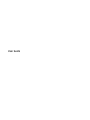 1
1
-
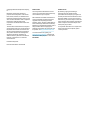 2
2
-
 3
3
-
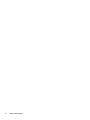 4
4
-
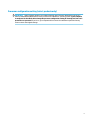 5
5
-
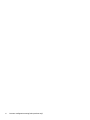 6
6
-
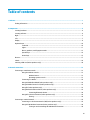 7
7
-
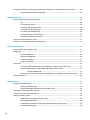 8
8
-
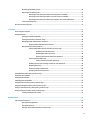 9
9
-
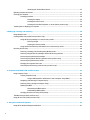 10
10
-
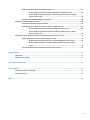 11
11
-
 12
12
-
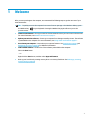 13
13
-
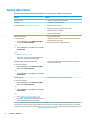 14
14
-
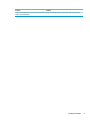 15
15
-
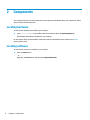 16
16
-
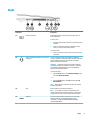 17
17
-
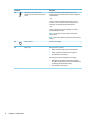 18
18
-
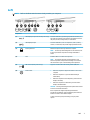 19
19
-
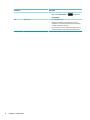 20
20
-
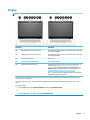 21
21
-
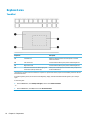 22
22
-
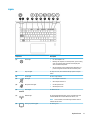 23
23
-
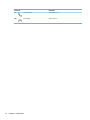 24
24
-
 25
25
-
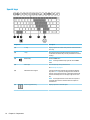 26
26
-
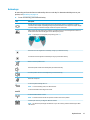 27
27
-
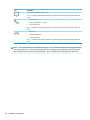 28
28
-
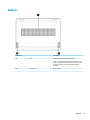 29
29
-
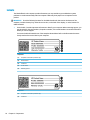 30
30
-
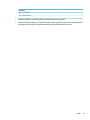 31
31
-
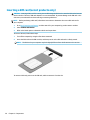 32
32
-
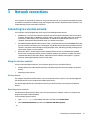 33
33
-
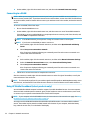 34
34
-
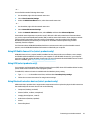 35
35
-
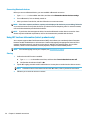 36
36
-
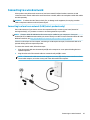 37
37
-
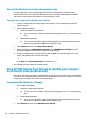 38
38
-
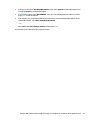 39
39
-
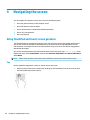 40
40
-
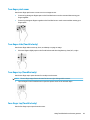 41
41
-
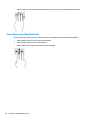 42
42
-
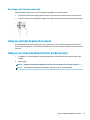 43
43
-
 44
44
-
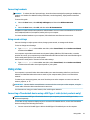 45
45
-
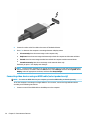 46
46
-
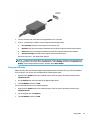 47
47
-
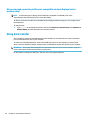 48
48
-
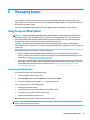 49
49
-
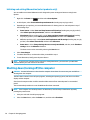 50
50
-
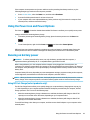 51
51
-
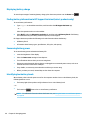 52
52
-
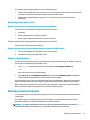 53
53
-
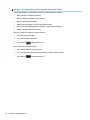 54
54
-
 55
55
-
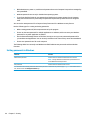 56
56
-
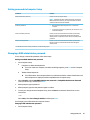 57
57
-
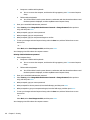 58
58
-
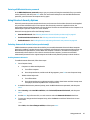 59
59
-
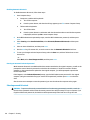 60
60
-
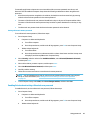 61
61
-
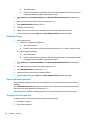 62
62
-
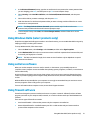 63
63
-
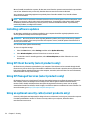 64
64
-
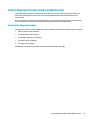 65
65
-
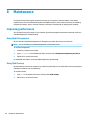 66
66
-
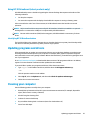 67
67
-
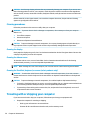 68
68
-
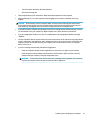 69
69
-
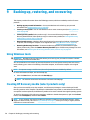 70
70
-
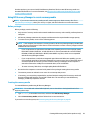 71
71
-
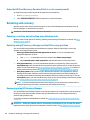 72
72
-
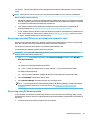 73
73
-
 74
74
-
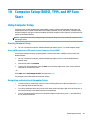 75
75
-
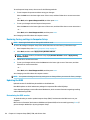 76
76
-
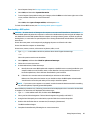 77
77
-
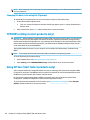 78
78
-
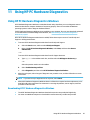 79
79
-
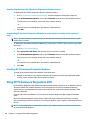 80
80
-
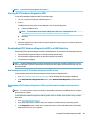 81
81
-
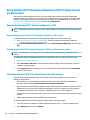 82
82
-
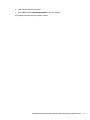 83
83
-
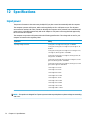 84
84
-
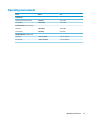 85
85
-
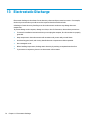 86
86
-
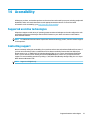 87
87
-
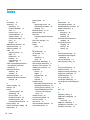 88
88
-
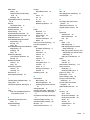 89
89
-
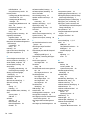 90
90
-
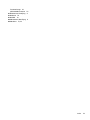 91
91
HP ZBook Studio G5 Mobile Workstation User guide
- Type
- User guide
Ask a question and I''ll find the answer in the document
Finding information in a document is now easier with AI
Related papers
-
HP ZBook 17 G5 Mobile Workstation User guide
-
HP ZBook 15 G5 Mobile Workstation IDS Base Model User guide
-
HP Elite x2 1013 G3 Operating instructions
-
HP 246 G6 Notebook PC User guide
-
HP EliteBook 840r G4 Notebook PC User guide
-
HP EliteBook 1040 G3 Notebook PC User guide
-
HP 240 G7 Notebook PC User guide
-
HP ProBook x360 11 G1 EE Notebook PC User guide
-
HP EliteBook x360 1040 G5 User guide
-
HP ZBook 14u G5 Base Model Mobile Workstation User guide