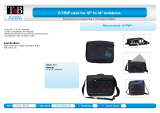Page is loading ...

Dok./Rev.-Nr. 99910 S2218 EN Aldi UK_IRL Cover MSN 4005 9793 fi nal
Great care has gone into the manufacture of this product and it should
therefore provide you with years of good service when used properly. In the
event of product failure within its intended use over the course of the fi rst
3 years after date of purchase, we will remedy the problem as quickly as
possible once it has been brought to our attention. In the unlikely event of
such an occurrence, or if you require any information about the product,
please contact us via our helpline support services, details of which are to be
found both in this manual and on the product itself.
PRODUCED IN CHINA FOR:
MEDION AG
AM ZEHNTHOF 77
45307 ESSEN
GERMANY
AFTER SALES SUPPORT
www.medion.co.uk
0333 32 13 106
MODEL: MD 99910
93805
08/2016
GB
Standard rate
3
YEARS
WARRANTY
GB
IRE
1 800 992508
free phone
IRE
11.6‘‘/29.5 CM NOTEBOOK
S2218
ID: #05007
m
y
h
a
n
s
e
c
o
n
t
r
o
l
.
c
o
m
M
A
N
U
A
L
D
E
V
E
L
O
P
E
D
I
N
G
E
R
M
A
N
Y
User-friendly
Manual
User Manual
QR
Q
Q
Q
Q
R
R
R
R
R
R
R
R
R
R
R
R
R
R
R
R
R
R
R
R
R
R
R
R
R
R
R
R
Q
Q
Q
Q
Q
Q
Q
Q
Q
Q
Q
Q
Q
Q
Q
Q
Q
Q
Q
Q
Q
Q
Q
Q
Q
Q
Q
Q
Q
Q
Q
Q
Q
Q
Q
Q
Q
Q
Q
Q
Q
Q
Q
Q
Q
Q
Q
Q
Q
V
E
L
O
P
E
D
QR codes take you where you want to go
quickly and easily
Whether you require product information, spare parts or
accessories, details on warranties or aftersales services, or if you
want to watch a product demonstration video, our QR codes will
take you there in no time at all.
What is a QR code?
A QR code (QR = Quick Response) is a type of matrix that can be read
with a smartphone camera and that contains a link to a website or
contact details, for example.
Advantage: You do not need to manually enter a website address or
contact details.
This is how it works
To scan the QR code, all you need is a smartphone with QR code
reader software and an internet connection.
This type of software can be downloaded for free from your app
store.
Try it out now
Just scan the QR code with your smartphone and fi nd out more
about the Aldi product you have purchased.
Your Aldi Service Portal
All details mentioned above can also be found in the Aldi Service
Portal at www.aldi.co.uk.
QR
Q
Q
Q
Q
R
R
R
R
R
R
R
R
R
R
R
R
R
R
R
R
R
R
R
R
R
R
R
R
R
R
R
R
Q
Q
Q
Q
Q
Q
Q
Q
Q
Q
Q
Q
Q
Q
Q
Q
Q
Q
Q
Q
Q
Q
Q
Q
Q
Q
Q
Q
Q
Q
Q
Q
Q
Q
Q
Q
Q
Q
Q
Q
Q
Q
Q
Q
Q
Q
Q
Q
Q
Q
Overview .......................................................................4
Device Parts ...................................................................6
About these Instructions ............................................ 10
Safety Instructions .......................................................12
Included with your Notebook .................................... 22
Preparation for Starting-Up ....................................... 22
Power Supply .............................................................. 23
Display ......................................................................... 27
Data Input .................................................................... 28
Sound System .............................................................. 29
Network Operation .....................................................30
microSD Card Reader ................................................... 32
USB Port ...................................................................... 32
Securing Your Notebook ............................................. 33
Resetting the Notebook to its Factory Settings ......... 33
UEFI Firmware Confi guration ...................................... 34
FAQs – Frequently Asked Questions ........................... 35
Customer Service ......................................................... 37
Upgrading/Modifying and Repair ..............................39
Recycling and Disposal ...............................................40
European EN
9241-307 Class II Standard ......................40
Energy Star® ................................................................ 42
Technical Specifi cations ..............................................43
Legal Notice .................................................................45
Index ............................................................................46
Contents
Depending on your tariff plan you may be charged for the connection.

Dok./Rev.-Nr. 99910 S2218 EN Aldi UK_IRL Cover MSN 4005 9793 fi nal
Great care has gone into the manufacture of this product and it should
therefore provide you with years of good service when used properly. In the
event of product failure within its intended use over the course of the fi rst
3 years after date of purchase, we will remedy the problem as quickly as
possible once it has been brought to our attention. In the unlikely event of
such an occurrence, or if you require any information about the product,
please contact us via our helpline support services, details of which are to be
found both in this manual and on the product itself.
PRODUCED IN CHINA FOR:
MEDION AG
AM ZEHNTHOF 77
45307 ESSEN
GERMANY
AFTER SALES SUPPORT
www.medion.co.uk
0333 32 13 106
MODEL: MD 99910
93805
08/2016
GB
Standard rate
3
YEARS
WARRANTY
GB
IRE
1 800 992508
free phone
IRE
11.6‘‘/29.5 CM NOTEBOOK
S2218
ID: #05007
m
y
h
a
n
s
e
c
o
n
t
r
o
l
.
c
o
m
M
A
N
U
A
L
D
E
V
E
L
O
P
E
D
I
N
G
E
R
M
A
N
Y
User-friendly
Manual
User Manual
QR
Q
Q
Q
Q
R
R
R
R
R
R
R
R
R
R
R
R
R
R
R
R
R
R
R
R
R
R
R
R
R
R
R
R
Q
Q
Q
Q
Q
Q
Q
Q
Q
Q
Q
Q
Q
Q
Q
Q
Q
Q
Q
Q
Q
Q
Q
Q
Q
Q
Q
Q
Q
Q
Q
Q
Q
Q
Q
Q
Q
Q
Q
Q
Q
Q
Q
Q
Q
Q
Q
Q
Q
V
E
L
O
P
E
D
QR codes take you where you want to go
quickly and easily
Whether you require product information, spare parts or
accessories, details on warranties or aftersales services, or if you
want to watch a product demonstration video, our QR codes will
take you there in no time at all.
What is a QR code?
A QR code (QR = Quick Response) is a type of matrix that can be read
with a smartphone camera and that contains a link to a website or
contact details, for example.
Advantage: You do not need to manually enter a website address or
contact details.
This is how it works
To scan the QR code, all you need is a smartphone with QR code
reader software and an internet connection.
This type of software can be downloaded for free from your app
store.
Try it out now
Just scan the QR code with your smartphone and fi nd out more
about the Aldi product you have purchased.
Your Aldi Service Portal
All details mentioned above can also be found in the Aldi Service
Portal at www.aldi.co.uk.
QR
Q
Q
Q
Q
R
R
R
R
R
R
R
R
R
R
R
R
R
R
R
R
R
R
R
R
R
R
R
R
R
R
R
R
Q
Q
Q
Q
Q
Q
Q
Q
Q
Q
Q
Q
Q
Q
Q
Q
Q
Q
Q
Q
Q
Q
Q
Q
Q
Q
Q
Q
Q
Q
Q
Q
Q
Q
Q
Q
Q
Q
Q
Q
Q
Q
Q
Q
Q
Q
Q
Q
Q
Q
Overview .......................................................................4
Device Parts ...................................................................6
About these Instructions ............................................ 10
Safety Instructions .......................................................12
Included with your Notebook .................................... 22
Preparation for Starting-Up ....................................... 22
Power Supply .............................................................. 23
Display ......................................................................... 27
Data Input .................................................................... 28
Sound System .............................................................. 29
Network Operation .....................................................30
microSD Card Reader ................................................... 32
USB Port ...................................................................... 32
Securing Your Notebook ............................................. 33
Resetting the Notebook to its Factory Settings ......... 33
UEFI Firmware Confi guration ...................................... 34
FAQs – Frequently Asked Questions ........................... 35
Customer Service ......................................................... 37
Upgrading/Modifying and Repair ..............................39
Recycling and Disposal ...............................................40
European EN
9241-307 Class II Standard ......................40
Energy Star® ................................................................ 42
Technical Specifi cations ..............................................43
Legal Notice .................................................................45
Index ............................................................................46
Contents
Depending on your tariff plan you may be charged for the connection.

Dok./Rev.-Nr. 99910 S2218 EN Aldi UK_IRL Cover MSN 4005 9793 fi nal
Great care has gone into the manufacture of this product and it should
therefore provide you with years of good service when used properly. In the
event of product failure within its intended use over the course of the fi rst
3 years after date of purchase, we will remedy the problem as quickly as
possible once it has been brought to our attention. In the unlikely event of
such an occurrence, or if you require any information about the product,
please contact us via our helpline support services, details of which are to be
found both in this manual and on the product itself.
PRODUCED IN CHINA FOR:
MEDION AG
AM ZEHNTHOF 77
45307 ESSEN
GERMANY
AFTER SALES SUPPORT
www.medion.co.uk
0333 32 13 106
MODEL: MD 99910
93805
08/2016
GB
Standard rate
3
YEARS
WARRANTY
GB
IRE
1 800 992508
free phone
IRE
11.6‘‘/29.5 CM NOTEBOOK
S2218
ID: #05007
m
y
h
a
n
s
e
c
o
n
t
r
o
l
.
c
o
m
M
A
N
U
A
L
D
E
V
E
L
O
P
E
D
I
N
G
E
R
M
A
N
Y
User-friendly
Manual
User Manual
QR
Q
Q
Q
Q
R
R
R
R
R
R
R
R
R
R
R
R
R
R
R
R
R
R
R
R
R
R
R
R
R
R
R
R
Q
Q
Q
Q
Q
Q
Q
Q
Q
Q
Q
Q
Q
Q
Q
Q
Q
Q
Q
Q
Q
Q
Q
Q
Q
Q
Q
Q
Q
Q
Q
Q
Q
Q
Q
Q
Q
Q
Q
Q
Q
Q
Q
Q
Q
Q
Q
Q
Q
V
E
L
O
P
E
D
QR codes take you where you want to go
quickly and easily
Whether you require product information, spare parts or
accessories, details on warranties or aftersales services, or if you
want to watch a product demonstration video, our QR codes will
take you there in no time at all.
What is a QR code?
A QR code (QR = Quick Response) is a type of matrix that can be read
with a smartphone camera and that contains a link to a website or
contact details, for example.
Advantage: You do not need to manually enter a website address or
contact details.
This is how it works
To scan the QR code, all you need is a smartphone with QR code
reader software and an internet connection.
This type of software can be downloaded for free from your app
store.
Try it out now
Just scan the QR code with your smartphone and fi nd out more
about the Aldi product you have purchased.
Your Aldi Service Portal
All details mentioned above can also be found in the Aldi Service
Portal at www.aldi.co.uk.
QR
Q
Q
Q
Q
R
R
R
R
R
R
R
R
R
R
R
R
R
R
R
R
R
R
R
R
R
R
R
R
R
R
R
R
Q
Q
Q
Q
Q
Q
Q
Q
Q
Q
Q
Q
Q
Q
Q
Q
Q
Q
Q
Q
Q
Q
Q
Q
Q
Q
Q
Q
Q
Q
Q
Q
Q
Q
Q
Q
Q
Q
Q
Q
Q
Q
Q
Q
Q
Q
Q
Q
Q
Q
Overview .......................................................................4
Device Parts ...................................................................6
About these Instructions ............................................ 10
Safety Instructions .......................................................12
Included with your Notebook .................................... 22
Preparation for Starting-Up ....................................... 22
Power Supply .............................................................. 23
Display ......................................................................... 27
Data Input .................................................................... 28
Sound System .............................................................. 29
Network Operation .....................................................30
microSD Card Reader ................................................... 32
USB Port ...................................................................... 32
Securing Your Notebook ............................................. 33
Resetting the Notebook to its Factory Settings ......... 33
UEFI Firmware Confi guration ...................................... 34
FAQs – Frequently Asked Questions ........................... 35
Customer Service ......................................................... 37
Upgrading/Modifying and Repair ..............................39
Recycling and Disposal ...............................................40
European EN
9241-307 Class II Standard ......................40
Energy Star® ................................................................ 42
Technical Specifi cations ..............................................43
Legal Notice .................................................................45
Index ............................................................................46
Contents
Depending on your tariff plan you may be charged for the connection.

4
5
6
A
1
2
3
4
5
6
7
8
9
3
B
10
C
11
12 13 14
15
Device Parts
1
Webcam
2
Webcam LED
3
Microphone
4
LCD Display
5
Battery LED
6
On/Off Button
7
Operating Indicator
8
Keyboard
9
Touchpad
10
USB 2.0 Port
11
Power Socket
12
HDMI Connector
13
USB 2.0 Port
14
Audio Combo (audio-out & mic-in)
15
microSD Card Slot

4
5
6
A
1
2
3
4
5
6
7
8
9
3
B
10
C
11
12 13 14
15
Device Parts
1
Webcam
2
Webcam LED
3
Microphone
4
LCD Display
5
Battery LED
6
On/Off Button
7
Operating Indicator
8
Keyboard
9
Touchpad
10
USB 2.0 Port
11
Power Socket
12
HDMI Connector
13
USB 2.0 Port
14
Audio Combo (audio-out & mic-in)
15
microSD Card Slot

4
5
6
A
1
2
3
4
5
6
7
8
9
3
B
10
C
11
12 13 14
15
Device Parts
1
Webcam
2
Webcam LED
3
Microphone
4
LCD Display
5
Battery LED
6
On/Off Button
7
Operating Indicator
8
Keyboard
9
Touchpad
10
USB 2.0 Port
11
Power Socket
12
HDMI Connector
13
USB 2.0 Port
14
Audio Combo (audio-out & mic-in)
15
microSD Card Slot

Contents
7
Contents
Overview .............................................................................................. 4
Device Parts .......................................................................................... 6
About these Instructions ....................................................................10
Symbols and Keywords used in these Instructions ..........................10
Proper Use ................................................................................................11
Declaration of Conformity ......................................................................11
Information on trademarks ...................................................... 12
Safety Instructions .............................................................................. 12
Dangers for children and people with reduced ability to
operate electronics ................................................................................ 12
Operational Safety ................................................................................. 13
Never Carry Out Repairs Yourself ........................................................14
Data Backup ............................................................................................15
Setup Location ........................................................................................15
Environmental Requirements ..............................................................15
Ergonomics .............................................................................................16
Connecting .............................................................................................. 17
Cabling.....................................................................................................18
Information about the Touchpad ........................................................19
Notes on the Battery ............................................................................. 20
Protecting the Display ..........................................................................21
Included with your Notebook ............................................................22
Preparation for Starting-Up ...............................................................22
Power Supply ......................................................................................23
On/Off Button ..........................................................................................23
AC Power ................................................................................................ 24
Battery Mode .......................................................................................... 25
Power Management (Power Options) ............................................... 26
Display ................................................................................................. 27
Opening and Closing the Display ........................................................27

Contents
8
Connecting an External Monitor ......................................................... 28
Data Input .......................................................................................... 28
Keyboard ................................................................................................ 28
Touchpad................................................................................................ 29
Sound System ......................................................................................29
External Audio Connections ................................................................ 29
Network Operation ............................................................................ 30
Wi-Fi (Wireless Network) ....................................................................... 30
Bluetooth.................................................................................................31
Airplane Mode .......................................................................................31
microSD Card Reader ..........................................................................32
Inserting a Memory Card .......................................................................32
Removing a Memory Card .....................................................................32
USB Port ..............................................................................................32
Securing Your Notebook .....................................................................33
Password Setting (Power-on) ............................................................. 33
Resetting the Notebook to its Factory Settings .................................33
System restore with Windows Recovery Options ............................. 33
UEFI Firmware Confi guration ............................................................. 34
Executing the UEFI Firmware Confi guration ..................................... 35
FAQs – Frequently Asked Questions ....................................................35
Customer Service ................................................................................37
What To Do in Case of Hardware Problems ........................................37
Find the Cause .......................................................................................37
Do You Need More Help? .......................................................................37
Driver Support ....................................................................................... 38
Transport ................................................................................................ 38
Maintenance .......................................................................................... 39
Upgrading/Modifying and Repair ..................................................... 39
Notes for Service Technicians .............................................................. 39
Recycling and Disposal ...................................................................... 40

Contents
9
European EN 9241-307 Class II Standard ............................................ 40
Energy Star® .......................................................................................42
Technical Specifi cations ..................................................................... 43
Legal Notice ........................................................................................ 45
Index .................................................................................................. 46

About these Instructions
Before using the device for the fi rst time, please read these operating
instructions carefully, paying special attention to the safety notices.
This device should only be used as designated and as described in these
instructions.
Please keep these instructions in a safe place for future reference.
Always include these instructions if selling or giving away the device.
Symbols and Keywords used in these Instructions
DANGER!
This signal word indicates a hazard with a high level of risk which, if not avoided, will
result in death or serious injury.
WARNING!
This signal word indicates a hazard with a medium level of risk which, if not avoided,
could result in death or serious injury.
CAUTION!
This signal word indicates a hazard with a low level of risk which, if not avoided, could
result in minor or moderate injury.
NOTICE!
This signal word warns of possible damage to property.
Warning: danger due to excessive volume!
This symbol gives you useful additional information on assembly or
operation.
Declaration of conformity (see section 'Declaration of
conformity'): Products that feature this symbol meet the
requirements of the EC directives.
About these Instructions
10

Proper Use
This device is designed for the use, management and editing of electronic documents
and multimedia content, as well as for digital communication. The device is intended
for private use only and not for industrial/commercial use.
Please note that we shall not be liable in cases of improper use:
• Do not modify the device without our consent and do not use any auxiliary
equipment which we have not approved or supplied.
• Use only spare parts and accessories which we have supplied or approved.
• Follow all instructions in this manual, especially the safety information. Any
other use is deemed improper and can cause personal injury or damage to the
product.
• Do not use the device in areas where there is a risk of explosion such as tank
farms, fuel storage depots or areas in which solvents are processed.It is also not
permitted to use this device in those areas where the air is polluted with fi ne
particles (e.g. fl our dust or sawdust).
• Do not use the device in extreme environmental conditions.
Declaration of Conformity
This product is supplied with the following wireless features:
• Wireless LAN
• Bluetooth
Medion AG hereby declares that this product conforms to the following European
requirements:
• R&TTE Directive 1999/5/EC
• Ecodesign Directive 2009/125/EC
• RoHS Directive 2011/65/EU
Full declarations of conformity are available at www.medion.com/conformity.
About these Instructions
11

Information on trademarks
Windows® is a registered trademark of Microsoft®. Intel, the Intel Logo, Intel Inside,
Intel Core, notebook, and Core Inside are trademarks of Intel Corporation in the U.S.
and/or other countries.
®
, the HDMI logo and the name High-Defi nition Multimedia
Interface are registered trademarks of HDMI Licensing LLC.
Other trademarks are the property of their respective owners.
Safety Instructions
Dangers for children and people with reduced ability to
operate electronics
− This device is not intended for use by people (including
children) with reduced physical, sensory or mental abilities or
for those without experience and/or knowledge, unless they
are supervised by a person responsible for their safety or they
have been instructed in its use.
− Children should be supervised to ensure that they do not play
with the device. Children should not be allowed to use this
device without supervision.
− Keep the device and its accessories out of the reach of children.
DANGER!
Risk of suffocation!
Packaging fi lm can be swallowed or used improperly. Therefore,
there is a risk of suffocation!
− Keep packaging material such as plastic fi lm or plastic bags
away from children.
Safety Instructions
12

Operational Safety
Please read this section carefully and follow all instructions given.
The instructions will help you to operate the notebook reliably and
increase its service life.
− Never open the housing of the notebook, battery or AC adapter!
This could result in an electric shock or even ignite a fi re which
will damage your notebook.
− Do not insert anything into the notebook through the slots and
openings. This could result in an electric shock or even ignite a
fi re which will damage your notebook.
− The slots and openings on the notebook are for ventilation
purposes. Do not cover these openings as this could cause the
device to overheat.
− The notebook is not intended for commercial or industrial use.
− To avoid damage from lightning strikes, do not operate the
notebook during thunderstorms.
− Do not place any objects on top of the notebook and do not exert
pressure on the display. Otherwise, there is a risk that the display
may break.
− If the screen breaks, there is a danger of injury. If this happens,
pick up the shattered pieces wearing protective gloves and send
them to your service centre for professional disposal. Finally,
wash your hands with soap, as the pieces may have been
contaminated with chemicals.
− Do not fold the display back by an angle of more than 120°.
Exceeding this value may damage the housing or the notebook.
Always hold the display fi rmly by the middle when folding it
back, adjusting the position and closing it. Failure to do so may
damage the display. Never use force to open the display.
− In order to avoid any damage to the device, ensure that the
plug contacts do not come into contact with water under any
circumstances. If this should occur, it is imperative that the plug
contacts are dried thoroughly before the device is used again.
Safety Instructions
13

− To avoid damaging the screen, do not touch it with fi ngers or
sharp objects.
− Never lift the notebook up by the display as this could break the
hinges.
− Over time, dust can collect inside the notebook which then
blocks the vents. This can lead to an increase in the fan speed
and, therefore, also increase the operating volume of your
notebook. It can also lead to overheating and malfunctions.
− Should the below occur, switch the notebook off immediately/
do not switch the notebook on, disconnect the mains plug and
contact customer services if
• the AC adapter or the attached power cable or plug is burnt or
damaged. Replace faulty mains cables/mains adaptors only
with original parts. These parts should not be repaired under
any circumstances.
• the notebook housing is damaged or liquid has penetrated
into the device. Have the notebook inspected by customer
services. Otherwise, it may not be possible to operate the
notebook safely. There may be a risk of electric shock and/or
harmful laser radiation!
Never Carry Out Repairs Yourself
WARNING!
Risk of electric shock!
There is a risk of electric shock if repairs are not carried out by
qualifi ed personnel.
− Never try to open or repair the product yourself!
− In the event of a fault, please contact the Service Centre or an
approved repair specialist.
Safety Instructions
14

Data Backup
Back up your data on external storage media before each
update. We do not accept any liability for claims for
compensation arising from loss of data or any
consequential loss or damage.
Setup Location
− Keep your notebook and all connected devices away from
moisture and avoid dust, heat and direct sunlight.
Non-compliance with these instructions can lead to faults or
damage to the notebook.
− Do not use the notebook outdoors because external elements,
such as rain, snow, etc., could damage it.
− Set up and operate all components on a stable, level and
vibration-free surface to prevent the notebook from falling
down.
− Do not operate the notebook or power adaptor for long periods
on your lap or any other body part as the heat dissipation on the
underside can result in uncomfortable overheating.
− This device is not suitable for use with VDU workstations.
Environmental Requirements
− The notebook is most reliably operated at an ambient
temperature between 5°C (+41°F) and 30°C (+86°F) and
at a relative humidity between 20% and 80% (without
condensation).
− When powered off, the notebook can be stored at temperatures
between 0°C and 60°C (+32°F and 140°F).
− During a thunderstorm unplug the AC adapter from the wall
outlet. For extra safety, we recommend using an overvoltage
protection device (surge protector) to prevent the notebook
from sustaining damage as a result of power surges or
lightning strikes.
Safety Instructions
15

− After transporting the notebook, wait until the device has
reached room temperature before switching it on. Large
changes in temperature or fl uctuations in humidity can cause
moisture build up within the notebook due to condensation.
This can cause an electrical short circuit.
− Keep the original packaging in the event the device needs to
be sent in for repairs.
Ergonomics
Avoid dazzle, refl ections and a light-dark contrast that is
too strong in order to protect your eyes.
The notebook should never be placed next to a window because
this is the brightest part of the room in daylight. This brightness can
make it more diffi cult for the eyes to adjust to the darker display.
The notebook should always be positioned so that the direction of
vision is parallel to the window front.
Setting up the notebook with your back to the window is incorrect
as refl ections from the bright window on the screen will then be
unavoidable. A position looking onto the window is also incorrect
as the contrast between the dark screen and the bright daylight
can cause problems for the eyes to adjust and result in problems.
The parallel line of vision should also be maintained in relation to
artifi cial lighting equipment.
In other words, the same criteria and principles apply where
the workspace is illuminated with artifi cial light. Where space
restrictions make it impossible to set up the screen as described,
then correct positioning (rotating, tilting) of the notebook/screen
can prevent dazzling, refl ections and excessive bright-dark
contrast, etc. In many cases, an improvement can also be achieved
by using slats or vertical blinds on the windows, partition walls or
by changing the artifi cial lighting equipment.
Safety Instructions
16

Connecting
Follow the instructions below to connect your notebook correctly
and safely:
Power Supply
WARNING!
Risk of electric shock!
Do not open the housing of the AC adapter. There is a risk of electric
shock when the housing is open. It does not contain any parts
requiring maintenance.
− The wall outlet must be close to the notebook and easily
accessible.
− To disconnect the power supply from your notebook (via the AC
adapter), pull the mains plug from the power outlet.
− Plug the notebook’s AC adapter into AC 100–240 V~,
50-60 Hz earthed sockets only. If you are not sure about the
power supply at the set-up location, please ask your electricity
supplier.
− Only use this notebook and accompanying AC adapter with
each other.
− For extra safety, we recommend using an overvoltage
protection device (surge protector) to prevent your notebook
from sustaining damage as a result of power surges or
lightning strikes.
Only use this notebook and accompanying AC adapter
with each other.
Safety Instructions
17

WARNING!
Impairment to hearing!
Listening through earphones or headphones at excessive
volume levels, as well as changes to the basic settings of the
equaliser, drivers, software or operating system generates
excessive acoustic pressure and can lead to loss of hearing.
− Before pressing play, set the volume to the lowest
setting.
− Start playback and increase the volume to a
comfortable level.
Cabling
− Position the cables so that they cannot be stepped on or might
cause a risk for tripping.
− To avoid damaging the cables, do not place any objects on
them.
− Do not connect peripheral devices – such as keyboards, mouse
and monitor, etc. – when the notebook is switched on to avoid
damage to the notebook or the devices. Some devices may also
be connected while the computer is running. This is generally
the case for devices with a USB connection. In all cases, observe
the relevant operating instructions.
− Maintain a distance of at least one metre from sources of
high-frequency and magnetic interference (TV sets, speakers,
mobile phones, DECT telephones, etc.) in order to avoid
malfunctions and data loss.
− Please note that only shielded cables that are shorter than
3metres may be connected to the external interfaces of this
notebook.
− Do not exchange the supplied cable for another one. Use only
the supplied cable as this cable has been extensively tested in
our laboratory.
Safety Instructions
18

− In addition, when connecting your peripherals only use the
connecting cables supplied with those devices.
− Ensure that all connection cables are connected to their
corresponding peripheral device to avoid any interference
radiation. Disconnect any cables that are not required.
− The only devices which may be connected to the notebook
are those that meet the requirements set out in the EN60950
standard “Information Technology Equipment – Safety” or
devices that meet the EN60065 standard “Audio, video and
similar electronic apparatus – Safety requirements”.
Information about the Touchpad
− The touchpad is operated with the thumb or another fi nger
and reacts to the energy given out by the skin. Do not use pens
or other objects as these can damage your touchpad.
− Dust or grease on the touchpad can affect its sensitivity.
Remove the dust or grease from the surface of the touch pad
with a soft, dry and lint-free cloth.
Safety Instructions
19

Notes on the Battery
WARNING!
Risk of explosion!
There is a risk of explosion if the battery is replaced incorrectly.
− Do not heat up the battery to a temperature greater than the
maximum ambient temperature stated.
− Never open the battery.
− Do not throw the battery into an open fi re.
− Do not short-circuit the battery.
− Only replace with the same type of battery or with a similar
type recommended by the manufacturer.
− Dispose of used batteries in accordance with the information
provided by the manufacturer.
To increase the lifespan and performance of your battery and also
to ensure reliable operation, you should also heed the following
instructions:
− Do not leave the battery pack discharged. The battery pack
will discharge over time. If not using a battery pack, it must
continue to be charged every three months to extend recovery
capacity or else it may fail to charge in future.
− Avoid dirt and contact with electrically conductive materials or
chemical substances and cleaning agents.
− Use only the supplied AC adapter to charge the battery. Make
sure (via the notebook display or acoustic signal) that the
battery is fully discharged before charging it again.
− Always charge the battery until the battery charging light
goes out. Please also observe the information in “Charging the
battery” to assess the charge status of your battery.
− Do not remove the battery while the notebook is switched on
or data may be lost.
Safety Instructions
20
/