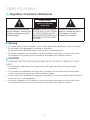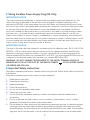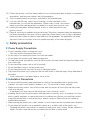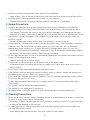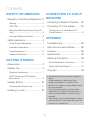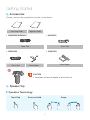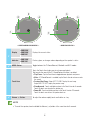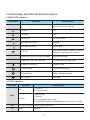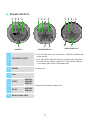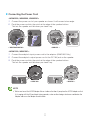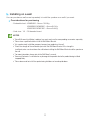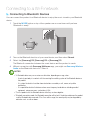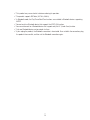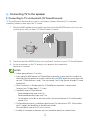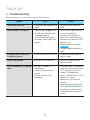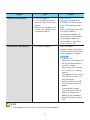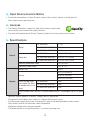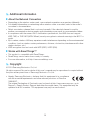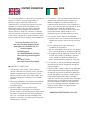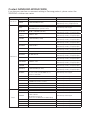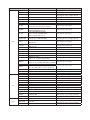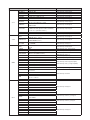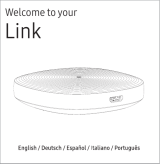Wireless Audio - 360
R5/R3/R1
WAM5500/WAM3500/WAM3501/WAM1500/WAM1501
User Manual
imagine the possibilities
Thank you for purchasing this Samsung product.
To receive more complete service,
please register your product at
www.samsung.com/register

Safety Information
A
Regulatory Compliance Statements
CAUTION
RISK OF ELECTRIC SHOCK
DO NOT OPEN
The lighting flash and arrowhead
within the triangle is a warning sign
alerting you to dangerous voltage
inside the product.
CAUTION: TO REDUCE THE RISK OF
ELECTRIC SHOCK, DO NOT REMOVE
THE COVER (OR BACK). NO USER
SERVICEABLE PARTS INSIDE. REFER
SERVICING TO QUALIFIED SERVICE
PERSONNEL.
The explanation point within the
triangle is a warning sign alerting
you to important instructions
accompanying the product.
❚
Warning
• To reduce the risk of fire or electric shock, do not expose this appliance to rain or moisture.
• Do not expose this apparatus to dripping or splashing.
Do not put objects filled with liquids, such as vases on the apparatus.
• To turn this apparatus off completely, you must pull the power plug out of the wall socket.
Consequently, the power plug must be easily and readily accessible at all times.
❚
CAUTION
TO PREVENT ELECTRIC SHOCK, MATCH WIDE BLADE OF PLUG TO WIDE SLOT, FULLY
INSERT.
• This apparatus shall always be connected to a AC outlet with a protective grounding
connection.
• To disconnect the apparatus from the mains, the plug must be pulled out from the mains
socket, therefore the mains plug shall be readily operable.
• Do not expose this apparatus to dripping or splashing. Do not put an object filled with liquid,
such as a vase, on the apparatus.
• To turn this apparatus off completely, you must pull the power plug out of the wall socket.
Consequently, the power plug must be easily and readily accessible at all times.
2
4

❚
Wiring the Main Power Supply Plug (UK Only)
IMPORTANT NOTICE
The mains lead on this equipment is supplied with a moulded plug incorporating a fuse. The
value of the fuse is indicated on the pin face of the plug and if it requires replacing, a fuse
approved to BS1362 of the same rating must be used. Never use the plug with the fuse cover
removed. If the cover is detachable and a replacement is required, it must be of the same colour
as the fuse fitted in the plug. Replacement covers are available from your dealer. If the fitted
plug is not suitable for the power points in your house or the cable is not long enough to reach
a power point, you should obtain a suitable safety approved extension lead or consult your
dealer for assistance. However, if there is no alternative to cutting off the plug, remove the fuse
and then safely dispose of the plug. Do not connect the plug to a mains socket as there is a risk
of shock hazard from the bared flexible cord. Never attempt to insert bare wires directly into a
mains socket. A plug and fuse must be used at all times.
IMPORTANT NOTICE
The wires in the mains lead are coloured in accordance with the following code:– BLUE = NEUTRAL
BROWN = LIVE As these colours may not correspond to the coloured markings identifying the
terminals in your plug, proceed as follows:– The wire coloured BLUE must be connected to the
terminal marked with the letter N or coloured BLUE or BLACK. The wire coloured BROWN must be
connected to the terminal marked with the letter L or coloured BROWN or RED.
WARNING : DO NOT CONNECT EITHER WIRE TO THE EARTH TERMINAL WHICH IS
MARKED WITH THE LETTER E OR BY THE EARTH SYMBOL , OR COLOURED GREEN
OR GREEN AND YELLOW.
❚
Important Safety Instructions
Read these operating instructions carefully before using the unit. Follow all the safety instructions
listed below.
Keep these operating instructions handy for future reference.
1 Read these instructions.
2 Keep these instructions.
3 Heed all warnings.
4 Follow all instructions.
5 Do not use this apparatus near water.
6 Clean only with a dry cloth.
7 Do not block any ventilation openings. Install in accordance with the manufacturer's
instructions.
8 Do not install near any heat sources such as radiators, heat registers, stoves, or other
apparatus (including AV receivers) that produce heat.
9
Do not defeat the safety purpose of the polarized or grounding-type plug. A polarized plug has
two blades with one wider than the other. A grounding type plug has two blades and a third
grounding prong. The wide blade or the third prong are provided for your safety. If the provided
plug does not fit into your outlet, consult an electrician for replacement of the obsolete outlet.
3
4

10 Protect the power cord from being walked on or pinched particularly at plugs, convenience
receptacles, and the point where it exits the apparatus.
11 Only use attachments/accessories specified by the manufacturer.
12 Use only with the cart, stand, tripod, bracket, or table specified by the
manufacturer, or sold with the apparatus. When a cart is used, use caution
when moving the cart/apparatus combination to avoid injury from tip-over.
13 Unplug this apparatus during lightning storms or when unused for long
periods of time.
14 Refer all servicing to qualified service personnel. Servicing is required when the apparatus
has been damaged in any way, such as when the power-supply cord or plug is damaged,
liquid has been spilled or objects have fallen into the apparatus, the apparatus has been
exposed to rain or moisture, does not operate normally, or has been dropped.
A
Safety precautions
❚
Power Supply Precautions
• Do not overload outlets or extension cords.
- This may result in abnormal heat or fire.
• Do not plug in or unplug the power cord with wet hands.
• Do not place the product near heating equipment.
• To clean the power plug blades, remove the plug from the wall outlet and wipe the blades with
a dry cloth only.
• Do not bend the power cord or pull it forcefully.
• Do not put heavy objects on the power cord.
• Do not plug the power cord into a loose or damaged outlet.
• Fully insert the power cord's plug into the the wall outlet so that the plug is firmly attached to
the outlet.
- If the connection is unstable, there is a risk of fire.
❚
Installation Precautions
• Do not install the product near equipment or objects that generate heat or produce fire
(candles, mosquito coils, heaters, radiators, etc.). Do not install in direct sunlight.
• When moving the product, turn off the power and disconnect all cords (include the power
cord) from the unit.
- A damaged cord may cause a fire and poses a risk of electric shock.
• Installing the product in environments with high heat or humidity, dust, or extreme cold, can
lead to quality problems or cause the product to malfunction. Before you install the product
in an environment that is outside the norm, please contact a Samsung service centre for
additional information.
•
When placing the product on a shelf, cabinet, or desk, make sure the top panel faces upwards.
• Do not place the product on an unstable surface (e.g. a shaky shelf, a tilted desk, etc.).
- Dropping the product can cause it to malfunction and poses a risk of injury. Severe vibration or
impact can also cause the product to malfunction and lead to a fire hazard.
4
4

• Install your product with enough space around it for ventilation.
- Leave at least 10cm at the rear of the product and more than 5cm on each side of the product.
• Keep the plastic packing materials out of reach of your children.
- Children playing with the plastic packing materials run the risk of suffication.
❚
Usage Precautions
• Using for an extended time at high volume may cause serious damage to your hearing.
- If you are exposed to sound louder than 85db for an extended time, you may adversely affect
your hearing. The louder the sound is, the more seriously damaged your hearing may become.
Note that an ordinary conversation is between 50 to 60 db and road noise is approximately 80 db.
• This product contains dangerous high voltage. Do not attempt to disassemble, repair, or
modify it yourself.
- Contact a Samsung service centre when your product is in need of repair.
•
Do not place any container that contains liquid on the product (e.g. a vase, beverages, cosmetics,
chemicals, etc.). Do do not allow any metal objects (e.g. coins, hair clips, etc.) or flammable
material (e.g. paper, matches, etc.) to enter the product (through the air vents, I/O ports, etc.).
- If any harmful material or liquid enters the product, turn off the product immediately, unplug
the power cord, and then contact a Samsung service centre.
• Do not drop the product. In case of a mechanical breakdown, disconnect the power cord and
contact a Samsung service centre.
- There is a risk of fire or electric shock.
• Do not hold or pull the product by the power cord or the signal cable.
- A damaged cable can cause the product to malfunction, cause a fire, and poses a risk of
electric shock.
• Do not use or keep flammable materials near the product.
• If the product emits an abnormal sound or a burnt smell or smokes, unplug the power-cord
immediately and contact a Samsung service centre.
• If you smell gas, ventilate the room immediately. Do not touch the power plug of the product.
Do not turn the product off or on.
• Do not strike or subject the product to a sudden shock. Do not pierce the product with a
sharp object.
• This product can be moved and placed indoors.
• This product is not waterproof or dustproof.
• Be careful when moving the product to avoid dropping it and possibly damaging it.
❚
Cleaning Precautions
• Never use alcohol, solvents, waxes, benzene, thinners, air freshener, or lubricants to clean the
product, or spray insecticide on the product.
- Using any of these materials can discolor the exterior coating or cause it to split or peel off,
or remove the labelling on the product.
• To clean the product, unplug the power cord, and then wipe the product with a clean, dry,
soft cloth (Microfiber, cotton).
- Avoid leaving dust on the product. Dust can scratch its the surface.
5
4

Contents
SAFETY INFORMATION
Regulatory Compliance Statements .. 2
Warning ................................................. 2
CAUTION ............................................... 2
Wiring the Main Power Supply Plug (UK
Only) ...................................................... 3
Important Safety Instructions ................. 3
Safety precautions ............................ 4
Power Supply Precautions ..................... 4
Installation Precautions .......................... 4
Usage Precautions ................................. 5
Cleaning Precautions ............................. 5
GETTING STARTED
Accessories ...................................... 7
Speaker Top ..................................... 7
Operation Terminology ........................... 7
OLED Display and LED Indicator
Descriptions ........................................... 9
Speaker Bottom ............................. 10
Connecting the Power Cord ................. 11
Installing on a wall .......................... 12
CONNECTING TO A WI-FI
NETWORK
Connecting to Bluetooth Devices ... 13
Connecting TV to the speaker ........ 15
Connecting to TV via bluetooth (TV
SoundConnect) .................................... 15
APPENDIX
Troubleshooting .............................. 16
Open Source Licence Notice .......... 18
Licences ......................................... 18
Specifications ................................. 18
Additional Information ..................... 19
About the Network Connection ............ 19
Works with SmartThings™ ................... 19
Copyright ....................................... 19
• An administration fee may be charged if
either
(a) an engineer is called out at your
request and there is no defect in the
product (i.e. where you have failed to read
this user manual).
(b) you bring the unit to a repair centre
and there is no defect in the product (i.e.
where you have failed to read this user
manual).
• The amount of such administration charge
will be advised to you before any work or
home visit is carried out.
6
4

Getting Started
A
Speaker Top
❚
Operation Terminology
Touch/Tap Touch and Hold Swipe
MODE
CAUTION
9
Do not place any items on top off or sit on the main unit.
A
Accessories
Confirm you have the supplied accessories shown below.
Quick Setup Guide Regulatory Guide
• WAM5500/WAM3500
Power Cord
• WAM3501
Power Cord
• WAM1500
Power Cord Power Adapter
• WAM1501
Power Adapter
7
4

< WAM5500/WAM3500/WAM3501 >
< WAM1500/WAM1501 >
MODE
VOL
c
a
MODE
VOL
c
b d
a
db
1
Display
WAM5500/
WAM3500/
WAM3501
Displays the current status.
Indicator
WAM1500/
WAM1501
Flashes, glows, or changes colour depending on the speaker's status.
2
MODE Button Toggle between the TV SoundConnect, Bluetooth and Wi-Fi modes.
3
Touch Area
Tap in the Touch Area to play music or to pause playback.
Tap to mute the sound if the TV SoundConnect function is enabled.
•Play/Pause : Tap the Touch Area to toggle between playback and pause.
•Mute : If TV SoundConnect is enabled, tap the Touch Area to mute or unmute
the sound.
•Previous/Next Song : Swipe LEFT TO RIGHT to play the next song.
Swipe RIGHT TO LEFT to play the previous song.
•Standby mode : Touch and hold anywhere in the Touch Area for 5 seconds.
Touch the touch area to wake the speaker up.
•Power Off : Touch and hold anywhere in the Touch Area for 10 seconds.
Touch the touch area to turn the speaker back on.
4
Volume +,- Button To adjust the volume rapidly, touch and hold + or - key.
NOTE
9
To reset the speaker, touch and hold the Volume (-,+) button at the same time for 5 seconds.
8
4

❚
OLED Display and LED Indicator Descriptions
<R3/R5 OLED indicator>
OLED Display Description Indicated Action
Circle size increases or decreases, then fades
out
Power on / Wake-up / Power off
Play icon Play
Pause icon Pause
Volume status Volume up or down
Wave moves to the right Next song
Wave moves to the left Previous song
Mute icon
Mute (from the App or by tapping in the Touch
Area when TV SoundConnect is active.)
Group icon (Two circles partially overlapped) Group/Surround mode
Ungroup icon (Two circles separated) Un-Group/Release Surround mode
Bluetooth icon (blinking) Bluetooth Pairing
TV icon (blinking) TV SoundConnect Pairing
Exclamation icon Wireless router disconnected
Wi-Fi Pairing Wi-Fi mode
<R1 LED indicator>
LED Colour Description Indicated Action
White
ON
1) Power On
2) Volume max/min
Flashing
1) Touch control
2) Wake up
3) Any connecting or group action
4) StandBy Mode (fade in/out repeatedly then after a few hours, auto off)
Red Flashing (6 seconds) Wireless router disconnected
Off All off Power Off
9
4

A
Speaker Bottom
< WAM5500 >
a b dc
MODE
MODE
MODE
SPK ADD/Wi-Fi SETUP
SERVICE1 SERVICE2
POWER
e
< WAM3500/WAM3501 >
a b dc
MODE
SPK ADD/Wi-Fi SETUP SERVICE
POWER
c
e
< WAM1500/WAM1501 >
a b dc
MODE
SPK ADD/Wi-Fi SETUP SERVICE
DC 19V
c
e
1
SPK ADD/Wi-Fi SETUP
• Press this button to pair your speaker with a HUB (Not Included) or add
another speaker.
• Press and hold this button for more than 5 seconds when connecting
the speaker to your network using the Wi-Fi Setup method. (Requires
a smart device and the Samsung Multiroom app.)
2
SERVICE For service only.
3
Label -
4
POWER
WAM5500/
WAM3500/
WAM3501
Connection for the product's power cord.
DC 19V
WAM1500/
WAM1501
5
Notch for Power Cable -
10
44

❚
Connecting the Power Cord
<WAM5500, WAM3500, WAM3501>
1 Connect the power cord of your speaker as shown. It will connect at an angle.
2 Push the power cord into the notch at the edge of the speaker bottom.
This lets the speaker rest flat when you stand it up.
SPK ADD/Wi-Fi SETUP
SERVICE1 SERVICE2
POWER
ADD SPK/Wi-Fi SETUP
SERVICE1 SERVICE2
POWER
SPK ADD/Wi-Fi SETUP SERVICE
POWER
SPK ADD/Wi-Fi SETUP SERVICE
POWER
< WAM5500/WAM3500 > < WAM3501 >
<WAM1500, WAM1501>
1 Connect the adaptor’s input power cord to the adaptor. (WAM1500 Only)
2 Connect the adaptor’s output power cord to the DC 19V jack on the speaker.
3 Push the power cord into the notch at the edge of the speaker bottom.
This lets the speaker rest flat when you stand it up.
SPK ADD/Wi-Fi SETUP SERVICE
DC 19V
< WAM1500 >
SPK ADD/Wi-Fi SETUP SERVICE
DC 19V
< WAM1501 >
NOTE
9
Make sure to rest the AC/DC Adapter flat on a table or the floor. If you place the AC/DC Adapter so that
it is hanging with the AC cord input facing upwards, water or other foreign substances could enter the
Adapter and cause the Adapter to malfunction.
11
44

A
Installing on a wall
You can purchase a wall mount separately to install the speaker on a wall if you want.
`
Considerations for purchasing
- Endurable load : WAM5500 : Above 10.8 Kg
WAM3500/WAM3501 : Above 8.0 Kg
WAM1500/WAM1501 : Above 5.6 Kg
- Hole size : 1/4 - 20 threaded insert
NOTES
9
Since Wall-mount installation is optional, you must purchase the corresponding accessories separately.
9
Please have a qualified installer install the Wall Mount Bracket.
9
Ask a professional installation company to mount your product on the wall.
9
Check the strength of the wall before you install the Wall Mount Bracket. If the strength is
insufficient,make sure to reinforce the wall before installing the Wall Mount Bracket and the speaker on
the wall.
9
For more information, please refer to the Wall Mount's manual.
9
Samsung Electronics is not liable for any damage to the product due to the product being installed
inappropriately.
9
Please beware not to install the speaker being laid down or turned upside down.
12
44

Connecting to a Wi-Fi network
A
Connecting to Bluetooth Devices
You can connect the product to a Bluetooth device to enjoy the music stored in your Bluetooth
device.
1 Touch the MODE button on top of the speaker one or more times until you hear
“Bluetooth is ready.”
MODE
TV
2 Turn on the Bluetooth function of your smart device, and then select Search.
3 Select the [Samsung] R5, [Samsung] R3 or [Samsung] R1.
The Bluetooth connection between the smart device and the product is made.
4 Without connection with Samsung Multiroom app, you might see Samsung Wireless
Audio on the Bluetooth device list. Select it.
NOTES
9
A Bluetooth device may cause noise or malfunction, depending on usage, when:
- A part of your body is in contact with the receiving/transmitting system of the Bluetooth device or
the product.
- It is subject to electrical variation from obstructions caused by a wall, corner, or by office
partitioning.
- It is exposed to electrical interference from same frequency-band devices including medical
equipment, microwave ovens, and wireless LANs.
9
Pair the product with the Bluetooth device while they are close together.
9
Bluetooth connection mode, the Bluetooth connection will be lost if the distance between the product
and the Bluetooth device exceeds 10 m. Even within range, the sound quality may be degraded by
obstacles such as walls or doors.
13
44

9
This product may cause electric interference during its operation.
9
The product supports SBC data (44.1kHz, 48kHz).
9
In Bluetooth mode, the Play/Pause/Next/Prev functions are available in Bluetooth devices supporting
AVRCP.
9
Connect only to a Bluetooth device that supports the A2DP (AV) function.
9
You cannot connect to a Bluetooth device that supports only the HF (Hands Free) function.
9
Only one Bluetooth device can be paired at a time.
9
If you unplug the product, the Bluetooth connection is terminated. To re-establish the connection, plug
the product into an outlet, and then set the Bluetooth connection again.
14
44

A
Connecting TV to the speaker
❚
Connecting to TV via bluetooth (TV SoundConnect)
TV SoundConnect function allows you to conveniently connect Samsung TV to external
speaker(s) wirelessly and enjoy the TV sound.
1 Plug the WAM speaker into an outlet, and then touch the MODE button on its top one
or more times until you hear “TV SoundConnect is ready.”
MODE
TV
2 Touch and hold the MODE button for more than 5 seconds to reset TV SoundConnect.
3 A pop-up appears on the TV asking you to approve the connection.
Approve to continue.
NOTES
9
Optimal pairing distance is 2 m or less.
9
If you unplug the WAM speaker, the TV SoundConnect connection is terminated. To re-establish the
connection, plug the speaker into an outlet, and then touch the MODE button one or more times until
you hear "TV SoundConnect is ready.". Then skip number 2 and 3 step. Speaker will output TV sound
automatically.
9
When the speaker is in Standby mode, the TV SoundConnect connection is not terminated.
To connect new TV, follow above 1, 2, 3 steps.
9
Operational range of TV SoundConnect
- Recommended pairing range: up to 2 m.
- Recommended operating range: up to 10 m.
- The connection may be lost or sound may stutter if the distance between the TV and the product
exceeds 10 m.
9
The SoundConnect feature is available on some Samsung TVs released since 2012. Check whether
your TV supports the SoundShare or SoundConnect function.
(For further details, refer to the TV's user's manual.)
9
Instability in the network environment may cause connection to be lost or sound to stutter.
15
44

Appendix
A
Troubleshooting
Before requesting service, please check the following.
Symptom Check Remedy
The unit will not turn on. • Is the power cord plugged into the
outlet?
• Connect the power cord to the
outlet.
Hub and product is not paired. • When the Hub is plugged in, do
the HUB's front indicators show
it's operating properly?
• Is the LAN cable connected to
the wireless router and the HUB
properly?
• Reset the HUB. (Refer to the HUB's
user manual for details.)
Unplug the HUB and plug it in
again. Check whether the pairing
indicator on the front of the HUB is
blinking or not.
• Reset the product (see page 8).
Click here.
Unplug the product and plug it in
again.
A function does not work when
the button is pressed.
• Is there static electricity in the air? • Disconnect the power plug and
connect it again.
Sound is not produced. • Is the volume set to minimum? • Connect the product correctly.
• Adjust the volume.
The TV SoundConnect (TV pairing)
failed.
• Does your TV support TV
SoundConnect?
• Is your TV firmware the latest
version?
• Does an error occur when
connecting?
• TV SoundConnect is supported by
some Samsung TVs released after
2012. Check your TV to see if it
supports TV SoundConnect.
• Confirm TV SoundConnect is set to
On in your TV's menu.
• Update your TV with the latest
firmware.
• Contact the Samsung Call Centre.
• Touch and hold the MODE button
for more than 5 seconds to reset
TV SoundConnect and connect a
new TV.
16
44

Symptom Check Remedy
HUB doesn't work properly. • Is the HUB plugged in?
• Is the LAN cable connected to
the wireless router and the HUB
properly?
• When the Hub is plugged in, do
the HUB's front indicators show
it's operating properly?
• Plug in the HUB.
• Connect the LAN cable to the
ETHERNET SWITCH on the back
of the HUB and to your wireless
router.
• Reset the HUB. (Refer to the HUB's
user manual for details.)
• If you experience troubles with
connecting the HUB and product,
try relocating the product so
that the product is closer to the
wireless router or HUB.
Product doesn't work properly. • Is the product plugged in? • Plug in the product.
• Unplug the product, plug it back in,
and then reconnect it to the router.
• Reset the product (see page 8).
Click here.
• If used with a HUB
- Make sure the smart device and
the HUB are connected to the
same Wi-Fi network.
- Make sure the HUB's indicator
LED's show that it is working
correctly.
- If the problem persists, reset the
HUB. (Refer to the HUB's user
manual for details.)
- Unplug, then plug in the HUB.
Then, unplug and plug in the
product.
- If you experience troubles
with connecting the HUB and
product, try relocating the
product so that the product is
closer to the wireless router or
HUB.
NOTE
9
If the problem persists, consult the service centre for troubleshooting.
17
44

A
Open Source Licence Notice
• For further information on Open Sources used in this product, please visit the website:
http://opensource.samsung.com
A
Licences
• The Spotify Software is subject to third party licences found here :
www.spotify.com/connect/third-party-licences.
• For more information about Spotify Connect, please visit www.spotify.com/connect
A
Specifications
General
Weight
R5 (WAM5500) 2.7 Kg
R3 (WAM3500/ WAM3501) 2.0 Kg
R1 (WAM1500/ WAM1501) 1.4 Kg
Dimensions
R5 (WAM5500) Φ166.0 X 313.0 (H) mm
R3 (WAM3500/ WAM3501) Φ144.0 X 273.0 (H) mm
R1 (WAM1500/ WAM1501) Φ123.0 X 234.0 (H) mm
Operating Temperature Range +5°C to +35°C
Operating Humidity Range 10 % to 75 %
Network
Wireless LAN Built-in
Security
WEP (OPEN/SHARED)
WPA-PSK (TKIP/AES)
WPA2-PSK (TKIP/AES)
Overall Standby Power
consumption (W) (When
all network ports are set
to on)
R5 (WAM5500) 2.5W
R3 (WAM3500/ WAM3501) 3.6W
R1 (WAM1500/ WAM1501) 2.5W
Touch and hold a touch area for 10 seconds to deactivate Wi-Fi and Bluetooth and turn the power
off.
- Network speeds equal to or below 10Mbps are not supported.
- Design and specifications are subject to change without prior notice.
- For the power supply and power consumption, refer to the label attached to the product.
- See product bottom for important safety information.
- Weight and dimensions are approximate.
- For further details on using the product, visit www.samsung.com.
18
44

A
Additional Information
❚
About the Network Connection
• Depending on the wireless router used, some network operations may perform differently.
• For detailed information on networking with a wireless router or modem, refer to the router's
or modem's documentation.
• Select one wireless channel that is not used currently. If the selected channel is used by
another communication device nearby, radio interference may result in communication failure.
• In compliance with the newest Wi-Fi certification specifications, the HUB does not support
WEP, TKIP, or TKIP-AES (WPA2 Mixed) security encryption in networks running in the 802.11n
mode.
• By its nature, wireless LAN may experience radio interference depending on the environmental
conditions (such as wireless router performance, distance, obstruction, interference with other
wireless devices, etc.)
• WEP encryption does not work with WPS (PBC) / WPS (PIN).
❚
Works with SmartThings™
• This product is compatible with SmartThings.
• SmartThings service varies from country to country.
• For more information, visit http://www.smartthings.com
A
Copyright
© 2015 Samsung Electronics Co.,Ltd.
All rights reserved; No part or whole of this user's manual may be reproduced or copied without
the prior written permission of Samsung Electronics Co.,Ltd.
• Hereby, Samsung Electronics, declares that this equipment is in compliance
with the essential requirements and other relevant provisions of Directive
1999/5/EC.
The original Declaration of Conformity may be found at http://www.samsung.com, go to
Support > Search Product Support and enter the model name. This equipment may be
operated in all EU countries. This equipment may only be used indoors.
19
44

UNITED KINGDOM EIRE
This Samsung product is warranted for the period of
twelve (12) months from the original date of
purchase, against defective materials and
workmanship. In the event that warranty service is
required, you should return the product to the
retailer from whom it was purchased. However,
Samsung Authorised Dealers and Authorised
Service Centres in other EC Countries will comply
with the warranty on the terms issued to purchasers
in the country concerned. In case of difficulty, details
of our Authorised Service Centres are available from:
Samsung Electronics U.K. Ltd
Samsung Customer Support Centre
Selectapost 38, Sheffield, S97 3FJ
United Kingdom
United Kingdom
Tel : 0330 SAMSUNG (7267864)
www.samsung.com/uk/support
EIRE
Tel : 0818 717100
www.samsung.com/ie/support
@ WARRANTY CONDITIONS
1. The warranty is only valid if, when warranty
service is required, the warranty card is fully and
properly completed and is presented with the
original invoice or sales slip or confirmation, and
the serial number on the product has not been
defaced.
2. Samsung's obligations are limited to the repair or,
at its discretion, replacement of the product or
the defective part.
3. Warranty repairs must be carried out by
Authorised Samsung Dealers or Authorised
Service Centres. No re-imbursement will be made
for repairs carried out by non Samsung Dealers
and, any such repair work and damage to the
products caused by such repair work will not be
covered by this warranty.
4. This product is not considered to be defective in
materials nor workmanship by reason that it
requires adaptation in order to conform to
national or local technical or safety standards in
force in any Country other than the one for which
the product was originally designed and
manufactured. This warranty will not cover, and
no re-imbursement will be made for such
adaptation nor any damage which may result.
5. This warranty covers none of the following:
a) Periodic check ups, maintenance and repair or
replacement of parts due to normal wear and
tear.
b) Cost relating to transport, removal or
installation of the product.
c) Misuse, including the faiure to use this product
for its normal purposes or incorrect installation.
d) Damage caused by Lightning, Water, Fire, Acts
of God, War, Public Disturbances, incorrect
mains voltage, improper ventilation or any
other cause beyond the control of Samsung.
6. This warranty is valid for any person who legally
acquired possession of the product during the
warranty period.
7. The consumers statutory rights in any applicable
national legislation whether against the retailer
arising from the purchase contract or otherwise
are not affected by this warranty. Unless there is
national legislation to the contrary, the rights
under this warranty are the consumers sole rights
and Samsung, its subsidiaries and distributors
shall not be liable for indirect or consequential
loss or any damage to records, compact discs,
videos or audio taper or any other related
equipment or material.
SAMSUNG ELECTRONICS (U.K.) LTD.
Page is loading ...
Page is loading ...
Page is loading ...
Page is loading ...
-
 1
1
-
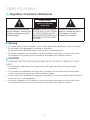 2
2
-
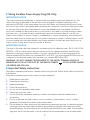 3
3
-
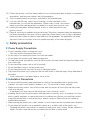 4
4
-
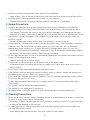 5
5
-
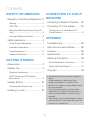 6
6
-
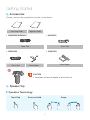 7
7
-
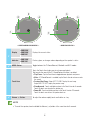 8
8
-
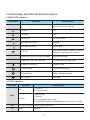 9
9
-
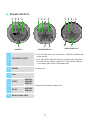 10
10
-
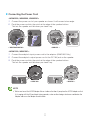 11
11
-
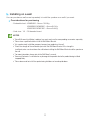 12
12
-
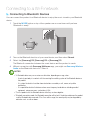 13
13
-
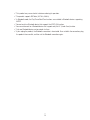 14
14
-
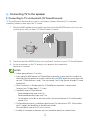 15
15
-
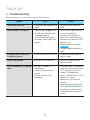 16
16
-
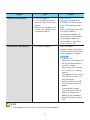 17
17
-
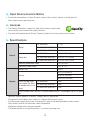 18
18
-
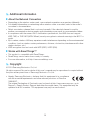 19
19
-
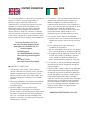 20
20
-
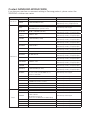 21
21
-
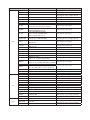 22
22
-
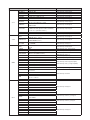 23
23
-
 24
24
Ask a question and I''ll find the answer in the document
Finding information in a document is now easier with AI
Related papers
-
Samsung WAM1500 User manual
-
Samsung RT41HSSW User manual
-
Samsung RT41JSTS User manual
-
Samsung RN40H73607H User manual
-
Samsung RL27H6360SS User manual
-
Samsung RL29H6360SL User manual
-
Samsung RL29H6360SL User manual
-
Samsung RL27H6360SS User manual
-
Samsung RW52DASS User manual
-
Samsung AR18TXFYAWKN User manual