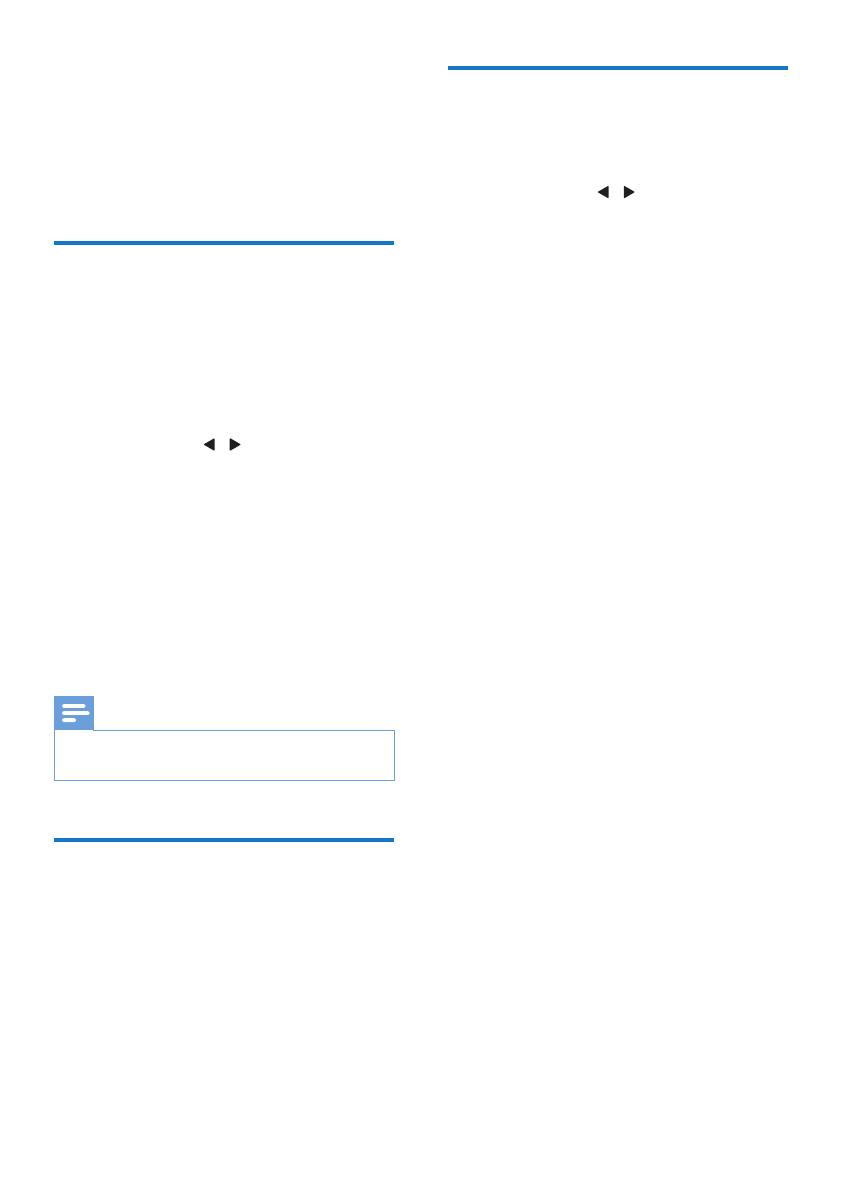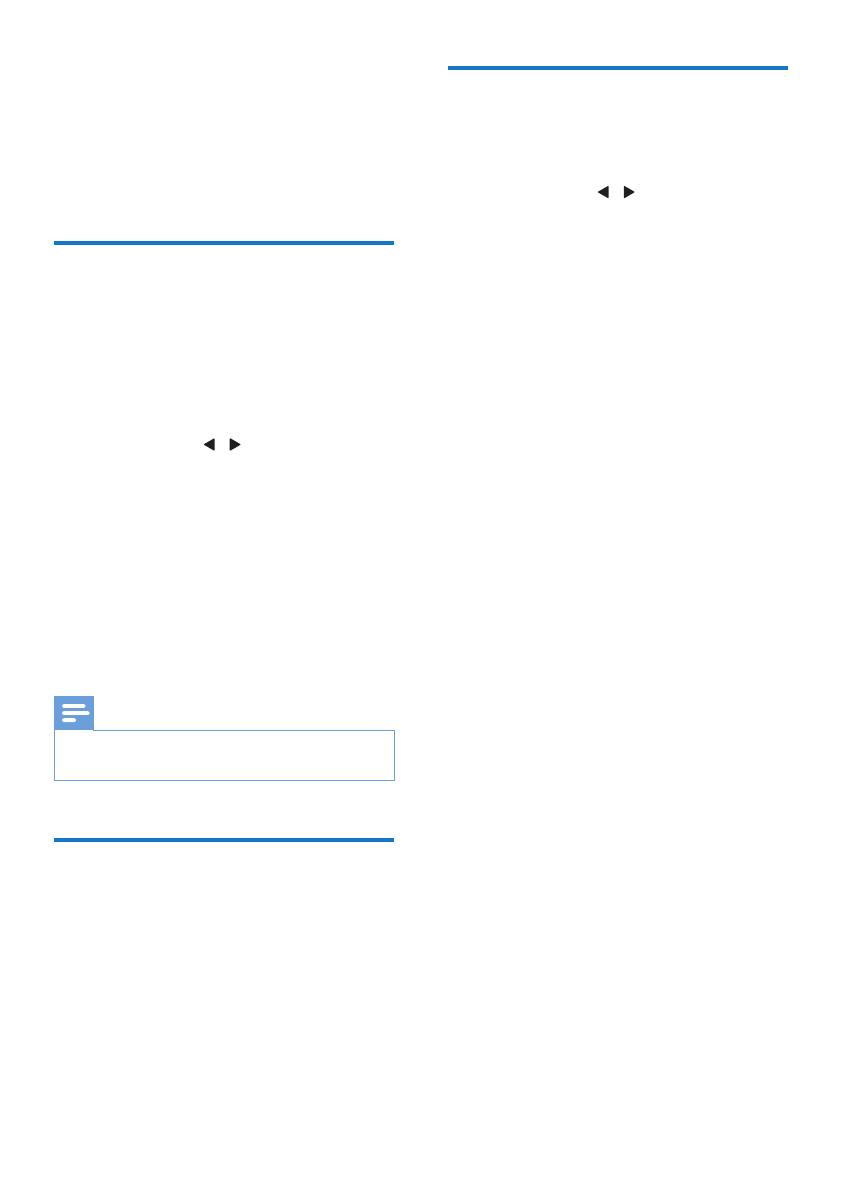
6EN
In DAB+ mode, press and hold SCAN for 3
seconds.
» The clock radio stores all the available
DAB+ radio stations automatically.
» After full scan, the rst available station is
broadcast.
Store DAB+ radio stations
manually
You can store up to 10 DAB+ radio stations.
1 Tune to a DAB+ radio station.
2 Press and hold PRESET for 3 seconds to
activate the storing mode.
3 Press TUNING / to select a number.
» The preset number is displayed for
one second. Then if this position is
occupied, the previously stored DAB+
station name will be displayed; if this
position is empty, [Empty] will be
displayed.
4 Press PRESET to conrm.
5 Repeat steps 1-4 to store other DAB+
stations.
Note
•
To remove a pre-stored DAB+ radio station, store
another station in its place.
Listen to a preset DAB+
radio station
In DAB+ mode, press PRESET repeatedly to
select a preset radio station.
Use DAB+ menu
1
In DAB+ mode, press and hold MENU for
3 seconds to access DAB+ menu.
2 Press TUNING / to scroll through the
menu options:
• [STATION]: Display a list of available
DAB+ stations.
• [FULL SCAN]: Scan and store all
available DAB+ radio stations.
• [MANUAL]: Tune to a specic channel/
frequency manually and add it to the
station list.
• [DRC] (Dynamic Range Control): Add
or remove a degree of compensation
for differences in the dynamic range
among DAB+ stations. You may
experiment the options on different
source materials to decide which
option suits best.
• [PRUNE]: Remove invalid stations from
the station list.
• [SYSTEM]: Adjust system settings (see
the Chapter "Use system menu").
3 To select an option, press SELECT.
4 Repeat steps 2-3 if sub-option is available
under one option.
[DRC]
• [DRC OFF]: No compensation applied.
• [DRC HIGH]: Maximum compensation
applied (the default option recommended
for noisy environment).
• [DRC LOW]: Medium compensation
applied.
[PRUNE]
• [PRUNE N]: Return to the previous menu.
• [PRUNE Y]: Remove invalid stations from
the station list.