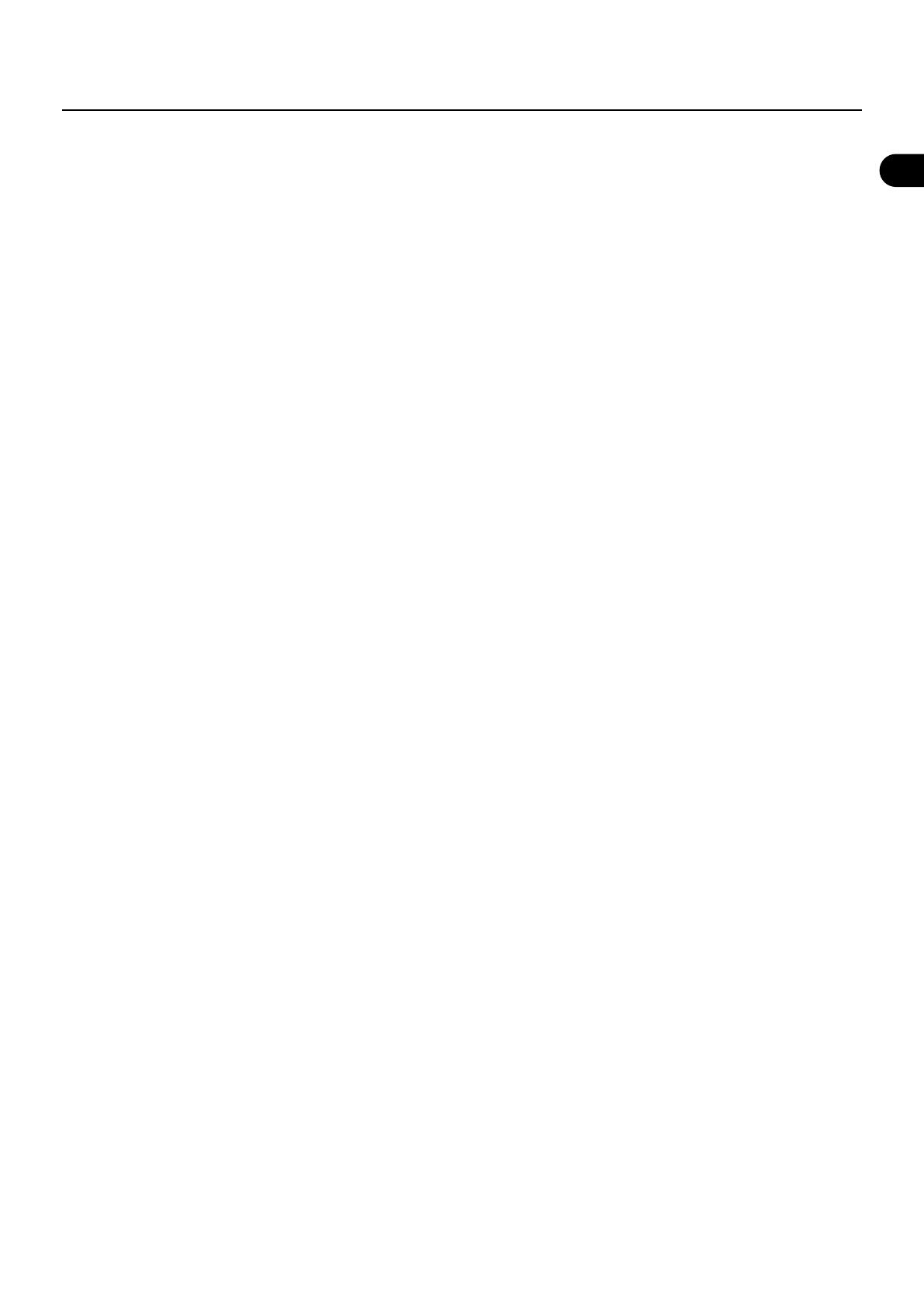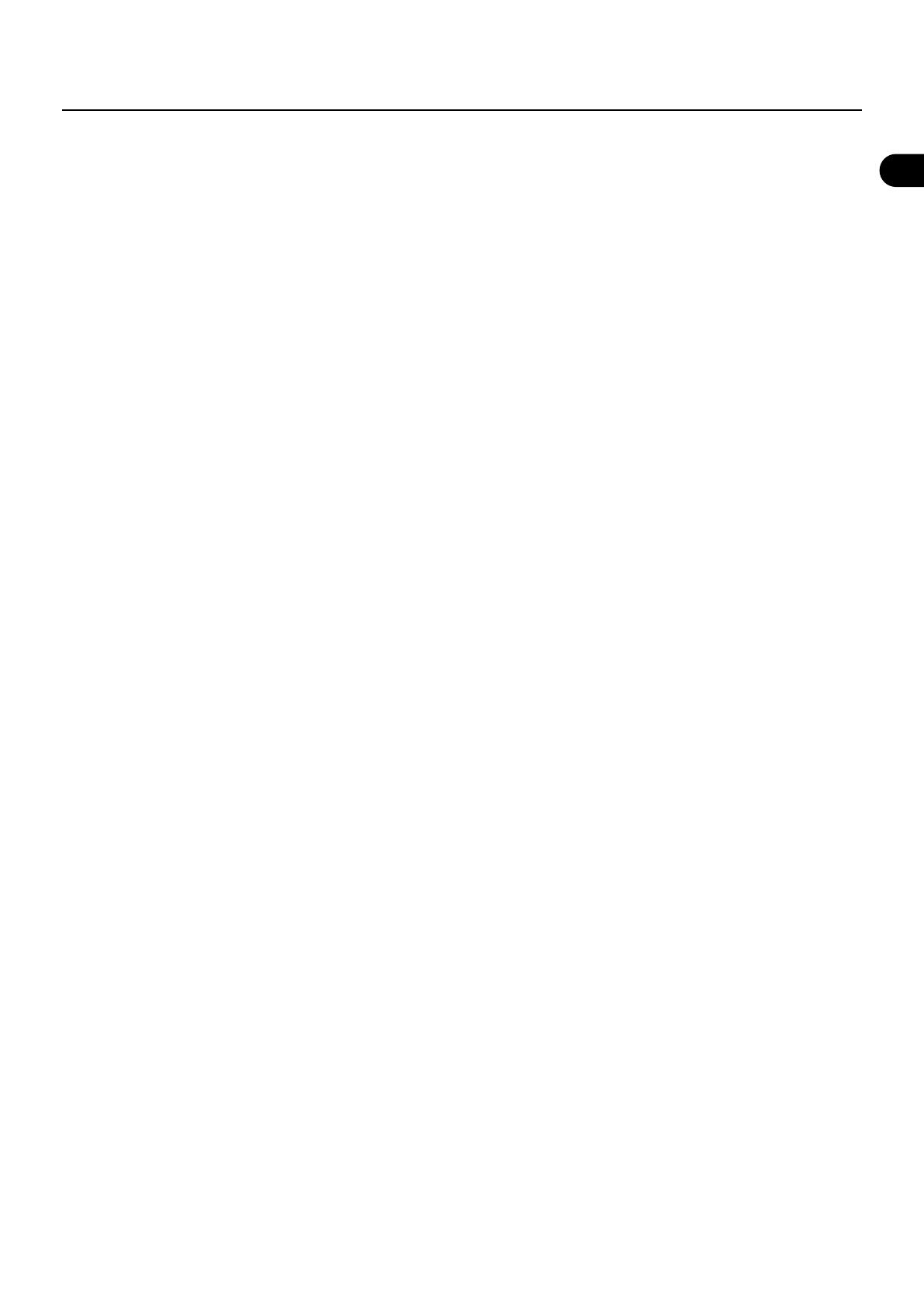
3
Table of contents
Table of contents
Making settings for an M-48 unit ...................................................................................................................................................... 36
M-48 SETUP popup ...................................................................................................................................................................................................................36
Accessing the M-48 SETUP popup........................................................................................................................................................................................37
Making preference settings for an M-48 unit ..................................................................................................................................38
Returning the preference settings to the default state ................................................................................................................................................39
Assigning group names for an M-48 unit ......................................................................................................................................... 39
Setting the level, pan, and AUX switch for each source (Source Level/Pan setting) .................................................................... 40
M-48 SOURCE LEV/PAN popup..............................................................................................................................................................................................40
Accessing the M-48 SOURCE LEV/PAN popup .................................................................................................................................................................41
Editing the source level/pan settings..................................................................................................................................................................................41
Resetting the source level/pan settings .............................................................................................................................................................................42
Copying the M-400’s mix levels to the source levels .....................................................................................................................................................42
Assigning sources to groups (Source Assign settings) ................................................................................................................... 43
M-48 SOURCE ASSIGN popup.................................................................................................................................................................................................43
Accessing the M-48 SOURCE ASSIGN popup....................................................................................................................................................................44
Setting the source assignments ............................................................................................................................................................................................44
Clearing the source assignments..........................................................................................................................................................................................44
Source assignment setting examples..................................................................................................................................................................................45
Checking and adjusting the musician’s mix (Group Mix) ...............................................................................................................48
M-48 GROUP MIX popup..........................................................................................................................................................................................................48
Accessing the M-48 GROUP MIX popup.............................................................................................................................................................................49
Checking and adjusting the group mix ..............................................................................................................................................................................49
Resetting the group mix to the default settings .............................................................................................................................................................49
Copying M-48 settings ....................................................................................................................................................................... 50
M-48 COPY popup......................................................................................................................................................................................................................50
Copying M-48 settings..............................................................................................................................................................................................................50
M-48 memory operations .................................................................................................................................................................. 51
M-48 MEMORY popup...............................................................................................................................................................................................................51
Accessing the M-48 MEMORY popup..................................................................................................................................................................................51
Storing the M-48’s current memory.....................................................................................................................................................................................52
Recalling a memory to the M-48 ...........................................................................................................................................................................................52
Clearing the contents of an M-48 memory........................................................................................................................................................................53
Using the M-48 library .......................................................................................................................................................................53
M-48 LIBRARY popup ...............................................................................................................................................................................................................53
Accessing the M-48 LIBRARY popup....................................................................................................................................................................................54
Storing to the M-48 library ......................................................................................................................................................................................................54
Recalling settings from the M-48 library ............................................................................................................................................................................55
Clearing an M-48 library item .................................................................................................................................................................................................55
Saving/loading USB memory ............................................................................................................................................................ 56
M-48 LOAD/SAVE popup .........................................................................................................................................................................................................56
Accessing the M-48 LOAD/SAVE popup.............................................................................................................................................................................56
Saving an M-48 project to USB memory...........................................................................................
..................................................................................56
Loading an M-48 project from USB memory ....................................................................................................................................................................57
Deleting a project file or folder.............................................................................................................................................................................................58
Other new functionality.....................................................................................................................................................59
New functionality in the MONITOR screen ....................................................................................................................................... 59
ALL CH SEND POINTS popup ............................................................................................................................................................. 59
Setting all AUX send points in a single operation...........................................................................................................................................................59
New functionality in the CHANNEL DISPLAY screen (CH1–CH48) .................................................................................................. 60
New functionality in the DCA GROUP screen ................................................................................................................................... 60
New functionality in the INITIALIZE popup (SYSTEM screen) ........................................................................................................ 60
New functionality in the LOAD/SAVE popup (SYSTEM screen) ...................................................................................................... 61
Newly added popup for confirming or editing the name when storing or saving ....................................................................... 61
SCENE STORE popup .................................................................................................................................................................................................................61
LIBRARY STORE popup..............................................................................................................................................................................................................61
CREATE NEW USER popup.......................................................................................................................................................................................................61
SAVE CURRENT USER popup...................................................................................................................................................................................................62
PROJECT SAVE popup ...............................................................................................................................................................................................................62
MAKE FOLDER popup................................................................................................................................................................................................................62
Support for direct connection of Master REAC to Split REAC ......................................................................................................... 62
M-400_v2_e.book 3 ページ 2009年3月3日 火曜日 午後7時52分