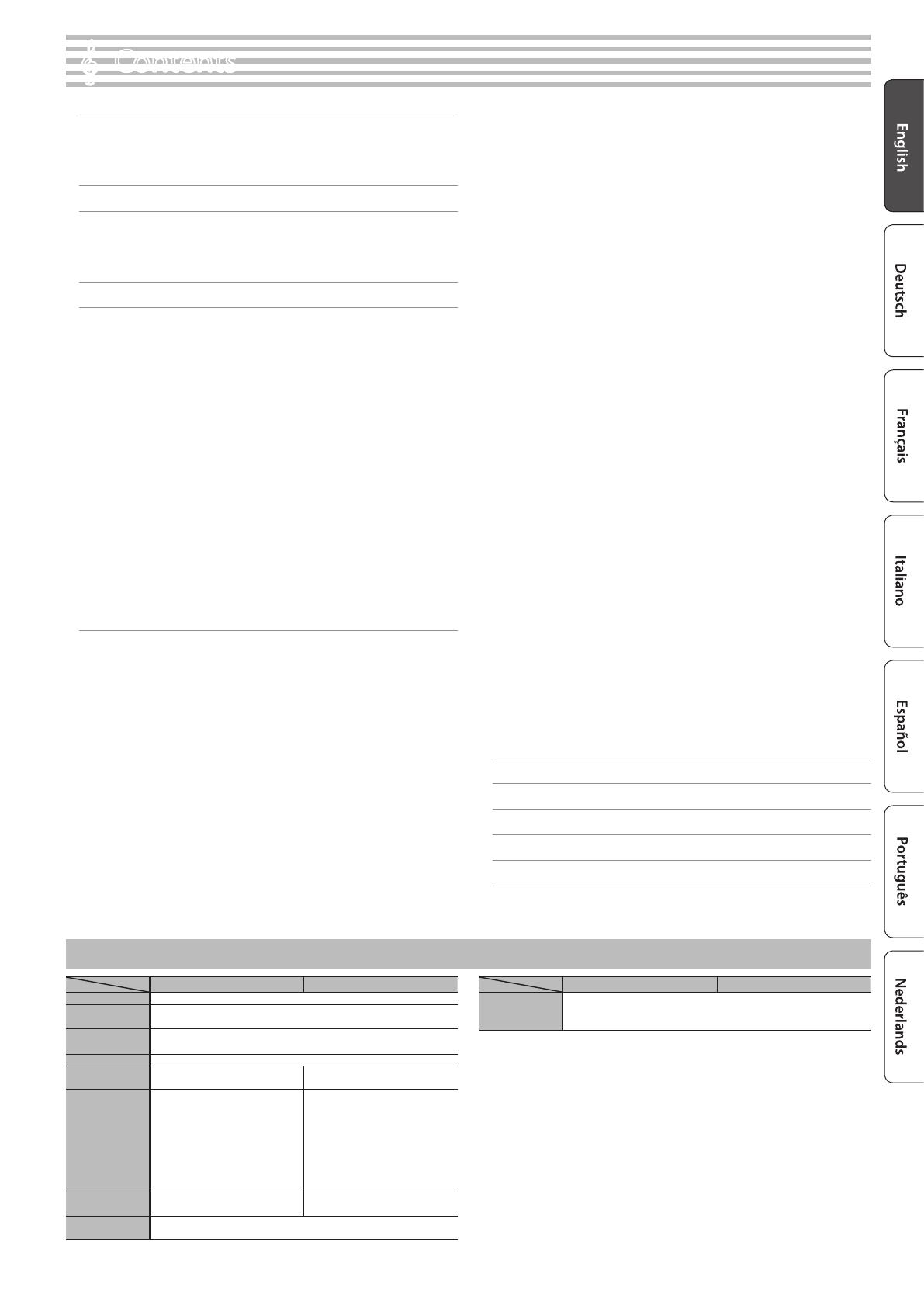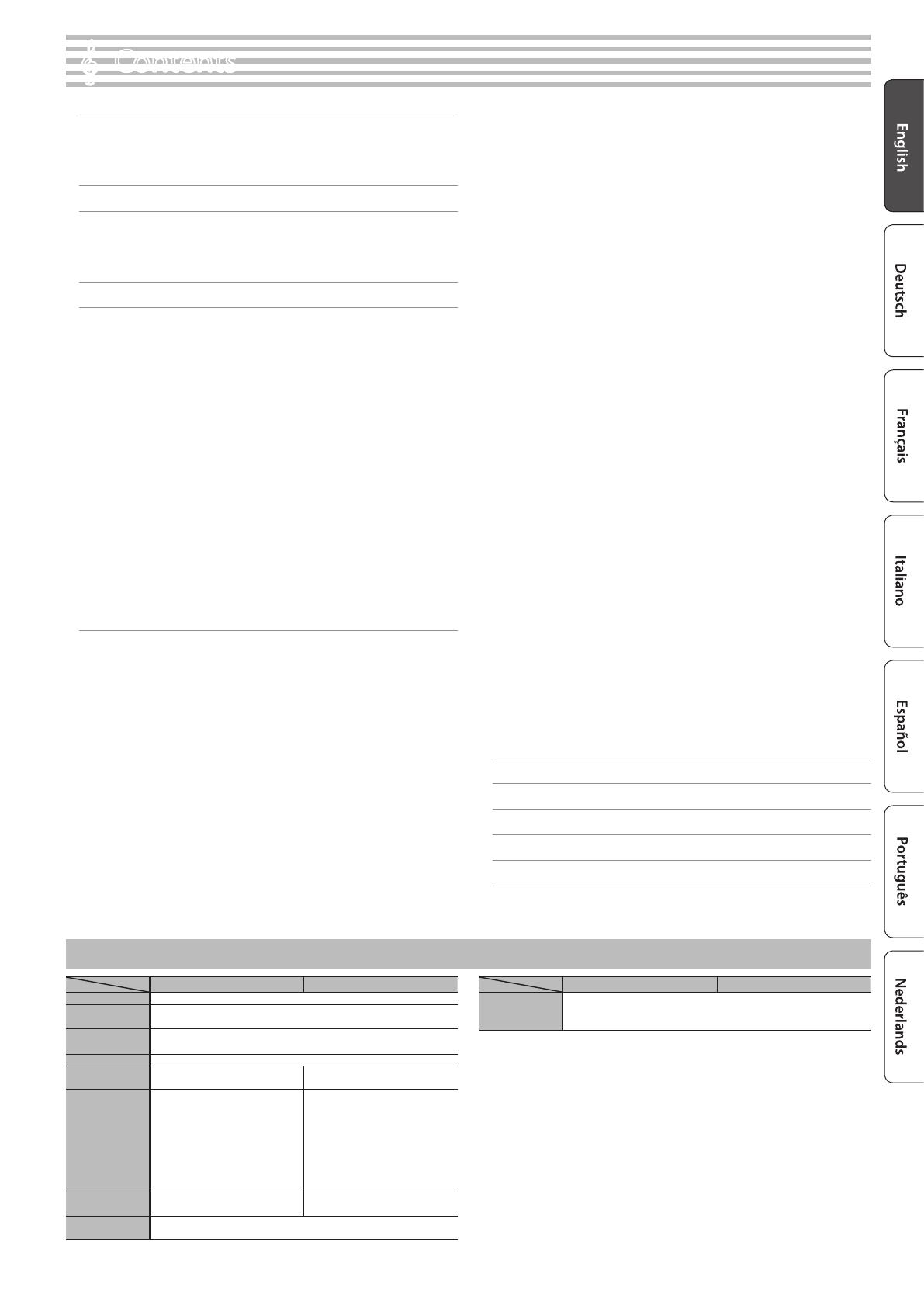
3
Easy Quick Guide . . . . . . . . . . . . . . . . . . . . . . . . . . . . . . . . . . . . . . . . . 2
Selecting a Tone . . . . . . . . . . . . . . . . . . . . . . . . . . . . . . . . . . . 2
Using the Metronome . . . . . . . . . . . . . . . . . . . . . . . . . . . . . . 2
Selecting and Playing Songs . . . . . . . . . . . . . . . . . . . . . . . . . 2
Main Specications . . . . . . . . . . . . . . . . . . . . . . . . . . . . . . . . . . . . . . . 3
Before You Play . . . . . . . . . . . . . . . . . . . . . . . . . . . . . . . . . . . . . . . . . . . 4
Turning the Power On/O (Opening/Closing the Lid) . . . 4
Using the Music Rest . . . . . . . . . . . . . . . . . . . . . . . . . . . . . . . 4
Opening/Closing the Top Lid . . . . . . . . . . . . . . . . . . . . . . . . 4
Panel Descriptions . . . . . . . . . . . . . . . . . . . . . . . . . . . . . . . . . . . . . . . . 5
Operation Guide . . . . . . . . . . . . . . . . . . . . . . . . . . . . . . . . . . . . . . . . . . 6
Selecting a Tone . . . . . . . . . . . . . . . . . . . . . . . . . . . . . . . . . . . 6
Adjusting the Overall Volume . . . . . . . . . . . . . . . . . . . . . . . . 6
Adding Reverberation to the Sound (Ambience) . . . . . . . 6
Adjusting the Brightness of the Sound (Brilliance) . . . . . . 6
Making Various Settings (Function Mode) . . . . . . . . . . . . . 6
Changing the Playing Feel of the Keyboard (Key Touch) . 6
Transposing the Pitch (Transpose) . . . . . . . . . . . . . . . . . . . . 6
Dividing the Keyboard for Two People (Twin Piano) . . . . 7
Saving Your Performance Settings (Registration) . . . . . . . 7
Playing Dierent Tones with the Left and Right Hands . . 7
Creating Your Own Piano Tone (Piano Designer) . . . . . . . . 7
Layering Two Sounds (Dual Play) . . . . . . . . . . . . . . . . . . . . . 7
Display . . . . . . . . . . . . . . . . . . . . . . . . . . . . . . . . . . . . . . . . . . . 8
Using the Bluetooth Function . . . . . . . . . . . . . . . . . . . . . . . . 8
Selecting an Item/Editing a Value . . . . . . . . . . . . . . . . . . . . 8
Sounding the Metronome . . . . . . . . . . . . . . . . . . . . . . . . . . . 8
Selecting a Song . . . . . . . . . . . . . . . . . . . . . . . . . . . . . . . . . . . 9
Playing Back or Recording . . . . . . . . . . . . . . . . . . . . . . . . . . . 9
Disabling the Buttons (Panel Lock) . . . . . . . . . . . . . . . . . . . 9
Selecting the Part(s) to Play (Part Mute) . . . . . . . . . . . . . . . 9
Advanced Operation . . . . . . . . . . . . . . . . . . . . . . . . . . . . . . . . . . . . . 10
Recording Your Performance . . . . . . . . . . . . . . . . . . . . . . . . . . . . . . 10
SMF Recording . . . . . . . . . . . . . . . . . . . . . . . . . . . . . . . . . . . . 10
Recording a New Song . . . . . . . . . . . . . . . . . . . . . . . . . . . . . . 10
Overdubbing a Recorded Song . . . . . . . . . . . . . . . . . . . . . . 10
Recording Audio . . . . . . . . . . . . . . . . . . . . . . . . . . . . . . . . . . . 11
Renaming a Song (Rename Song) . . . . . . . . . . . . . . . . . . . . 11
Copying a Saved Song (Copy Song) . . . . . . . . . . . . . . . . . . 12
Deleting a Saved Song (Delete Song) . . . . . . . . . . . . . . . . . 12
Personalizing Your Piano Sound (Piano Designer) . . . . . . . . . . . . 13
Saving Your Performance Settings (Registration) . . . . . . . . . . . . 14
Recalling a Registration . . . . . . . . . . . . . . . . . . . . . . . . . . . . . 14
Saving Current Settings into a Registration . . . . . . . . . . . . 14
Saving a Registration Set (Registration Export) . . . . . . . . . 15
Loading a Saved Registration Set (Registration Import) . 15
Loading/Saving Piano Setups . . . . . . . . . . . . . . . . . . . . . . . . . . . . . 16
Saving Piano Settings (Piano Setup Export) . . . . . . . . . . . . 16
Loading Piano Settings (Piano Setup Import) . . . . . . . . . . 16
Convenient Functions . . . . . . . . . . . . . . . . . . . . . . . . . . . . . . . . . . . . 17
Initializing the Memory (Format Media) . . . . . . . . . . . . . . . 17
Restoring the Factory Settings (Factory Reset) . . . . . . . . . 17
Various Settings (Function Mode) . . . . . . . . . . . . . . . . . . . . . . . . . . 18
Basic Operations in Function Mode . . . . . . . . . . . . . . . . . . . 18
Matching the Pitch with Other Instruments
(Master Tuning) . . . . . . . . . . . . . . . . . . . . . . . . . . . . . . . . . . . . 18
Changing the Tuning Method (Temperament) . . . . . . . . . 18
Specifying the Tonic Note (Temperament Key) . . . . . . . . . 18
Adjusting the Song (SMF) Volume (Song Volume SMF) . . 18
Adjusting the Song (Audio) Volume
(Song Volume Audio) . . . . . . . . . . . . . . . . . . . . . . . . . . . . . . . 18
Adjusting the Volume of an Audio Playback Device
(Input Volume) . . . . . . . . . . . . . . . . . . . . . . . . . . . . . . . . . . . . . 18
Specifying the Song (SMF) Playback Mode
(SMF Play Mode) . . . . . . . . . . . . . . . . . . . . . . . . . . . . . . . . . . . 19
Selecting the Format for Recording (Recording Mode) . . 19
Changing How the Pedal Eects Are Applied
(Damper Pedal Part) . . . . . . . . . . . . . . . . . . . . . . . . . . . . . . . . 19
Changing How the Pedals Work (Center Pedal) . . . . . . . . . 19
Changing the Eect of the Pedal (Left Pedal) . . . . . . . . . . 19
Using a Pedal to Switch Registrations (Reg. Pedal Shift) . 19
Adjusting the Brightness of the Display
(Display Contrast) . . . . . . . . . . . . . . . . . . . . . . . . . . . . . . . . . . 19
Specifying a Maximum Volume (Volume Limit) . . . . . . . . 19
Preventing Doubled Notes When Connected to a
Sequencer (Local Control) . . . . . . . . . . . . . . . . . . . . . . . . . . . 19
MIDI Transmit Channel Settings (MIDI Transmit Ch) . . . . . 20
Changing the Language Displayed in the Screen
(Language) . . . . . . . . . . . . . . . . . . . . . . . . . . . . . . . . . . . . . . . 20
Making the Power Automatically Turn o After a Time
(Auto O) . . . . . . . . . . . . . . . . . . . . . . . . . . . . . . . . . . . . . . . . . 20
Using the Bluetooth® Functionality . . . . . . . . . . . . . . . . . . . . . . . . 21
Here’s What You Can Do . . . . . . . . . . . . . . . . . . . . . . . . . . . . . 21
Using Bluetooth Audio . . . . . . . . . . . . . . . . . . . . . . . . . . . . . . 21
Registering a Mobile Device (Pairing) . . . . . . . . . . . . . . . . . 21
Connecting an Already-Paired Mobile Device . . . . . . . . . . 21
Adjusting the Volume of Bluetooth Audio . . . . . . . . . . . . . 21
Using the Pedal to Turn Pages on a Music Score App . . . . 22
Connecting an Already-Paired Mobile Device . . . . . . . . . . 22
Changing the Operating Keys of the Page Turning
Function . . . . . . . . . . . . . . . . . . . . . . . . . . . . . . . . . . . . . . . . . . 22
Transferring MIDI Data . . . . . . . . . . . . . . . . . . . . . . . . . . . . . . 22
Connecting Your Equipment . . . . . . . . . . . . . . . . . . . . . . . . . . . . . . 23
Troubleshooting . . . . . . . . . . . . . . . . . . . . . . . . . . . . . . . . . . . . . . . . . . 24
Error Messages . . . . . . . . . . . . . . . . . . . . . . . . . . . . . . . . . . . . . . . . . . . 25
USING THE UNIT SAFELY . . . . . . . . . . . . . . . . . . . . . . . . . . . . . . . . . . 26
IMPORTANT NOTES . . . . . . . . . . . . . . . . . . . . . . . . . . . . . . . . . . . . . . . 26
°
Contents
LX-17 LX-7
Sound Generator Piano Sound: SuperNATURAL Piano Modeling
Keyboard
PHA-50 Keyboard: Wood and Plastic Hybrid Structure, with Escapement and
Ebony/Ivory Feel (88 keys)
Bluetooth
Audio: Bluetooth Ver 3.0 (Supports SCMS-T content protection)
MIDI, Turning music sheet: Bluetooth Ver 4.0
Power Supply AC Adaptor
Power
Consumption
13 W 11 W
Dimensions
(including piano
stand)
With top lid close:
1,407 (W) x 470 (D) x 1,070 (H) mm
55-7/16 (W) x 18-9/16 (D) x 42-1/8
(H) inches
With top lid open:
1,407 (W) x 482 (D) x 1,132 (H) mm
55-7/16 (W) x 19 (D) x 44-5/8 (H)
inches
1,391 (W) x 446 (D) x 1,039 (H) mm
54-13/16 (W) x 17-9/16 (D) x 40-15/16
(H) inches
Weight (including
piano stand)
87.3 kg/192 lbs 8 oz
LX-7-BW, LX-7-CB: 76.8 kg/169 lbs 5 oz
LX-7-PE: 77.1 kg/170 lbs
Accessories
Owner’s Manual, Leaet “USING THE UNIT SAFELY”, AC Adaptor, Power Cord,
Roland Classical Piano Masterpieces, Let’s Enjoy Piano, Headphone Hook
LX-17 LX-7
Option
(sold separately)
USB Flash Memory (*1)
*1: Use USB Flash Memory sold by Roland. We cannot guarantee operation if
other products are used.
* In the interest of product improvement, the specications and/or appearance of this unit are
subject to change without prior notice.
Main Specications
Roland LX-17, LX-7: Digital Piano