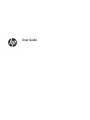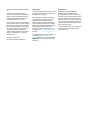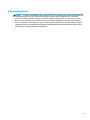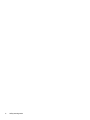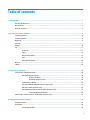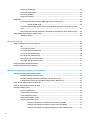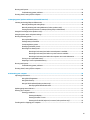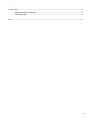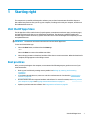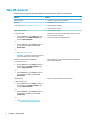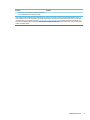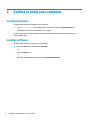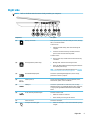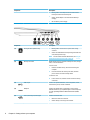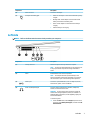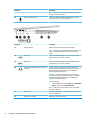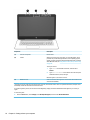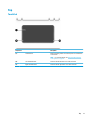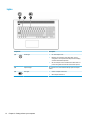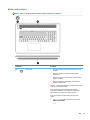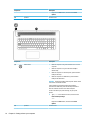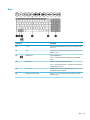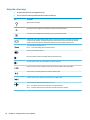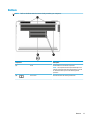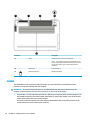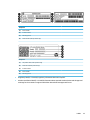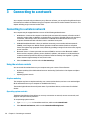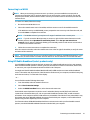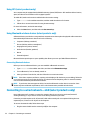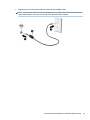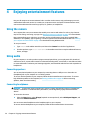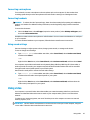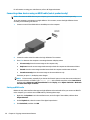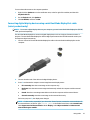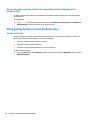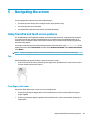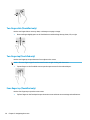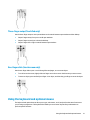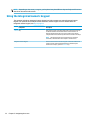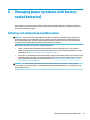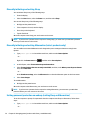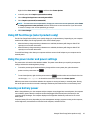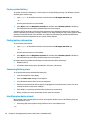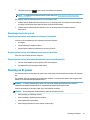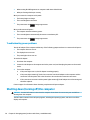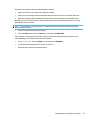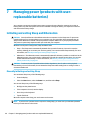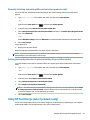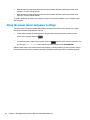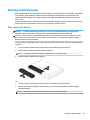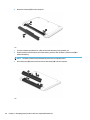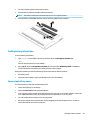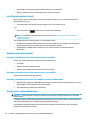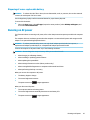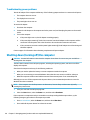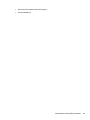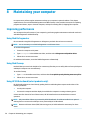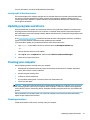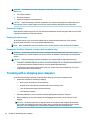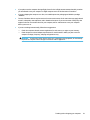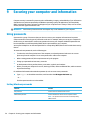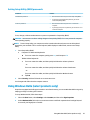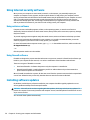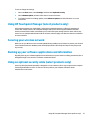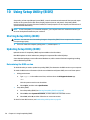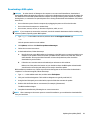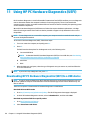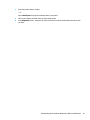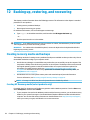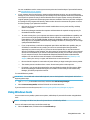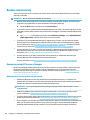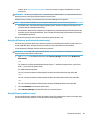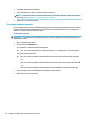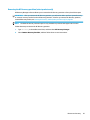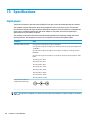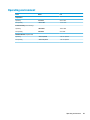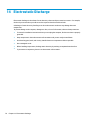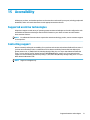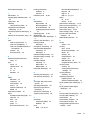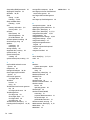HP OMEN - 17-w205na Owner's manual
- Category
- Notebooks
- Type
- Owner's manual

User Guide

© Copyright 2016 HP Development Company,
L.P.
Bluetooth is a trademark owned by its
proprietor and used by HP Inc. under license.
Windows is either a registered trademark or
trademark of Microsoft Corporation in the
United States and/or other countries.
The information contained herein is subject to
change without notice. The only warranties for
HP products and services are set forth in the
express warranty statements accompanying
such products and services. Nothing herein
should be construed as constituting an
additional warranty. HP shall not be liable for
technical or editorial errors or omissions
contained herein.
First Edition: August 2016
Document Part Number: 907209-001
Product notice
This guide describes features that are common
to most products. Some features may not be
available on your computer.
Not all features are available in all editions or
versions of Windows. Systems may require
upgraded and/or separately purchased
hardware, drivers, software or BIOS update to
take full advantage of Windows functionality.
Windows 10 is automatically updated, which is
always enabled. ISP fees may apply and
additional requirements may apply over time
for updates. Go to http://www.microsoft.com
for details.
To access the latest user guides or manuals for
your product, go to http://www.hp.com/
support, and select your country. Select Find
your product, and then follow the on-screen
instructions.
Software terms
By installing, copying, downloading, or
otherwise using any software product
preinstalled on this computer, you agree to be
bound by the terms of the HP End User License
Agreement (EULA). If you do not accept these
license terms, your sole remedy is to return the
entire unused product (hardware and software)
within 14 days for a full refund subject to the
refund policy of your seller.
For any further information or to request a full
refund of the price of the computer, please
contact your seller.

Safety warning notice
WARNING! To reduce the possibility of heat-related injuries or of overheating the computer, do not place the
computer directly on your lap or obstruct the computer air vents. Use the computer only on a hard, at
surface. Do not allow another hard surface, such as an adjoining optional printer, or a soft surface, such as
pillows or rugs or clothing, to block airow. Also, do not allow the AC adapter to come into contact with the
skin or a soft surface, such as pillows or rugs or clothing, during operation. The computer and the AC adapter
comply with the user-accessible surface temperature limits dened by the International Standard for Safety
of Information Technology Equipment (IEC 60950-1).
iii

iv Safety warning notice

Table of contents
1 Starting right ................................................................................................................................................ 1
Visit the HP Apps Store .......................................................................................................................................... 1
Best practices ......................................................................................................................................................... 1
More HP resources ................................................................................................................................................. 2
2 Getting to know your computer ...................................................................................................................... 4
Locating hardware ................................................................................................................................................. 4
Locating software .................................................................................................................................................. 4
Right side ............................................................................................................................................................... 5
Left side ................................................................................................................................................................. 7
Display .................................................................................................................................................................... 9
Top ........................................................................................................................................................................ 11
TouchPad ........................................................................................................................................... 11
Lights ................................................................................................................................................. 12
Button and speakers ......................................................................................................................... 13
Keys ................................................................................................................................................... 15
Using the action keys ........................................................................................................................ 16
Bottom ................................................................................................................................................................. 17
Labels ................................................................................................................................................................... 18
3 Connecting to a network .............................................................................................................................. 20
Connecting to a wireless network ....................................................................................................................... 20
Using the wireless controls ............................................................................................................... 20
Airplane mode key .......................................................................................................... 20
Operating system controls ............................................................................................. 20
Connecting to a WLAN ....................................................................................................................... 21
Using HP Mobile Broadband (select products only) .......................................................................... 21
Using GPS (select products only) ...................................................................................................... 22
Using Bluetooth wireless devices (select products only) ................................................................. 22
Connecting Bluetooth devices ........................................................................................ 22
Connecting to a wired network—LAN (select products only) ............................................................................. 22
4 Enjoying entertainment features .................................................................................................................. 24
Using the camera ................................................................................................................................................. 24
Using audio .......................................................................................................................................................... 24
Connecting speakers ......................................................................................................................... 24
v

Connecting headphones .................................................................................................................... 24
Connecting a microphone ................................................................................................................. 25
Connecting headsets ......................................................................................................................... 25
Using sound settings ......................................................................................................................... 25
Using video .......................................................................................................................................................... 25
Connecting video devices using an HDMI cable (select products only) ............................................ 26
Setting up HDMI audio .................................................................................................... 26
Connecting digital display devices using a mini Dual-Mode DisplayPort cable (select products
only)
................................................................................................................................................... 27
Discovering and connecting to Miracast-compatible wireless displays (select products only) ...... 28
Using gaming features (select products only) .................................................................................................... 28
SteelSeries Engine ............................................................................................................................. 28
5 Navigating the screen .................................................................................................................................. 29
Using TouchPad and touch screen gestures ........................................................................................................ 29
Tap ..................................................................................................................................................... 29
Two-nger pinch zoom ..................................................................................................................... 29
Two-nger slide (TouchPad only) ..................................................................................................... 30
Two-nger tap (TouchPad only) ........................................................................................................ 30
Four-nger tap (TouchPad only) ....................................................................................................... 30
Three-nger swipe (TouchPad only) ................................................................................................. 31
One-nger slide (touch screen only) ................................................................................................. 31
Using the keyboard and optional mouse ............................................................................................................. 31
Using the integrated numeric keypad ................................................................................................................. 32
6 Managing power (products with factory-sealed batteries) .............................................................................. 33
Initiating and exiting Sleep and Hibernation ....................................................................................................... 33
Manually initiating and exiting Sleep ................................................................................................ 34
Manually initiating and exiting Hibernation (select products only) ................................................. 34
Setting password protection on wakeup (exiting Sleep or Hibernation) ......................................... 34
Using HP Fast Charge (select products only) ....................................................................................................... 35
Using the power meter and power settings ........................................................................................................ 35
Running on battery power ................................................................................................................................... 35
Factory-sealed battery ...................................................................................................................... 36
Finding battery information .............................................................................................................. 36
Conserving battery power ................................................................................................................. 36
Identifying low battery levels ........................................................................................................... 36
Resolving a low battery level ............................................................................................................ 37
Resolving a low battery level when external power is available ................................... 37
Resolving a low battery level when no power source is available ................................. 37
Resolving a low battery level when the computer cannot exit Hibernation .................. 37
vi

Running on AC power ........................................................................................................................................... 37
Troubleshooting power problems ..................................................................................................... 38
Shutting down (turning o) the computer .......................................................................................................... 38
7 Managing power (products with user-replaceable batteries) ........................................................................... 40
Initiating and exiting Sleep and Hibernation ....................................................................................................... 40
Manually initiating and exiting Sleep ................................................................................................ 40
Manually initiating and exiting Hibernation (select products only) ................................................. 41
Setting password protection on wakeup (exiting Sleep or Hibernation) ......................................... 41
Using HP Fast Charge (select products only) ....................................................................................................... 41
Using the power meter and power settings ........................................................................................................ 42
Running on battery power ................................................................................................................................... 43
User-replaceable battery .................................................................................................................. 43
Finding battery information .............................................................................................................. 45
Conserving battery power ................................................................................................................. 45
Identifying low battery levels ........................................................................................................... 46
Resolving a low battery level ............................................................................................................ 46
Resolving a low battery level when external power is available ................................... 46
Resolving a low battery level when no power source is available ................................. 46
Resolving a low battery level when the computer cannot exit Hibernation .................. 46
Storing a user-replaceable battery ................................................................................................... 46
Disposing of a user-replaceable battery .......................................................................................... 47
Running on AC power ........................................................................................................................................... 47
Troubleshooting power problems ..................................................................................................... 48
Shutting down (turning o) the computer .......................................................................................................... 48
8 Maintaining your computer .......................................................................................................................... 50
Improving performance ....................................................................................................................................... 50
Using Disk Defragmenter .................................................................................................................. 50
Using Disk Cleanup ............................................................................................................................ 50
Using HP 3D DriveGuard (select products only) ................................................................................ 50
Identifying HP 3D DriveGuard status .............................................................................. 51
Updating programs and drivers .......................................................................................................................... 51
Cleaning your computer ...................................................................................................................................... 51
Cleaning procedures .......................................................................................................................... 51
Cleaning the display ........................................................................................................ 52
Cleaning the sides or cover ............................................................................................. 52
Cleaning the TouchPad, keyboard, or mouse (select products only) ............................. 52
Traveling with or shipping your computer .......................................................................................................... 52
vii

9 Securing your computer and information ....................................................................................................... 54
Using passwords .................................................................................................................................................. 54
Setting Windows passwords ............................................................................................................. 54
Setting Setup Utility (BIOS) passwords ............................................................................................. 55
Using Windows Hello (select products only) ....................................................................................................... 55
Using Internet security software ......................................................................................................................... 56
Using antivirus software ................................................................................................................... 56
Using rewall software ..................................................................................................................... 56
Installing software updates ................................................................................................................................. 56
Using HP Touchpoint Manager (select products only) ........................................................................................ 57
Securing your wireless network .......................................................................................................................... 57
Backing up your software applications and information .................................................................................... 57
Using an optional security cable (select products only) ..................................................................................... 57
10 Using Setup Utility (BIOS) ........................................................................................................................... 58
Starting Setup Utility (BIOS) ................................................................................................................................ 58
Updating Setup Utility (BIOS) .............................................................................................................................. 58
Determining the BIOS version ........................................................................................................... 58
Downloading a BIOS update .............................................................................................................. 59
11 Using HP PC Hardware Diagnostics (UEFI) ..................................................................................................... 60
Downloading HP PC Hardware Diagnostics (UEFI) to a USB device .................................................................... 60
12 Backing up, restoring, and recovering .......................................................................................................... 62
Creating recovery media and backups ................................................................................................................ 62
Creating HP Recovery media (select products only) ......................................................................... 62
Using Windows tools ........................................................................................................................................... 63
Restore and recovery ........................................................................................................................................... 64
Recovering using HP Recovery Manager ........................................................................................... 64
What you need to know before you get started ............................................................. 64
Using the HP Recovery partition (select products only) ................................................. 65
Using HP Recovery media to recover .............................................................................. 65
Changing the computer boot order ................................................................................ 66
Removing the HP Recovery partition (select products only) ......................................... 67
13 Specications ............................................................................................................................................ 68
Input power .......................................................................................................................................................... 68
Operating environment ....................................................................................................................................... 69
14 Electrostatic Discharge .............................................................................................................................. 70
viii

15 Accessibility .............................................................................................................................................. 71
Supported assistive technologies ....................................................................................................................... 71
Contacting support .............................................................................................................................................. 71
Index ............................................................................................................................................................. 72
ix

x

1 Starting right
This computer is a powerful tool designed to enhance your work and entertainment. Read this chapter to
learn about best practices after you set up your computer, fun things to do with your computer, and where to
nd additional HP resources.
Visit the HP Apps Store
The HP Apps Store oers a wide choice of popular games, entertainment and music apps, productivity apps,
and apps exclusive to HP that you can download to the desktop. The selection is updated regularly and
includes regional content and country-specic oers. Be sure to check the HP Apps Store frequently for new
and updated features.
IMPORTANT: You must be connected to the Internet to access the HP Apps Store.
To view and download an app:
1. Select the Start button, and then select the Store app.
‒ or –
Select the Store icon next to the taskbar search box.
2. Select the app you want to download, and then follow the on-screen instructions. When the download is
complete, the app appears on the All apps screen.
Best practices
After you set up and register the computer, we recommend the following steps to get the most out of your
smart investment:
●
Back up your hard drive by creating recovery media. See Backing up, restoring, and recovering
on page 62.
●
If you haven’t already done so, connect to a wired or wireless network. See details in Connecting to a
network on page 20.
●
Become familiar with the computer hardware and software. For more information, see Getting to know
your computer on page 4 and Enjoying entertainment features on page 24.
●
Update or purchase antivirus software. See Using antivirus software on page 56.
Visit the HP Apps Store 1

More HP resources
To locate resources that provide product details, how-to information, and more, use this table.
Resource Contents
Setup Instructions
●
Overview of computer setup and features
HP support
For HP support, go to http://www.hp.com/support.
●
Online chat with an HP technician
●
Support telephone numbers
●
HP service center locations
Safety & Comfort Guide
To access this guide:
▲ Select the Start button, select All apps (required on
some products), select HP Help and Support, and
then select HP Documentation.
‒ or –
▲ Select the Start button, select All apps (required on
some products), select HP, and then select HP
Documentation.
‒ or –
▲ Go to http://www.hp.com/ergo.
IMPORTANT: You must be connected to the Internet
to access the latest version of the user guide.
●
Proper workstation setup
●
Guidelines for posture and work habits that increase your comfort
and decrease your risk of injury
●
Electrical and mechanical safety information
Regulatory, Safety and Environmental Notices
To access this document:
▲ Select the Start button, select All apps (required on
some products), select HP Help and Support, and
then select HP Documentation.
‒ or –
▲ Select the Start button, select All apps (required on
some products), select HP, and then select HP
Documentation.
●
Important regulatory notices, including information about proper
battery disposal, if needed.
Limited Warranty*
To access this document:
▲ Select the Start button, select All apps (required on
some products), select HP Help and Support, and
then select HP Documentation.
‒ or –
▲ Select the Start button, select All apps (required on
some products), select HP, and then select HP
Documentation.
‒ or –
▲ Go to http://www.hp.com/go/orderdocuments.
●
Specic warranty information about this computer
2 Chapter 1 Starting right

Resource Contents
IMPORTANT: You must be connected to the Internet
to access the latest version of the user guide.
*You can nd your HP Limited Warranty located with the user guides on your product and/or on the CD or DVD provided in the box. In
some countries or regions, HP may provide a printed warranty in the box. For countries or regions where the warranty is not provided
in printed format, you can request a copy from http://www.hp.com/go/orderdocuments. For products purchased in Asia Pacic, you
can write to HP at POD, PO Box 161, Kitchener Road Post Oice, Singapore 912006. Include your product name, and your name, phone
number, and postal address.
More HP resources 3

2 Getting to know your computer
Locating hardware
To nd out what hardware is installed on your computer:
▲
Type device manager in the taskbar search box, and then select the Device Manager app.
A list displays all the devices installed on your computer.
For information about system hardware components and the system BIOS version number, press fn+esc
(select products only).
Locating software
To nd out what software is installed on your computer:
▲
Select the Start button, and then select All apps.
‒ or –
Select the Start button.
‒ or –
Right-click the Start button, and then select Programs and Features.
4 Chapter 2 Getting to know your computer

Right side
NOTE: Refer to the illustration that most closely matches your computer.
Component Description
(1) Memory card reader Reads optional memory cards that enable you to store, manage,
share, or access information.
To insert a card:
1. Hold the card label-side up, with connectors facing the
computer.
2. Insert the card into the memory card reader, and then
press in on the card until it is rmly seated.
To remove a card:
▲ Press in on the card, and then remove it from the memory
card reader.
(2) Drive light (select products only)
●
Blinking white: The hard drive is being accessed.
●
Amber: HP 3D DriveGuard has temporarily parked the hard
drive (select products only).
NOTE: For information about HP 3D DriveGuard, see Using HP
3D DriveGuard (select products only) on page 50.
(3) Mini Dual-Mode DisplayPort Connects an optional digital display device, such as a high-
performance monitor or projector.
(4) USB 3.0 ports (2) Connect an optional USB device, such as a keyboard, mouse,
external drive, printer, scanner or USB hub.
(5) HDMI port Connects an optional video or audio device, such as a high-
denition television, any compatible digital or audio component,
or a high-speed High-Denition Multimedia Interface (HDMI)
device.
(6) RJ-45 (network) jack/status lights Connects a network cable.
●
White: The network is connected.
●
Amber: Activity is occurring on the network.
(7) Power connector Connects an AC adapter.
(8) AC adapter and battery light
●
White: The AC adapter is connected and the battery is fully
charged.
Right side 5

Component Description
●
Blinking white: The AC adapter is disconnected and the
battery has reached a low battery level.
●
Amber: The AC adapter is connected and the battery is
charging.
●
O: The battery is not charging.
Component Description
(1) Drive light (select products only)
●
Blinking white: The hard drive or optical drive is being
accessed.
●
Amber: HP 3D DriveGuard has temporarily parked the hard
drive (select products only).
NOTE: For information about HP 3D DriveGuard, see Using HP
3D DriveGuard (select products only) on page 50.
(2) Memory card reader Reads optional memory cards that enable you to store, manage,
share, or access information.
To insert a card:
1. Hold the card label-side up, with connectors facing the
computer.
2. Insert the card into the memory card reader, and then
press in on the card until it is rmly seated.
To remove a card:
▲ Press in on the card, and then remove it from the memory
card reader.
(3) USB 3.0 port Connects an optional USB device, such as a keyboard, mouse,
external drive, printer, scanner or USB hub.
(4) HDMI port Connects an optional video or audio device, such as a high-
denition television, any compatible digital or audio component,
or a high-speed High-Denition Multimedia Interface (HDMI)
device.
(5) RJ-45 (network) jack/status lights Connects a network cable.
●
White: The network is connected.
●
Amber: Activity is occurring on the network.
6 Chapter 2 Getting to know your computer

Component Description
(6) Power connector Connects an AC adapter.
(7) AC adapter and battery light
●
White: The AC adapter is connected and the battery is fully
charged.
●
Blinking white: The AC adapter is disconnected and the
battery has reached a low battery level.
●
Amber: The AC adapter is connected and the battery is
charging.
●
O: The battery is not charging.
Left side
NOTE: Refer to the illustration that most closely matches your computer.
Component Description
(1) Security cable slot Attaches an optional security cable to the computer.
NOTE: The security cable is designed to act as a deterrent, but
it may not prevent the computer from being mishandled or
stolen.
(2) Vents Enable airow to cool internal components.
NOTE: The computer fan starts up automatically to cool
internal components and prevent overheating. It is normal for
the internal fan to cycle on and o during routine operation.
(3) USB 3.0 port Connects an optional USB device, such as a keyboard, mouse,
external drive, printer, scanner or USB hub.
(4) Audio-out (headphone) jack Connects optional powered stereo speakers, headphones,
earbuds, or a television audio cable.
WARNING! To reduce the risk of personal injury, adjust the
volume before using headphones, earbuds, or a headset. For
additional safety information, see the Regulatory, Safety and
Environmental Notices.
To access this guide:
▲ Select the Start button, select All apps (required on some
products), select HP Help and Support, and then select HP
Documentation.
Left side 7

Component Description
NOTE: When a device is connected to a headphone jack, the
computer speakers are disabled.
(5) Audio-in (microphone) jack Connects an optional computer headset microphone, stereo
array microphone, or monaural microphone.
Component Description
(1) Security cable slot Attaches an optional security cable to the computer.
NOTE: The security cable is designed to act as a deterrent, but
it may not prevent the computer from being mishandled or
stolen.
(2) USB 2.0 port Connects an optional USB device, such as a keyboard, mouse,
external drive, printer, scanner or USB hub.
(3) USB 3.0 port Connects an optional USB device, such as a keyboard, mouse,
external drive, printer, scanner or USB hub.
(4) Audio-out (headphone)/Audio-in (microphone)
combo jack
Connects optional powered stereo speakers, headphones,
earbuds, a headset, or a television audio cable. Also connects an
optional headset microphone. This jack does not support
optional standalone microphones.
WARNING! To reduce the risk of personal injury, adjust the
volume before putting on headphones, earbuds, or a headset.
For additional safety information, refer to the Regulatory,
Safety, and Environmental Notices.
To access this guide:
▲ Select the Start button, select All apps, select HP Help and
Support, and then select HP Documentation.
NOTE: When a device is connected to the jack, the computer
speakers are disabled.
(5) Optical drive Depending on your computer, reads an optical disc or reads and
writes to an optical disc.
(6) Optical drive eject button Releases the optical drive disc tray.
8 Chapter 2 Getting to know your computer

Display
NOTE: Refer to the illustration that most closely matches your computer.
Component Description
(1) Internal microphones Record sound.
(2) Camera light On: The camera is in use.
(3) Camera Allows you to video chat, record video, and record still images. To use
your camera, see Using the camera on page 24.
(4) WLAN antennas* Send and receive wireless signals to communicate with wireless local
area networks (WLANs).
(5) 3D camera light On: The 3D camera is in use.
(6) 3D camera Allows you to video chat and scan or capture 3D images. 3D apps for
gaming, security, and immersive collaboration are available to
maximize your 3D camera experience. To use your 3D camera, see
Using the camera on page 24.
*The antennas are not visible from the outside of the computer, and antenna location varies. For optimal transmission, keep the areas
immediately around the antennas free from obstructions.
For wireless regulatory notices, see the section of the Regulatory, Safety, and Environmental Notices that applies to your country or
region.
To access this guide:
▲ Select the Start button, select All apps (required on some products), select HP Help and Support, and then select HP
Documentation.
Display 9

Component Description
(1) Internal microphones Record sound.
(2) Camera Allows you to video chat, record video, or record still images. Some
products also provide HD (high–denition) or 3D capability, apps for
gaming, or facial recognition software like Windows Hello. For details
about Windows Hello, see Using Windows Hello (select products only)
on page 55.
To use your camera:
1. Type camera in the taskbar search box, and then select
Camera.
2. Type Intel RealSense in the taskbar search box to explore
additional features, demos, and apps.
When the light is on, the camera is in use.
(3) WLAN antennas* Send and receive wireless signals to communicate with wireless local
area networks (WLANs).
*The antennas are not visible from the outside of the computer, and antenna location varies. For optimal transmission, keep the areas
immediately around the antennas free from obstructions.
For wireless regulatory notices, see the section of the Regulatory, Safety, and Environmental Notices that applies to your country or
region.
To access this guide:
▲ Select the Start button, select All apps, select HP Help and Support, and then select HP Documentation.
10 Chapter 2 Getting to know your computer
Page is loading ...
Page is loading ...
Page is loading ...
Page is loading ...
Page is loading ...
Page is loading ...
Page is loading ...
Page is loading ...
Page is loading ...
Page is loading ...
Page is loading ...
Page is loading ...
Page is loading ...
Page is loading ...
Page is loading ...
Page is loading ...
Page is loading ...
Page is loading ...
Page is loading ...
Page is loading ...
Page is loading ...
Page is loading ...
Page is loading ...
Page is loading ...
Page is loading ...
Page is loading ...
Page is loading ...
Page is loading ...
Page is loading ...
Page is loading ...
Page is loading ...
Page is loading ...
Page is loading ...
Page is loading ...
Page is loading ...
Page is loading ...
Page is loading ...
Page is loading ...
Page is loading ...
Page is loading ...
Page is loading ...
Page is loading ...
Page is loading ...
Page is loading ...
Page is loading ...
Page is loading ...
Page is loading ...
Page is loading ...
Page is loading ...
Page is loading ...
Page is loading ...
Page is loading ...
Page is loading ...
Page is loading ...
Page is loading ...
Page is loading ...
Page is loading ...
Page is loading ...
Page is loading ...
Page is loading ...
Page is loading ...
Page is loading ...
Page is loading ...
Page is loading ...
-
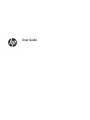 1
1
-
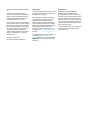 2
2
-
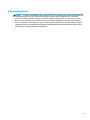 3
3
-
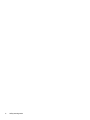 4
4
-
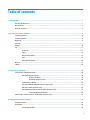 5
5
-
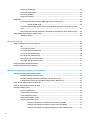 6
6
-
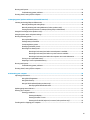 7
7
-
 8
8
-
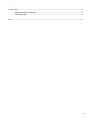 9
9
-
 10
10
-
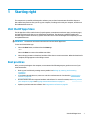 11
11
-
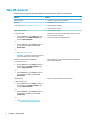 12
12
-
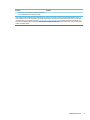 13
13
-
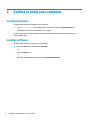 14
14
-
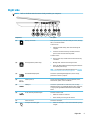 15
15
-
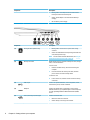 16
16
-
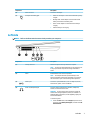 17
17
-
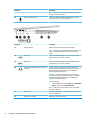 18
18
-
 19
19
-
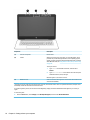 20
20
-
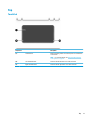 21
21
-
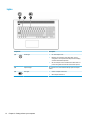 22
22
-
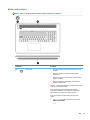 23
23
-
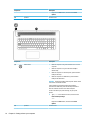 24
24
-
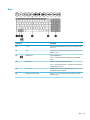 25
25
-
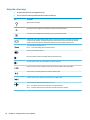 26
26
-
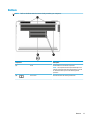 27
27
-
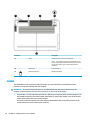 28
28
-
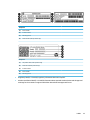 29
29
-
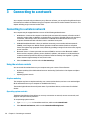 30
30
-
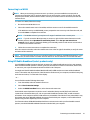 31
31
-
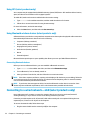 32
32
-
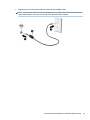 33
33
-
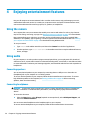 34
34
-
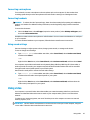 35
35
-
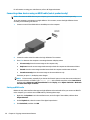 36
36
-
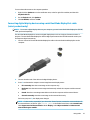 37
37
-
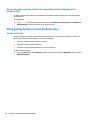 38
38
-
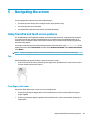 39
39
-
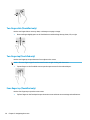 40
40
-
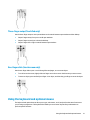 41
41
-
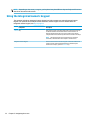 42
42
-
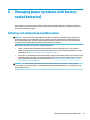 43
43
-
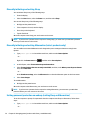 44
44
-
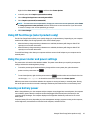 45
45
-
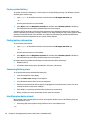 46
46
-
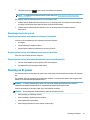 47
47
-
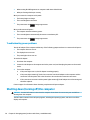 48
48
-
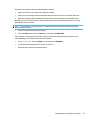 49
49
-
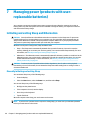 50
50
-
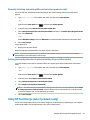 51
51
-
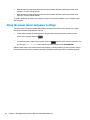 52
52
-
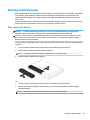 53
53
-
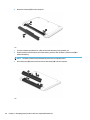 54
54
-
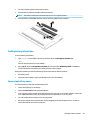 55
55
-
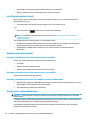 56
56
-
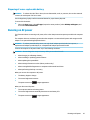 57
57
-
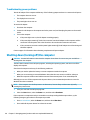 58
58
-
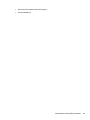 59
59
-
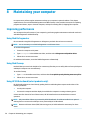 60
60
-
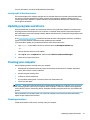 61
61
-
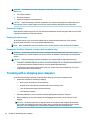 62
62
-
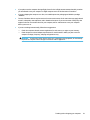 63
63
-
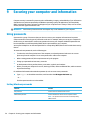 64
64
-
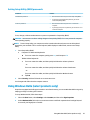 65
65
-
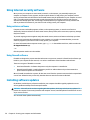 66
66
-
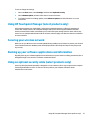 67
67
-
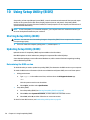 68
68
-
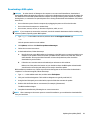 69
69
-
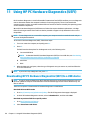 70
70
-
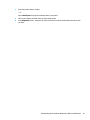 71
71
-
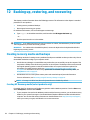 72
72
-
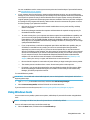 73
73
-
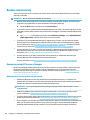 74
74
-
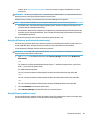 75
75
-
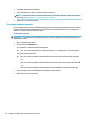 76
76
-
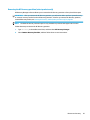 77
77
-
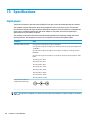 78
78
-
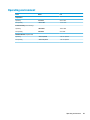 79
79
-
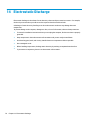 80
80
-
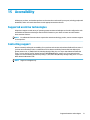 81
81
-
 82
82
-
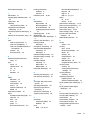 83
83
-
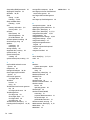 84
84
HP OMEN - 17-w205na Owner's manual
- Category
- Notebooks
- Type
- Owner's manual
Ask a question and I''ll find the answer in the document
Finding information in a document is now easier with AI
Related papers
-
HP Pavilion 14-bf000 Laptop PC User guide
-
HP Pavilion 15-cd000 Laptop PC User guide
-
HP Pavilion 15-cc700 Laptop PC User guide
-
HP ENVY 17-ae0000 Laptop PC series User guide
-
HP ENVY 17-u200 Notebook PC User guide
-
HP ENVY 15-q200 Notebook PC (Touch) User guide
-
HP Pavilion 15-cc100 Laptop PC User guide
-
HP ENVY M6 x360 User manual
-
HP Pavilion 17-ar000 Laptop PC User guide
-
HP Pavilion 15-ck000 Laptop PC User guide