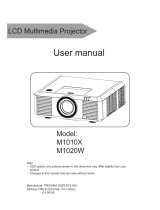DU8090Z DLP Projector - User Manual
UM80900217EN02
Table of Contents
Copyright ............................................................................................................................................................................... 3
Copyright ........................................................................................................................................................................ 3
Disclaimer ...................................................................................................................................................................... 3
About the Manual ........................................................................................................................................................... 3
Important Safety Guidelines .................................................................................................................................................. 4
Safety Notification .......................................................................................................................................................... 4
Installation and Use Notices........................................................................................................................................... 6
Disposal of Old Electric and Electronic Equipment ........................................................................................................ 6
Important Recycling Instructions .................................................................................................................................... 6
Introduction ............................................................................................................................................................................ 7
Packing Checklist ........................................................................................................................................................... 7
Projector Overview ......................................................................................................................................................... 8
IO Panel ....................................................................................................................................................................... 10
Control Panel ............................................................................................................................................................... 11
Remote Control ............................................................................................................................................................ 12
Installation and Seting up .................................................................................................................................................... 14
Inserting or Changing the Remote Control Batteries ................................................................................................... 14
Installating the projector ............................................................................................................................................... 15
Precautions for Installation.................................................................................................................................... 15
Mounting the projector .......................................................................................................................................... 16
Installing or Removing the Optional Lens ............................................................................................................. 17
Selecting the Input Voltage of AC Power ..................................................................................................................... 19
Connecting to AC Power Supply .................................................................................................................................. 19
Turning on the Projector ............................................................................................................................................... 19
Turning off the Projector ............................................................................................................................................... 20
Setting up the installation condition ............................................................................................................................. 21
Setting up the Projection Mode .................................................................................................................................... 21
Adjusting Projected Image Position ............................................................................................................................. 22
Adjusting the Focus and Zoom .................................................................................................................................... 22
Preventing the Unauthorized Use of the Projector ...................................................................................................... 23
Using the Control Panel Lock ............................................................................................................................... 23
Using Security Lock .............................................................................................................................................. 24
Using Control ID for Multi-projector Application ........................................................................................................... 26
Making Connections ............................................................................................................................................................ 28
Connecting to Personal Computer ............................................................................................................................... 28
Connecting to the Video Device ................................................................................................................................... 28
Connecting to the Control Equipment .......................................................................................................................... 28
Connecting to the Screen Trigger ................................................................................................................................ 30
Connecting to external HDBaseT Transmitter ............................................................................................................. 31
Using the projector .............................................................................................................................................................. 32
Using On-Screen Display .................................................................................................................................................... 32
Using the OSD Menu ................................................................................................................................................... 32
Menu Tree .................................................................................................................................................................... 33
OSD Menu – INPUT ................................................................................................................................................... 36
OSD Menu – PICTURE................................................................................................................................................ 39
OSG Menu – ALIGNMENT .......................................................................................................................................... 40
OSD Menu – CONTROL .............................................................................................................................................. 43
OSD Menu – SERVICE ................................................................................................................................................ 46