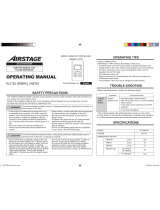Page is loading ...

UTY-RNRYZ3
UTY-RNRGZ3
UTY-RNRXZ3
PART NO. 9382729011
[Original instructions]
OPERATING MANUAL
(simple)
WIRED REMOTE CONTROLLER
Keep this manual for future reference.
BEDIENUNGSANLEITUNG
(Einfach)
KABEL-FERNBEDIENUNG
Bewahren Sie dieses Handbuch für eine spätere Bezugnahme auf.
MODE D’EMPLOI
(simple)
TÉLÉCOMMANDE FILAIRE
Conservez ce manuel pour pour toute référence ultérieure.
MANUAL DE FUNCIONAMIENTO
(simple)
MANDO A DISTANCIA CON CABLE
Conserve este manual para posibles consultas futuras.
MANUALE DI ISTRUZIONI
(semplice)
UNITÀ DI CONTROLLO A FILO
Conservare questo manuale per consultazione futura.
ΕΓΧΕΙΡΙΔΙΟ ΛΕΙΤΟΥΡΓΙΑΣ
(απλό)
ΕΝΣΥΡΜΑΤΟ ΤΗΛΕΧΕΙΡΙΣΤΗΡΙΟ
Διατηρήστε το παρόν εγχειρίδιο για μελλοντική αναφορά.
MANUAL DE FUNCIONAMENTO
(simples)
CONTROLO REMOTO COM FIOS
Guarde este manual para consulta futura.
РУКОВОДСТВО ПО ЭКСПЛУАТАЦИИ
(простой)
ПРОВОДНОЙ ПУЛЬТ ДИСТАНЦИОННОГО УПРАВЛЕНИЯ
Сохраните данное руководство для последующего использования.
KULLANIM KILAVUZU
(basit)
KABLOLU UZAKTAN KUMANDA
Bu kılavuzu ileride başvurmak üzere saklayın.
使用说明书使用说明书
(简易)(简易)
有线遥控器
使用产品前请仔细阅读本使用说明书
请保留本说明书以供今后参考
English
Deutsch
Français
Español
Italiano
EλληvIkά
Português
Русский
Türkçe
REMOTE CONTROLLER (WIRED TYPE)

OPERATING MANUAL (Simple)
PART NO. 9382729011
WIRED REMOTE CONTROLLER
Settings and specifi cations not given in this manual are
described in the OPERATING MANUAL on the CD-ROM
supplied with this unit. Administrators are recommended
to refer to that manual as needed.
Contents
■
SAFETY PRECAUTIONS .............................................. 1
■
Name of parts ................................................................ 2
1 MONITOR
1-1 Monitor .................................................................... 2
1-1-1 Monitor mode screen ............................................... 2
2 CONTROL
2-1 On and Off ............................................................... 3
2-2 Operation Settings ................................................. 3
2-2-1 Set the Operation Mode ........................................... 3
2-2-2 Set the Temperature ................................................. 3
2-2-3 Set the Fan Speed ................................................... 3
3 SETTING
3-1 Select the Setting Items ........................................ 4
3-2 Comfort .................................................................... 4
3-3 Air Flow Direction Setting ..................................... 4
3-3-1 VT Air Flow Direction ................................................ 4
3-3-2 HZ Air Flow Direction ............................................... 4
3-4 Timer Setting .......................................................... 5
3-4-1 On Timer .................................................................. 5
3-4-2 Off Timer................................................................... 5
3-4-3 Auto Off Timer .......................................................... 6
3-5 Special Setting ....................................................... 6
3-5-1 Economy .................................................................. 7
■
SAFETY PRECAUTIONS
• The “SAFETY PRECAUTIONS” indicated in the manual
contain important information pertaining to your safety. Be
sure to observe them.
WARNING
This mark indicates procedures
which, if improperly performed,
might lead to the death or serious
injury of the user.
In the event of a malfunction (burning smell, etc.), imme-
diately stop operation, turn off the electrical breaker, and
consult authorized service personnel.
Do not repair or modify any damaged cable by yourself. Let
the authorized service personnel to do it. Improper work
will cause an electric shock or a fi re.
When moving, consult authorized service personnel for
uninstallation and installation of this unit.
Do not touch with wet hands. It may cause an electric
shock.
If children may approach the unit, take preventive mea-
sures so that they cannot reach the unit.
Do not repair or modify by yourself. It may cause a fault or
accident.
Do not use fl ammable gases near the unit. It may cause a
fi re from leaking gas.
Dispose of the packing materials safely. Tear and dispose
of the plastic packing bags so that children cannot play with
them. There is the danger of suffocation if children play
with the original plastic bags.
This appliance is not intended for use by persons (including
children) with reduced physical, sensory or mental capa-
bilities, or lack of experience and knowledge, unless they
have been given supervision or instruction concerning use
of the appliance by a person responsible for their safety.
Children should be supervised to ensure that they do not
play with the appliance.
CAUTION
This mark indicates procedures
which, if improperly performed,
might possibly result in personal
harm to the user or damage to
property.
Do not set vessels containing a liquid on this unit.
Doing so will cause heating, fi re or electric shock.
Do not expose this unit directly to water. Doing so will
cause trouble, electric shock or heating.
Do not place electrical devices within 1 m (40 in) of this
unit. It may cause malfunction or failure.
Do not use fi re near this unit or place a heating apparatus
nearby. It may cause malfunction.
Do not touch the switches with sharp objects. Doing so will
cause injury, trouble, or electric shock.
Do not insert articles into the slit parts of this unit. Doing so
will cause trouble, heating, or electric shock.
En-1

■
Name of parts
(a)
(b)
(c)
(d)
(a) Touch panel display
• When the screen is touched or the On/Off button is
pressed while backlight is set to Enable, backlight
lights. Backlight goes off 30 or 60 seconds after the
last operation. When backlight is set to Disable, it does
not light.
• Lightly touch the touch panel with your fi nger tips. A
commercially available stylus pen can also be used.
If pushed with too much force or operated with a
rod, pencil, or ballpoint pen, etc., the display may be
scratched or damaged.
• Do not touch 2 or more places simultaneously. Correct
operation cannot be performed.
• When cleaning, do not use detergent or alcohol, paint
thinner, etc. It will cause accidents or loss of appear-
ance.
(b) LED lamp (Power indicator)
Lights while the indoor unit is operating. Blinks when an
error is generated.
(c) On/Off button
(d) Room temperature sensor (inside)
1 MONITOR
1-1 Monitor
1-1-1 Monitor mode screen
Monitor mode screen is the home screen of this unit.
26.0
26.0
°C
°C
Cool
Auto
Office
Set Temp.
26.0°C
26.0°C
Mode
MenuStatus
Fan
Fri 10:00AM
Room Temp.
(i)
(c)
(e)
(f)
(d)(a) (i)
(i) (g)(h)
(b)
(a) R.C. group name:
Name of the remote controller group to which this unit is
connected.
(b) Clock
(c) Mode:
When this is touched, the display switches to the “Mode”
screen. Refer to [2 CONTROL] → [2-2 Operation Set-
tings] → [2-2-1 Set the Operation Mode].
When the operation mode
is set to [Custom Auto], the
set temperature is displayed
for cooling and heating.
Set Temp.
28.0°C
28.0°C
20.0°C
20.0°C
Cool
Heat
(d) Set temp.:
When this is touched, the display switches to the tem-
perature setting screen. Refer to [2 CONTROL] → [2-2
Operation Settings] → [2-2-2 Set the Temperature].
(e) Fan:
When this is touched, the display switches to the fan
speed setting screen. Refer to [2 CONTROL] → [2-2
Operation Settings] → [2-2-3 Set the Fan Speed].
(f) Room temp.:
The ambient temperature sensed by this unit is dis-
played.
(g) Menu:
When this is touched, the display switches to the “Menu”
screen. Refer to [3 SETTING].
(h) Status (for administrator)
(i) Status icons:
An error occurred. (for administrator)
Operation from this unit is prohibited by the Cen-
tral Controller. (for administrator)
Mode mismatch. The mode which cannot operate
simultaneously is selected. (for administrator)
The On Timer, Off Timer, or Auto Off Timer is set.
Refer to [3 SETTING] → [3-4 Timer Setting].
The weekly timer is set. (for administrator)
The set temperature automatic return setting is
set. (for administrator)
It shows that it is time to clean the fi lter. (for admin-
istrator)
The temperature sensor of this unit is used. (for
administrator)
For the screen display other than Chinese, this product uses
a Bitmap font made and developed by Ricoh Company, Ltd.
En-2

2 CONTROL
2-1 On and Off
(1) Press the [On/Off] button.
26.0
26.0
°C
°C
Cool
Auto
Set Temp.
Mode
MenuStatus
Fan
Fri 10:00AM
On/Off button
LED lamp
The LED lamp remains lit while the indoor unit is operat-
ing.
Note
The On/OFF button cannot be operated at screens other
than the monitor mode screen.
2-2 Operation Settings
2-2-1 Set the Operation Mode
(1) Touch the [Mode] on the monitor mode screen.
(2) “Mode” screen is displayed. Select the operation mode.
(1) (2)
26.0
26.0
°C
°C
Cool
Auto
Set Temp.
Mode
MenuStatus
Fan
Fri 10:00AM
Mode
Cancel
Cool Dry Heat
Fan
OK
Auto
Depending on the model of
the indoor unit, [Custom Auto]
is displayed instead of [Auto].
26.26.0
°C
Custom
Auto
Set Te
Mode
Dry Heat
Fan
OK
Custom
Auto
Notes
• Only selectable modes are displayed. The selectable
modes may be different depending on the system con-
fi guration and operation status. Refer to “4-1 Selectable
modes” in the OPERATING MANUAL on the CD-ROM.
• When the “Fan” is selected, the
temperature cannot be set.
Fan
Auto
Set Temp.
Mode
MenuStatus
Fan
Fri 10:00AM
• [Auto] or [Custom Auto] mode can be used in the R.C.
Group to which Master Indoor Unit is set. It is not dis-
played at other R.C. Group.
• When the operation mode is switched in a heat recovery
system, operation preparations may take some time, but
this is not a malfunction.
(3) When the [OK] is touched, the display returns to the
monitor mode screen.
2-2-2 Set the Temperature
(1) Touch the [Set Temp.] on the monitor mode screen.
(2) “Set Temp.” screen is displayed. Adjust the room tem-
perature with the [
] or [ ].
(1) (2)
26.0
26.0
°C
°C
Cool
Auto
Set Temp.
Mode
MenuStatus
Fan
Fri 10:00AM
26.0
26.0
°C
°C
Set Temp.
Cancel OK
When the operation mode is
set to [Custom Auto], set the
cooling and heating tempera-
ture.
20.0
28.0
°C°C
Set Temp.
Cancel OK
HeatCool
Notes
• The settable temperature range is different depending
on the operation mode. Refer to “4-3 Selectable Tem-
perature Range” in the OPERATING MANUAL on the
CD-ROM.
• When the “Set Temp. Range Setting” is set, the select-
able temperature conforms to the setting. Refer to “3-6-3
Set Temp. Range Setting” in the OPERATING MANUAL
on the CD-ROM.
(3) When the [OK] is touched, the display returns to the
monitor mode screen.
2-2-3 Set the Fan Speed
(1) Touch the [Fan] on the monitor mode screen.
(2) “Fan” screen is displayed. Select the fan speed with the
[
] or [ ].
(1) (2)
26.0
26.0
°C
°C
Cool
Auto
Set Temp.
Mode
MenuStatus
Fan
Fri 10:00AM
Fan
Cancel OK
Auto
(3) When the [OK] is touched, the display returns to the
monitor mode screen.
En-3

3 SETTING
3-1 Select the Setting Items
(1) Touch the [Menu] on the moni-
tor mode screen.
26.0
26.0
°C
°C
Cool
Auto
Set Temp.
Mode
MenuStatus
Fan
Fri 10:00AM
(2) “Main Menu” screen is displayed.
The screen has 3 pages which are switched by touching
the [Next Page] or [Previous Page].
(Items that indoor unit does not support are not dis-
played.)
Monitor
Next
Page
Page 1/ 3
Main Menu
Air Flow Direction
Setting
Weekly Timer
Setting
Timer Setting
Comfort
~
Monitor
Previous
Page
Page 3/ 3
Main Menu
Maintenance
When the item to be set is touched, each setting screen
is displayed. Refer to the description of each item for
details. When each setting is complete or canceled,
the display returns to this screen. When [Monitor] is
touched, the display returns to the monitor mode screen.
3-2 Comfort
Air fl ow direction (horizontal/vertical) is set to provide air
conditioning for the entire room.
In the comfortable air fl ow mode, the air fl ow direction cannot
be manually set because the air fl ow direction is fi xed.
(1) Touch the [Comfort] on the
“Main Menu” screen.
Monitor
Next
Page
Page 1/ 3
Main Menu
Air Flow Direction
Setting
Weekly Timer
Setting
Timer Setting
Comfort
Note
For the indoor units without comfort function, [Comfort] is
not displayed.
(2) “Comfort” screen is displayed.
Touch the [On] or [Off] on the
“Comfort” screen.
Comfort
Cancel OK
On
Off
When you touch the [OK], the data is transmitted to the
indoor unit , and then the display returns to “Main Menu”
screen.
3-3 Air Flow Direction Setting
(1) Touch the [Air Flow Direction
Setting] on the “Main Menu”
screen.
Monitor
Next
Page
Page 1/ 3
Main Menu
Air Flow Direction
Setting
Weekly Timer
Setting
Timer Setting
Comfort
Note
For the indoor units without air fl ow direction adjustment
function, [Air Flow Direction Setting] is not displayed.
(2) “Air Flow Direction Setting”
screen is displayed. When the
[VT Setting] or [HZ Setting] is
touched, each setting screen
is displayed.
13
Air Flow Direction Setting
Back
VT HZ
Setting Setting
When the indoor unit does not have a horizontal air fl ow
direction adjustment function, [HZ Setting] is not dis-
played and the air fl ow direction cannot be set.
When this remote controller is
connected to the cassette type
indoor unit with individual air
fl ow control function, [Individu-
al Hold] is displayed.
1
Air Flow Direction Setting
Back
Individual Hold
VT
Setting
For this operation, refer to “3-3-3 Individual Hold” in
the OPERATING MANUAL on the CD-ROM.
When the [OK] or [Cancel] is touched at each setting
screen, the display returns to this screen. When [Back]
is touched, the display returns to the “Main Menu”
screen.
Note
When using this unit together with a wireless remote
controller, the air fl ow direction of the indoor unit may not
match the direction indicated on this unit.
3-3-1 VT Air Flow Direction
(1) Touch the [VT Setting] on the “Air Flow Direction Set-
ting” screen.
(2) “VT Air Flow Direction Setting
”
screen is displayed. Touch
[ ] or [ ] and set the air fl ow direction or “Swing”.
(1) (2)
13
Air Flow Direction Setting
Back
VT HZ
Setting Setting
1
1
4
VT Air Flow Direction Setting
Cancel OK
(3) When the [OK] is touched after setting, the data is
transmitted to the indoor unit and the display returns to
the
“
Air Flow Direction Setting” screen.
3-3-2 HZ Air Flow Direction
(1) Touch the [HZ Setting] on the “Air Flow Direction Set-
ting” screen.
(2) “
HZ Air Flow Direction Setting
”
screen is displayed. Touch
[ ] or [ ] and set the air fl ow direction or “Swing”.
(1) (2)
13
Air Flow Direction Setting
Back
VT HZ
Setting Setting
1
3
5
HZ Air Flow Direction Setting
Cancel OK
(3) When the [OK] is touched, after the data is transmitted
to the indoor unit, the display returns to the “Air Flow
Direction Setting” screen.
En-4

3-4 Timer Setting
(1) Touch the [Timer Setting] on the “Main Menu” screen.
(2) “Timer Setting” screen is displayed.
(1) (2)
Monitor
Next
Page
Page 1/ 3
Main Menu
Air Flow Direction
Setting
Weekly Timer
Setting
Timer Setting
Comfort
Back
On Timer [Disable]
[Disable]
[Disable]
Off Timer
Auto Off Timer
Timer Setting
The following timer settings are possible:
• On Timer:
The stopped indoor unit starts to operate after the set
time.
• Off Timer:
The operating indoor unit stops to operate after the set
time.
• Auto Off Timer:
When indoor unit operation is started by the On/Off
button of this unit, operation stops after the set time.
When the item to be set is touched, the display switches
to each setting screen. When each setting is complete
or canceled, the display returns to this screen. When
[Back] is touched, the display returns to the “Main
Menu” screen.
3-4-1 On Timer
(1) Touch the [On Timer] on the
“Timer Setting” screen. When
the “Password Verifi cation”
screen is displayed, enter the
password and touch [OK].
Back
On Timer [Disable]
[Disable]
[Disable]
Off Timer
Auto Off Timer
Timer Setting
Enable the On Timer.
(2) “On Timer” screen is displayed. Touch the [Enable/Dis-
able] on the “On Timer” screen.
(3) “Enable/Disable” screen is displayed. Touch the [En-
able].
(2) (3)
On Timer
Cancel OK
Fri 10:00AM
Enable/Disable [Disable]
Operation Start Time [In 0.5 hr]
Enable/Disable
Cancel OK
Enable
Disable
When the [OK] is touched, the display returns to the “On
Timer” screen.
Set the Operation Start Time
(4) Touch the [Operation Start time] on the “On Timer”
screen. “Operation Start time” screen is displayed.
(5) Set the time by touching [
] or [ ].
(4) (5)
On Timer
Cancel OK
Fri 10:00AM
Enable/Disable [Enable]
Operation Start Time [In 0.5 hr]
Fri 10:00AM
Operation Start Time
Cancel OK
In
hr
0.5
When the [OK] is touched, the display returns to the “On
Timer” screen.
Note
Up to 24 hours can be set.
Apply the setting.
(6) Touch the [OK] on the “On
Timer” screen. After the setting
change screen is displayed,
the display returns to the “Timer
Setting” screen.
On Timer
Cancel OK
Fri 10:00AM
Enable/Disable [Enable]
Operation Start Time [In 0.5 hr]
3-4-2 Off Timer
(1) Touch the [Off Timer] on the
“Timer Setting” screen. When
the “Password Verifi cation”
screen is displayed, enter the
password and touch [OK].
Back
On Timer [Disable]
[Disable]
[Disable]
Off Timer
Auto Off Timer
Timer Setting
Enable the Off Timer.
(2) “Off Timer” screen is displayed. Touch the [Enable/Dis-
able].
(3) “Enable/Disable” screen is displayed. Touch the [En-
able].
(2) (3)
Off Timer
Cancel OK
Fri 10:00AM
Enable/Disable [Disable]
Operation Stop Time [In 0.5 hr]
Enable/Disable
Cancel OK
Enable
Disable
When the [OK] is touched, the display returns to the “Off
Timer” screen.
Set the Operation Stop Time
(4) Touch the [Operation Stop time] on the “Off Timer”
screen. “Operation Stop Time” screen is displayed.
(5) Set the time by touching [
] or [ ].
(4) (5)
Off Timer
Cancel OK
Fri 10:00AM
Enable/Disable [Enable]
Operation Stop Time [In 0.5 hr]
Fri 10:00AM
Operation Stop Time
Cancel OK
In
hr
0.5
When [OK] is touched, the display returns to the “Off
Timer” screen.
Note
Up to 24 hours can be set.
Apply the setting.
(6) Touch the [OK] on the “Off
Timer” screen. After the set-
ting change screen is dis-
played, the display returns to
the “Timer Setting” screen.
Off Timer
Cancel OK
Fri 10:00AM
Enable/Disable [Enable]
Operation Stop Time [In 0.5 hr]
En-5

3-4-3 Auto Off Timer
(1) Touch the [Auto Off Timer] on
the “Timer Setting” screen.
When the “Password Verifi ca-
tion” screen is displayed, enter
the password and touch [OK].
Back
On Timer [Disable]
[Disable]
[Disable]
Off Timer
Auto Off Timer
Timer Setting
Enable the Auto Off Timer.
(2) “Auto Off Timer” screen is displayed. Touch the [Enable/
Disable] on the “Auto Off Timer” screen.
(3) “Enable/Disable” screen is displayed. Touch the [En-
able].
(2) (3)
Enable /Disable [Disable]
[In 30 min.]
[ – ]
Operation Stop Time
Time Range Setting
Auto Off Timer
Fri 10:00AM
Cancel OK
Enable/Disable
Cancel OK
Enable
Disable
When the [OK] is touched, the display returns to the “Auto
Off Timer” screen.
Set the Operation Stop Time
(4) Touch the [Operation Stop time] on the “Auto Off Timer”
screen.
(5) The “Operation Stop” time screen is displayed. Set the
time with [
] or [ ]. The time can be set within the 30
to 240 min. range in 10 min. increments.
(4) (5)
Enable /Disable [Enable]
[In 30 min.]
[ – ]
Operation Stop Time
Time Range Setting
Auto Off Timer
Fri 10:00AM
Cancel OK
After the Manual Operation
Operation Stop Time
Cancel OK
In
min.
30
Fri 10:00AM
When the [OK] is touched, the display returns to the “Auto
Off Timer” screen.
Set the time range of Auto Off Timer
(6) Touch the [Time Range Setting] on the “Auto Off Timer”
screen.
(7) “Time Range Setting” screen is displayed. Touch the
[Time Range] .
(6) (7)
Enable /Disable [Enable]
[In 30 min.]
[ – ]
Operation Stop Time
Time Range Setting
Auto Off Timer
Fri 10:00AM
Cancel OK
Time Range [Continuous]
[
--
:
--
]
[
--
:
--
]
Start Time
End Time
Time Range Setting
Fri 10:00AM
Cancel OK
(8) “Time Range” is displayed.
When specifying a time range
for the “Auto Off Timer”, touch
[Range Spec.] and when
enabling the setting all day,
touch [Continuous].
Time Range
Cancel OK
Range Spec.
Continuous
When the [OK] is touched, the display returns to the
“Time Range Setting” screen. When the [Continuous] is
selected, go to (14).
(9) Touch the [Start Time] on the “Time Range Setting”
screen.
(10) “Start Time” screen is displayed. Set the Start Time by
touching [ ] or [ ] on the “Start Time” screen.
(9) (10)
Time Range [Range Spec.]
[
--
:
--
]
[
--
:
--
]
Start Time
End Time
Time Range Setting
Fri 10:00AM
Cancel OK
Fri 10:00AM
Start Time
Cancel OK
hour
AM
08
min.
40
When the [OK] is touched, the display returns to the
“Time Range Setting” screen.
Note
Setting screen format corresponds to the preference of
the “Display format Setting”.
(11) Touch the [End Time] on the “Time Range Setting”
screen.
(12) “End Time” screen is displayed. Set the End Time by
touching [ ] or [ ].
(11) (12)
Time Range [Range Spec.]
[08:40AM]
[
--
:
--
]
Start Time
End Time
Time Range Setting
Fri 10:00AM
Cancel OK
Fri 10:00AM
End Time
Cancel OK
hour
PM
05
min.
40
When the [OK] is touched, the display returns to the
“Time Range Setting” screen.
(13) Touch the [OK] on the “Time
Range Setting” screen. The
display returns to the “Auto Off
Timer” screen.
Time Range [Range Spec.]
[08:40AM]
[05:40PM]
Start Time
End Time
Time Range Setting
Fri 10:00AM
Cancel OK
Apply the setting.
(14) Touch the [OK] on the “Auto Off
Timer” screen. After the setting
change screen is displayed,
the display returns to the “Timer
Setting” screen.
Enable /Disable [Enable]
[In 30 min.]
[08:40AM–05:40PM]
Operation Stop Time
Time Range Setting
Auto Off Timer
Fri 10:00AM
Cancel OK
3-5 Special Setting
(1) Touch the [Special Setting] on
the “Main Menu” screen.
Monitor
Previous
Page
Page 2/ 3
Main Menu
Summer Time
Setting
Initial SettingPreference
Special Setting
Next
Page
(2) “Special Setting” screen is displayed. When the screen
has multiple pages, they can be switched by touching
the [Next Page] or [Previous Page].
Back
Special Setting
Set Temp.
Range Setting
Set Temp.
Auto Return
Anti Freeze
Economy
Next
Page
Page 1/ 2
Back
Previous
Page
Page 2/ 2
Special Setting
Human Sensor
Setting
Fan Control for
Energy Saving
The following contents are set:
(*: Items that indoor unit does not support are not dis-
played.)
En-6

• Economy:
The temperature setting is offset automatically over a
certain period of time. The power consumption is sup-
pressed by setting the temperature high during cooling
and low during heating.
• Set Temp. Auto Return (for administrator)
• Set Temp. Range Setting (for administrator)
• Anti Freeze* (for administrator)
• Human Sensor Setting* (for administrator)
• Fan Control for Energy Saving* (for administrator)
When the item to be set is touched, the display switches
to each setting screen. When each setting is complete or
canceled, the display returns to this screen. When [Back]
is touched, the display returns to the “Main Menu” screen.
3-5-1 Economy
On/Off of Economy
(1) Touch the [Economy] on the “Special Setting” screen.
(2) “Economy” screen is displayed. Touch the [On] or [Off]
on the “Economy” screen.
(1) (2)
Back
Special Setting
Set Temp.
Range Setting
Set Temp.
Auto Return
Anti Freeze
Economy
Next
Page
Page 1/ 2
Economy
Cancel OK
On
Off
When you touch the [OK], the data is transmitted to the
indoor unit , and then the display returns to “Special Set-
ting” screen.
En-7

/