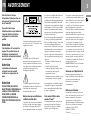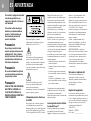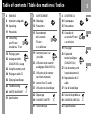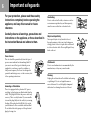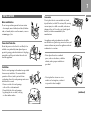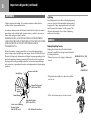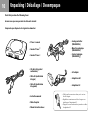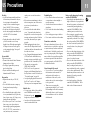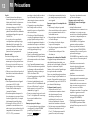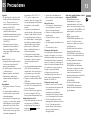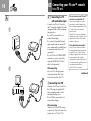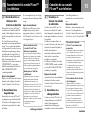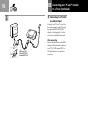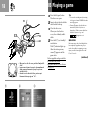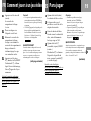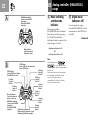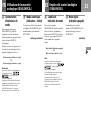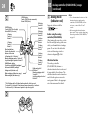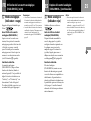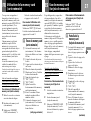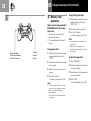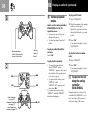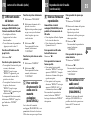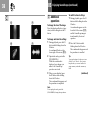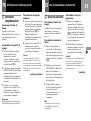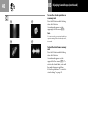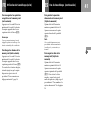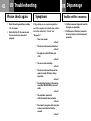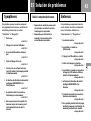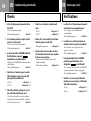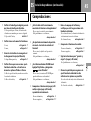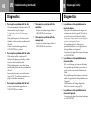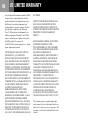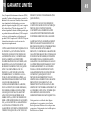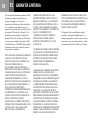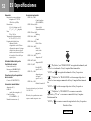Sony Série PlayStation SCPH-101 User manual
- Category
- CD players
- Type
- User manual
This manual is also suitable for

Instruction manual
Thank you for purchasing the PlayStation
®
(PS one™) video game console.
You can play CD-ROM discs which have
both the PlayStation
®
logo and
designation, as well as audio
CDs with this unit. Before using this
product, carefully read this instruction
manual and retain it for future reference.
Mode d’emploi
Nous vous remercions d’avoir fait
l’acquisition de la console de jeux vidéo
PlayStation
®
(PS one™).
Vous pouvez utiliser avec cet appareil des
disques CD-ROM portant le logo
PlayStation
®
et la désignation
ainsi que des CD audio.
Avant d’utiliser ce produit, lisez
attentivement ce mode d’emploi et
conservez-le pour pouvoir vous y reporter
ultérieurement.
Manual de instrucciones
Gracias por adquirir la consola de
videojuegos PlayStation
®
(PS one™).
Con este aparato podrá jugar con discos
CD-ROM que tengan el logotipo
PlayStation
®
y la designación
así como reproducir CD audio.
Antes de utilizar este producto, lea
detenidamente este manual de instrucciones
y consérvelo para consultarlo en el futuro.
Connector section
1/u (on/standby)
/RESET button and
1/u indicator
Disc cover
§ (open) button
MEMORY CARD slots
Controller ports
L2 button, R2 button,
L1 button, R1 button
Directional buttons
¢ button, ® button,
✕ button, π button
START button
ANALOG mode button
SELECT button
Left analog stick,
right analog stick,
L3 button, R3 button
SCPH-101 / 94015
Section des connecteurs
Bouton 1/u (marche/veille)
/RESET et indicateur 1/u
Couvercle du
compartiment à disque
Bouton § (ouvrir)
Fentes pour MEMORY CARD
(carte mémoire)
Ports de manette
Touche L2, touche R2,
touche L1, touche R1
Touches directionnelles
Touche ¢, touche ®,
touche ✕, touche π
Touche START
(de mise en marche)
Touche de mode ANALOG
(analogique)
Touche (de sélection)
Manche analogique gauche,
manche analogique droit,
touche L3, touche R3
Sección de conectores
Botón 1/u (encendido/
espera) /RESET (reinicio) e
indicador 1/u
Cubierta del disco
Botón § (abrir)
Ranuras para
MEMORY CARD
(tarjeta de memoria)
Puertos de control
Botón L2, botón R2,
botón L1, botón R1
Botones de dirección
Botón ¢, botón ®,
botón ✕ , botón π
Botón START (inicio)
Botón modo ANALOG
(analógico)
Botón SELECT (selección)
Joystick analógico izquierdo,
joystick analógico derecho,
botón L3 ,botón R3
US English ES EspañolFR Français
© 2003 Sony Computer Entertainment Inc. All rights reserved.
3-065-224-14(1)
,

2
botón
This graphical symbol with supplemental
marking is located on the bottom of the
PS one™ console.
This symbol is intended to alert the user to
the presence of uninsulated “dangerous
voltage” within the product’s enclosure
that may be of sufficient magnitude to
constitute a risk of electric shock to
persons.
This symbol is intended to alert the user to
the presence of important operating and
maintenance (servicing) instructions in the
literature accompanying the appliance.
Information
For Customers in the USA
This equipment has been tested and found
to comply with the limits for a Class B
digital device, pursuant to Part 15 of the
FCC rules. These limits are designed to
provide reasonable protection against
harmful interference in a residential
installation.
This equipment generates, uses, and can
radiate radio frequency energy and, if not
installed and used in accordance with the
instructions, may cause harmful
interference to radio communications.
However, there is no guarantee that
interference will not occur in a particular
To prevent fire or shock
hazard, do not expose the
unit to rain or moisture.
To avoid electrical shock,
do not disassemble.
Refer servicing to
qualified personnel only.
Caution
This AC adaptor is not intended
to be serviced. Should the
product cease to function in its
intended manner, it should be
returned to the manufacturer or
be discarded.
Caution
The use of optical instruments
with this product will increase
eye hazard.
Caution
TO PREVENT ELECTRIC
SHOCK, MATCH WIDE BLADE
OF PLUG TO WIDE SLOT, FULLY
INSERT.
US WARNING
installation. If this equipment does cause
harmful interference to radio or television
reception, which can be determined by
turning the equipment off and on, the user
is encouraged to try to correct the
interference by one or more of the
following measures:
– Reorient or relocate the receiving
antenna.
– Increase the separation between the
equipment and receiver.
– Connect the equipment into an outlet on
a circuit different from that to which the
receiver is connected.
– Consult the dealer or an experienced
radio/TV technician for help.
You are cautioned that any changes or
modifications not expressly approved in
this instruction manual could void your
authority to operate this equipment.
Before operating your PS one™
console
A very small percentage of individuals may
experience epileptic seizures when exposed
to certain light patterns or flashing lights.
Exposure to certain patterns or backgrounds
on a television screen or while playing
video games, including games played on
the PS one™ console, may induce an
epileptic seizure in these individuals.
Certain conditions may induce previously
undetected epileptic symptoms even in
persons who have no history of prior
seizures or epilepsy. If you, or anyone in
your family, has an epileptic condition,
consult your physician prior to playing. If
you experience any of the following
symptoms while playing a video game -
dizziness, altered vision, eye or muscle
twitches, loss of awareness, disorientation,
any involuntary movement, or convulsions
- IMMEDIATELY discontinue use and
consult your physician before resuming
play.
Note on the AC adaptor
Use the supplied AC adaptor only. If you
use other types, it may cause fire, electrical
shocks or a malfunction.
Owner’s Record
The model and serial numbers are located
on the bottom of the PS one™ console.
Record the serial number in the space
provided below. Refer to these numbers
whenever you call for technical assistance
at 1-800-345-7669.
Model No. SCPH-101
Serial No. _________________
Page is loading ...
Page is loading ...

5
2 WARNING
6 Important safeguards
10 Unpacking
11 Precautions
14 Connecting
your PS one™
console to a TV set
18 Playing a game
22 Analog controller
(DUALSHOCK
®
) usage
26 Using the memory card
30 Playing an audio CD
36 Enjoying SoundScope
42 Troubleshooting
48 LIMITED WARRANTY
51 Specifications
4 ADVERTENCIA
10 Desempaque
13 Precauciones
15 Conexión de
su consola PS one™
a un televisor
19 Para jugar
23 Empleo del
control analógico
(DUALSHOCK
®
)
27 Uso de memory card
(tarjeta de memoria)
31 Reproducción de CD
audio
37 Uso de SoundScope
43 Solución de problemas
50 GARANTÍA LIMITADA
52 Especificaciones
3 AVERTISSEMENT
10 Déballage
12 Précautions
15 Raccordement
de la console
PS one™
à un téléviseur
19 Comment jouer à un
jeu vidéo
23 Utilisation de la manette
analogique (DUALSHOCK
®
)
27 Utilisation de la memory
card (carte mémoire)
31 Lecture d’un CD audio
37 Utilisation du SoundScope
42 Dépannage
49 GARANTIE LIMITÉE
51 Fiche technique
Table of contents / Table des matières / Índice
FRUS ES

6
botón
Overloading
Do not overload wall outlets, extension cords or
convenience receptacles beyond their capacity,
since this can result in fire or electric shock.
Object and Liquid Entry
Never push objects of any kind into the set
through openings as they may touch dangerous
voltage points or short out parts that could result
in a fire or electric shock. Never spill liquid of any
kind on the set.
Attachments
Do not use attachments not recommended by the
manufacturer, as they may cause hazards.
Cleaning
Unplug the set from the wall outlet before cleaning
or polishing it. Do not use liquid cleaners or
aerosol cleaners. Use a cloth lightly dampened
with water for cleaning the exterior of the set.
For your protection, please read these safety
instructions completely before operating the
appliance, and keep this manual for future
reference.
Carefully observe all warnings, precautions and
instructions on the appliance, or those described in
the Instruction Manual and adhere to them.
USE
Power Sources
This set should be operated only from the type of
power source indicated on the marking label. If
you are not sure of the type of electrical power
supplied to your home, consult your dealer or
local power company. For those sets designed to
operate from battery power, or other sources, refer
to the operating instructions.
Grounding or Polarization
The set is equipped with a polarized AC power
cord plug (a plug having one blade wider than the
other). This plug will fit into the power outlet only
one way. This is a safety feature. If you are unable
to insert the plug fully into the outlet, try reversing
the plug. If the plug should still fail to fit, contact
your electrician to have a suitable outlet installed.
Do not defeat the safety purpose of the polarized
plug by forcing it in.
Important safeguards

7
Accessories
Do not place the set on an unstable cart, stand,
tripod, bracket, or table. The set may fall, causing
serious injury to a child or an adult, and serious
damage to the set. Use only a cart, stand, tripod,
bracket, or table recommended by the
manufacturer.
An appliance and cart combination should be
moved with care. Quick stops, excessive force, and
uneven surfaces may cause the appliance and cart
combination to overturn.
– Never place the set in a confined
space, such as a bookcase, or built-in
cabinet, unless proper ventilation is
provided.
– Do not place the set near or over a
radiator or heat register, or where it
is exposed to direct sunlight.
(continued)
INSTALLATION
Water and Moisture
Do not use powerline operated sets near water
– for example, near a bathtub, washbowl, kitchen
sink, or laundry tub, in a wet basement, or near a
swimming pool, etc.
Power-Cord Protection
Route the power cord so that it is not likely to be
walked on or pinched by items placed upon or
against it, paying particular attention to the plugs,
receptacles, and the point where the cord exits
from the appliance.
Ventilation
The slots and openings in the cabinet are provided
for necessary ventilation. To ensure reliable
operation of the set, and to protect it from
overheating, these slots and openings must never
be blocked or covered.
– Never cover the slots and openings
with a cloth or other materials.
– Never block the slots and openings
by placing the set on a bed, sofa, rug
or other similar surface.

8
botón
Lightning
For added protection for this set during a lightning
storm, or when it is left unattended and unused for
long periods of time, unplug it from the wall outlet
and disconnect the antenna or cable system. This
will prevent damage to the set due to lightning
and power-line surges.
SERVICE
Damage Requiring Service
Unplug the set from the wall outlet and refer
servicing to qualified service personnel under the
following conditions:
– When the power cord or plug is damaged or
frayed.
– If liquid has been spilled or objects have fallen
into the set.
– If the set has been exposed to rain or water.
FRAYED OR TAUT A.C. LINE
CRACKED PLUG
Important safeguards (continued)
ANTENNAS
Outdoor Antenna Grounding
–
If an outdoor antenna or cable system is
installed, follow the precautions below.
An outdoor antenna system should not be located in the vicinity of overhead
power lines or other electric light or power circuits, or where it can come in
contact with such power lines or circuits.
WHEN INSTALLING AN OUTDOOR ANTENNA SYSTEM, EXTREME
CARE SHOULD BE TAKEN TO KEEP FROM CONTACTING SUCH POWER
LINES OR CIRCUITS AS CONTACT WITH THEM IS ALMOST
INVARIABLY FATAL.
Be sure the antenna system is grounded so as to provide some protection
against voltage surges and built-up static charges. Section 810 of the National
Electrical Code provides information with respect to proper grounding of the
mast and supporting structure, grounding of the lead-in wire to an antenna
discharge unit, size of grounding conductors, location of antenna-discharge
unit, connection to grounding electrodes, and requirements for the grounding
electrode.
Antenna Lead in Wire
Ground Clamp
Antenna Discharge unit
(NEC Section 810-20)
Ground Clamps
Power Service Grounding
Electrode System
(NEC Art 250, Part H)
Grounding Conductors
(NEC Section 810-21)
Electric
Service
equipment
NEC - National Electrical Code

9
– If the set has been subject to excessive shock by
being dropped, or the cabinet has been damaged.
– If the set does not operate normally when
following the Instruction Manual. Adjust only
those controls that are specified in the Instruction
Manual. Improper adjustment of other controls
may result in damage and will often require
extensive work by a qualified technician to
restore the set to normal operation.
– When the set exhibits a distinct change in
performance – this indicates a need for service.
Servicing
Do not attempt to service the set yourself as
opening or removing covers may expose you to
dangerous voltage or other hazards.
Refer all servicing to qualified service personnel.
Replacement parts
When replacement parts are required, be sure the
service technician has used replacement parts
specified by the manufacturer that have the same
characteristics as the original parts.
Unauthorized substitutions may result in fire,
electric shock, or other hazards.
Safety Check
Upon completion of any service or repairs to the
set, ask the service technician to perform routine
safety checks (as specified by the manufacturer) to
determine that the set is in safe operating
condition.
Page is loading ...

11
On safety
• As the laser beam emitted from the lens
of this unit may be harmful to the eyes,
do not attempt to disassemble the
casing. Contact our technical support
line at 1-800-345-7669 for assistance.
• Should any solid objects or liquid fall
into the unit, unplug it immediately and
call 1-800-345-7669 for technical
assistance.
• Unplug the unit from the wall outlet if
you do not intend to use it for any
length of time. When disconnecting the
AC adaptor from a wall outlet, pull it
out by grasping the plug. Never pull
the cord itself.
For your health
To prevent eye strain:
• Be sure to take a break of about 15 minutes
during every hour of play.
• Do not play a game when you are very
tired or short of sleep.
• Play in a well-lit room and keep a safe
distance from the TV screen.
On operation
• Operate the unit only on 120V AC,
60 Hz.
• Do not block the air vents or wrap up
the unit since heat may build up
internally.
• Do not handle the unit roughly, subject
it to any mechanical shock, or place any
heavy objects on top of it. Doing so may
damage the unit and the disc.
• Do not leave your PS one™ console near
heat sources, or in a place subject to
direct sunlight (operating temperature:
41˚F-95˚F (5˚C-35˚C)), excessive dust or
sand, moisture, rain, on an uneven
Precautions
surface, or in a car with its windows
closed.
• If the unit causes interference to radio or
television reception, turn off the unit or
move it away from the radio or
television.
• Do not touch the lens inside the disc
cover. To protect the lens from dust,
keep the disc cover closed except when
inserting and removing discs. If the lens
is not clean, the unit may not operate
properly.
• When unplugging the unit, always
remove the AC adaptor from the wall
outlet first, and then disconnect the cord
from the console rear.
• Sony Computer Entertainment America
(SCEA) will not be held liable for any
damages or injury caused by the use of
products not sold or licensed by SCEA.
• This unit does not support the
SCPH-1040
U Link Cable.
• The PS one™ console's game reset
function works differently than that for
the PlayStation
® console. For details, see
"To restart the game" on page 20.
• Avoid prolonged physical contact with
the PS one™ console or AC adaptor.
This may cause low temperature burns.
About the discs
• You can use two kinds of discs with this
unit: CD-ROM discs with both the
PlayStation
® logo and
designation, and audio CD discs.
• Some discs sold in foreign countries
cannot be used with this unit.
US
On handling discs
• Do not leave the discs near heat sources
or expose them to direct sunlight or
excessive moisture.
• Store the discs in their cases when not
using them.
• Do not touch the surface when handling
the discs.
• Do not stick paper or tape on the discs.
• Do not write on the discs with a marker.
On moisture condensation
If the unit is taken directly from a cold to a
warm location, or is placed in a very damp
room, moisture may condense on the lens
inside the unit. Should this occur, the unit
may not operate properly. If this happens,
remove the disc for several hours until the
moisture evaporates. If the unit still does
not operate properly, call 1-800-345-7669
for technical assistance.
Never disassemble the console
• Use your PS one™ console according to
the instructions in this manual. No
authorization for the analysis or
modification of the console, or the
analysis and use of its circuit configura-
tions, is provided.
• There are no user-serviceable
components inside the PS one™ console.
Disassembling it will void the warranty.
Additionally, there is a risk of exposure
to laser radiation as well as to electrical
shock hazards.
Notes on safety when using the analog
controller (DUALSHOCK
®)
• Stop using this unit immediately if you
begin to feel tired or if you experience
discomfort or pain in your hands and/
or arms while operating the analog
controller (DUALSHOCK
®). If the
condition persists, consult a doctor.
• Do not attempt to operate the analog
controller (DUALSHOCK
®) in any way
except with your hands. Do not bring
the analog controller (DUALSHOCK
®)
into close contact with your head, face
or near the bones of any other part of
your body.
• Do not use the vibration function of the
analog controller (DUALSHOCK
®) if
you have any ailment in the bones or
joints of your hands or arms.
• Do not use the vibration function of the
analog controller (DUALSHOCK
®)
when your fingers, hands, wrists, or
arms are broken, dislocated, or sprained;
or if you have a pulled muscle. These
ailments may become worse due to the
vibration of the analog controller
(DUALSHOCK
®).
• Avoid prolonged use of the analog
controller (DUALSHOCK
®). Take a
break at about 30 minute intervals.
Page is loading ...
Page is loading ...

14
A
1
2
US
Connecting your PS one™ console
to a TV set
Do not connect your PS one™
console to a projection TV
Static, non-moving images, such as
game menus or paused images, may
leave a faint image permanently on the
TV screen if left on for extended
periods of time.
Projection TVs are more susceptible to
this than other types of displays. Do not
operate the console in such a manner
that this could occur.
Note about bouncing effect
Some TVs or monitors may exhibit a
bouncing effect in their pictures when
using the PS one™ console. There is
nothing wrong with the console or how
it is manufactured. The problem
technically lies within the television. If
you encounter such a problem, contact
our technical support line at
1-800-345-7669 for assistance.
(continued)
A
1
Connecting to a TV
with audio/video input
Connect your PS one™ console to
the TV using the supplied AV cable
(integrated audio/video) matching
the plug colors.
If your TV is monaural, do not
connect the red plug.
If you want to hear both left and
right sounds from a monaural TV,
use a commercially available stereo
to monaural audio cable (sold
separately).
If your TV has an S VIDEO INPUT
connector, you can connect it by
using the SCPH-1100 U S Video
cable (sold separately).
After connecting
Set your TV to the appropriate
video input mode. (Refer to the
instruction manual for your TV.)
2 Connecting to a VCR
Connect your PS one™ console to
the VCR using the supplied AV
cable (integrated audio/video)
matching the plug colors.
If your VCR is monaural, do not
connect the red plug.
After connecting
Adjust your TV and VCR settings
as necessary. (Refer to the instruction
manuals for your TV and VCR.)
Page is loading ...

16
B Connecting to a TV with
an antenna input
Connect your PS one™ console to
the antenna input on the TV using
the optional SCPH-10071 RFU
adaptor (sold separately). In this
case, the sound will be monaural.
After connecting
Set the channel switch on the RFU
adaptor and the channel selector of
your TV to VHF channel CH 3 or
CH 4, whichever is not active in
your area.
B
ANT input (75Ω)
Entrée ANT (75Ω)
Entrada ANT (75Ω)
CH4
CH3
US
Connecting your PS one™ console
to a TV set (continued)
Page is loading ...

18
US Playing a game
1
Press the § (open) button.
The disc cover opens.
Insert a disc in the disc holder
with the label side up.
Close the disc cover.
When you close the disc
cover, close it firmly until it
clicks.
Press the 1/u (on/standby)/
reset button.
The 1/u indicator lights up.
After the start-up screen,
screen 1 appears and the
game starts.
Set the supplied analog controller
(DUALSHOCK®) to the
appropriate mode for the software
(see page 22).
Tips
• You can also start the game by inserting
a
PlayStation
®
format CD-ROM disc after
screen 2 appears.
• If screen 3 appears, the disc that was
inserted may not be a
PlayStation
®
format disc. Check to ensure that it has
both the
PlayStation
®
logo and
designation on it.
MWARNING
Before removing a disc, check that the disc
has completely stopped moving. If you
touch a disc while it is spinning you may
injure yourself or damage the disc or the
PS one™ console.
(continued)
3
4
2
231
• When you close the disc cover, push here firmly until it
clicks.
• Lorsque vous refermez le couvercle du compartiment à
disque, appuyez fermement ici jusqu'à ce que vous
entendiez un clic.
• Cuando cierre la cubierta del disco, presione aquí
firmemente hasta que oiga un “clic”.
Page is loading ...

20
A To restart the game
Press the 1/u (on/standby)/reset
button twice.
Be careful not to press the
1/u/reset button while playing the
game, or the game will end.
B To remove the disc
Press the § (open) button.
While pressing the pivot gently,
pick up the disc holding the edges.
When you close the disc cover,
close it firmly until it clicks.
AB
231
C
1/u/RESET button
Bouton 1/u/RESET
Botón 1/u/RESET (reinicio)
§ button
Bouton §
Botón §
US
Playing a game (continued)
C Screens that appear
after the start-up
screen
When you turn on your PS one™
console, one of the following
screens will appear:
1 A CD-ROM with both the
PlayStation® logo and
designation is
inserted.
2 No disc is inserted.
3 A disc that cannot be played
with the PS one™ console is
inserted.
• When you close the disc cover, push here firmly
until it clicks.
• Lorsque vous refermez le couvercle du
compartiment à disque, appuyez fermement ici
jusqu'à ce que vous entendiez un clic.
• Cuando cierre la cubierta del disco, presione aquí
firmemente hasta que oiga un “clic”.
Page is loading ...

22
B
A
L2 button
Touche L2
Botón L2
R2 button
Touche R2
Botón R2
¢ button
Touche ¢
Botón ¢
✕ button
Touche ✕
Botón ✕
START button
Touche START (de mise en marche)
Botón START (inicio)
Mode indicator
Indicateur de mode
Indicador de modo
ANALOG mode button
Touche de mode ANALOG
(analogique)
Botón modo ANALOG
(anal
ó
gico)
A Mode switching
and the mode
indicator
This analog controller
(DUALSHOCK®) can be switched
between two modes by pressing
the ANALOG mode button.
Each time the button is pressed, the
mode changes as follows:
Digital mode (indicator: off)
µ
Analog mode (indicator: red)
Note
After verifying that the “
” icons are present on the
software package, switch to the appropriate
mode for use.
Note however, that some software makes
this adjustment automatically. In such
cases, the analog mode button is
overridden by the software. For details,
refer to the software manual.
B Digital mode
(indicator: off)
You can operate this analog
controller (DUALSHOCK®) in the
same manner as the SCPH-1080 U
controller.
(continued)
Analog controller (DUALSHOCK®)
usage
US
SELECT button
Touche SELECT (de sélection)
Botón SELECT (selección)
π button
Touche π
Botón π
R1 button
Touche R1
Botón R1
® button
Touche ®
Botón ®
Digital mode (indicator: off)
Mode numérique (indicateur : éteint)
Modo digital (indicador: apagado)
Directional buttons
Touches directionnelles
Botones de dirección
ANALOG mode button
Touche de mode ANALOG
(analogique)
Botón modo ANALOG
(anal
ó
gico)
L1 button
Touche L1
Botón L1
Page is loading ...

24
US
R2 button
Touche R2
Botón R2
START button
Touche START (de mise en marche)
Botón START (inicio)
* The R3 button and the L3 button function when the stick is pressed.
* La touche R3 et la touche L3 fonctionnent lorsque la manette est enfoncée.
* Los botones R3 y L3 funcionan al oprimir el respectivo joystick.
L2 button
Touche L2
Botón L2
L1 button
Touche L1
Botón L1
π button
Touche π
Botón π
✕ button
Touche ✕
Botón ✕
® button
Touche ®
Botón ®
R1 button
Touche R1
Botón R1
¢ button
Touche ¢
Botón ¢
C
Right analog stick /
R3 button *
Manche analogique droit /
Touche R3 *
Joystick analógico derecho /
Botón R3 *
C Analog mode
(indicator: red)
Supports software with the
“ ” icon.
Before using the analog
controller (DUALSHOCK
®)
After turning the console on, rotate
the left and right analog sticks once
with your thumbs before starting a
game. Do not twist the sticks but
rotate as if drawing a circle as
shown in diagram D at left.
Vibration function
The analog controller
(DUALSHOCK®) features a
vibration function that can be used
if supported by the software. The
vibration function can be turned on
and off in the options screen for
most games. Refer to the appropri-
ate software manual for details.
Analog controller (DUALSHOCK®) usage
(continued)
Directional buttons
Touches directionnelles
Botones de dirección
Left analog stick / L3 button *
Manche analogique gauche / Touche L3 *
Joystick analógico izquierdo / Botón L3 *
ANALOG mode button
Touche de mode ANALOG (analogique)
Botón modo ANALOG (anal
ó
gico)
D
Analog mode (indicator: red)
Mode analogique (indicateur : rouge)
Modo analógico (indicador: rojo)
SELECT button
Touche SELECT (de sélection)
Botón SELECT (selección)
Notes
• To avoid unintentional activation of the
vibration function, unplug analog
controllers (DUALSHOCK
®) that are
not in use, or turn off the PS one™
console.
• Before using the vibration function,
please read “Notes on safety when using
the analog controller (DUALSHOCK
®)”
on page 11.
Page is loading ...

26
Memory card 1
Memory card
(carte mémoire) 1
Memory card
(tarjeta de memoria) 1
Memory card 2
Memory card
(carte mémoire) 2
Memory card
(tarjeta de memoria) 2
A
US
You can save and load game data
using the optional SCPH-1020 UHI
memory card (sold separately).
You can also copy data from one
memory card to another or delete
unnecessary data.
Each memory card has 15 memory
blocks, and you cannot save game
data which requires more blocks
than there are empty blocks on
your memory card.
Before you begin playing, check
how many memory blocks the
game requires.
Refer to the software manual of the individual
game for the required number of memory blocks.
Set the supplied analog controller
(DUALSHOCK®) to digital mode
(indicator: off).
To start memory card operation
1 Turn on the power without
inserting a disc.
2 Insert the memory card.
3 Select “MEMORY CARD” with
the directional buttons and
press the ® button.
To cancel the memory card
operation
Select “EXIT “ (9) on the screen
with the directional buttons and
press the ® button.
A
Memory card screen
1 Contents of card 1. The game
data is displayed as icons.
2 Copy the game data onto the
card.
3 Copy entire game data onto
the card.
4
Delete unnecessary game data.
5 Move with the directional
buttons to select icons.
6 Name of the game data.
7 “YES”
8 “NO”
9 Exit from the memory card
operation.
!º Icons. The number of icons
shows the number of used
memory blocks.
!¡ Contents of card 2. The game
data is displayed as icons.
(continued)
Using the memory card
98
2
1
3
7
6
4
5
!¡
!º
Page is loading ...

28
US
B
B Memory card
operation
How to use the analog controller
(DUALSHOCK
®) for the memory
card screen
• To move the arrow: Press the
directional buttons.
• To select the items: Press the ®
button.
To copy game data
1 Check that the card has enough
memory blocks, then select
“COPY“.
2 Select the card that has the data
to be copied.
3 Select the icon of the data to be
copied.
4 Press the ® button.
To cancel copying, select “NO“.
Notes
• You cannot copy the data to a card that
does not have enough empty memory
blocks. You may need to delete
unnecessary data.
• Do not remove the card until the icons
stop moving.
To copy all the game data
1 Check that the card has enough
memory blocks, then select
“COPY ALL“.
2 Select the card to be copied .
3 Press the ® button.
To cancel copying, select “NO“.
Notes
• Do not remove the card until the icons
stop moving.
• If the data you are trying to copy
already exists on the card, the data will
not be copied.
To delete the game data
1 Select “DELETE“.
2 Select the card that has the data
you want to delete.
3 Select the icon of the game data
you want to delete.
4 Select “YES“.
To cancel deleting, select “NO“.
Using the memory card (continued)
Directional buttons
Touches directionnelles
Botones de dirección
® button
Touche ®
Botón ®
Page is loading ...

30
US Playing an audio CD
You can also listen to audio CDs
with your PS one™ console. There
are two ways to play audio CDs:
• Selecting the buttons on the
screen
• Pressing the buttons on the
analog controller
(DUALSHOCK®) (direct key
operation)
Set the supplied analog controller
(DUALSHOCK®) to digital mode
(indicator: off).
Note
Both of the methods above function
simultaneously, so be sure not to confuse
them.
To start audio CD operation
1 Press the § (open) button.
The disc cover opens.
2 Insert a disc in the disc holder
with the label side up.
3 Close the disc cover.
When you close the disc cover,
close it firmly until it clicks.
4 Press the 1/u (on/standby)/
reset button.
The 1/u indicator lights up.
After the start-up screen, the
CD operation screen appears.
To cancel the CD operation
Select “EXIT” on the screen with
the directional buttons and press
the ® button.
Music discs encoded with copyright
protection technologies
The audio CD playback feature of this
product is designed to conform to the
Compact Disc (CD) standard. Recently,
some record companies have started
marketing music discs encoded with
copyright protection technologies.
Some of these music discs do not
conform to the CD standard and may
not be playable on this product.
(continued)
• When you close the disc cover, push here firmly until it
clicks.
• Lorsque vous refermez le couvercle du compartiment à
disque, appuyez fermement ici jusqu'à ce que vous
entendiez un clic.
• Cuando cierre la cubierta del disco, presione aquí
firmemente hasta que oiga un “clic”.
Page is loading ...

32
US
Playing an audio CD (continued)
0
9
1
2
3
4
8
6
5
A
7
A
CD operation screen
1 Displays the elapsed or
remaining playback time.
Press the “TIME“ button to
switch the display.
2 Displays the selected playback
mode.
3 “CONTINUE”: Play all tracks
on the disc in order.
“SHUFFLE”: Play the tracks
in random order.
“PROGRAM”: Play the
desired tracks in a specified
order.
“REPEAT”: Play a track or all
the tracks repeatedly.
4 Change the playback time
display.
5 Move with the directional
buttons to select the button.
6 “(”: Start playing.
“P”: Pause.
“p”: Stop playing.
“=”: Find the beginning of
the current or previous track.
“+”: Find the beginning of
the next track.
“0”: Fast Reverse.
“)”: Fast Forward.
7 Cancel the audio CD operation.
8 Sound effect buttons.
Select “DIRECT” to cancel the
sound effect you chose.
9 Select a track number higher
than 20. (Appears only when
there are more than 20 tracks
on a CD.)
0 Select the track number you
want to play.
(continued)
Page is loading ...

34
US
Playing an audio CD (continued)
=
0
(, P
+
)
Start SoundScope
(see page 36)
Démarrez SoundScope
(voir page 37)
Inicie SoundScope
(consulte la página 37)
C
Directional buttons
Touches directionnelles
Botones de dirección
® button
Touche ®
Botón ®
B
B Various playback
modes
How to use the analog controller
(DUALSHOCK
®) for the CD
operation screen
• To move the arrow: Press the
directional buttons.
• To select the items: Press the ®
button.
To play an audio CD until the
end once
Select “(“.
To play tracks repeatedly
• To repeat the current track,
select “REPEAT“ until
“REPEAT 1” appears, then select
the number of the specific track
you want to repeat.
• To repeat all the tracks, select
“REPEAT“ until
“REPEAT ALL” appears, and
then select “(“.
To resume normal play, select
“REPEAT“ until the “REPEAT“
indication disappears.
To play specific tracks
1 Select “PROGRAM“.
2 Select the number of the specific
track you want to play.
Repeat this step until you have
selected all the tracks you want
to play.
3 Select “(“.
To resume normal play, select
“CONTINUE“.
To play the tracks in random
order
1 Select “SHUFFLE“.
2 Select “(“.
To resume normal play, select
“CONTINUE“.
C
To operate the CD
using the analog
controller
(DUALSHOCK
®
)
Using the buttons on the analog
controller (DUALSHOCK®), you
can control basic CD operations
without looking at the screen.
Page is loading ...

36
US
2* 34*
0
!™
!£
!¡
* Press these buttons while holding down the ✕ button to save the operation or
change the size of the image. For details, see “C Additional operations”.
* Appuyez sur ces touches tout en maintenant la touche ✕ enfoncée pour sauvegarder
l’opération ou pour changer le format de l’image. Pour plus de détails, voir
“C Opérations complémentaires”.
* Oprima estos botones mientras mantiene oprimido el botón ✕ para guardar la
operación o cambiar el tamaño de la imagen. Para más información, consulte
“C Operaciones adicionales”.
A
B
1*
6*
7
9
8*
5*
Enjoying SoundScope
Playing audio CDs on your
PS one™ console will activate the
SoundScope feature, a graphical
representation of the music you are
playing (
A
). Using the buttons on
the analog controller
(DUALSHOCK®), you can choose
your favorite image from 24
patterns, change the color of the
image or add the effect of an
afterimage. You can also save and
load your SoundScope settings
using the memory card.
When enjoying SoundScope, set
the supplied analog controller
(DUALSHOCK®) to digital mode
and operate the audio CD directly
with the analog controller
(DUALSHOCK®) in digital mode
(indicator: off).
To start SoundScope operation
Press the select button when the
CD operation screen is displayed.
To turn off SoundScope
Press the select button.
B SoundScope
operation
1
- 5
Audio CD operation:
1
Find the beginning of the
current or previous track.
2 Fast Reverse.
3 Play / Pause.
4 Fast Forward.
5 Find the beginning of the
next track.
6 Decrease length of time image
is displayed.
7 Change the pattern of the
image.
8 Increase length of time image
is displayed.
9 Return to the CD operation
screen.
0 Add an afterimage effect to
the image.
!¡ Select the pattern of the image
in random order.
!™ Use this button with others for
additional operations.
!£ Change the color of the image.
(continued)
Page is loading ...
Page is loading ...
Page is loading ...
Page is loading ...
Page is loading ...
Page is loading ...
Page is loading ...
Page is loading ...
Page is loading ...
Page is loading ...
Page is loading ...
Page is loading ...
Page is loading ...
Page is loading ...
Page is loading ...
Page is loading ...
-
 1
1
-
 2
2
-
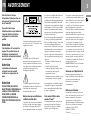 3
3
-
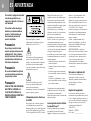 4
4
-
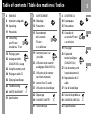 5
5
-
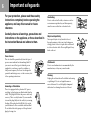 6
6
-
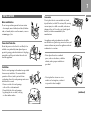 7
7
-
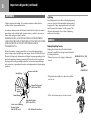 8
8
-
 9
9
-
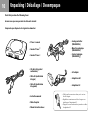 10
10
-
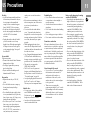 11
11
-
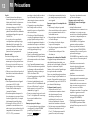 12
12
-
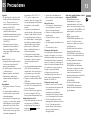 13
13
-
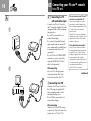 14
14
-
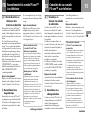 15
15
-
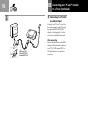 16
16
-
 17
17
-
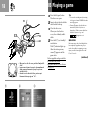 18
18
-
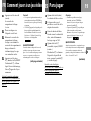 19
19
-
 20
20
-
 21
21
-
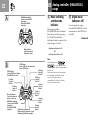 22
22
-
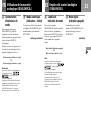 23
23
-
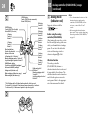 24
24
-
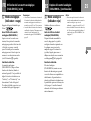 25
25
-
 26
26
-
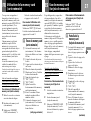 27
27
-
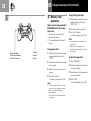 28
28
-
 29
29
-
 30
30
-
 31
31
-
 32
32
-
 33
33
-
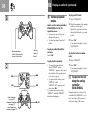 34
34
-
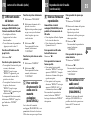 35
35
-
 36
36
-
 37
37
-
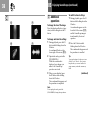 38
38
-
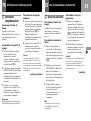 39
39
-
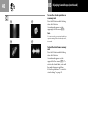 40
40
-
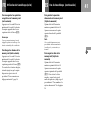 41
41
-
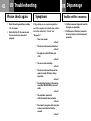 42
42
-
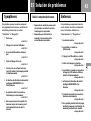 43
43
-
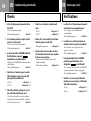 44
44
-
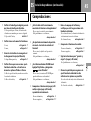 45
45
-
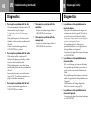 46
46
-
 47
47
-
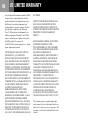 48
48
-
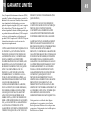 49
49
-
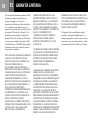 50
50
-
 51
51
-
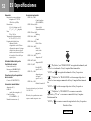 52
52
Sony Série PlayStation SCPH-101 User manual
- Category
- CD players
- Type
- User manual
- This manual is also suitable for
Ask a question and I''ll find the answer in the document
Finding information in a document is now easier with AI
in other languages
Related papers
-
Sony PlayStation Manette analogique DualShock SCPH-110U User manual
-
Sony PlayStation Manette analogique DualShock 2 SCPH-10010U User manual
-
Sony PlayStation SCPH-141 User manual
-
Sony PlayStation SCPH-7501 User manual
-
Sony PlayStation SCPH-94010 User manual
-
Sony PlayStation RFU Adaptor SCPH-10071 User manual
-
Playstation PS3 Estación de Recarga de PlayStation Move CECH-ZCC1U User manual
-
Sony PS2 Control Remoto de DVD con Unidad de Receptor Infrarrojo SCPH-10171 User manual
-
Disney SCPH-70000 User manual
-
Sony SCPH-7001 User manual
Other documents
-
Sony SCPH-102 User manual
-
Sony SCPH-70006 User manual
-
Sony PS3,MV User manual
-
Sony SCPH-75001 User manual
-
Sony SCPH-35001 GT/97010 User manual
-
Sony SCPH-75008 User manual
-
Sony PlayStation 2 Owner's manual
-
Genius G12PS Owner's manual
-
Sony PLAYSTATION 2 SCPH-50004 Owner's manual
-
Sony PS2 SCPH-77001 User manual