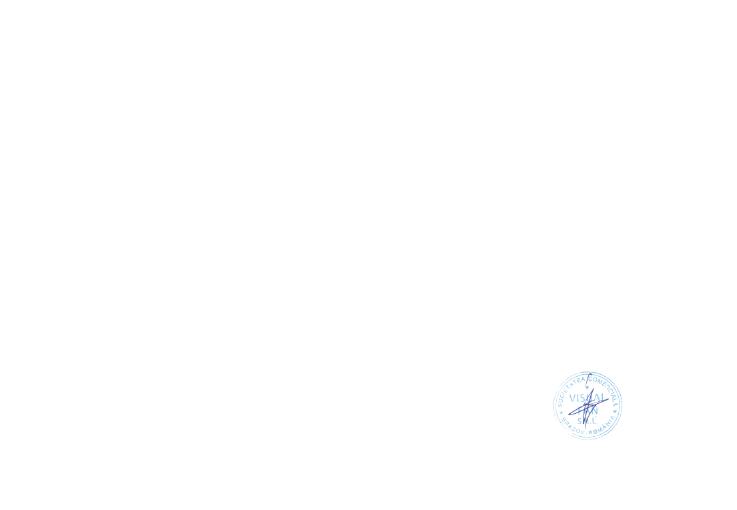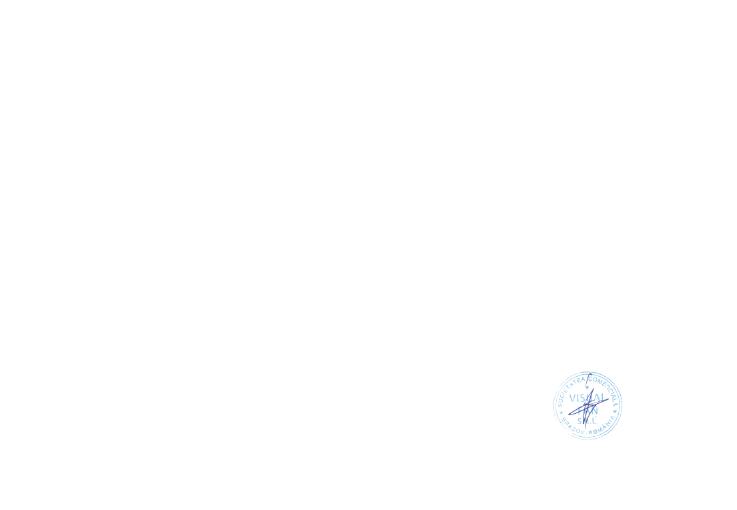
12 En
DECLARATION OF CONFORMITY
No.1443
We, S.C. Visual Fan S.R.L, with the social headquarters in Brasov, 61st Brazilor Street, post code 500313 Romania, registered at the
Register of Commerce Brasov under nr. J08/818/2002, CUI RO14724950, as importer, ensure, guarantee and declare on own
responsibility according to Art. 4 HG nr.1.022/2002 regarding the products and services regime, which could put in danger the life and
health, security and labour protection, that the ALLVIEW product ALLVIEW P9 Energy does not put in danger the life, safety of labour,
does cause adverse environmental impacts and is according to:
-The 2011/65/UE Directive regarding the usage restrictions of some dangerous substances ]n the electonic and electrical equipments.
-The Directive regarding the radio and telecommunications equipments R&TTE 1999/5/CEE (HG 88/2003)
-The Directive regarding the ensurance of low voltage equipment users 73/32/CEE , modified by the 93/68/CEE (HG457/2003)
Directive.
-The Directive regarding the electromagnetic compatibility 89/336/CEE, modified by the 92/31/CEE si 93/68/CEE (HG982/2007); RoHS
Directive: EN50581:2012
-The safety requirements of the European Directive 2001/95/EC and of the EN 60065:2002/A12:2011 si EN 60950-1:2006/ A1:2010
/A11:2009/A12:2011 standards, regarding the decibel level limit of the commercialized devices.
The product had been evaluated according to the following standards:
-Health: EN 50360:2001, EN 50361; EN 62209-1 : 2006
-Safety: EN 60950- 1: 2001 +A11:2004; EMC EN 301 489- 01 V1.6.1 (09-2005)
EN 301 489- 07 V1.3.1 (11-2005); EN 301 489- 17 V1.2.1 (08-2002)
-Radio spectrum: EN 301 511 V9.0.2 (03-2003);EN 300 328 V1.7.1 (10-2006)
The conformity assesment procedure was done according to the 1999/5/CEE Directive (of the Annex II of HG nr. 88/2003) the
documentation being at S.C. Visual Fan S.R.L., Brasov , 61st Brazilor Street, post code 500313 ,Romania at it will be put at disposal
on demand. The products conformity assesment procedure was fulfilled with the participation of the following institutions: Telefication
bv.
The product has the CE mark applied. The conformity declaration is available at www.allviewmobile.com.
CE0560 Director
SAR:1.4W/kg Cotuna Gheorghe
Brasov
14.09.2016