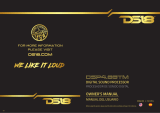Page is loading ...

iAMP3020 DSP / iAMP4020 DSP
iAMP3020 DSP / iAMP4020 DSP
DIGITAL AMPLIFIER
WITH SIGNAL PROCESSING
AMPLIFICADOR DIGITAL
CON PROCESAMIENTO DE SEÑAL
ENGLISH .......................................I
ESPAÑOL ......................................II
APPENDIX ....................................III
V1.0 02/10/2015
iAMP3020DSP
iAMP4020DSP
English Español

3
iAMP3020 DSP / iAMP4020 DSP
iAMP3020 DSP / iAMP4020 DSP
English
INTRODUCTION 1
FEATURES 1
FRONT PANEL 1
BACK PANEL 2
CONTROLS & DISPLAY 2
OPERATING THE DSP FEATURES 3
SPECIFICATIONS 5
APPENDIX
APPLICATIONS 1
DIMENSIONS 2
CONTENTS
USER'S MANUAL
Phonic preserves the right to improve or alter any information within this
document without prior notice

4
iAMP3020 DSP / iAMP4020 DSP
iAMP3020 DSP / iAMP4020 DSP
English
1. Read these instructions before operating this
apparatus.
2. Keep these instructions for future reference.
3. Heed all warnings to ensure safe operation.
4. Follow all instructions provided in this document.
5. Do not use this apparatus near water or in locations
where condensation may occur.
6. Clean only with dry cloth. Do not use aerosol or liquid
cleaners. Unplug this apparatus before cleaning.
7. Do not block any of the ventilation openings. Install
in accordance with the manufacturer
’
s instructions.
8. Do not install near any heat sources such as radiators,
heat registers, stoves, or other apparatus (including
.
9. Do not defeat the safety purpose of the polarized or
grounding-type plug. A polarized plug has two blades
with one wider than the other. A grounding type plug
has two blades and a third grounding prong. The wide
blade or the third prong is provided for your safety. If
the provided plug does not
into your outlet, consult
an electrician for replacement of the obsolete outlet.
10. Protect the power cord from being walked on or
pinched particularly at plug, convenience receptacles,
and the point where they exit from the apparatus.
11. Only use attachments/accessories
by the
manufacturer.
12. Use only with a cart, stand, tripod, bracket, or
table
by the manufacturer, or sold with
the apparatus. When a cart is used, use caution
when moving the cart/apparatus
combination to avoid injury from tip-
over.
13. Unplug this apparatus during lighting
storms or when unused for long
periods of time.
14. Refer all servicing to
service personnel.
Servicing is required when the apparatus has been
damaged in any way, such as power-supply cord or
plug is damaged, liquid has been spilled or objects
have fallen into the apparatus, the apparatus has
been exposed to rain or moisture, does not operate
normally, or has been dropped.
IMPORTANT SAFETY INSTRUCTIONS
CAUTION: TO REDUCE THE RISK OF ELECTRIC SHOCK,
DO NOT REMOVE COVER (OR BACK)
NO USER SERVICEABLE PARTS INSIDE
REFER SERVICING TO QUALIFIED PERSONNEL
The lightning flash with arrowhead symbol, within an
equilateral triangle, is intended to alert the user to the
presence of uninsulated
“
dangerous voltage
”
within the
product
’
magnitude to constitute a risk of electric shock to persons.
The exclamation point within an equilateral triangle is in-
tended to alert the user to the presence of important operat-
ing and maintenance (servicing) instructions in the literature
accompanying the appliance.
WARNING: To reduce the risk of or electric shock, do
not expose this apparatus to rain or moisture.
CAUTION: Use of controls or adjustments or performance
of procedures other than those
may result in
hazardous radiation exposure.
The apparatus shall not be exposed to dripping or splashing and that no objects
with liquids, such as vases,
shall be placed on the apparatus. The MAINS plug is used as the disconnect device, the disconnect device shall
remain readily operable.
Warning: the user shall not place this apparatus in the
area during the operation so that the mains switch
can be easily accessible.
CAUTION
RISK OF ELECTRIC SHOCK
DO NOT OPEN

1
iAMP3020 DSP / iAMP4020 DSP
iAMP3020 DSP / iAMP4020 DSP
English
INTRODUCTION
Congratulations on your purchase of another great Phonic
product. The iAMP3020DSP and iAMP4020DSP were
carefully designed so as to provide phenomenal power
in a low-weight, easily-manageable construction that is
rack-mountable. Phonic combines its revolutionary D-class
amplier technology with stable, reliable power supplies
for fantastic amplication even under the most rigorous of
conditions. The built-in DSP provides simple yet advanced
signal processing for enhancing your sound.
We know how eager you are to get started – getting the amp
out and hooking all your gear up is probably your number
one priority right now – but before you do, we strongly
urge you to take a look through this manual. Inside, you
will nd important facts and gures on the set up, use and
applications of your brand new iAMP DSP. Remember that
safe operation of an amplier is of the utmost importance,
so we strongly recommend that users heed all warnings
and instructions listed in this manual.
FEATURES
• Each channel runs 1500 Watts or 2000 Watts of power
into 2 ohms (model dependent)
• Innovative class D amplication circuitry
• Independent fourth-order Linkwitz-Riley crossover
• Convenient combo jacks accepting ¼” and XLR inputs
• Detented front panel input gain controls
• Independent ¼” thru jacks for expanded operation
• 4 pole professional speaker twist lock outputs
• Full range of safety circuits for full protection
• Variable crossover plus low pass and high pass lters
• Speaker alignment delay with feet, meter and mSec
parameters
• Output limiter with adjustable threshold, attack and
release parameters
• 31-band graphic equalizer with 15 dB of boost or cut
5
1
3
4
2
FRONT PANEL
1. Gain Controls
These controls adjust the incoming level received by the
respective channel 1 and channel 2 input jacks on the rear
of the iAMP. It is idea to set these controls to the right-
most position to allow optimal use of the incoming signal
whenever possible.
Whenever the gain controls are used, the resulting output
signal levels will appear on screen. The gain controls can
be locked using the DSP software. If at any point your fad-
ers do not allow you to adjust the output level, go into the
following menus: “Out” > “VR” > “Lock” to reactivate them.
2. Signal LED
These LED indicators will light up whenever the iAMP DSP
produces a signal through the corresponding input chan-
nels, equal to about 4 volts RMS.
3. Level LEDs
These LEDs will illuminate when the output level of the
iAMP reaches the levels indicated, -20 and 0 dB. For best
results, set the Gain controls to a level that allows the -20
indicator ash steadily.
4. Clip LED
The Clip LED will light up just prior to the clipping of the
output signal, giving users a clear way to know whether
to lower the Gain controls to reduce the outgoing signal.
A steady ashing or constant illumination will require at-
tention by the user, whereas an occasional ash doesn’t
necessarily indicate immediate issues.
5. Power Switch
This switch is used to activate and deactivate the iAMP
DSP. Be sure to power on all input devices, including mix-
ers and/or signal processors before turning the iAMP DSP
on, and ensure the iAMP DSP is the rst device you turn
off. When the iAMP DSP is turned off, your current settings
will be automatically saved.

2
iAMP3020 DSP / iAMP4020 DSP
iAMP3020 DSP / iAMP4020 DSP
English
BACK PANEL
6. Combo Input Jacks
Both channels of the iAMP DSP offer actively balanced
‘combination’ input jacks. These accept either 3-pin XLR
or ¼” TRS connectors. The design of the iAMP’s circuitry
allows for the highest possible input signal level to be
received from the majority of sources.
7. Thru Output
These balanced ¼” outputs allow users to patch the
incoming signals directly out to additional ampliers or
input devices.
8. Speaker Connectors
The iAMP DSP offers a professional-standard 4 pole
speaker connector for each output channel. Twist the
cable clockwise to lock speakers into place and counter
clockwise to release.
9. Breaker Switch
In the unlikely event that an external inuence presents
a problem that could potentially harm the unit, the iAMP
DSP’s breaker will trip. Check all wiring and cables before
resetting a tripped breaker. If the breaker repeatedly trips,
we advise that you get in touch with your country’s Phonic
distributor for repairs and services.
10. Cooling Fan
Due to the heat that can be accumulated when amplifying
signals, Phonic includes a variable-speed fan that is
temperature sensitive – activated and deactivating as
necessary.
11. AC Power Connector
This input connector is for IEC power cables, allowing for
AC power to be sent to the unit. Please use the power cable
provided with the unit to power the iAMP DSP. We strongly
suggest that you under no circumstances remove the
grounding pin from the cable. Doing so could be detrimental
to the iAMP DSP’s operation and to your safety.
66
7
8
9
10
11
DSP Functions
The iAMP DSP models have a built-in DSP processor
offering a multitude of onboard signal processors. These
are controlled using the three buttons and display located
on the front of the amplier. Functions include a 31-band
equalizer, limiter, phase reverse, crossover and delay,
among other system-related features.
14 13
12
CONTROLS & DISPLAY
12. Display
All DSP functions can be viewed on this display. In the main
menu, the different menu items are listed to the left. These
are: GEQ31, Input, Limiter, Meter, Monitor, Output, Scene,
Crossover and Delay. The 3 control buttons beneath the
display can be used to navigate this menu.
In the main menu, a small square beside a function’s
name indicates that the function is currently selected and
the SET/ENTER button can be pushed to enter the menu.
Inside the individual function menus, a ashing cursor is
an indication that the feature is now being edited. Editing
can be done using the left/right buttons.
13. Left/Right Buttons
These two buttons are simply used to scroll through the
different options and settings of the onboard DSP. They can
be pushed in for a short time to make scrolling through the
available options faster.
14. SET/ENTER Button
This button is used to enter different functions’ submenus,
as well as being used to confirm settings. When in
submenus, the SET/ENTER button can be pushed and
held for a couple of seconds to return to the main menu.

3
iAMP3020 DSP / iAMP4020 DSP
iAMP3020 DSP / iAMP4020 DSP
English
Operating the DSP Features
31-band Graphic Equalizer
A graphic equalizer is an essential tool for live events,
where a little contouring of your output signal may be
necessary. It can help reduce feedback and make your
audio sound altogether ‘whole’. Setting your GEQ can
depend on a number of factors, including the timbre of the
instruments you’re using, the positioning of microphones
within your venue, and the size and shape of the venue
itself. Tools like the Phonic PAA3 can be utilized to help
calculate suggested GEQ settings.
The iAMP DSP features a 31-band graphic equalizer on
each of the two output channels. There are, of course, 31
different frequencies between 20 Hz and 20 kHz that can
be adjusted by a rate of ±15 dB.
It is possible to link channel 1 and 2 so that the GEQ
settings of one channel will be copied to other. When
selecting the “Link” feature the direction that settings will
be copied is indicated by arrows.
Any GEQ settings can be reset using the “Reset” option.
Doing so will return the boost/cut for each frequency of the
31-band GEQ back to 0 dB.
The iAMP graphic equalizer features a number of presets,
including “Jazz”, “Pop” and “Flat”, among others. These
can be recalled within the 31-band GEQ submenu by
selecting LOAD and recalling the program. Select [Yes] to
then recall the preset.
There are also 8 user-denable save slots for your own
GEQ settings. These can be saved by selecting SAVE
followed by the save slot you wish to use. Unlike “Scenes”
(detailed later in this manual) these saved slots cannot be
renamed.
The GEQ for each channel can also be turned on and off.
Input Settings
The input settings on the iAMP are quite simple. You’re able
to adjust the incoming signal levels (volume), of course,
as well as link channel 1 and 2 settings together. When
channels are linked, settings on one channel will be applied
to the other. The direction of the arrows when the link mode
is selected will determine which channel’s settings will be
copied to which.
In addition to this, you have selectable input modes. The
two settings are “Stereo” and “Mono(In1)”. In Stereo mode,
the channel 1 and 2 inputs will be sent to their respective
outputs. When, however, you select the mono option,
the channel 1 input will automatically be sent to both the
channel 1 and channel 2 outputs.

4
iAMP3020 DSP / iAMP4020 DSP
iAMP3020 DSP / iAMP4020 DSP
English
Limiter
A limiter is used to dynamically limit the output level of your
audio. This can be helpful in a number of ways. It can limit
the abuse of speakers connected to the amplier, but also
help protect the audience from explosive audio whenever it
may appear. All-in-all, though, it will keep your audio within
a certain audio range.
The iAMP DSP’s onboard Limiter is feature-packed, with
user-adjustable thresholds, gain, release, attack, and
“knee” settings. Like many other functions on the iAMP
DSP, there are “On/Off” and “Link” options for each channel.
The threshold will allow you to select the point at which
the limiter will kick-in. Once your output signal exceeds the
selected threshold, the limiter circuit will activate.
Attack and release times are simply the time in which
the limiter waits before kicking-in or dropping out when
activated. Once the signal passes the threshold, the limiter
will not be applied until the selected attack time has passed.
When the signal once again drops down past the threshold,
the release time determines how long the limiter will stay
active beyond this point.
The gain can be adjusted to simply off-set the overall level
of the entire input signal.
Knee settings determine the ‘harshness’ of the limiter, for
lack of a better word. At 0, this limiter would be considered
a ‘soft knee’ limiter while at 10 it’s ‘hard knee’ (with different
degrees of soft/hard-knee in between). A soft-knee limiter
will be more delicate with the handling of signals, while a
hard-knee limiter may be somewhat noticeable.
Meter
The front of the iAMP features two level meters; one per
channel. These can simply be changed between “input”
and “output” meters using the DSP software. Like many
other features, you can ‘link’ these settings so that channel
1 and 2 are adjusted simultaneously.
Also found within the meter menu is a “Backlight” feature.
This will allow you to adjust the brightness of the LCD
screen’s backlight. Particularly when using the device in
dimly lit stages or studios, the bright screen may become
distracting. Reduce the brightness to combat this.
Monitor
One fascinating feature of the iAMP is the extensive
monitoring that is included. Using the monitor feature, you
immediately have access to such information as current,
DC voltage, dB attenuation, voltage, power voltage offset,
watts and internal temperature.
The monitor submenu is slightly different to the others.
You’ll be greeted with three options: Esc, View and Set.
In this case, Esc (SET/ENTER) will return you to the main
menu; View (LEFT) will allow you to view all of the currently
selected “monitor” settings, and; Set (RIGHT) will let you
set which properties can be viewed.
You can setup your monitoring preferences by selecting
“Set”. When setting up monitoring, an asterisk will appear
beside selected properties. You can remove them or add
them to monitoring using the left/right and ENTER/SET
buttons.
When you select “View”, the monitoring preferences
selected will take up the entire screen in place of the main
menu. You can scroll through them at will using the left
and right buttons. When you return to the main menu, the
“Monitor” option will still continuously cycle through your
selected monitor preferences.

5
iAMP3020 DSP / iAMP4020 DSP
iAMP3020 DSP / iAMP4020 DSP
English
Output
The output menu has a few options to choose from. The
rst you’ll see is “Phase”, which essentially lets you inverse
the phase (180°) of your output signal for each channel.
This is useful if your speakers are incorrectly wired and you
need an easy x. An audio signal with a inversed phase is
audible ‘muddy’ so you should know immediately whether
or not this function is necessary. There are two settings for
the phase option: Normal or Inversed.
The next and nal option in the Output submenu is “VR”
which lets you select the operation of the VR rotary controls
on the front of the iAMP DSP. There are three settings:
Normal, Link and Lock. When set to normal, the left and
right controls will simply adjust their respective output
signals. When set to Link, they will be linked so as to allow
one control to control the output signal of both outputs.
Finally, the locked mode will do just that: lock both rotary
controls so that adjusting them will have no effect on the
output signals.
Scene
The Scenes menu lets you save all of your iAMP DSP
settings. These will be stored until the next time you turn
on the amplier – and continue to be stored even when the
device is unplugged. There are 8 slots for saving all of your
settings. To save, simply select save and then select one of
the designated slots. You will need to push the SET/ENTER
button to conrm. You may also change the name of your
saved scenes, up to 8 digits. Reloading the “initial” scene
will return the iAMP DSP back to factory default settings.

6
iAMP3020 DSP / iAMP4020 DSP
iAMP3020 DSP / iAMP4020 DSP
English
Xover
The crossover of the iAMP essentially enables you to
separate high and low frequency audio between the
two output channels, enabling you to better utilize the
amplier’s power for subwoofers or two-way speakers.
In addition to the crossover, there are also low pass and
high pass lters available on channels 1 and 2 respectively.
The low and high pass lters essentially allow you to select
a frequency at which signals will begin to be cut, whether
to remove noise and interference or simply improve the
overall efciency of the amplier.
The crossover frequency itself can be selected through
the “X-FQ” option. The crossover frequency is the point
at which the high and low frequencies will be separated
and sent to their respective outputs. The actual type of
crossover used is selected using the “Order” option. There
are 12dB/octave, 18dB/octave and 24dB/octave options
available. Each of these becomes gradually steeper, with
12dB/octave being a slight decline and the 24dB/octave
option being a much sharper decline.
Delay
Adding a delay to your outputs can be useful when using
multiple speakers over large areas. A delay time of one
millisecond per foot (or 3 milliseconds per meter) that the
speaker is away from the stage is the general rule of thumb
in this application (your mileage may vary). Thankfully the
iAMP DSP also offers distance settings to help take the
guess-work out of the setup.
Like most of the aforementioned functions, the delay
function offers a link and on/off options.
In addition to this, there are 3 different ways to adjust the
delay time of this function. You can choose to change the
delay in feet, meters or in milliseconds. For feet and meters,
the distance should be that between the speaker and the
stage. While any of these 3 options are adjusted, the other
2 will be adjusted automatically. This being the case, you
can adjust the delay in meters and then immediately go to
the mSec option to check the actual delay time.
FACTORY RESET
The iAMP can be returned to the factory settings by simply
holding the “SET/ENTER” button while turning the unit on.
During the start-up process the unit will be reset to the
factory settings.

7
iAMP3020 DSP / iAMP4020 DSP
iAMP3020 DSP / iAMP4020 DSP
English
SPECIFICATIONS
iAMP 3020DSP iAMP 4020DSP
1KHz, 0.5% THD
Continuous Output Per Channel
Output Power 8 ohms 600W 680W
Output Power 4 ohms 1000W 1200W
Output Power 2 ohms 1500W 2000W
Input Sensitivity
0.775 volts +/- 3% for 1 kHz 4 ohm rated power,
0.68 volts +/- 3% for 1 kHz 2 ohm rated power
Input Connector One Combo Jack (XLR+1/4") per channel
Signal Through Out One 1/4" phone jack per channel
Frequency Response 10Hz – 50KHz
Speaker Output One Speakon connector per channel
Built-in Signal Processors
31-band GEQ, Delay, Limiter, Phase Reverse, System Monitoring,
Crossover, Low Pass Filter, High Pass Filter
EQ 31-band, ±15 dB
Crossover HPF, LPF, 3 Xover Types: 12, 18, 24dB/oct
Delay 0ms to 680ms
Limiter 0dB to -50dB (Threshold)
Scenes 8 user-dened slots
S/N Ratio (20 Hz – 20 KHz) > 105dB A-Weighted
THD @ 1 kHz (10% Rated Output) Less than 0.1%
Damping Factor (8 ohms) >225:1 - 1 kHz at 8 ohms
Slew Rate > 12V/µs
Input CMRR > -76 dB @ 1 kHz
Protection Circuitry Multiple Protection designs against DC bias, thermal fault, load mismatch, etc.
Power Consumption 1500W 2Ω LOAD STEREO 2000W 2Ω LOAD STEREO
Dimensions (WxHxD)
483 x 105 x 259 mm
(19.02" x 4.13" x 10.2")
483 x 105 x 259 mm
(19.02" x 4.13" x 10.2")
Weight 6.8 kg (14.9 lbs) 7 kg (15.4 lbs)

iAMP1620 / iAMP3020 / iAMP4020
iAMP1620 / iAMP3020 / iAMP4020
8
iAMP3020 DSP / iAMP4020 DSP
iAMP3020 DSP / iAMP4020 DSP
English
SERVICE AND REPAIR
For replacement parts, service and repairs please contact the Phonic distributor in your
country. Phonic does not release service manuals to consumers, and advice users to not
attempt any self repairs, as doing so voids all warranties. You can locate a dealer near you at
http://www.phonic.com/where/.
WARRANTY INFORMATION
Phonic stands behind every product we make with a no-hassles warranty. Warranty coverage
may be extended, depending on your region. Phonic Corporation warrants this product for a
minimum of one year from the original date of purchase against defects in material and
workmanship under use as instructed by the user’s manual. Phonic, at its option, shall repair
or replace the defective unit covered by this warranty. Please retain the dated sales receipt as
evidence of the date of purchase. You will need it for any warranty service. No returns or repairs
will be accepted without a proper RMA number (return merchandise authorization). In order to
keep this warranty in effect, the product must have been handled and used as prescribed in the
instructions accompanying this warranty. Any tampering of the product or attempts of self repair
voids all warranty. This warranty does not cover any damage due to accident, misuse, abuse,
or negligence. This warranty is valid only if the product was purchased new from an authorized
Phonic dealer/distributor. For complete warranty policy information, please visit
http://www.phonic.com/warranty/.
CUSTOMER SERVICE AND TECHNICAL SUPPORT
We encourage you to visit our online help at http://www.phonic.com/support/. There you can find
answers to frequently asked questions, tech tips, driver downloads, returns instruction and other
helpful information. We make every effort to answer your questions within one business day.
http://www.phonic.com

10
iAMP1620 / iAMP3020 / iAMP4020
iAMP1620 / iAMP3020 / iAMP4020
English Español

1
iAMP1620 / iAMP3020 / iAMP4020
Appendix Apéndice
iAMP1620 / iAMP3020 / iAMP4020
iAMP1620 / iAMP3020 / iAMP4020
APPLICATIONS APLICACIONES
STEREO OPERATION
OPERACIÓN ESTÉREO
2-WAY OPERATION
OPERACIÓN DE 2 VIAS
MAIN OUT
KEYBOARD
AM442D
AM642D
CD OR
MP3 PLAYER
REPRODUCTO
R
CD O MP3
ACTIVE MONITOR
MONITORES ACTIVOS
MICROPHONES
MICRÓFONOS
GUITAR
GUITARRA
iSK12
iAMP3020DSP
iAMP3020DSP
PASSIVE SPEAKER
A
LTAVOCES PASIVOS
ADDITIONAL AMPLIFIERS
GUITAR EFFECTS
EFECTOS DE GUITARRA
SUBWOOFER
2-WAY SPEAKER
TECLADO
AMPLIFICADORES ADICIONALES
SALIDA PRINCIPAL
iAMP1620 / iAMP3020 / iAMP4020

2
iAMP1620 / iAMP3020 / iAMP4020
Appendix Apéndice
Measurements are shown in mm/inches
DIMENSIONS DIMENSIONES
Todas las medidas están mostradas en mm/pulgadas
482 / 19
88 / 35
259 / 102

3
iAMP1620 / iAMP3020 / iAMP4020
Appendix Apéndice
NOTES
/