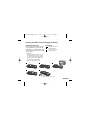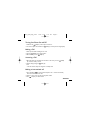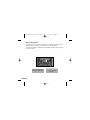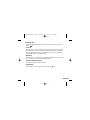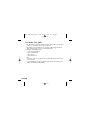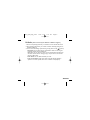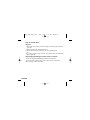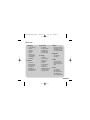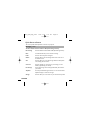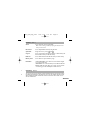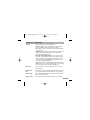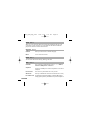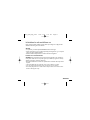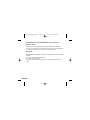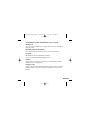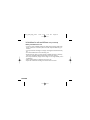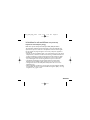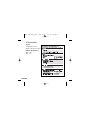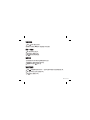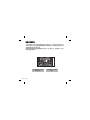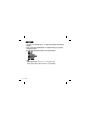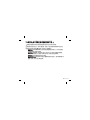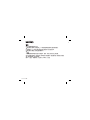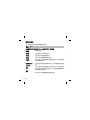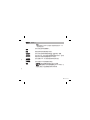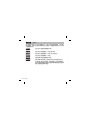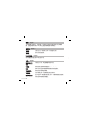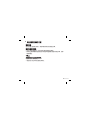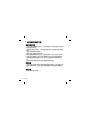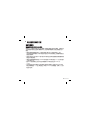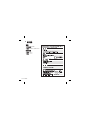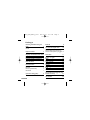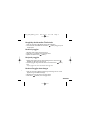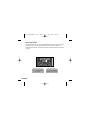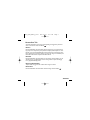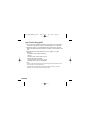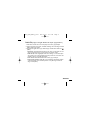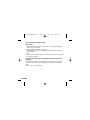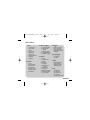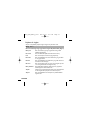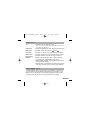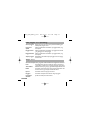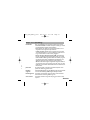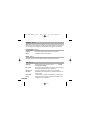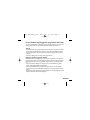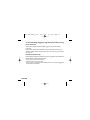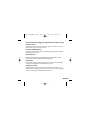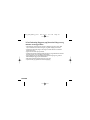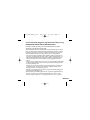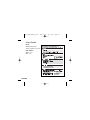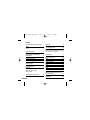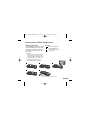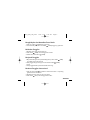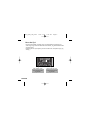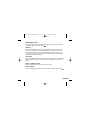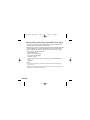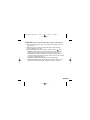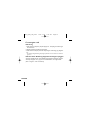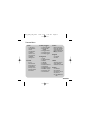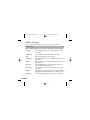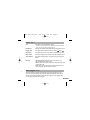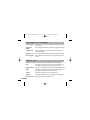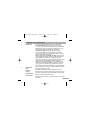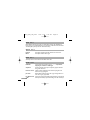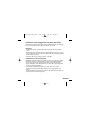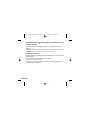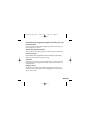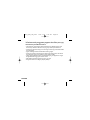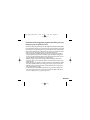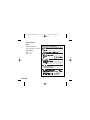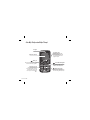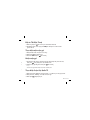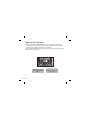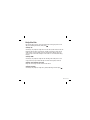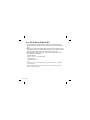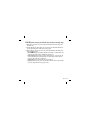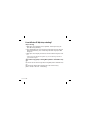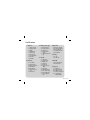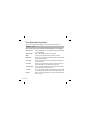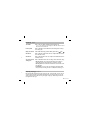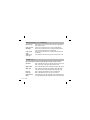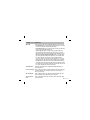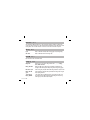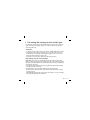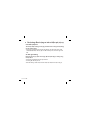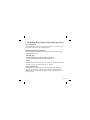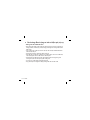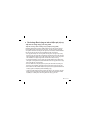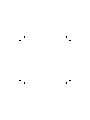ENGLISH
฿ᇖ
MALAY
INDONESIA
TIẾNG VIỆT
KG270
This manual may differ from the
phone depending on the phone
software version and service
provider used.
P/N : MMBB0240810 (1.0)

KG270
USER GUIDE
This manual may differ from the phone depending
on the phone software version and service provider used.
KG270_ESA_Eng_0416 2007.4.16 3:37 PM Page 1

2
Installing the SIM Card and
Charging the Battery 3
Installing the SIM Card 3
Illustrations 3
Phone Components 4
Turning Your Phone On and Off 5
Making a Call 5
Answering a Call 5
Making an international call 5
Menu and Options 6
Entering Text 7
T9 Mode 7
ABC Mode 7
123 Mode (Numbers Mode) 7
Symbol Mode 7
Lost Mobile Track (LMT) 8
FM Radio 9
How to set the tone 10
Ringtone 10
Ringtone/Keypad/Message/
Call alert tones and volumes 10
Menu tree 11
Quick feature reference 12
Messaging 12
Contacts 13
Call history 13
Settings 14
Alarm 16
Organizer 16
Radio 16
Tools 16
Guidelines for safe and efficient use
17
Technical Data 22
Contents
KG270_ESA_Eng_0416 2007.4.16 3:37 PM Page 2

3
Installing the SIM Card
When you subscribe to a cellular network,
you are provided with a plug-in SIM card
loaded with your subscription details, such
as your PIN, any optional services available
and many others.
Important!
›
The plug-in SIM card and its contacts can
be easily damaged by scratches or bend-
ing, so be careful when handling, inserting
or removing the card. Keep all SIM cards
out of the reach of small children.
›
USIM is not supported in a phone.
Illustrations
Open battery cover
Insert your SIM
Close the battery cover
Charge your battery
5
4
3
21
Installing the SIM Card and Charging the Battery
1 32
4 5
SIM
Fully charge the
battery before using it for the first time.
KG270_ESA_Eng_0416 2007.4.16 3:37 PM Page 3

4
Phone Components
Earpiece
Display screen
Alphanumeric keys
These keys are used to dial a
number in standby mode and
to enter numbers or characters
in edit mode.
: Send key
You can dial a phone number
and answer incoming calls.
: End /Power key
Allows you to power the phone
on or off, end calls, or return
to Standby Mode.
: Navigation key
Use for quick access to phone
functions.
Soft keys
Each of these keys performs
the functions indicated by the
text on the display immediately
above them.
KG270_ESA_Eng_0416 2007.4.16 3:37 PM Page 4

5
Turning Your Phone On and Off
1. Hold down the [END] key until the phone switches on.
2. To switch the phone off, hold down the [END] key until the power-off image displays.
Making a Call
1. Enter a phone number including the area code.
2. Press the [SEND] key to call the number.
3. When finished, press the [END] key.
Answering a Call
1. When the phone rings and the phone icon flashes on the screen, press the [SEND]
key or the left soft key to answer.
2. End the call by pressing the [END] key.
Note
› After the call ends, the phone will go back to standby mode.
Making an international call
1. Press and hold the key for the international prefix. The ‘+’ character automatically
selects the international access code.
2. Enter the country code, area code, and the phone number.
3. Press [send] key to call the number.
KG270_ESA_Eng_0416 2007.4.16 3:37 PM Page 5

6
Menu and Options
Your phone offers a set of functions that allow you to customize it. These functions are
arranged in menus and sub-menus, accessed via the left and right soft keys.
The label on the bottom of the display screen immediately above the soft keys indicates
their current function.
Press the left soft key to
access the available Menu.
Press the right soft key to
access the available
Favorites.
Menu Favorites
Menu Favorites
KG270_ESA_Eng_0416 2007.4.16 3:37 PM Page 6

7
Entering Text
You can enter alphanumeric characters by using the phone’s keypad. To change modes,
press the key.
T9 Mode
This mode allows you to enter words with only one keystroke per letter. Each key on the
keypad has more than one letter. The T9 mode automatically compares your keystrokes
with an internal linguistic dictionary to determine the correct word, thus requiring far
fewer keystrokes than the traditional ABC mode.
ABC Mode
This mode allows you to enter letters by pressing the key labeled with the required letter
once, twice, three or four times until the letter is displayed.
123 Mode (Numbers Mode)
Type numbers using one keystroke per number.
Symbol Mode
This mode allows you to enter special characters by pressing key.
KG270_ESA_Eng_0416 2007.4.16 3:37 PM Page 7

8
Lost Mobile Track (LMT)
1. The LMT feature of this phone provides you with the ability to have a tracking system
in place for your mobile in case you loose or misplace it.
2. The moment an un-authorized user uses your phone, a SMS is triggered from your
phone and the message is send to your pre-defined number.
3. Setting the LMT ON [Menu 8.5.x]
› A List of tools are displayed.
› Select Lost Mobile track
› Select Set LMT
› Select ON, press OK
Note
› In case you want to use your phone with some other SIM card, make sure to set the
LMT feature OFF.
› It is recommended to enter the pre-defined number with the country code ( e.g. for
INDIA +91 followed by mobile number)
KG270_ESA_Eng_0416 2007.4.16 3:37 PM Page 8

9
FM Radio (This function may be different in different regions.)
1. Press the corresponding number key of a channel to store the selected radio station.
2. After presetting radio channels, you can listen to another channel by pressing the cor-
responding number key.
3. You can access the following option menus by pressing the left soft key [Options].
› Edit channel: You can adjust frequency and channel 0.1 MHz at a time using the
Left/Right navigation keys and number keys.
› Auto scan: If you turn "Auto Scan Now?" on, this automatically sets the radio chan-
nel. When "Save this Station?" message pops up and you select Yes, the selected
frequency will be stored.
› Reset channels: You can delete all channels you saved.
› Listen via wired headset: Select this to listen to the radio through the built-in
speaker. To turn off the speaker, select "Listen via headset" in the [Options].
KG270_ESA_Eng_0416 2007.4.16 3:37 PM Page 9

10
How to set the tone
Ringtone
1. Press the left soft key [Menu] and select [Settings - Profiles] using the up/down navi-
gation keys.
2. Select [Personalise] and choose Ringtones menu.
3. Press the left soft key [OK] and then you can set the desired ringtone.
Tip
› If you want to change your ringer to vibrate, select Vibrate mode or press and hold the
upper navigation key.
Ringtone/Keypad/Message/Call alert tones and volumes
You can select Ringtone/Keypad/Message/Call alert tones and volumes.
You can change the sound that will occur when a key is pressed, or volume level.
[Menu - Settings - Profiles - Personalise]
KG270_ESA_Eng_0416 2007.4.16 3:37 PM Page 10

11
Menu tree
1. Messaging
1.1 New message
1.2 Inbox
1.3 Drafts
1.4 Outbox
1.5 Sent
1.6 Voice mail
1.7 Info message
1.8 Templates
1.9 Settings
2. Contacts
2.1 Search
2.2 New contact
2.3 Speed dials
2.4 Copy all
2.5 Delete all
2.6 Memory status
2.7 Information
3. Call history
3.1 All calls
3.2 Received calls
3.3 Dialed calls
3.4 Missed calls
3.5 Call duration
4. Settings
4.1 Profiles
4.2 Date & Time
4.3 Language
4.4 Display
4.5 Call
4.6 Auto keylock
4.7 Security
4.8 Power save
4.9 Network selection
4.0 Reset settings
4.
*
Memory status
5. Alarm
This menu will help
you wake up on time
and remind you of
your preset schedule.
6. Organizer
6.1 Calendar
6.2 Memo
7. Radio
You can search for
radio stations and
enjoy listening to the
radio.
8. Tools
8.1 Calculator
8.2 Stopwatch
8.3 Unit Converter
8.4 World clock
8.5 Lost Mobile Track
KG270_ESA_Eng_0416 2007.4.16 3:37 PM Page 11

12
Quick feature reference
This section provides brief explanations of features on your phone.
New message
Inbox
Drafts
Outbox
Sent
Voice mail
Info message
Templates
Settings
This menu includes functions related to SMS (Short Message Services).
This menu includes functions related to SMS (Short Message Services).
You will be alerted when you have received a message.
This menu shows the preset message list.
This menu allows to view the message which is about to be sent or
has failed to be sent.
This menu allows you to view the messages which have already been
sent, including time and content.
This menu provides you with a quick way of accessing your voice
mailbox (if provided by your network).
Info service messages are text messages delivered by the network to
your handset.
There are pre-defined messages in the list. You can view and edit the
template messages or create new messages.
This menu allows you to set features of your network service provider.
Messaging Menu 1
KG270_ESA_Eng_0416 2007.4.16 3:37 PM Page 12

13
Search
New contact
Speed dials
Copy all
Delete all
Memory status
Information
You can Search for contacts in Phonebook.
Note:
Instant searching is available by inputting the initial letter of the
name you want to search.
You can add phonebook entries by using this menu.
Assign contacts to any of keys and .
You can copy all entries from SIM card memory to Phone memory and
also from Phone memory to SIM card memory.
You can delete all entries from SIM card memory or Phone memory.
You can check free space and memory usage.
› Service dial numbers: Access the list of service numbers assigned
by service provider safely.
› Own numbers: You can save and check your own numbers in SIM card.
› Business card: This option allows you to create your own business
card featuring your name, mobile phone number and so on.
Contacts Menu 2
You can check the record of missed, received, and dialed calls only if the network supports
the Calling Line Identification (CLI) within the service area. The number and name (if avail-
able) are displayed together with the date and time at which the call was made. You can
also view call durations.
Call history Menu 3
.
n
e
er.
KG270_ESA_Eng_0416 2007.4.16 3:37 PM Page 13

14
All calls
Received calls
Dialled calls
Missed calls
Call duration
Displays all the lists of three types (Received/Dialed/Missed calls) by
time.
This option lets you view the last 10 incoming calls.
This option lets you view the last 10 outgoing calls (called or
attempted).
This option lets you view the last 10 unanswered calls.
Allows you to view the duration of your incoming and outgoing calls.
Call history Menu 3 (Continued)
Profiles
Date & Time
Language
Display
Call
Auto keylock
You can set the following menus for your convenience and preferences.
You can adjust and customize the phone tones for different events,
environments or caller groups.
You can set functions relating to the date and time.
You can change the language for the display texts in your phone.
This change will also affect the Language Input mode.
You can change settings for the phone display.
You can set the menu relevant to a call.
When this feature is enabled, the phone keypad is locked.
Settings Menu 4
KG270_ESA_Eng_0416 2007.4.16 3:37 PM Page 14

15
Security
Power save
Network selec-
tion
Reset settings
Memory status
This menu allows you to set the phone safely.
› PIN code request : You can set the phone to ask for the PIN
code of your SIM card when the phone is switched on.
› Phone lock : You can use a security code to avoid unauthorized
use of the phone.
› Call barring : The Call barring service prevents your phone from
making or receiving a certain category of calls. This function
requires the call barring password.
› Fixed dial number (SIM dependent): You can restrict your out-
going calls to selected phone numbers. The numbers are protect-
ed by your PIN2 code. The numbers you wish to allow access to
once this service has been enabled, must be added to the con-
tacts after enabling Fixed dial number.
› Change codes : PIN is an abbreviation of Personal Identification
Number to prevent use by unauthorized persons. You can change
the access codes: Security code, PIN code, PIN2 code.
If you set this to On, you can save the power when you are not
using the phone.
You can select a network that will be registered either automatical-
ly or manually. Usually, the network selection is set to Automatic.
You can initialize all setting values as defaults. You need a Security
code to activate this function.
You can check free space and memory usage of each repository.
Settings Menu 4 (Continued)
by
s.
KG270_ESA_Eng_0416 2007.4.16 3:37 PM Page 15

16
Calendar
Memo
When you enter this menu a calendar will pop up.
You can create a list of tasks.
Organizer Menu 6
Allows you to set one of three alarms. The current time is displayed at the top of the
screen when you select an alarm to set. At the alarm time, the Alarm icon will be dis-
played on the LCD screen and the alarm will sound.
Alarm Menu 5
Calculator
Stopwatch
Unit Converter
World clock
Lost mobile track
This contains the standard functions such as +, -, x, ÷: Addition,
Subtraction, Multiplication and Division.
Stopwatch is available just as common stopwatches we see and use
in daily life.
This converts any measurement into a unit you want.
Allows you to determine the current time in another time zone or country.
The LMT feature of this phone provides you with the ability to have a
tracking system in place for your mobile in case you loose or misplace it.
Tools Menu 8
You can search radio stations and enjoy listening to the radio.
Radio Menu 7
KG270_ESA_Eng_0416 2007.4.16 3:37 PM Page 16

17
Please read these simple guidelines. Ignoring them may be dangerous or illegal. Further
detailed information is given in this manual.
Warning
› For your safety, use ONLY specified ORIGINAL batteries and chargers.
› Switch off the phone in any area where required by special regulations, e.g. in a hospital
where it may affect medical equipment.
› Batteries should be disposed off in accordance with relevant legislation.
Product care and maintenance
WARNING! Only use batteries, chargers and accessories approved for use with this par-
ticular phone model. The use of any other types may invalidate any approval or warranty
applying to the phone, and may be dangerous.
› Do not disassemble this unit. Take it to a qualified service technician when repair work is
required.
› The unit should be kept away from heat sources such as radiators or cookers.
› Use a dry cloth to clean the exterior of the unit. (Do not use any solvents.)
› Do not keep the phone next to credit cards or transport tickets; it can affect the infor-
mation on the magnetic strips.
Guidelines for safe and efficient use
KG270_ESA_Eng_0416 2007.4.16 3:37 PM Page 17

18
Electronic devices
All mobile phones may get interference, which could affect performance.
› Do not use your mobile phone near medical equipment without requesting permission.
Avoid placing the phone over a pacemaker, i.e. in your breast pocket.
Road safety
Check the laws and regulations on the use of mobile phones in the areas when
you drive.
› Do not use a hand-held phone while driving.
› Use a hands-free kit, if available.
› Pull off the road and park before making or answering a call if driving conditions so
require.
Guidelines for safe and efficient use (Continued)
KG270_ESA_Eng_0416 2007.4.16 3:37 PM Page 18

19
Blasting area
Do not use the phone where blasting is in progress. Observe restrictions, and follow any
regulations or rules.
Potentially explosive atmospheres
Do not use the phone at a refueling point. Do not use near fuel or chemicals.
In aircraft
Wireless devices can cause interference in aircraft.
› Turn off your mobile phone before boarding any aircraft.
Children
Keep the phone in a safe place out of children’s reach. It includes small parts which if
detached may cause a choking hazard.
Emergency calls
Emergency calls may not be available under all cellular networks. Therefore, you should
never depend solely on the phone for emergency calls. Check with your local service
provider.
Guidelines for safe and efficient use (Continued)
KG270_ESA_Eng_0416 2007.4.16 3:37 PM Page 19
Page is loading ...
Page is loading ...
Page is loading ...
Page is loading ...
Page is loading ...
Page is loading ...
Page is loading ...
Page is loading ...
Page is loading ...
Page is loading ...
Page is loading ...
Page is loading ...
Page is loading ...
Page is loading ...
Page is loading ...
Page is loading ...
Page is loading ...
Page is loading ...
Page is loading ...
Page is loading ...
Page is loading ...
Page is loading ...
Page is loading ...
Page is loading ...
Page is loading ...
Page is loading ...
Page is loading ...
Page is loading ...
Page is loading ...
Page is loading ...
Page is loading ...
Page is loading ...
Page is loading ...
Page is loading ...
Page is loading ...
Page is loading ...
Page is loading ...
Page is loading ...
Page is loading ...
Page is loading ...
Page is loading ...
Page is loading ...
Page is loading ...
Page is loading ...
Page is loading ...
Page is loading ...
Page is loading ...
Page is loading ...
Page is loading ...
Page is loading ...
Page is loading ...
Page is loading ...
Page is loading ...
Page is loading ...
Page is loading ...
Page is loading ...
Page is loading ...
Page is loading ...
Page is loading ...
Page is loading ...
Page is loading ...
Page is loading ...
Page is loading ...
Page is loading ...
Page is loading ...
Page is loading ...
Page is loading ...
Page is loading ...
Page is loading ...
Page is loading ...
Page is loading ...
Page is loading ...
Page is loading ...
Page is loading ...
Page is loading ...
Page is loading ...
Page is loading ...
Page is loading ...
Page is loading ...
Page is loading ...
Page is loading ...
Page is loading ...
Page is loading ...
Page is loading ...
Page is loading ...
Page is loading ...
Page is loading ...
Page is loading ...
Page is loading ...
Page is loading ...
Page is loading ...
Page is loading ...
Page is loading ...
-
 1
1
-
 2
2
-
 3
3
-
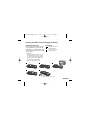 4
4
-
 5
5
-
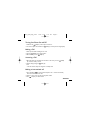 6
6
-
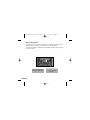 7
7
-
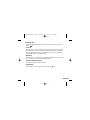 8
8
-
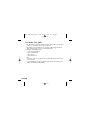 9
9
-
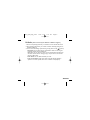 10
10
-
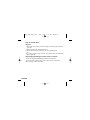 11
11
-
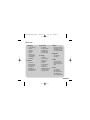 12
12
-
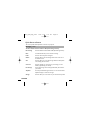 13
13
-
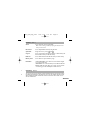 14
14
-
 15
15
-
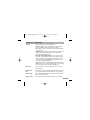 16
16
-
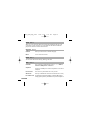 17
17
-
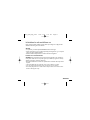 18
18
-
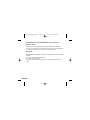 19
19
-
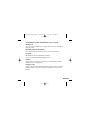 20
20
-
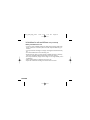 21
21
-
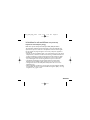 22
22
-
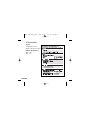 23
23
-
 24
24
-
 25
25
-
 26
26
-
 27
27
-
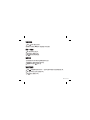 28
28
-
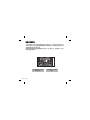 29
29
-
 30
30
-
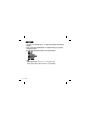 31
31
-
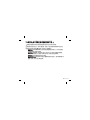 32
32
-
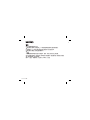 33
33
-
 34
34
-
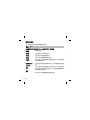 35
35
-
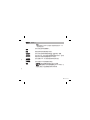 36
36
-
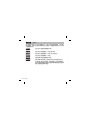 37
37
-
 38
38
-
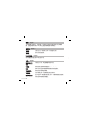 39
39
-
 40
40
-
 41
41
-
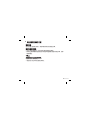 42
42
-
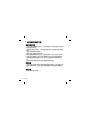 43
43
-
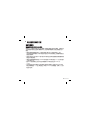 44
44
-
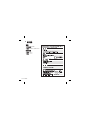 45
45
-
 46
46
-
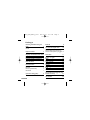 47
47
-
 48
48
-
 49
49
-
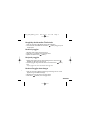 50
50
-
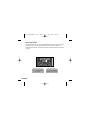 51
51
-
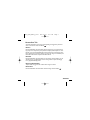 52
52
-
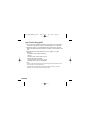 53
53
-
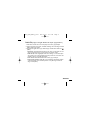 54
54
-
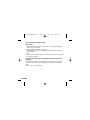 55
55
-
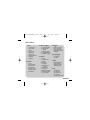 56
56
-
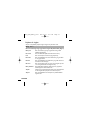 57
57
-
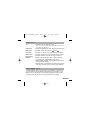 58
58
-
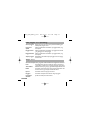 59
59
-
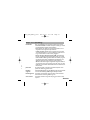 60
60
-
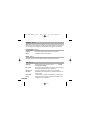 61
61
-
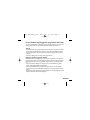 62
62
-
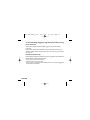 63
63
-
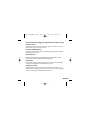 64
64
-
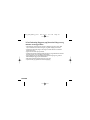 65
65
-
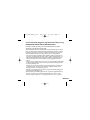 66
66
-
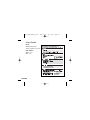 67
67
-
 68
68
-
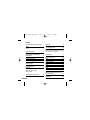 69
69
-
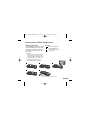 70
70
-
 71
71
-
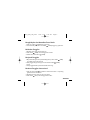 72
72
-
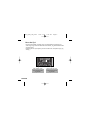 73
73
-
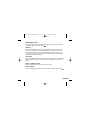 74
74
-
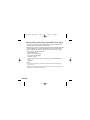 75
75
-
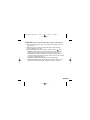 76
76
-
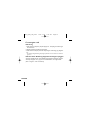 77
77
-
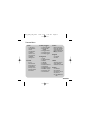 78
78
-
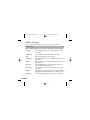 79
79
-
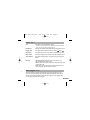 80
80
-
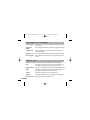 81
81
-
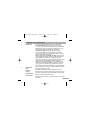 82
82
-
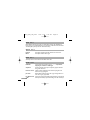 83
83
-
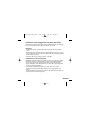 84
84
-
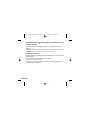 85
85
-
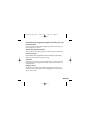 86
86
-
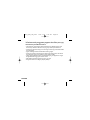 87
87
-
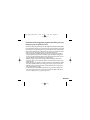 88
88
-
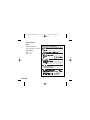 89
89
-
 90
90
-
 91
91
-
 92
92
-
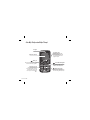 93
93
-
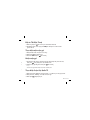 94
94
-
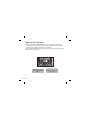 95
95
-
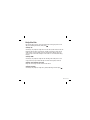 96
96
-
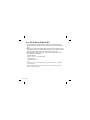 97
97
-
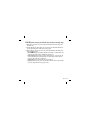 98
98
-
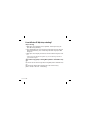 99
99
-
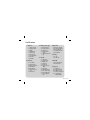 100
100
-
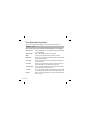 101
101
-
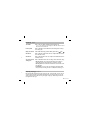 102
102
-
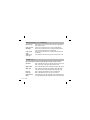 103
103
-
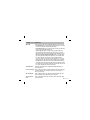 104
104
-
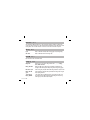 105
105
-
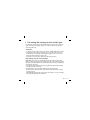 106
106
-
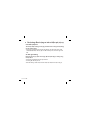 107
107
-
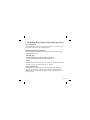 108
108
-
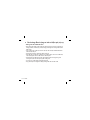 109
109
-
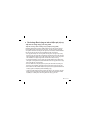 110
110
-
 111
111
-
 112
112
-
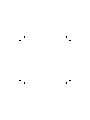 113
113
Ask a question and I''ll find the answer in the document
Finding information in a document is now easier with AI
Related papers
Other documents
-
Motorola Talkabout T62 Owner's manual
-
Sony Xperia V LT25i Information
-
Casio DC-12M User manual
-
Sony XS-LD106P5PKG Installation guide
-
Jabra Elite Active 65t - Amazon Edition Quick start guide
-
Jabra Elite 65t - Titanium Quick start guide
-
Sony Ericsson W150i Walkman Declaration of conformity
-
Motorola TALKABOUT T82 Owner's manual
-
Sony XS-L106P5 Installation guide
-
Sony Ericsson E10A User manual