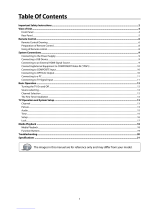Page is loading ...

The screen and cabinet get warm when the TV
is in use. This is not a malfunction. In case of
smoke, strange noise or strange smell from the
unit:
· Turn off the power switch immediately;
· Disconnect the power plug from the power
outlet;
· Contact your dealer or service centre. Never attempt to make repairs
yourself, as this could be dangerous.
High Voltage
Do not open
Risk of electronic shock, do not open casing.
Do not attempt to service this product yourself
as opening or removing covers may expose
you to dangerous voltage or other hazards.
Refer all servicing to qualified service personnel.
CAUTION
Important Safety Instructions
Important Safety Instructions and Maintenance
Never push objects of any kind into the set
through the cabinet slots as they may touch
dangerous voltage points or short-circuit parts that
could result in a fire or electric shock. Never spill
liquid of any kind on the set. Use special caution
in households where children are present. The television is not suitable for children
under 3-year to operate.
To reduce the risk of fire or electric shock, do not
expose this product to rain or moisture.
The apparatus should not be exposed to dripping
or splashing and no objects filled with liquids,
such as vases, shall be placed on the apparatus.
1
Electrical safety points:
Turn off the TV set and unplug the AC power cord
immediately if any of the following problems occur.
Ask your dealer or service centre to have it checked
by qualified service personnel
When:
- AC power cord is damaged.
- Poor fitting of AC power outlet.
- TV set is damaged by being dropped, hit or having something thrown at it.
- Any liquid or solid object falls through openings in the cabinet.
Do not overload wall outlets, extension cords or
adaptors beyond their capacity, this can result in
fire or electrical shock.
Power-supply cords should be routed so that they
are not likely to be walked on or pinched by items
placed upon or against them, paying particular attention to cords at plug end, adaptors
and the point where they exit from the appliance. The mains plug is used as the
disconnect device. It shall remain readily accessible and should not be obstructed
during intended use. Make sure to plug the power cord in until it is firmly inserted.
When removing the power cord, make sure to hold the power plug when pulling the
plug from the outlet, do not pull the plug out by the wire. NEVER touch the plug or
power cord with wet hands. To disconnect the apparatus from the mains power, the
plug must be pulled out from the mains socket, therefore make sure the mains plug
is always easily accessible.

Important Safety Instructions and Maintenance
Important Safety Instructions
When not in use
If you will not be using the TV set for several days, the
TV set should be disconnected from the AC mains for
environmental and safety reasons. As the TV set is not
disconnected from the AC power when the TV is turned
off at the standby switch, pull the plug from the AC power
outlet to disconnect the TV completely. However, some
TV sets may have features that require the TV set to be
left in standby to function correctly. In the case of lightning,
unplug the TV set from the outlet immediately. Never
touch the antenna wire during lightning.
An outside antenna system should not be located in
the vicinity of overhead power lines or other electric
light or power circuits, or where it can fall into such
power lines or circuits. When installing an outside
antenna system, extreme care should be taken to keep
from touching such power lines or circuits as contact
with them might be fatal. Ensure the television is not
overhanging the edge of the supporting furniture.
Installation
The ventilation should not be impeded by covering the
ventilation opening with items, such as newspapers,
tablecloths, curtains, etc.
At least 10 cm space should be left around the
apparatus for sufficient ventilation.
The product should be situated away from heat
sources such as radiators, heat registers, stoves or
other products (including amplifiers) that produce heat.
Place the apparatus in such a position that the screen
is not exposed to direct sunlight. It is best to have soft
indirect lighting while watching and avoid
and reflection from the screen as
these may cause eye fatigue.
Keep the TV set away from any equipment emitting
electromagnetic radiation.
completely
dark environments
Do not pull the plug out by the wire;
Never touch the plug with wet hands.
Excessive from earphones and headphones
can cause hearing loss.
volume
2
To avoid the fire, no naked flame source,
such as lighted candles, should be placed on the
apparatus.
Do not push or scratch the front filter, or place any objects on top of the TV set. The
image may be uneven or the screen may be damaged.

Important Safety Instructions and Maintenance
Installation
Do not place this apparatus near water, for example,
near a bath tub, wash bowl, kitchen sink, or laundry
tub; in a wet basement; or a swimming pool; or other
similar environments.
When the TV being moved in from cold place, it needs
some right time for dew inside unit evaporating fully
before turn on the unit;
Cleaning and handling the screen
surface and cabinet. Disconnect
the unit from the AC outlet before
cleaning. To remove dust, wipe
gently with a soft, lint free cloth. If
required use a slightly damp cloth.
Do not place the set on an unstable cart, stand, table
or shelf. The set may fall, causing serious personal
injury as well as damage to the product. Use only with
the cart, stand, tripod, bracket, or table specified by
the manufacturer, or sold with the apparatus. An
appliance and cart combination should be moved with
care. Quick stops, excessive force, and uneven
surfaces may cause the appliance and cart
combination to overturn.
To prevent injury, this apparatus must be securely
attached to the floor/wall in accordance with the
installation instructions.
3
Cleaning
Move
LED Screen
Although the LED screen is made with high precision technology and 99.99% or
more of the pixels are effective, black dots may appear or bright points of light (red,
blue or green) may appear constantly on the LED screen. This is a structural property
of the LED screen and is not a malfunction.
If the surface of the LED panel cracks, do not touch it until you have unplugged the
AC power cord. Otherwise electric shock may result.
Do not throw anything at the TV set. The LED panel may break from the impact and
cause serious injury.
Precautions When Displaying a Still Image
A still image may cause permanent damage to the TV screen.
Do not display still images and partially still images on the LED panel for more
than 2 hours as it can cause screen image retention. This image retention is
also known as "screen burn". To avoid such image retention, reduce the
degree of brightness and contrast of the screen when displaying a still image.
Watching the LED TV in 4:3 format for a long period of time may leave traces
of borders displayed on the left, right and centre of the screen caused by the
difference of light emission on the screen. Playing a DVD or a game console
may cause a similar effect to the screen. Damage caused by the above effect
is not covered by the Warranty.
Displaying still images from Video games and PC for longer than a certain
period of time may produce partial after-images. To prevent this effect, reduce
the 'brightness' and 'contrast' when displaying still images.
MAINS PLUG
Wipe the mains plug with
a dry cloth at regular
intervals. Moisture and
dust may lead to fire or
electrical shock.
Use care not to subject the TV's surfaces to detergent.
(A liquid inside the TV could lead to product failure, fire or
electrical shock.)
Use care not to subject surfaces to bug repellent, solvent,
thinner, or other volatile substances as this may deteriorate the
surface and finish of the cabinet.
solvent thinner
solvent thinner

Table of Contents
Important Information
4
Accessories-----------------------------------------------------------------------------------------------5
Introduction-----------------------------------------------------------------------------------------------6
Features---------------------------------------------------------------------------------------------------------6
Specifications--------------------------------------------------------------------------------------------------7
Stand and wall-mounting instructions (optional)-------------------------------------------------8
--------------------------------------------------------------------------------10
Overview of back panel------------------------------------------------------------------------------------10
Overview of front panel-------------------------------------------------------------------------------------11
Overview of remote control-------------------------------------------------------------------------------12
Teletext --------------------------------------------------------------------------------------------------------14
Installing Batteries in the Remote Control------------------------------------------------------------16
External Connection--------------------------------------------------------------------------------------16
Antenna connection----------------------------------------------------------------------------------------16
Connecting VCR -------------------------------------------------------------------------------------------17
Connecting a Camcorder---------------------------------------------------------------------------------18
Connecting a DVD Player/Set-Top Box --------------------------------------------------------------19
Connecting a DVD Player/Set-Top Box via DVI ----------------------------------------------------20
Connecting DVD Player/Set-Top Box via HDMI ----------------------------------------------------21
Connecting Digital Audio System-----------------------------------------------------------------------22
Connecting PC ---------------------------------------------------------------------------------------------23
Supporting signals ---------------------------------------------------------------------------------------23
Basic operation---------------------------------------------------------------------------------------24
Turning the TV on and off---------------------------------------------------------------------------------24
Menu operation ---------------------------------------------------------------------------------------------25
Menu system instruction--------------------------------------------------------------------------------27
Picture----------------------------------------------------------------------------------------------------------27
Sound----------------------------------------------------------------------------------------------------------29
Channel--------------------------------------------------------------------------------------------------------31
Time------------------------------------------------------------------------------------------------------------33
Option----------------------------------------------------------------------------------------------------------34
Function-------------------------------------------------------------------------------------------------------35
PVR-------------------------------------------------------------------------------------------------------------37
Digital Media Player --------------------------------------------------------------------------------------40
---------------------------------------------------------------------------------------------------40
----------------------------------------------------------------------------41
-----------------------------------------------------------------------------------
-----------------------------------------------------------------------------------------------------------41
-----------------------------------------------------------------------------------------------------------43
-----------------------------------------------------------------------------------------------------------44
-------------------------------------------------------------------------------------------------------------47
My Disk--------------------------------------------------------------------------------------------------------48
Troubleshooting -------------------------------------------------------------------------------------------50
Picture defects and the reason------------------------------------------------------------------------52
General Description
Introduction
Device and File Management
USB Support Character 41
Photo
Music
Movie
Text
Keep small accessories out of reach of children so they are not mistakenly swallowed.

Please make sure the following items are included with your LED TV. If any items are
missing, contact your dealer.
Accessories
5
Remote Control

Features
Introduction
Input terminals used for external equipment connection
1 x CVBS output
1 x ANTENNA jack 4 x HDMI inputs
1 x computer PC-RGB input 2 x USB inputs
1 x COMPONENT input
2 x AV inputs 1 x SPDIF output
1 x Headphone output
l TV adopts 42” display screen
l Zero X radiation complies to green environment protection requirement
l Connect to computer directly to create a TV/monitor combo.
l 16:9 wide screen
l Auto tuning and fine tuning
l HDMI input
l Component Compatible (480i; 480P; 576i; 576P; 720P; 1080i; 1080P)
l PC VGA
l Programmable sleep timer
l Wide range voltage input
l No-signal automatic power off
LED
6

Note:
- Design and specifications are subject to change without notice.
- Weight and Dimension shown are approximate.
o
- It is suggested to watch 3D program under the operation temperature above 10 C to
obtain the best 3D effect.
Introduction
Specifications
7
Analog:
46.25MHz-855.25MHz
Digital:5-12, 21-69
Antenna:
PAL / NTSC / SECAM
≥5 X2W
120W
o o
0 C-40 C
<1W
~110-240V, 50/60Hz
75 ohms, unbalanced
42” Diagonal (max.)
Display size
LED panel resolution
Power supply
TV receive system
Frequency range
Video in
Antenna Input
Speaker output power
Power consumption
Standby consumption
Work Temperature
Model
Controller power DC 3V
(Two AAA size batteries)
1920X1080
998X64X603mm
13.2Kg
998X240X651mm
15.7Kg
KALED423DXZA
Digital: DVB-T
Analog: PAL: BG, I, DK,
SECAM: BG, D/K

Stand and wall-mounting instructions (optional)
How to assemble the stand
-Before attaching/detaching the stand, make sure to turn off the TV.
-Before performing work, spread cushioning over the base area to lay the LED TV on.
This will prevent it from being damaged.
Assembling instruction:
Fig.1 Fig. 2 Fig. 3
If you need to remove or assemble the stand please read the following instructions.
1. Take out all parts of the stand from carton box;
2. Assemble nylon washer 1, glass stand part, nylon washer 2, metallic gasket, together as
figure 1 shown, then fasten them with 4 self-tapping screws.
Note: When you assemble the stand parts, please pay attention to the direction of the
Nylon washer 1, the nylon washer 2, the metallic gasket, and the glass stand part.
(As figure 2 shown)
3. Put the assembled stand together with TV set and fix correctly as figure 3 shown.
8
Metallic gasket
Nylon washer 2
Glass stand part
Nylon washer 1
Screw(4-B-ST4X30)
Nylon washer 1
Glass stand part
Nylon washer 2
Metallic gasket
Screw(4-B-ST4X30)

(optional)
Your LED TV is able to accommodate wall mounting with the use of a wall mount bracket
(not supplied with LED TV, please contact your local hardware store) and the mounting
holes on the back of the unit. We recommend removing the TV stand prior to wall mounting
the TV. Please
Wall mounting instructions
see previous page for instructions on removing the stand.
9
Stand and wall-mounting instructions (optional)
Only for 42” model
Mounting instruction:
Your LCD TV is able to wall mounting with the use of a wall mounting bracket(not supplied with LCD
TV), and the mounting holes on the back of the unit. After detaching the stand:
1.Find the four mounting holes where you want to mount according to wall mounting bracket ③
and drill these four mounting holes on the wall.
2.Drive Nylon sleeves into the mounting holes on the wall tightly.
3.Fasten wall mounting bracket ③ on the Nylon sleeves with self-tapping screws ④;
4.Fasten screws ⑤ into the two screw holes on the rear cabinet;
5.Tighten bolt ⑦ on the bottom of the rear cabinet with screws ⑨,then put rubber gaskets ⑧ on
the bolt ⑦;
400mm
400mm
①.Wall ②.Nylon sleeve (4 piece) ③.Wall mounting bracket(1 piece)
④.Self-tapping screw(4 piece) ⑤.Mounting Screw (2 piece) ⑥.Rear cabinet ⑦.Bolt

General Description
10
Overview of back panel
You can connect the TV with video devices such as DVD/VCD player, VCR and video camera.
USB2
USB1
Camcorder
DVD player
PC (HDMI-output)
Blu-ray disc player
Audio system
DVD player
VCR
DVD player with
component output
PC
Home theatre system
with digital input
PC (HDMI-output)
PC
Video game equipment
CVBS/
SPDIF

General Description
Overview of front panel
11
The buttons on the lower-left panel control your TV’s basic features, including the on-screen
menu. To use the more advanced features, you must use the remote control.
Power Switch
Press this button to turn TV on or off.
REMOTE CONTROL SENSOR
Aim the remote control towards this
spot on the TV.
3D Sync Signal emitter
3D sync signal for shutter glasses.
POWER INDICATOR
Green: In power on mode.
Red: In standby mode.
INPUT
Toggles between all the available
input sources.
MENU
Press to display an on-screen menu of
your TV's features.
PROG -/+
Press to change channels.
In the on-screen menu, use the PROG -
/+ buttons as up/down arrow buttons.
VOL -/+
Press to increase or decrease the volume.
In the on-screen menu, use the VOL-/+
buttons as left/right arrow buttons.
Standby button
Press button to toggle between normal
and standby mode.

12
Overview of Remote Control
General Description
1. INPUT: This button is used to switch between
different sources: DTV,ATV, AV1, AV2,
Component,PC-RGB, HDMI1, HDMI2, HDMI3,
HDMI4, USB.
Select a source and press OK button to confirm.
2. POWER: Press this button to switch to standby
mode, and press it again to turn TV on.
3. Digital buttons(0~9): To select channel with
digital buttons.
4. INFO: This button is used to start the "Current
Service Banner" application that provides
information about the current service.
5. RECALL: Switch to the previous program.
6. FREEZE: Press this button to freeze the image.
7.
8. SLEEP: TV will be switched off automatically at
preset sleep time if you have set sleep timer. Use
your remote control to set the sleep timer.
Press SLEEP button on the remote control, then
press this button again to set sleep time: off, 10,
20, 30, 60, 90,120,180, 240 min. Press MENU
button to exit when you have set the sleep timer.
After you have set sleep timer, press SLEEP button
again, you will see the Remaining time.
Notes: The sleep timer you have set will be
Cancelled when the TV turns off or if a power
failure occurs.
9. CH.LIST: Press it to show channel list on screen.
10. FAV: Press it to display favorite list.
11.
12.
GUIDE: In DTV source, this button is used to
start the EPG application.
14.
DTV: Switch to DTV mode.
16. 3D/2D: Switch to 3D(2D)mode directly.
Press twice to switch to 2D(3D)mode.
MENU: Press this button to display main menu or
exit the menu. When you are in the submenu, you
can press it to return the main menu.
Arrow buttons: Press these buttons to move
cursor up/down/left/right for menu.
OK/REC LIST: Press this button to display a list
of recorded programs. In main menu and submenu
it is a validation button.
13.
Exit: Exit the menu.
15.
Note:It is suggested to watch 3D program under
the operation temperature above 10 C to
obtain the best 3D effect.

13
Overview of Remote Control
General Description
17. USB: Switch to USB mode directly or call the
control menu in USB mode. Please see the
details in “Digital Media Player” on
: Press this button to switch the screen
display mode.
19.
22. Button/Audio Lang: source
source
Digital media player control button:
play/pause, stop, previous file, next file, page up,
page down, backward, forward, is used to control
in USB mode.
Please refer to instructions in the section
of multimedia player.
26. SOUND: This button is used to select the sound
mode.
27. PICTURE: This button is used to adjust user
picture mode, press this button repeatedly and
select one of four settings.
28. MIX ( ): Teletext buttons for mix function, please
refer to page 15. It is also used for recording function
when TV is on DTV mode, please refer to page 39.
Page 40
-Page49.
18. ASPECT
VOL - and VOL + : Press these buttons to
adjust TV volume.
20. PROG - and PROG + : Press these buttons to
change channel upward or downward.
In the teletext, these buttons are used to
display the next page and previous page.
21. MUTE: Press this button to shut off sound of the
TV, press again to restore TV sound.
In ATV , the button
is used to set NICAM sound system.
In DTV , the button is used to set the audio
language.
23. Red/Green/Yellow/Blue Command: These four
buttons are used to request linked buttons with the
current menu/page.
24. Teletext buttons: Detail operation please refer to
"Teletext “ in the next page.
25. Including
relevant
User "Standard "News"Movie"Sports
"Dance" Classic"Pop"Rock "Jazz"Soft
Standard"Mild"Bright"User " Sports

14
Teletext
General Description
Teletext is an information system broadcast by
channels which be consulted like a newspaper.
It also offers to subtitles for viewers with hearing
problems or who are not familiar with the transmission
language.
You can press these buttons to operate the teletext:
Text
Press TEXT button to enter or exit teletext mode.
Hold
Press HOLD button to toggle Hold function on or
off. When Hold is switched on, the page acquisition
is stopped. When Hold is switched off, the page
acquisition is started.
Size
Red/Green/Yellow/Blue Command
Index
Press INDEX button, then index page displays.
Reveal
certain
Press SIZE button one time to display the upper
half of the screen in double height, press the SIZE
button two times to display the lower half of the
screen in double height, press three times to
display the full screen in normal size.
These four buttons are used for quick access to
different pages as numbered at the bottom of the
screen.
Pressing this button will reveal any hidden data
(answers to quizzes for example).Press the REVEAL
button again to return to normal screen.
13
14
Teletext
General Description
13

15
Teletext
General Description
Cancel
Subtitle
Turns the Teletext subtitles on or off.
Subtitles is a separate mode with only a few
buttons available. There will be no OSD visible
other than the Teletext Subtitles.
Subcode
Subcode mode gives the possibility to select
certain subcode pages of a Teletext page.
Entry of digits within the range 0...9 for current
subcode entry. If the digit completes the entry,
a page request is started.
Press PROG -/PROG + buttons to change the
subcode pages.
Time
This button is used to show the time of the
Teletext.
Digital buttons(0~9)
You can press them to enter the number of the
Page required.
PROG - / PROG +
You can press them to change page upward or
downward.
Mix
Press MIX button and the teletext page changes
transparency. TV content and teletext page
content will display at the same time.
Press MIX button again to exit MIX mode.
The CANCEL button will exit from any Teletext on
the display. Press CANCEL button again to exit
Teletext and return to live TV broadcast.
13
13

Installing Batteries in the Remote Control
General Description
Antenna connection
Antenna input impedance of this unit is 75ohm. VHF/UHF 75ohm coaxial cable can be
connected to the antenna jack directly, if the antenna cable is 300ohm parallel flat feeder
cable, you need to use the 300ohm/75ohm converter to connect the antenna cable to the
antenna jack. For details Please refer to the following drawing.
Use a 75ohm - 300ohm converter
300ohm coaxial cable
Antenna feeder
ANT IN
75ohm coaxial cable
Antenna cable
Antennas with 300 W flat twins Leads Antennas with 75 W Round Leads
External Connection
Installing Batteries
Point the remote towards the remote
control sensor of the TV and use it
within 8 meters.
Put the used batteries into the recyc-
ling bin since they can negatively
affect the environment.
The batteries (battery pack or batteries installed) shall not be exposed to
excessive heat such as sunshine, fire or the like.
16
1Open the battery compartment
cover on the back side.
2Insert two 1.5V AAA size batteries
in correct polarity. Don´t mix old or
used batteries with new ones.
3Closed the cover.

External Connection
17
Connecting VCR
These instructions assume that you have already connected your TV to an antenna or a
cable TV system. Skip step 1 if you have not yet connected to an antenna or a cable
system.
VCR Rear Panel
Follow the instructions in Viewing a VCR or Camcorder
Tape to view your VCR tape.
Each VCR has a different back panel configuration.
When connecting a VCR, match the color of the connection
terminal to the cable.
1. Unplug the cable or antenna from the back of the TV.
2. Connect the cable or antenna to the ANT IN terminal on
the back of the VCR.
3. Connect an RF Cable between the ANT OUT terminal
on the VCR and the ANT IN terminal on the TV.
4.
jack
on the TV.
5. Connect Audio Cables between the AUDIO OUT jacks
on the VCR and the AUDIO L and AUDIO R jacks on
the TV.
Note: 1. Whenever you connect an external device to your TV, make sure that power on
the unit is turned off.
2. When connecting an external device, match the colour of the connection terminal
to the cable.
Connect a Component Cable between the COMPONENT
[Y, Pb, Pr] jacks on the DVD player and YPbPr
TV Rear Panel
White
Red
Red
White
ANT ANT OUT S-VIDEO AUDIO OUT
Red
Blue
Green
VIDEO OUT
Green
Blue
Red
2
1
3Audio Cable (Not supplied)
YPbPr cable(supplied)
RF Cable (Not supplied)
1 2 3

External Connection
Connecting a Camcorder
18
The rear panel jacks on your TV make it easy to connect a camcorder to your TV. They
allow you to view the camcorder tapes without using a VCR.
Each Camcorder has a different back panel configuration.
When connecting a Camcorder or DVD, match the colour of the connection terminal to
the cable.
1. Connect a Video Cable between the AV1 VIDEO jacks on the TV
and the VIDEO OUT jack on the camcorder.
2. Connect Audio Cables between the AUDIO L and AUDIO R jacks on
the TV and the AUDIO OUT jacks on the camcorder.
3. Connect a Video Cable between the component IN on the TV
and the VIDEO OUT jack on the DVD.
4. Connect Audio Cables between the component IN AUDIO L and
R jacks on the TV and the AUDIO OUT jack on the DVD.
Note:
1. Whenever you connect an external device to your TV, make sure that
power on the unit is turned off.
2. When connecting an external device, match the colour of the connection
terminal to the cable.
Video Cable (Not supplied)
1
Audio Cable (Not supplied)
2
Camcorder
White
Yellow
Red
Red
White
Yellow
CVBS/
SPDIF

External Connection
Connecting a DVD Player/Set-Top Box
19
Note:
1. Whenever you connect an external device to your TV, make sure that
power on the unit is turned off.
2. When connecting an external device, match the colour of the connection
terminal to the cable.
White
Red
Red
Blue
Green
White
Red
VIDEO OUT
DVD Player/Set-Top Box
Red
White
YPbPr cable(not supplied)
Audio Cable (Not supplied)
Yellow
TV Rear Panel

External Connection
Connecting a DVD Player/Set-Top Box via DVI
20
This connection can only be made if there is a DVI Output connector on the external device.
Each DVD player/STB has a different back panel configuration.
When connecting a DVD player/STB, match the colour of the connection terminal to the
cable.
1. Connect a DVI to HDMI Cable or DVI-HDMI Adapter between the HDMI 1, HDMI 2, HDMI 3
or HDMI 4 connector on the TV and the DVI connector on the DVD player/Set-Top Box.
2. Connect Audio Cables between the PC AUDIO IN jack on the TV and the AUDIO OUT
jacks on the DVD player/Set-Top Box.
Note:
1.Whenever you connect an external device to your TV, make sure that power on the unit is
turned off.
2.When connecting an external device, match the colour of the connection terminal to the
cable.
TV Rear Panel
DVI to HDMI Cable (Not supplied)
1
Audio Cable
(Not supplied)
2
DVD Player/
Set-Top Box
White
Red
CVBS/
SPDIF
/