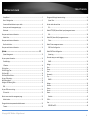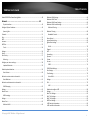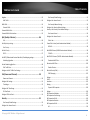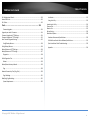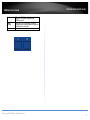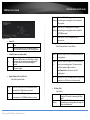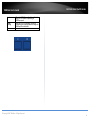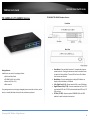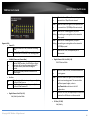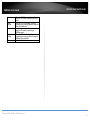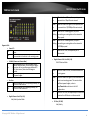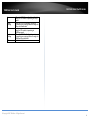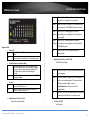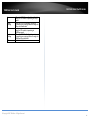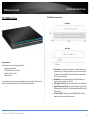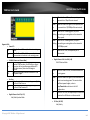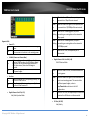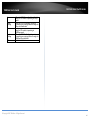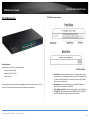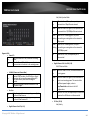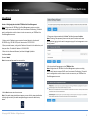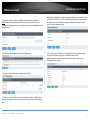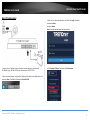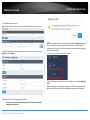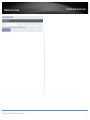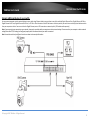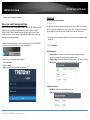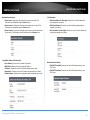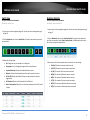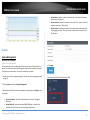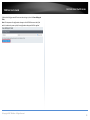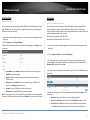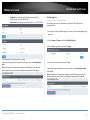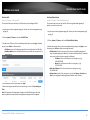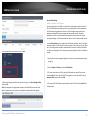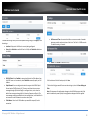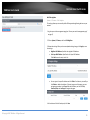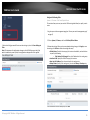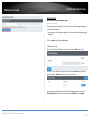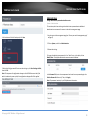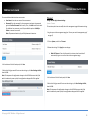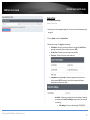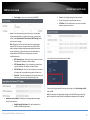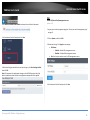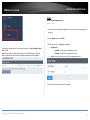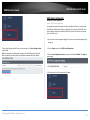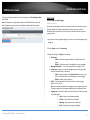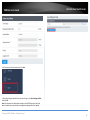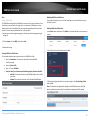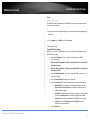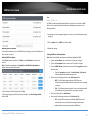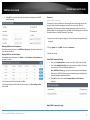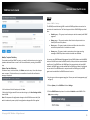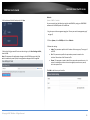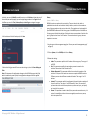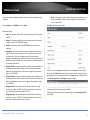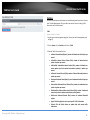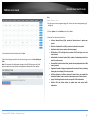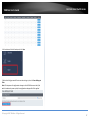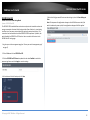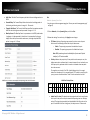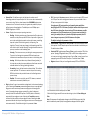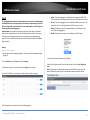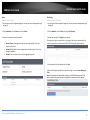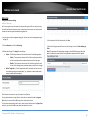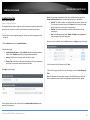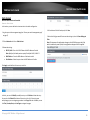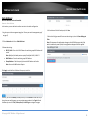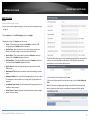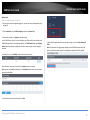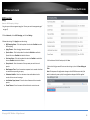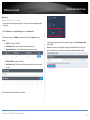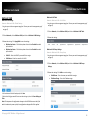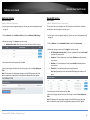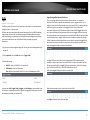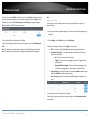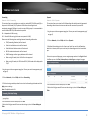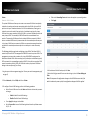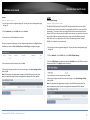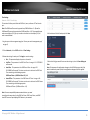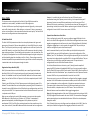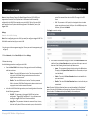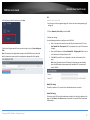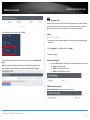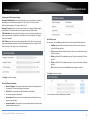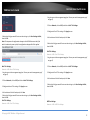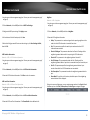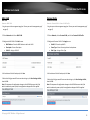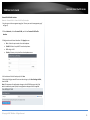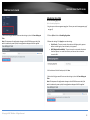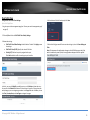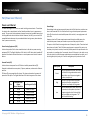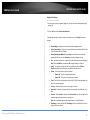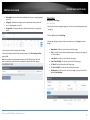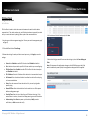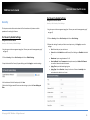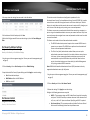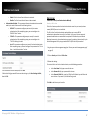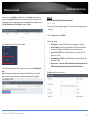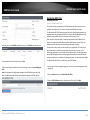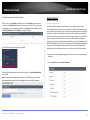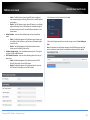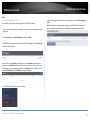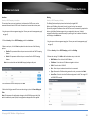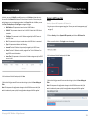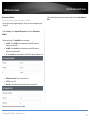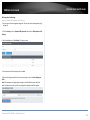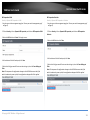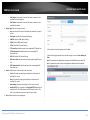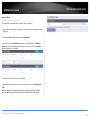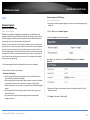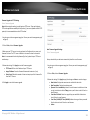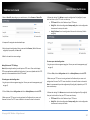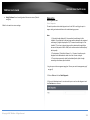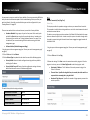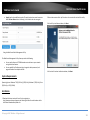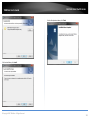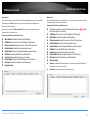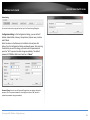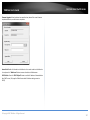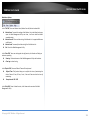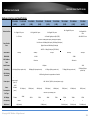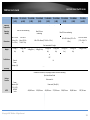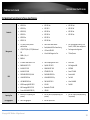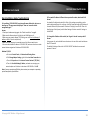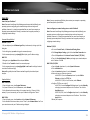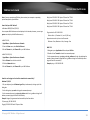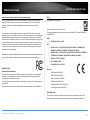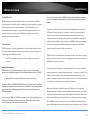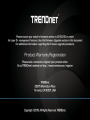Trendnet TPE-5240WS User guide
- Category
- Network switches
- Type
- User guide

TRENDnet User’s Guide
Cover Page

© Copyright 2023 TRENDnet. All Rights Reserved.
TRENDnet User’s Guide
Table of Contents
a
Thank you for purchasing your new TRENDnet PoE Web Smart Switch!
Please note: The scope of this user's guide encompasses multiple
products with varying features. Images, artwork, and other specificities
including port count, interfaces etc. may not be identical to the model
you purchased. Please consult the specific model specifications for your
unit for a full list of supported features.
Please ensure your switch’s firmware version is V2.10.010 or newer for
Layer 2+ management features. See the Firmware Upgrade section in
this document for additional information regarding the firmware upgrade
procedure.
Contents
PoE Web Smart Switch Series Product Overview ............................................................ i
TPE-082WS Overview ...................................................................................................... i
Package Contents ................................................................................................................. i
TPE-082WS Hardware Features ........................................................................................... i
TPE-1021WS Overview .................................................................................................. iv
Package Contents ............................................................................................................... iv
TPE-082WS Hardware Features ......................................................................................... iv
TPE-1620WS v2 & TPE-1620WSF Overview .................................................................. vii
Package Contents .............................................................................................................. vii
TPE-1620WS/TPE-1620WSF Hardware Features .............................................................. vii
TPE-2840WS v2 Overview .............................................................................................. x
Package Contents ................................................................................................................ x
TPE-2840WS Hardware Features ........................................................................................ x
TPE-5028WS Overview ................................................................................................ xiii
Package Contents ............................................................................................................. xiii
TPE-5028WS Hardware Features ..................................................................................... xiii
TPE-5240WS Overview ................................................................................................ xvi
Package Contents ............................................................................................................. xvi
TPE-5240WS Hardware Features ..................................................................................... xvi
TPE-5048WS Overview ................................................................................................ xix
Package Contents ............................................................................................................. xix
TPE-5048WS Hardware Features ..................................................................................... xix
TPE-30284 Overview .................................................................................................. xxii
Package Contents ............................................................................................................ xxii
TPE-30284 Hardware Features ....................................................................................... xxii
Switch Installation ......................................................................................................... 1
Desktop Hardware Installation ...................................................................................... 1
Rack Mount Hardware Installation ................................................................................ 1

© Copyright 2023 TRENDnet. All Rights Reserved.
TRENDnet User’s Guide
Table of Contents
b
Setup Wizard ................................................................................................................. 2
Basic IP Configuration .................................................................................................... 5
Connect additional devices to your switch .................................................................... 8
Access your switch management page .......................................................................... 9
Dashboard ..................................................................................................................... 9
View your switch status information ................................................................................. 9
Switch View ................................................................................................................. 11
View your switch status information ............................................................................... 11
Real-time Statistics ...................................................................................................... 11
View your switch status information ............................................................................... 11
System .......................................................................................... 12
System Management ................................................................................................... 12
Set your system information ............................................................................................ 12
Cloud Settings .............................................................................................................. 14
L3 Feature .................................................................................................................... 14
IPv4 Interface ................................................................................................................... 14
IPv4 ARP Aging Time ........................................................................................................ 15
IPv4 Static ARP ................................................................................................................. 16
IPv4 Static/Default Route ................................................................................................. 16
Set your IPv6 settings ....................................................................................................... 17
Add IPv6 neighbors .......................................................................................................... 19
Configure IPv6 Routing Table ........................................................................................... 20
DNS .............................................................................................................................. 21
Set your DNS server settings ............................................................................................ 21
IP Access List ................................................................................................................ 22
Restrict access to switch management page ................................................................... 22
Administration ............................................................................................................. 23
Change administrator password and add accounts ......................................................... 23
Timeout........................................................................................................................ 24
Change web idle login timeout settings ........................................................................... 24
System Time ................................................................................................................ 25
Set the switch date and time ........................................................................................... 25
SSL................................................................................................................................ 27
Enable HTTPS/SSL (Secure Socket Layer) management access ....................................... 27
SSH ............................................................................................................................... 28
Enable SSH (Secure Shell) management access ............................................................... 28
Telnet ........................................................................................................................... 29
Enable Telnet management access .................................................................................. 29
DHCP Auto Configuration ............................................................................................ 30
Enable DHCP Auto Configuration ..................................................................................... 30
System Log ................................................................................................................... 31
View and setup your switch logging ................................................................................ 31
SNMP ........................................................................................................................... 33
Settings ............................................................................................................................ 33
View ................................................................................................................................. 34
Group ............................................................................................................................... 35
User .................................................................................................................................. 36
Community ...................................................................................................................... 37
Trap .................................................................................................................................. 38
RMON .......................................................................................................................... 39
Settings ............................................................................................................................ 39
Statistics ........................................................................................................................... 40
History .............................................................................................................................. 41
Alarms .............................................................................................................................. 42
Events ............................................................................................................................... 44
Statistics....................................................................................................................... 45
Traffic ............................................................................................................................... 45
Error ................................................................................................................................. 46
IEEE 802.3az EEE .......................................................................................................... 48

© Copyright 2023 TRENDnet. All Rights Reserved.
TRENDnet User’s Guide
Table of Contents
c
Enable IEEE 802.3az Power Saving Mode ........................................................................ 48
Network........................................................................................ 49
Physical Interface ......................................................................................................... 49
Configure Physical Interfaces ........................................................................................... 49
Spanning Tree .............................................................................................................. 51
Protocol ............................................................................................................................ 51
Port................................................................................................................................... 52
MST .................................................................................................................................. 54
Instance ............................................................................................................................ 55
MST Port .......................................................................................................................... 55
Trunk ............................................................................................................................ 56
Settings............................................................................................................................. 56
Status ............................................................................................................................... 57
Port Priority ...................................................................................................................... 57
Mirroring ...................................................................................................................... 58
Configure port mirror settings ......................................................................................... 58
Loopback Detection ..................................................................................................... 59
Enable loopback detection ............................................................................................... 59
Static Unicast ............................................................................................................... 60
Add static unicast entries to the switch ........................................................................... 60
Static Multicast ............................................................................................................ 61
Add static multicast entries to the switch ........................................................................ 61
IGMP Snooping ............................................................................................................ 62
Settings............................................................................................................................. 62
Router Ports ..................................................................................................................... 63
MLD Snooping .............................................................................................................. 64
Settings............................................................................................................................. 64
Router Port ....................................................................................................................... 65
Multicast VLAN ............................................................................................................ 66
Multicast VLAN Settings ................................................................................................... 66
Multicast VLAN Table ....................................................................................................... 66
Multicast VLAN Group Settings ........................................................................................ 66
Multicast VLAN Access Settings ....................................................................................... 67
Multicast Filtering ........................................................................................................ 68
Multicast Filtering ............................................................................................................ 68
Bandwidth Control ...................................................................................................... 68
Storm Control................................................................................................................... 68
Ingress Rate Limiting ........................................................................................................ 69
Egress Rate Limiting ......................................................................................................... 69
VLAN ............................................................................................................................ 70
Tagged .............................................................................................................................. 70
Port .................................................................................................................................. 71
Forwarding ....................................................................................................................... 72
Dynamic ........................................................................................................................... 72
Private .............................................................................................................................. 73
Current ............................................................................................................................. 74
GVRP ............................................................................................................................ 74
GVRP Global Settings ....................................................................................................... 74
Port Settings ..................................................................................................................... 75
Time Settings ................................................................................................................... 76
Voice VLAN .................................................................................................................. 77
Settings ............................................................................................................................ 78
OUI ................................................................................................................................... 79
LLDP ............................................................................................................................. 80
Enable and configure LLDP .............................................................................................. 80
Settings ............................................................................................................................ 80
Basic TLVs Settings ........................................................................................................... 82
Dot1 TLVs Settings ........................................................................................................... 82
Dot3 TLVs Settings ........................................................................................................... 82
MED Port Settings ............................................................................................................ 82
LLDP Statistics Information .............................................................................................. 83
LLDP Local Port Information ............................................................................................ 83

© Copyright 2023 TRENDnet. All Rights Reserved.
TRENDnet User’s Guide
Table of Contents
d
Neighbor .......................................................................................................................... 83
MAC VLAN.................................................................................................................... 84
MAC VLAN ........................................................................................................................ 84
Protocol VLAN .............................................................................................................. 84
Protocol VLAN Profile ....................................................................................................... 84
Protocol VLAN Profile Interface ....................................................................................... 85
QoS (Quality of Service) ................................................................ 86
CoS ............................................................................................................................... 86
Set CoS priority settings ................................................................................................... 86
Port Priority ................................................................................................................. 87
Set Port Priority ................................................................................................................ 87
DSCP ............................................................................................................................. 87
Set DSCP (Differentiated Services Code Point) Class Mapping settings ........................... 87
Scheduling Algorithm ................................................................................................... 88
Set the Scheduling Algorithm ........................................................................................... 88
IPv6 Traffic Class .......................................................................................................... 89
Configure the IPv6 Traffic Class Settings .......................................................................... 89
PoE (Power over Ethernet) ............................................................ 90
Power over Ethernet.................................................................................................... 90
Configure PoE settings ..................................................................................................... 91
Time Range .................................................................................................................. 92
Configure PoE Time Range ............................................................................................... 92
PD Alive Check ............................................................................................................. 94
Configure PD Alive Check ................................................................................................. 94
Security ......................................................................................... 95
Port Security Global Settings ....................................................................................... 95
Configure Port Access Control ......................................................................................... 95
Port Security Global Settings ....................................................................................... 95
Configure Port Access Control ......................................................................................... 95
Port Security Address Settings..................................................................................... 96
Configure Port Security Address Settings ........................................................................ 96
Security > Port Security > Port Address Settings .............................................................. 96
Port Access Control ..................................................................................................... 96
Configure Port Access Control ......................................................................................... 96
Dial-in User .................................................................................................................. 97
Create Dial-In Users (Local Authentication Method) ....................................................... 97
RADIUS ......................................................................................................................... 98
Add RADIUS Servers (RADIUS Authentication Method) .................................................. 98
TACACS+ ...................................................................................................................... 99
Add TACACS+ Servers (TACACS+ Authentication Method) .............................................. 99
Destination MAC Filter .............................................................................................. 100
Destination MAC Filter ................................................................................................... 100
Denial of Service ........................................................................................................ 101
Denial of Service (DoS) ................................................................................................... 101
DHCP Snooping .......................................................................................................... 102
Settings .......................................................................................................................... 102
VLAN .............................................................................................................................. 104
Interfaces ....................................................................................................................... 105
Binding ........................................................................................................................... 105
Dynamic ARP Inspection ............................................................................................ 106
Settings .......................................................................................................................... 106
ARP Inspection Validation .............................................................................................. 107
ARP Inspection Port Settings.......................................................................................... 108
ARP Inspection VLAN ..................................................................................................... 109
ARP Inspection Statistics ................................................................................................ 109
ARP Inspection VLAN ..................................................................................................... 110
ACL ............................................................................................................................. 110

© Copyright 2023 TRENDnet. All Rights Reserved.
TRENDnet User’s Guide
Table of Contents
e
ACL Configuration Wizard .............................................................................................. 110
Access Profile List ........................................................................................................... 112
ACL Finder ...................................................................................................................... 113
Tools ........................................................................................... 114
Firmware Upgrade ..................................................................................................... 114
Upgrade your switch’s firmware .................................................................................... 114
Firmware Upgrade via HTTP Settings ............................................................................. 114
Firmware Upgrade via TFTP Settings ............................................................................. 115
Auto Firmware Upgrade Settings ................................................................................... 115
Config Backup Restore ............................................................................................... 116
Config Backup/Restore .................................................................................................. 116
Backup/Restore via HTTP Settings ................................................................................. 116
Backup/Restore via TFTP Settings .................................................................................. 117
Diagnostics ................................................................................................................. 118
Cable Diagnostics Test ................................................................................................... 118
Reboot ....................................................................................................................... 119
Reboot/Reset to factory defaults ................................................................................... 119
Ping ............................................................................................................................ 120
Network Connectivity Test (Ping Tool) ........................................................................... 120
Ping Watchdog ........................................................................................................... 121
Modifying Ping Watchdog .............................................................................................. 121
System Requirements ................................................................................................ 122
Installation ................................................................................................................. 122
Using the Utility ......................................................................................................... 124
Launching the Utility ...................................................................................................... 124
Discovery List ................................................................................................................. 125
Monitor List .................................................................................................................... 125
Device Setting ................................................................................................................ 126
Main Menu Options ....................................................................................................... 128
Hardware Features and Specifications ...................................................................... 129
PoE Web Smart Switch Series Software Specifications ............................................. 131
Quick Installation Guide Troubleshooting ................................................................. 133
Appendix .................................................................................................................... 134

© Copyright 2023 TRENDnet. All Rights Reserved.
i
TRENDnet User’s Guide
PoE Web Smart Switch Series
PoE Web Smart Switch Series Product Overview
TPE-082WS Overview
TPE-082WS
Package Contents
In addition to your switch, the package includes:
• Quick Installation Guide
• CD-ROM (Utility & User’s Guide)
• Power adapter (54V DC, 1.67A)
• Rack mount kit
If any package contents are missing or damaged, please contact the retail store, online
retailer, or reseller/distributor from which the product was purchased.
TPE-082WS Hardware Features
Front View
Rear View
• Reset Button – Press and hold the button 1~5 seconds and release to
reboot the device. Pressing the button more than 6 seconds will reset
the switch to factory defaults. The ports LEDs will turn off to indicate
that the reset was initiated.
• Mode Button – Press the mode button to change LED indicators to
display Link/Activity Mode, or PoE Mode.
• Gigabit Ethernet PoE+ Ports (1-8) – Connect either network PoE+ or
non-PoE devices.
• SFP Slots (9-10) – Supports optional 1000BASE-SX/LX mini-GBIC modules
for uplink or downlink connections.

© Copyright 2023 TRENDnet. All Rights Reserved.
ii
TRENDnet User’s Guide
PoE Web Smart Switch Series
Diagnostic LEDs
• Power LED
On
:
When the Power LED is on, the device is receiving
power.
Off
:
When the Power LED is off, the power adapter is
not connected or the device is not receiving power.
• PoE MAX (Power over Ethernet Max.)
On
:
When reaching near the max PoE power budget
provided 75W or above, the LED will turn on and
the system will not provide power additional PD
(PoE client devices) after max PoE budget is
reached.
Off
:
When the PoE power provided is below the 75W
PoE power budget.
• Gigabit Ethernet PoE+ Port LEDs (1-8)
Link/Activity button Mode
Green
on
:
When the Green LED is on, the respective port is
connected to a 1Gbps Ethernet network.
Amber
on
:
When the Green LED lights on, the respective port
is connected to a 10/100Mbps Ethernet network.
Green
Blinking
:
When the LED is blinking green, the port is
transmitting or receiving data on the network at
1Gbps speed.
Amber
Blinking
:
When the LED is blinking amber, the port is
transmitting or receiving data on the network at
10/100Mbps speed.
Off
When the LED is off, the respective port is
disconnected.
• Gigabit Ethernet Port PoE+ LEDs (1-8)
PoE LED button Mode
Green
on
:
When the Green LED is on, the connected device is
receiving power.
Amber
on
:
When the Amber LED lights on, the connected PoE
device is not receiving power. The cause is either
insufficient power budget, or due to
Class/PowerLimit restrictions in the PoE
configurations.
Off
:
When the LED is off, the respective port is either not
connected to a PoE device or is disconnected.
• SFP Slots (9-10)
Link/Activity
Green on
:
When the SFP LED is on, the link established
using the SFP module is operating at 1Gbps
speed.
Green
blinking
:
When the SFP LED is blinking, the port is
transmitting or receiving data on through the
1Gbps link established.

© Copyright 2023 TRENDnet. All Rights Reserved.
iii
TRENDnet User’s Guide
PoE Web Smart Switch Series
Amber on
When the SFP LED is on, the link established
using the SFP module is operating at
100Mbps speed.
Amber
blinking
When the SFP LED is blinking, the port is
transmitting or receiving data on through the
100Mbps link established.
Off
No link established.

© Copyright 2023 TRENDnet. All Rights Reserved.
iv
TRENDnet User’s Guide
PoE Web Smart Switch Series
TPE-1021WS Overview
TPE-1021WS
Package Contents
In addition to your switch, the package includes:
• Quick Installation Guide
• CD-ROM (Utility & User’s Guide)
• Power Cord (1.8m / 6 ft.)
• Rack mount kit
If any package contents are missing or damaged, please contact the retail store, online
retailer, or reseller/distributor from which the product was purchased.
TPE-082WS Hardware Features
Front View
Rear View
• Reset Button – Press and hold the button 1~5 seconds and release to
reboot the device. Pressing the button more than 6 seconds will reset
the switch to factory defaults. The ports LEDs will turn off to indicate
that the reset was initiated.
• Mode Button – Press the mode button to change LED indicators to
display Link/Activity Mode, or PoE Mode.
• Gigabit Ethernet PoE+ Ports (1-8) – Connect either network PoE+ or
non-PoE devices.
• SFP Slots (9-10) – Supports optional 1000BASE-SX/LX mini-GBIC modules
for uplink or downlink connections.

© Copyright 2023 TRENDnet. All Rights Reserved.
v
TRENDnet User’s Guide
PoE Web Smart Switch Series
Diagnostic LEDs
• Power LED
On
:
When the Power LED is on, the device is receiving
power.
Off
:
When the Power LED is off, the power adapter is
not connected or the device is not receiving power.
• PoE MAX (Power over Ethernet Max.)
On
:
When reaching near the max PoE power budget
provided 130W or above, the LED will turn on and
the system will not provide power additional PD
(PoE client devices) after max PoE budget is
reached.
Off
:
When the PoE power provided is below the 130W
PoE power budget.
• Gigabit Ethernet PoE+ Port LEDs (1-8)
Link/Activity button Mode
Green
on
:
When the Green LED is on, the respective port is
connected to a 1Gbps Ethernet network.
Amber
on
:
When the Green LED lights on, the respective port
is connected to a 10/100Mbps Ethernet network.
Green
Blinking
:
When the LED is blinking green, the port is
transmitting or receiving data on the network at
1Gbps speed.
Amber
Blinking
:
When the LED is blinking amber, the port is
transmitting or receiving data on the network at
10/100Mbps speed.
Off
When the LED is off, the respective port is
disconnected.
• Gigabit Ethernet Port PoE+ LEDs (1-8)
PoE LED button Mode – Green LED on
Green
on
:
When the Green LED is on, the connected device is
receiving power.
Amber
on
:
When the Amber LED lights on, the connected PoE
device is not receiving power. The cause is either
insufficient power budget, or due to
Class/PowerLimit restrictions in the PoE
configurations.
Off
:
When the LED is off, the respective port is either not
connected to a PoE device or is disconnected.
• SFP Slots (9-10)
Link/Activity
Green on
:
When the SFP LED is on, the link established
using the SFP module is operating at 1Gbps
speed.
Green
blinking
:
When the SFP LED is blinking, the port is
transmitting or receiving data on through the
1Gbps link established.

© Copyright 2023 TRENDnet. All Rights Reserved.
vi
TRENDnet User’s Guide
PoE Web Smart Switch Series
Amber on
When the SFP LED is on, the link established
using the SFP module is operating at
100Mbps speed.
Amber
blinking
When the SFP LED is blinking, the port is
transmitting or receiving data on through the
100Mbps link established.
Off
No link established.

© Copyright 2023 TRENDnet. All Rights Reserved.
vii
TRENDnet User’s Guide
PoE Web Smart Switch Series
TPE-1620WS v2 & TPE-1620WSF Overview
Package Contents
In addition to your switch, the package includes:
• Quick Installation Guide
• CD-ROM (Utility & User’s Guide)
• Power cord (1.8 m / 6 ft.)
• Rack mount kit
If any package contents are missing or damaged, please contact the retail store, online
retailer, or reseller/distributor from which the product was purchased.
TPE-1620WS/TPE-1620WSF Hardware Features
Front View
Rear View
• Reset Button – Press and hold the button 1~5 seconds and release to
reboot the device. Pressing the button more than 6 seconds will reset
the switch to factory defaults. The ports LEDs will turn off to indicate
that the reset was initiated.
• Mode Button – Press the mode button to change LED indicators to
display Link/Activity Mode, or PoE Mode.
• PoE+ Gigabit Ports (1-16) – Connect network PoE+ or non-PoE devices.
• Gigabit Ethernet Ports (17-20) – Connect network devices. Ports 17-20
are shared with SFP slots 17F-20F and are disabled when SFP slots (17F-
20F) are in use.
• SFP Slots (17F-20F) – Supports optional 1000BASE-SX/LX mini-GBIC
modules for uplink or downlink connections.

© Copyright 2023 TRENDnet. All Rights Reserved.
viii
TRENDnet User’s Guide
PoE Web Smart Switch Series
Diagnostic LEDs
• Power LED
On
:
When the Power LED is on, the device is receiving
power.
Off
:
When the Power LED is off, the power adapter is
not connected or the device is not receiving power.
• PoE MAX (Power over Ethernet Max.)
On
:
When reaching near the max PoE power budget
provided 185W or above, the LED will turn on and
the system will not provide power additional PD
(PoE client devices) after max PoE budget is
reached.
Off
:
When the PoE power provided is below the PoE
power budget.
• Fan Error
On
:
When the internal fan is not operating normally, the
Fan Error LED will turn on.
Off
:
When the internal fan is operating normally, the
Fan Error LED will remain off.
• Gigabit Ethernet Port LEDs (1-20)
Link/Activity button Mode
Green
on
:
When the Green LED is on, the respective port is
connected to a 1Gbps Ethernet network.
Amber
on
:
When the Green LED lights on, the respective port
is connected to a 10/100Mbps Ethernet network.
Green
Blinking
:
When the LED is blinking green, the port is
transmitting or receiving data on the network at
1Gbps speed.
Amber
Blinking
:
When the LED is blinking amber, the port is
transmitting or receiving data on the network at
10/100Mbps speed.
Off
When the LED is off, the respective port is
disconnected.
• Gigabit Ethernet PoE+ Port LEDs (1-16)
PoE LED button Mode
Green
on
:
When the Green LED is on, the connected device is
receiving power.
Amber
on
:
When the Amber LED lights on, the connected PoE
device is not receiving power. The cause is either
insufficient power budget, or due to
Class/PowerLimit restrictions in the PoE
configurations.
Off
:
When the LED is off, the respective port is either not
connected to a PoE device or is disconnected.
• SFP Slots (17F-20F)
Link/Activity

© Copyright 2023 TRENDnet. All Rights Reserved.
ix
TRENDnet User’s Guide
PoE Web Smart Switch Series
Green on
:
When the SFP LED is on, the link established
using the SFP module is operating at 1Gbps
speed.
Green
blinking
:
When the SFP LED is blinking, the port is
transmitting or receiving data on through the
1Gbps link established.
Amber on
When the SFP LED is on, the link established
using the SFP module is operating at
100Mbps speed.
Amber
blinking
When the SFP LED is blinking, the port is
transmitting or receiving data on through the
100Mbps link established.
Off
No link established.

© Copyright 2023 TRENDnet. All Rights Reserved.
x
TRENDnet User’s Guide
PoE Web Smart Switch Series
TPE-2840WS v2 Overview
Package Contents
In addition to your switch, the package includes:
• Quick Installation Guide
• CD-ROM (Utility & User’s Guide)
• Power cord (1.8 m / 6 ft.)
• Rack mount kit
If any package contents are missing or damaged, please contact the retail store, online
retailer, or reseller/distributor from which the product was purchased.
TPE-2840WS Hardware Features
Front View
Rear View
• Reset Button – Press and hold the button 1~5 seconds and release to
reboot the device. Pressing the button more than 6 seconds will reset
the switch to factory defaults. The ports LEDs will turn off to indicate
that the reset was initiated.
• Mode Button – Press the mode button to change LED indicators to
display Link/Activity Mode, or PoE Mode.
• PoE+ Gigabit Ports (1-24) – Connect network PoE+ or non-PoE devices.
• Gigabit Ethernet Ports (25-28) – Connect network devices. Ports 25-28
are shared with SFP slots 25F-28F and are disabled when SFP slots (25F-
28F) are in use.
• SFP Slots (25F-28F) – Supports optional 1000BASE-SX/LX mini-GBIC
modules for uplink or downlink connections.

© Copyright 2023 TRENDnet. All Rights Reserved.
xi
TRENDnet User’s Guide
PoE Web Smart Switch Series
Diagnostic LEDs
• Power LED
On
:
When the Power LED is on, the device is receiving
power.
Off
:
When the Power LED is off, the power adapter is
not connected or the device is not receiving power.
• PoE MAX (Power over Ethernet Max.)
On
:
When reaching near the max PoE power budget
provided 185W or above, the LED will turn on and
the system will not provide power additional PD
(PoE client devices) after max PoE budget is
reached.
Off
:
When the PoE power provided is below the 185W
PoE power budget.
• Fan Error
On
:
When the internal fan is not operating normally, the
Fan Error LED will turn on.
Off
:
When the internal fan is operating normally, the
Fan Error LED will remain off.
• Gigabit Ethernet Port LEDs (1-28)
Link/Activity button Mode
Green
on
:
When the Green LED is on, the respective port is
connected to a 1Gbps Ethernet network.
Amber
on
:
When the Green LED lights on, the respective port
is connected to a 10/100Mbps Ethernet network.
Green
Blinking
:
When the LED is blinking green, the port is
transmitting or receiving data on the network at
1Gbps speed.
Amber
Blinking
:
When the LED is blinking amber, the port is
transmitting or receiving data on the network at
10/100Mbps speed.
Off
When the LED is off, the respective port is
disconnected.
• Gigabit Ethernet PoE+ Port LEDs (1-24)
PoE LED button Mode
Green
on
:
When the Green LED is on, the connected device is
receiving power.
Amber
on
:
When the Amber LED lights on, the connected PoE
device is not receiving power. The cause is either
insufficient power budget, or due to
Class/PowerLimit restrictions in the PoE
configurations.
Off
:
When the LED is off, the respective port is either not
connected to a PoE device or is disconnected.
• SFP Slots (25F-28F)
Link/Activity

© Copyright 2023 TRENDnet. All Rights Reserved.
xii
TRENDnet User’s Guide
PoE Web Smart Switch Series
Green on
:
When the SFP LED is on, the link established
using the SFP module is operating at 1Gbps
speed.
Green
blinking
:
When the SFP LED is blinking, the port is
transmitting or receiving data on through the
1Gbps link established.
Amber on
When the SFP LED is on, the link established
using the SFP module is operating at
100Mbps speed.
Amber
blinking
When the SFP LED is blinking, the port is
transmitting or receiving data on through the
100Mbps link established.
Off
No link established.

© Copyright 2023 TRENDnet. All Rights Reserved.
xiii
TRENDnet User’s Guide
PoE Web Smart Switch Series
TPE-5028WS Overview
Package Contents
In addition to your switch, the package includes:
• Quick Installation Guide
• CD-ROM (Utility & User’s Guide)
• Power cord (1.8 m / 6 ft.)
• Rack mount kit
If any package contents are missing or damaged, please contact the retail store, online
retailer, or reseller/distributor from which the product was purchased.
TPE-5028WS Hardware Features
Front View
Rear View
• Reset Button – Press and hold the button 1~5 seconds and release to
reboot the device. Pressing the button more than 6 seconds will reset
the switch to factory defaults. The ports LEDs will turn off to indicate
that the reset was initiated.
• Mode Button – Press the mode button to change LED indicators to
display Link/Activity Mode, or PoE Mode.
• PoE+ Gigabit Ports (1-24) – Connect network PoE+ or non-PoE devices.
• Gigabit Ethernet Ports (25-28) – Connect network devices. Ports 25-28
are shared with SFP slots 25F-28F and are disabled when SFP slots (25F-
28F) are in use.
• SFP Slots (25F-28F) – Supports optional 1000BASE-SX/LX mini-GBIC
modules for uplink or downlink connections.

© Copyright 2023 TRENDnet. All Rights Reserved.
xiv
TRENDnet User’s Guide
PoE Web Smart Switch Series
Diagnostic LEDs
• Power LED
On
:
When the Power LED is on, the device is receiving
power.
Off
:
When the Power LED is off, the power adapter is
not connected or the device is not receiving power.
• PoE MAX (Power over Ethernet Max.)
On
:
When reaching near the max PoE power budget
provided 370W or above, the LED will turn on and
the system will not provide power additional PD
(PoE client devices) after max PoE budget is
reached.
Off
:
When the PoE power provided is below the 370W
PoE power budget.
• Fan Error
On
:
When the internal fan is not operating normally, the
Fan Error LED will turn on.
Off
:
When the internal fan is operating normally, the
Fan Error LED will remain off.
• Gigabit Ethernet Port LEDs (1-28)
Link/Activity button Mode
Green
on
:
When the Green LED is on, the respective port is
connected to a 1Gbps Ethernet network.
Amber
on
:
When the Green LED lights on, the respective port
is connected to a 10/100Mbps Ethernet network.
Green
Blinking
:
When the LED is blinking green, the port is
transmitting or receiving data on the network at
1Gbps speed.
Amber
Blinking
:
When the LED is blinking amber, the port is
transmitting or receiving data on the network at
10/100Mbps speed.
Off
When the LED is off, the respective port is
disconnected.
• Gigabit Ethernet PoE+ Port LEDs (1-24)
PoE LED button Mode
Green
on
:
When the Green LED is on, the connected device is
receiving power.
Amber
on
:
When the Amber LED lights on, the connected PoE
device is not receiving power. The cause is either
insufficient power budget, or due to
Class/PowerLimit restrictions in the PoE
configurations.
Off
:
When the LED is off, the respective port is either not
connected to a PoE device or is disconnected.
• SFP Slots (25F-28F)
Link/Activity
Page is loading ...
Page is loading ...
Page is loading ...
Page is loading ...
Page is loading ...
Page is loading ...
Page is loading ...
Page is loading ...
Page is loading ...
Page is loading ...
Page is loading ...
Page is loading ...
Page is loading ...
Page is loading ...
Page is loading ...
Page is loading ...
Page is loading ...
Page is loading ...
Page is loading ...
Page is loading ...
Page is loading ...
Page is loading ...
Page is loading ...
Page is loading ...
Page is loading ...
Page is loading ...
Page is loading ...
Page is loading ...
Page is loading ...
Page is loading ...
Page is loading ...
Page is loading ...
Page is loading ...
Page is loading ...
Page is loading ...
Page is loading ...
Page is loading ...
Page is loading ...
Page is loading ...
Page is loading ...
Page is loading ...
Page is loading ...
Page is loading ...
Page is loading ...
Page is loading ...
Page is loading ...
Page is loading ...
Page is loading ...
Page is loading ...
Page is loading ...
Page is loading ...
Page is loading ...
Page is loading ...
Page is loading ...
Page is loading ...
Page is loading ...
Page is loading ...
Page is loading ...
Page is loading ...
Page is loading ...
Page is loading ...
Page is loading ...
Page is loading ...
Page is loading ...
Page is loading ...
Page is loading ...
Page is loading ...
Page is loading ...
Page is loading ...
Page is loading ...
Page is loading ...
Page is loading ...
Page is loading ...
Page is loading ...
Page is loading ...
Page is loading ...
Page is loading ...
Page is loading ...
Page is loading ...
Page is loading ...
Page is loading ...
Page is loading ...
Page is loading ...
Page is loading ...
Page is loading ...
Page is loading ...
Page is loading ...
Page is loading ...
Page is loading ...
Page is loading ...
Page is loading ...
Page is loading ...
Page is loading ...
Page is loading ...
Page is loading ...
Page is loading ...
Page is loading ...
Page is loading ...
Page is loading ...
Page is loading ...
Page is loading ...
Page is loading ...
Page is loading ...
Page is loading ...
Page is loading ...
Page is loading ...
Page is loading ...
Page is loading ...
Page is loading ...
Page is loading ...
Page is loading ...
Page is loading ...
Page is loading ...
Page is loading ...
Page is loading ...
Page is loading ...
Page is loading ...
Page is loading ...
Page is loading ...
Page is loading ...
Page is loading ...
Page is loading ...
Page is loading ...
Page is loading ...
Page is loading ...
Page is loading ...
Page is loading ...
Page is loading ...
Page is loading ...
Page is loading ...
Page is loading ...
Page is loading ...
Page is loading ...
Page is loading ...
Page is loading ...
Page is loading ...
Page is loading ...
Page is loading ...
Page is loading ...
Page is loading ...
Page is loading ...
Page is loading ...
Page is loading ...
Page is loading ...
Page is loading ...
Page is loading ...
Page is loading ...
Page is loading ...
Page is loading ...
-
 1
1
-
 2
2
-
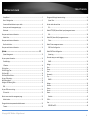 3
3
-
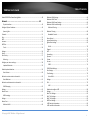 4
4
-
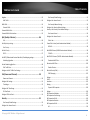 5
5
-
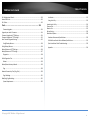 6
6
-
 7
7
-
 8
8
-
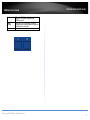 9
9
-
 10
10
-
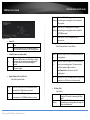 11
11
-
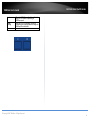 12
12
-
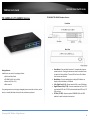 13
13
-
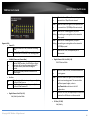 14
14
-
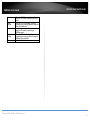 15
15
-
 16
16
-
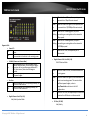 17
17
-
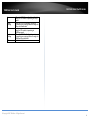 18
18
-
 19
19
-
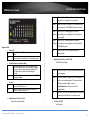 20
20
-
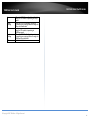 21
21
-
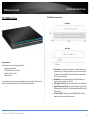 22
22
-
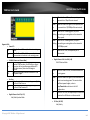 23
23
-
 24
24
-
 25
25
-
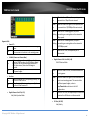 26
26
-
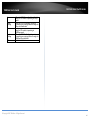 27
27
-
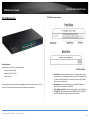 28
28
-
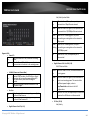 29
29
-
 30
30
-
 31
31
-
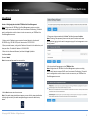 32
32
-
 33
33
-
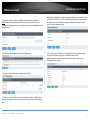 34
34
-
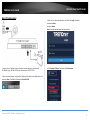 35
35
-
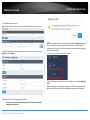 36
36
-
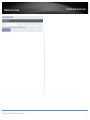 37
37
-
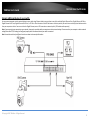 38
38
-
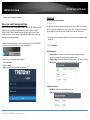 39
39
-
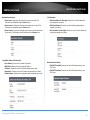 40
40
-
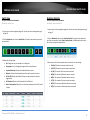 41
41
-
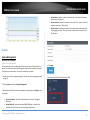 42
42
-
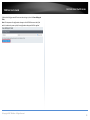 43
43
-
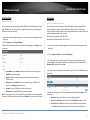 44
44
-
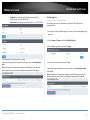 45
45
-
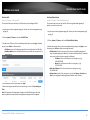 46
46
-
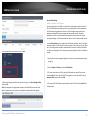 47
47
-
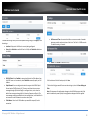 48
48
-
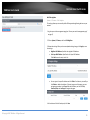 49
49
-
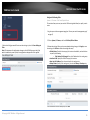 50
50
-
 51
51
-
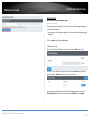 52
52
-
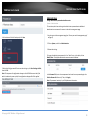 53
53
-
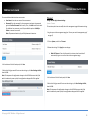 54
54
-
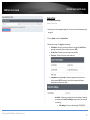 55
55
-
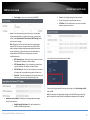 56
56
-
 57
57
-
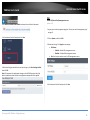 58
58
-
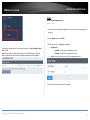 59
59
-
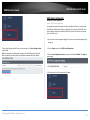 60
60
-
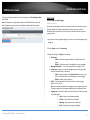 61
61
-
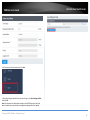 62
62
-
 63
63
-
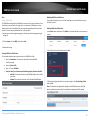 64
64
-
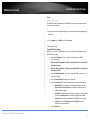 65
65
-
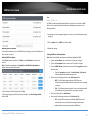 66
66
-
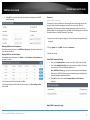 67
67
-
 68
68
-
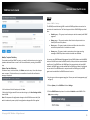 69
69
-
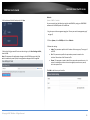 70
70
-
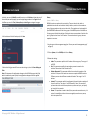 71
71
-
 72
72
-
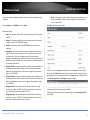 73
73
-
 74
74
-
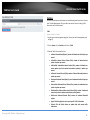 75
75
-
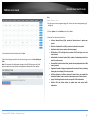 76
76
-
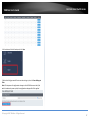 77
77
-
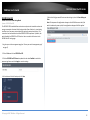 78
78
-
 79
79
-
 80
80
-
 81
81
-
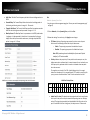 82
82
-
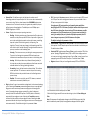 83
83
-
 84
84
-
 85
85
-
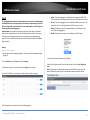 86
86
-
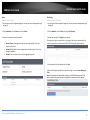 87
87
-
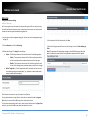 88
88
-
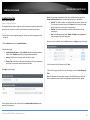 89
89
-
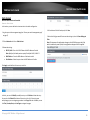 90
90
-
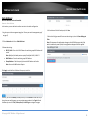 91
91
-
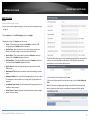 92
92
-
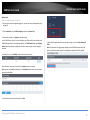 93
93
-
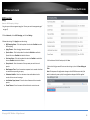 94
94
-
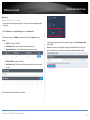 95
95
-
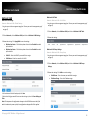 96
96
-
 97
97
-
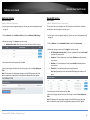 98
98
-
 99
99
-
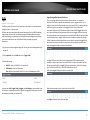 100
100
-
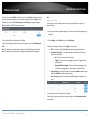 101
101
-
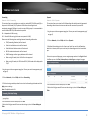 102
102
-
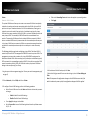 103
103
-
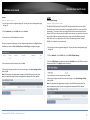 104
104
-
 105
105
-
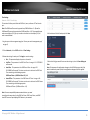 106
106
-
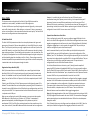 107
107
-
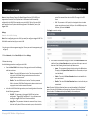 108
108
-
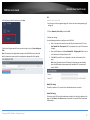 109
109
-
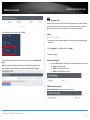 110
110
-
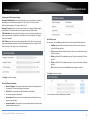 111
111
-
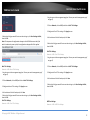 112
112
-
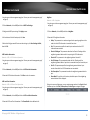 113
113
-
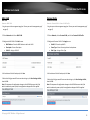 114
114
-
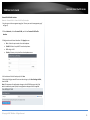 115
115
-
 116
116
-
 117
117
-
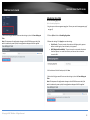 118
118
-
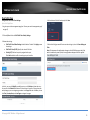 119
119
-
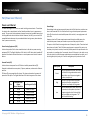 120
120
-
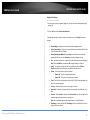 121
121
-
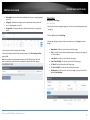 122
122
-
 123
123
-
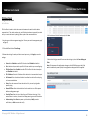 124
124
-
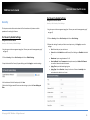 125
125
-
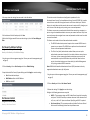 126
126
-
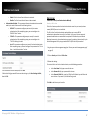 127
127
-
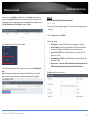 128
128
-
 129
129
-
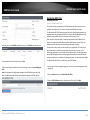 130
130
-
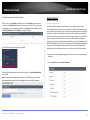 131
131
-
 132
132
-
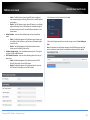 133
133
-
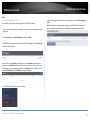 134
134
-
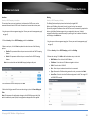 135
135
-
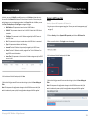 136
136
-
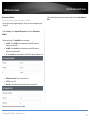 137
137
-
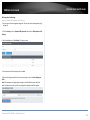 138
138
-
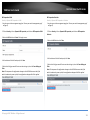 139
139
-
 140
140
-
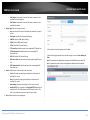 141
141
-
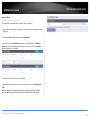 142
142
-
 143
143
-
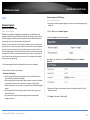 144
144
-
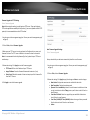 145
145
-
 146
146
-
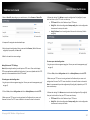 147
147
-
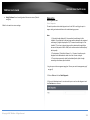 148
148
-
 149
149
-
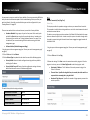 150
150
-
 151
151
-
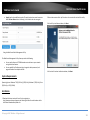 152
152
-
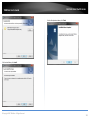 153
153
-
 154
154
-
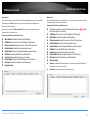 155
155
-
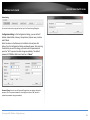 156
156
-
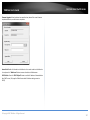 157
157
-
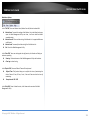 158
158
-
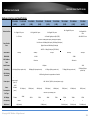 159
159
-
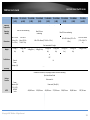 160
160
-
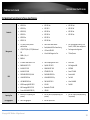 161
161
-
 162
162
-
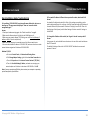 163
163
-
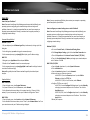 164
164
-
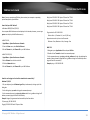 165
165
-
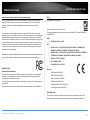 166
166
-
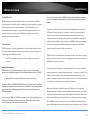 167
167
-
 168
168
-
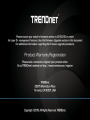 169
169
Trendnet TPE-5240WS User guide
- Category
- Network switches
- Type
- User guide
Ask a question and I''ll find the answer in the document
Finding information in a document is now easier with AI