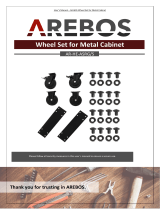Page is loading ...

LYT0689-001B
EN
INSTRUCTIONS
GR-SXM330
GR-SX960
GR-AXM230
GR-AX760
COMPACT
VHS CAMCORDER
ENGLISH
CONTENTS
SAFETY PRECAUTIONS
2 – 3
AUTOMATIC DEMONSTRATION
4
PROVIDED ACCESSORIES
4
GETTING STARTED
6 – 13
RECORDING
14 – 29
Basic Recording .......................... 14
Basic Features ........................... 16
Zooming, Picture Stabilizer, 5-Sec. Recording,
Quick Review, Retake, Video Light
Advanced Features ...................... 18
Snapshot, Night-Alive, Fade/Wipe Effects,
Program AE With Special Effects,
Digital Effects, Using Menus For Detailed
Adjustment, Date/Time Insert, Instant Titles,
Animation, Time-Lapse, Exposure Control,
Focusing, White Balance Adjustment,
Manual White Balance Operation
PLAYBACK
30 – 34
Basic Playback ........................... 30
Features .................................. 31
Connections And Tape Dubbing ........ 32
Using The Cassette Adapter ........... 34
USING THE REMOTE CONTROL
UNIT
(GR-SXM330 only)
35 – 39
Playback Zoom .......................... 37
Animation And Time-Lapse ............. 37
Insert Editing ............................. 38
Audio Dubbing ........................... 39
TROUBLESHOOTING
40 – 41
DETAILS
42
INDEX
43 – 47
Terms ...................................... 43
Controls, Connectors And Indicators ... 44
Indications ................................ 46
CAUTIONS
48 – 50
SPECIFICATIONS
51
ESPAÑOL
52 – 53
FOR SERVICING (Only in U.S.A.)
54
WARRANTY (Only in U.S.A.)
55
S-VHS is compatible with GR-SXM330/SX960 only.
For Customer Use:
Enter below the Model No. and Serial No. which is located on the
bottom of cabinet. Retain this information for future reference.
Model No.
Serial No.

2 EN
Using This Instruction Manual
•All major sections and subsections are listed in the Table Of Contents on the cover.
•Notes appear after most subsections. Be sure to read these as well.
•Basic and advanced features/operation are separated for easier reference.
It is recommended that you . . .
.... refer to the Index ( pgs. 43 – 47) and familiarize yourself with button locations, etc. before use.
.... read thoroughly the Safety Precautions and Safety Instructions that follow. They contain extremely
important information regarding the safe use of this product.
SAFETY PRECAUTIONS
CAUTION
RISK OF ELECTRIC SHOCK
DO NOT OPEN
CAUTION: TO REDUCE THE RISK OF ELECTRIC SHOCK,
DO NOT REMOVE COVER (OR BACK).
NO USER-SERVICEABLE PARTS INSIDE.
REFER SERVICING TO QUALIFIED SERVICE PERSONNEL.
The lightning flash with arrowhead symbol, within an
equilateral triangle, is intended to alert the user to the
presence of uninsulated "dangerous voltage" within the
product's enclosure that may be of sufficient magnitude
to constitute a risk of electric shock to persons.
The exclamation point within an equilateral triangle is
intended to alert the user to the presence of important
operating and maintenance (servicing) instructions in
the literature accompanying the appliance.
You are recommended to carefully read the cautions on pages 48 – 50 before use.
NOTES:
●
The rating plate (serial number plate) and safety
caution are on the bottom and/or the back of
the main unit.
●
The rating information and safety caution of the
AC Adapter are on its upper and lower sides.
WARNING:
TO REDUCE THE RISK OF FIRE
OR ELECTRIC SHOCK, DO
NOT EXPOSE THIS APPARATUS
TO RAIN OR MOISTURE.
Dear Customer,
Thank you for purchasing the JVC Compact VHS camcorder. Before use, please read the safety information
and precautions contained in the following pages to ensure safe use of this product.
ATTENTION:
The product that you have purchased is powered by a rechargeable battery. The battery is recyclable. At
the end of its useful life, under various state and local laws, it may be illegal to dispose of this battery into
the municipal waste stream. Check with your local solid waste officials for details in your area for
recycling options or proper disposal.
CAUTIONS:
●This camcorder is designed to be used with NTSC-type color television signals. It cannot be used for
playback with a television of a different standard. However, live recording and LCD monitor*/viewfinder
playback are possible anywhere.
●Use the JVC BN-V11U/V12U/V20U/V400U battery packs and, to recharge them or to supply power to
the camcorder from an AC outlet, use the provided multi-voltage AC Adapter. (An appropriate conversion
adapter may be necessary to accommodate different designs of AC outlets in different countries.)
*Models equipped with LCD monitor only.
Cassettes marked and can be used with this camcorder.

EN3
When the equipment is installed in a cabinet or on a shelf, make sure that it has sufficient space on all
sides to allow for ventilation (10 cm (3-15/16") or more on both sides, on top and at the rear).
Do not block the ventilation holes.
(If the ventilation holes are blocked by a newspaper, or cloth etc. the heat may not be able to get out.)
No naked flame sources, such as lighted candles, should be placed on the apparatus.
When discarding batteries, environmental problems must be considered and the local rules or laws
governing the disposal of these batteries must be followed strictly.
The apparatus shall not be exposed to dripping or splashing.
Do not use this equipment in a bathroom or places with water.
Also do not place any containers filled with water or liquids (such as cosmetics or medicines, flower vases,
potted plants, cups etc.) on top of this unit.
(If water or liquid is allowed to enter this equipment, fire or electric shock may be caused.)
The EPA certified RBRC® Battery Recycling Seal on the nickel-cadmium (Ni-Cd) battery indicates JVC is
voluntarily participating in an industry program to collect and recycle these batteries at the end of their
useful life, when taken out of service in the United States. The RBRC® program provides a convenient
alternative to placing used Ni-Cd batteries into the trash or the municipal waste stream, which may be
illegal in your area. Please call 1-800-8-BATTERY™ for information on Ni-Cd battery recycling and
disposal bans/restrictions in your area. JVC’s involvement in this program is part of our commitment to
preserving our environment and conserving our natural resources.
IMPORTANT SAFETY INSTRUCTIONS
(1) Read these instructions.
(2) Keep these instructions.
(3) Heed all warnings.
(4) Follow all instructions.
(5) Do not use this apparatus near water.
(6) Clean only with dry cloth.
(7) Do not block any ventilation openings.
Install in accordance with the
manufacturer’s instructions.
(8) Do not install near any heat sources such
as radiators, heat registers, stoves, or other
apparatus (including amplifiers) that
produce heat.
(9) Only use attachments/accessories specified
by the manufacturer.
(10) Use only with the cart,
stand, tripod, bracket, or
table specified by the
manufacturer, or sold with
the apparatus. When a
cart is used, use caution
when moving the cart/
apparatus combination to avoid injury from
tip-over.
(11) Unplug this apparatus during lightning
storms or when unused for long periods of
time.
(12) Refer all servicing to qualified service
personnel. Servicing is required when the
apparatus has been damaged in any way,
such as power-supply cord or plug is
damaged, liquid has been spilled or objects
have fallen into the apparatus, the apparatus
has been exposed to rain or moisture, does
not operate normally, or has been dropped.

4 EN
AUTOMATIC DEMONSTRATION
Automatic Demonstration takes place when “DEMO MODE” is set to “ON”
(factory-preset).
Available when the Power Switch is set to “ ” or “ ”.
Operating the Power Zoom Lever during the demonstration stops the
demonstration temporarily. If the Power Zoom Lever is not moved for
more than 1 minute after that, the demonstration will resume.
“DEMO MODE” remains “ON” even if the camcorder power is turned
off.
To cancel Automatic Demonstration, set the Power Switch to “ ” and
press the MENU Wheel in while the demo is in progress. This takes you
directly to the demo mode’s Setting Menu (so you will not have to go
through the main Menu Screen). Rotate the MENU Wheel to select
“OFF” and press it.
NOTES:
●
When a tape whose Erase Protection tab is in the position that allows recording is loaded in the
camcorder, demonstration is not available.
●
If you do not detach the Lens Cap, you cannot see the actual changes of the Automatic Demonstration
activated on the LCD monitor or viewfinder.
O
O
E
F
N
X
F
IT
DEMO MODE
Setting Menu
PROVIDED ACCESSORIES
•AC Adapter
AP-V10U
•Remote Control Unit
RM-V715U
(GR-SXM330 only)
•Shoulder Strap
•Battery Pack
BN-V11U
•AAA (R03) Battery x 2
(for Remote Control Unit,
GR-SXM330 only)
•Lens Cap •AA (R6) Battery
(for Cassette Adapter)
•Cassette Adapter
(VHS Playpak) C-P7U

EN5
132
How To Attach The Lens Cap
To protect the lens, attach the provided lens cap to the camcorder as shown in the illustration.

6 EN
2
1
4
3
GETTING STARTED
Power
This camcorder’s 2-way power supply system lets you
choose the most appropriate source of power. Do not use
provided power supply units with other equipment.
CHARGING THE BATTERY PACK
1
Make sure the battery pack is attached to the
camcorder. Hook its end to the camcorder 1 and
push the battery in until it locks in place 2.
•If the battery pack is attached in the wrong position,
a malfunction may occur.
2
Set the Power Switch to “OFF”. Connect the AC
Adapter to the camcorder 3.
3
Plug the AC Adapter into an AC outlet 4.
The CHARGE lamp on the camcorder blinks to
indicate charging has started.
4
When the CHARGE lamp stops blinking but stays lit,
charging is finished. Unplug the AC Adapter from the
AC outlet. Disconnect the AC Adapter from the
camcorder.
To Detach The Battery Pack . . .
.... slide BATTERY RELEASE and pull out the battery pack.
NOTES:
●
During charging or discharging, the camcorder cannot
be operated.
●
Charging and discharging is not possible if the wrong
type of battery is used.
●
When charging the battery pack for the first time or after
a long storage period, the CHARGE lamp may not light.
In this case, remove the battery pack from the
camcorder, then try charging again.
●
If the battery operation time remains extremely short
even after having been fully charged, the battery is worn
out and needs to be replaced. Please purchase a new
one.
●
Using the optional AA-V15 AC Power Adapter/Charger,
you can charge the BN-V11U/V12U/V20U/V400U
battery pack without the camcorder. However, it cannot
be used as an AC adapter.
To AC outlet
Battery pack
AC Adapter
CHARGE Lamp
REFRESH:
Charging a battery with some charge remaining reduces that battery’s capacity. Perform the procedure
below to fully discharge the battery pack before recharging.
1. Perform steps 1 through 3 of “CHARGING THE BATTERY PACK”.
2. Press REFRESH on the camcorder for over 2 seconds. The REFRESH lamp on the camcorder blinks to
indicate discharging has started.
3. When discharging is finished, charging automatically starts and the CHARGE lamp blinks.
When you are not using a battery pack for a long period of time, be sure to fully discharge it before storing
because leaving a battery with some charge left over also reduces performance.
To DC IN
connector
For other notes, pg. 42
Hook on.
Push in.
BATTERY RELEASE Switch
REFRESH Button
REFRESH Lamp
Power Switch
Battery pack
BN-V11U
BN-V12U (optional)
BN-V20U (optional)
BN-V400U (optional)
Charging time
approx. 1 hr. 30 min.
approx. 1 hr. 30 min.
approx. 2 hrs. 20 min.
approx. 4 hrs. 30 min.

EN7
USING AC POWER
Use the AC Adapter (connect as shown in the illustration).
NOTES:
●
The provided AC Adapter features automatic voltage
selection in the AC range from 110 V to 240 V.
●
For other notes,
pg. 42.
To DC IN
connector
To AC outlet
AC Adapter
Charge marker
A charge marker is provided on
the battery pack to help you
remember whether it has been
charged or not. Two colors are
provided (red and black)—you
choose which one means
charged and which means
discharged.
ATTENTION:
Before detaching the power source, make
sure that the camcorder’s power is turned
off. Failure to do so can result in a
camcorder malfunction.
NOTES:
●
Recording time is reduced significantly under the
following conditions:
•
Zoom or Record-Standby mode is engaged repeatedly.
•
The LCD monitor is used repeatedly (models equipped
with LCD monitor only).
●
Before extended use, it is recommended that you
prepare enough battery packs to cover 3 times the
planned shooting time.
USING THE BATTERY PACK
Perform step 1 of “CHARGING THE BATTERY PACK”
( pg. 6).
Approximate recording time (unit: min.)
1When using models equipped with LCD monitor
2When using GR-SX960/AX760
( ) : when the video light is on
(GR-SXM330/SX960/AXM230 only)
Battery pack
BN-V11U
BN-V12U
(optional)
BN-V20U
(optional)
BN-V400U
(optional)
Viewfinder on
12
95 100
(50)
95 100
(50)
150 165
(85)
360 385
(205)
LCD monitor on
1
80
(45)
80
(45)
135
(75)
315
(190)

8 EN
GETTING STARTED
(cont.)
PAUSE
1
180
°
180
°
22
33
2
43
1
A
M
P
L
A
Y
O
F
F
Power Zoom
Lever
Recording
Start/Stop
Button
Set to “” or
“”.
Shoulder Strap Attachment
1
Following the illustration, thread the strap through the
eyelet 1, then fold it back and thread it through the
buckle 2. Repeat the procedure to attach the other
end of the strap to the other eyelet 3, making sure
the strap is not twisted.
2
Adjust as shown in the illustration 4.
CAUTION:
When using a tripod, be sure to open and extend
its legs fully to Stabilize the camcorder. To
prevent damage to the unit caused by falling
over, do not use a small-sized tripod.
Tripod Mounting
1
Align the screw and camera direction stud on the
tripod with the camera’s mounting socket and stud
hole. Then tighten the screw.
Grip Adjustment
1
Separate the Velcro strip.
2
Pass your right hand through the loop and grasp the
grip.
3
Adjust so that your thumb and fingers can easily
operate the Recording Start/Stop Button and Power
Zoom Lever. Refasten the Velcro strip.
Viewfinder Adjustment
1
Set the Power Switch to “ ” or “ ”.
2
Adjust the viewfinder manually for best viewability.
3
Turn the Diopter Adjustment Control until the
indications in the viewfinder are clearly focused.

EN9
R
I
T
T
D
D
T
E
N
E
I
A
E
R
O
C
T
L
T
T
M
E
.
E
L
E
O
T
C
T
E
/
U
S
A
I
T
M
T
M
R
Y
M
M
I
A
L
I
O
N
S
E
E
M
C
A
M
D
T
R
E
R
N
E
E
E
A
O
G
M
.
MM
EE
N
O
O
O
E
O
N
U
F
F
F
N
F
U
F
F
F
G
F
LISH
F
E
M
T
O
X
.
O
C
P
W
U
O
.
S
S
S
B
C
Y
U
.
A
S
R
M
T
E
E
ER
MAMM
EE
N
A
A
A
N
U
U
U
U
U
T
T
T
O
O
O
R
D
N
E
.
E
CX
Z
T
M
O
S
O
O
Y
D
M
S
E
TEM ME
S
5
N
P
0
U
x
Y
M
D
T
E
E
O
A
I
X
A
N
Y
M
I
R
T
E
T
H
DATE / T I
P
M
M
E
2
8
0
J
:
0
U
2
2
1
N
8
0
12-hour
indication with
AM or PM
Menu Screen
DATE/TIME Menu
MENU Wheel
Power Switch
Display
Date/Time Settings
1
Set the Power Switch to “ ”. The power lamp
comes on.
2
Press the MENU Wheel in. The Menu Screen
appears.
3
Rotate the MENU Wheel to select “TO SYSTEM
MENU” and press it to display SYSTEM MENU.
Rotate the MENU Wheel to select “NEXT” and
press it to display the next page.
4
Rotate the MENU Wheel to select “DATE/TIME” and
press it. The DATE/TIME Menu appears.
5
To set “YEAR”, “MONTH”, “DAY” or “TIME” (hour/
minute), rotate the MENU Wheel to select the desired
item, and press it. When the setting begins blinking,
rotate the MENU Wheel until the correct setting
appears and then press it. The setting stops blinking.
6
When none of these settings (“YEAR”, “MONTH”,
“DAY”, “TIME”) blinks, rotate the MENU Wheel to
select “EXIT”, and press it. The Menu Screen
reappears with the highlight bar on “RETURN”.
7
Press the MENU Wheel in to close the Menu Screen.
NOTE:
To display the date and time in the camcorder’s display and
on a connected TV, see “Date/Time Insert” (
pg. 25).
For other notes, pg. 42

10 EN
R
D
W
S
T
D
N
E
.I
–
A
I
R
E
C
D
V
P
S
E
X
Z
E
H
E
P
T
T
M
O
S
L
U
S
O
O
L
A
R
Y
D
M
E
E
Y
N
S
E
T
N
T
G
E
T
M
H
ME
S
5
O
O
T
F
N
P
0
F
N
3
U
U
x
F
0
LL
R
D
W
S
T
D
N
E
.I
–
A
I
R
E
C
D
V
P
S
E
X
Z
E
H
E
P
T
T
M
O
S
L
U
S
O
O
L
A
R
Y
D
M
E
E
Y
N
S
E
T
N
T
G
E
T
M
H
ME
S
5
O
O
T
F
N
P
0
F
N
3
U
U
x
F
0
LL
O
O
E
N
F
X
F
IT
S–VHS ET
Normal Screen
MENU Wheel
Power Switch
Setting Menu
Display: when a VHS cassette is loaded.
Menu Screen
Recording Format Setting
(GR-SXM330/SX960 only)
Set the recording format according to the format of the
tape used or type of recording you wish to perform.
1
Set the Power Switch to “ ”. The power lamp
comes on.
2
Press the MENU Wheel in. The Menu Screen
appears.
3
Rotate the MENU Wheel to select “TO SYSTEM
MENU” and press it to display SYSTEM MENU.
If a VHS cassette is loaded . . .
.... rotate the MENU Wheel to select “S-VHS ET”,
then press it. The S-VHS ET Setting Menu
appears.
If an S-VHS cassette is loaded . . .
.... rotate the MENU Wheel to “S-VHS”, then press it.
The S-VHS Setting Menu appears.
4
Rotate the MENU Wheel to set to either of the
parameters, then press it. The Menu Screen reappears
with the highlight bar on “RETURN”.
In the S-VHS ET Setting Menu,
ON : Records with S-VHS picture quality on a VHS
cassette. This is called Super VHS ET
(Expansion Technology).
OFF : Records in VHS.
In the S-VHS Setting Menu,
ON : Records in S-VHS on an S-VHS cassette.
OFF : Records in VHS on an S-VHS cassette.
5
Press the MENU Wheel in to close the Menu Screen.
•When the S-VHS ET mode is engaged, “S-ET” is
displayed.
•During S-VHS record mode, “S“ is displayed.
•When S-VHS ET or S-VHS recording starts,
“S-VHS REC” is displayed for approx. 3 seconds.
NOTE:
If a cassette is not loaded, “S-VHS” will be displayed in the
Menu Screen.
When an S-VHS
cassette is
loaded: S-VHS
GETTING STARTED
(cont.)

EN11
Recording Playback
NOTES about S-VHS and S-VHS ET
JVC EHG (Extra High Grade) tapes are recommended for superior results.
Use S-VHS tape for storing recordings for an extended period or for recording important scenes, as it
enables higher-quality recording and playback.
With some tapes, better picture quality may not be obtained even with S-VHS ET recording. It is
recommended that you do test record beforehand to make sure whether better results can be obtained.
If the S-VHS ET mode or recording format is switched during recording, the playback picture will be
blurred at the switching point.
It is recommended that tapes recorded in the SP mode on this camcorder be played back on this
camcorder.
Noise may appear on-screen when tapes recorded in the EP mode are played back.
Tapes recorded in S-VHS or S-VHS ET mode can be played back not only on this camcorder but also on
a Super VHS VCR or a VCR equipped with the SQPB (S-VHS QUASI PLAYBACK) function.
—When tapes recorded in S-VHS or S-VHS ET mode are played back on a VCR equipped with the
SQPB (S-VHS QUASI PLAYBACK) function, S-VHS picture quality is not available.
—Tapes recorded in S-VHS ET mode cannot be played back on some VCRs, including some JVC VCRs
(eg: HR-S6600U, HR-SC1000U, etc.).
Tapes recorded in S-VHS or S-VHS ET mode cannot be played back correctly on a normal VHS VCR.
You can play back S-VHS ET recordings not only on this camcorder but also on another VHS VCR
equipped with S-VHS ET.
—It is recommended to specifically label S-VHS ET recordings so you can easily distinguish them from
regular VHS recordings.
S-VHS ET does not work with S-VHS tapes.
To avoid on-screen noise, do not perform Still Playback or Shuttle Search repeatedly.
If the picture contains a lot of jitter or noise, use a cleaning cassette.
Compatibility Between S-VHS And VHS
Cassette adapter
S-VHS VCR
VHS VCR with SQPB
function
Regular VHS VCR
•The recorded format (S-VHS or
VHS) is automatically detected
when playback begins.
•S-VHS recorded tapes cannot be
viewed on regular VHS VCRs,
other than those equipped with the
SQPB (S-VHS QUASI PLAYBACK)
function.
Blank tape Camcorder Recorded tape
S-VHS-C
cassette
VHS-C
cassette
S-VHS ET
recordings
S-VHS
recordings
VHS
recordings

12 EN
S
E
E
P
P
XIT
REC MODE
SP
GETTING STARTED
(cont.)
MENU Wheel
Power Switch
REC MODE Menu
Recording mode
indicator
Recording Mode Setting
Set the tape recording mode depending on your preference.
1
Set the Power Switch to “ ”. The power lamp
comes on.
2
Press the MENU Wheel in. The Menu Screen
appears.
3
Rotate the MENU Wheel to select “TO SYSTEM
MENU” and press it to display SYSTEM MENU.
4
Rotate the MENU Wheel to select “REC MODE” and
press it. The REC MODE Menu appears. Select “SP”
or “EP” by rotating the MENU Wheel and press it.
The Menu Screen reappears with the highlight bar on
“RETURN”. Press the MENU Wheel in to close the
Menu Screen.
•“EP” (Extended Play) is more economical, providing
three times the recording time.
NOTE:
If the recording mode is switched during recording, the
playback picture will be blurred at the switching point.
Display
T
T
T
T
E
2
3
3
4
X
0
0
5
0
IT
TAPE LENGTH
T
30
Tape length
indicator
TAPE LENGTH
Menu
Tape Length Setting
Set the tape length according to the length of the tape
used.
1
Perform steps 1 through 3 above.
2
Rotate the MENU Wheel to select “TAPE LENGTH”,
then press it. The TAPE LENGTH Menu appears.
3
Rotate the MENU Wheel to select the correct tape
length setting.
•T20=20 minutes
•T30=30 minutes
•T35=35 minutes
•T40=40 minutes
(in SP)
4
Press the MENU Wheel in. The Menu Screen
reappears with the highlight bar on “RETURN”.
Press the MENU Wheel in to close the Menu Screen.
NOTE:
The tape remaining time (
pg. 14) is correct only if the
correct tape length has been selected.
Display

EN13
Loading/Unloading A Cassette
1
Open the LCD monitor fully (models equipped with
LCD monitor only).
2
Slide EJECT until the cassette holder opens. Do not
use force to open.
3
Insert or remove a cassette. When inserting, make
sure the label is facing outward.
4
Press the Close button to close the cassette holder
until it locks into place.
5
Close the LCD monitor (models equipped with LCD
monitor only).
NOTES:
●
Closing the LCD monitor while the cassette holder is still
open may cause damage to the LCD monitor
(models equipped with LCD monitor only).
●
The cassette holder can’t be opened unless a power
supply is attached.
●
Make sure that the tape is not slack when loading the
cassette. If there is any slack, turn the gear on the
cassette in the direction of the arrow to take up the
slack.
●
Make sure the Erase Protection tab is in the position that
allows recording. If not, slide the tab. Some cassettes
have removable tabs. If the tab has been removed, cover
the hole with adhesive tape.
●
The cassette holder cannot be opened while the
camcorder is in the record mode.
Cassette holder
Erase Protection tab Gear
Turn to take
up slack.
EJECT Switch
Close Button
Close Button
EJECT Switch
Cassette holder

14 EN
180°90°
BR I GHT ––––––––6––– +
25
MIN
120MIN
3MIN
2MIN
MIN 119MIN
1MIN0MIN
NOTE:
You should already have performed the procedures listed
below. If not, do so before continuing.
●
Power (
pg. 6)
●
Load A Cassette (
pg. 13)
●
Recording Mode Setting (
pg. 12)
●
Tape Length Setting (
pg. 12)
●
Grip Adjustment (
pg. 8)
●
Viewfinder Adjustment (
pg. 8)
Shooting While Watching The Viewfinder
1
Make sure the LCD monitor is closed and locked
(models equipped with LCD monitor only). Press in
the tabs on the lens cap to remove it. Set the Power
Switch to “ ” or “ ”. The power lamp lights and
the camcorder enters the Record-Standby mode.
“PAUSE” is displayed in the viewfinder.
2
Press the Recording Start/Stop Button. “ ” appears
in the viewfinder while recording is in progress.
To Stop Recording . . .
.... press the Recording Start/Stop Button. The camcorder
re-enters the Record-Standby mode.
Power Switch
BRIGHT Wheel (models equipped
with LCD monitor only)
Recording Start/Stop Button
Tape remaining
time indicator
(Approximate)
(Now calculating)
(Blinking) (Blinking) (Blinking)
To Adjust The Brightness Of The LCD Monitor
.... rotate the BRIGHT Wheel until the bright
level indicator on the display moves and
the appropriate brightness is reached.
RECORDING
Basic Recording
Power Switch Position
:Suitable for standard recording using NO special effects or manual adjustments.
:Allows you to set recording functions using the menus for more creative capabilities.
OFF : Switches off the camcorder.
:Allows you to play back your recordings.
During shooting
Shooting While Watching The
LCD Monitor (models equipped with LCD monitor only)
1
Make sure the LCD monitor is fully open. Press in the
tabs on the lens cap to remove it. Set the Power
Switch to “ ” or “ ”. The power lamp lights and
the camcorder enters the Record-Standby mode.
“PAUSE” is displayed in the LCD monitor.
2
Tilt the LCD monitor upward/downward for best
viewability and press the Recording Start/Stop Button.
“ ” appears in the LCD monitor while recording is
in progress.
NOTE:
When you use the LCD monitor outdoors in direct
sunlight, the LCD monitor may be difficult to see. If this
happens, use the viewfinder instead.
To Stop Recording . . .
.... press the Recording Start/Stop Button. The camcorder
re-enters the Record-Standby mode.

EN15
NOTES:
●
If the Record-Standby mode continues for 5 minutes without performing Zoom or any other operations, the
camcorder’s power shuts off automatically. Set the Power Switch to “OFF”, and then back to “ ” or “ ” to
turn the camcorder on again.
●
If you are recording on a cassette from the middle (such as when a tape is removed and re-inserted during
recording), use the Retake function (
pg. 17) to find the end of the last recording so you do not erase any
of it.
●
To remove the indications from the camcorder’s display during recording,
pg. 22, 24.
Self-Recording
JOURNALISTIC SHOOTING (models
equipped with LCD monitor only)
In some situations, different shooting angles may
provide more dramatic results. Hold the camcorder in
the desired position and tilt the LCD monitor in the
most convenient direction. It can rotate 270° (90°
downward, 180° upward).
SELF-RECORDING (models equipped with
LCD monitor only)
You can shoot yourself while viewing your own
image in the LCD monitor. Open the LCD monitor
and tilt it upward 180° so that it faces forward, then
point the lens toward yourself and start recording.
For other notes, pg. 42

16 EN
RECORDING
Basic Features
1
x
5
S
PAUSE
RETAKE (
2
/
3
) Button
Zoom in (T: Telephoto)
Zoom out (W: Wide angle)
Power Zoom Lever
Zoom indicator
bar
Zooming: To produce the zoom in/out effect, or an
instantaneous change in image magnification.
Digital circuitry extends the maximum magnification offered
by optical zoom. This system is called Digital Zoom.
Zoom In
Slide the Power Zoom Lever towards “T”.
Zoom Out
Slide the Power Zoom Lever towards “W”.
●
The further you slide the Power Zoom Lever, the quicker
the zoom action.
●
Focusing may become unstable during Zooming. In
this case, set the zoom while in Record–Standby, lock
the focus by using the manual focus (
pg. 28), then
zoom in or out in Record mode.
●
The zoom level indicator
(5)
moves during zoom.
Once the zoom level indicator reaches the top of the
zoom indicator bar, all magnification from that point is
through digital processing.
●
When using Digital Zoom, the quality of image may
suffer. To deactivate Digital Zoom, set “D.ZOOM” to
“OFF” in SYSTEM MENU (
pg. 23).
●
Digital zoom cannot be used when the “VIDEO
ECHO” mode (
pg. 21) is activated (GR-SXM330
only).
Picture Stabilizer:
To compensate for unstable
images caused by camera-shake, particularly at high
magnification.
1) Press P. STABILIZER. “ ” appears.
2) To switch off the Picture Stabilizer, press
P. STABILIZER. The indicator disappears.
●
Accurate stabilization may not be possible if hand shake
is excessive, or under the following conditions:
•
When shooting subjects with vertical or horizontal
stripes.
•
When shooting dark or dim subjects.
•
When shooting subjects with excessive backlighting.
•
When shooting scenes with movement in various
directions.
•
When shooting scenes with low-contrast backgrounds.
●
Switch off the Picture Stabilizer when recording with
the camcorder on a tripod.
●
The “ ” indicator appears blinking if the Stabilizer
cannot be used.
●
This function cannot be activated during the
“Night-Alive” (
pg. 18), “CLASSIC FILM”, “STROBE”
and “VIDEO ECHO” mode (
pg. 21) (GR-SXM330
only).
Zoom level
indicator
Display
Approximate
zoom ratio
P. STABILIZER
Button
Picture Stabilizer indicator
LIGHT
OFF/AUTO/ON
Switch
(GR-SXM330/
SX960/AXM230
only)
5 Sec. Rec mode indicator
(GR-SX960/AXM230/AX760 only)
5 SEC. REC Button
(GR-SX960/
AXM230/AX760
only)

EN17
5Sec. Rec (5-Sec. Recording)
(GR-SX960/AXM230/AX760 only):
To record a scene for 5 seconds, providing quick
scene transitions like those seen in TV programs.
1) Make sure the recording mode is set to “SP”.
2) During Record–Standby, press 5SEC. REC.
“5S” appears and 5Sec. Rec is reserved.
3) Press the Recording Start/Stop Button. Recording
starts, and after 5-second recording is finished, the
camcorder reenters the Record–Standby mode
automatically.
4) To cancel the 5Sec. Rec. function, press 5SEC.
REC again so that “5S” disappears.
●
Fade/Wipe (
pg. 19) cannot be activated by
pressing 5SEC. REC.
Quick Review:
To check the end of the last
recording.
1) Make sure the camcorder is in the Record–Standby
mode.
2) Press
2
and release quickly.
Tape is rewound for approx. 2 seconds and
played back automatically, then pauses in
Record–Standby mode for the next shot.
●
Distortion may occur at the start of playback. This
is normal.
Retake:
To re-record certain segments.
1) Make sure the camcorder is in the Record–Standby
mode.
2) Press and hold either RETAKE to reach the start
point for new recording. Pressing
3
forwards the
tape and pressing
2
reverses it.
3) Press the Recording Start/Stop Button to start
recording.
●
Noise bars appear and pictures may become
monochrome or darken during Retake. This is
normal.
DANGER
The video light can become extremely hot. Do
not touch it either while in operation or soon
after turning it off, otherwise serious injury may
result.
Do not place the camcorder into the carrying
case immediately after using the video light,
since it remains extremely hot for some time.
When operating, keep a distance of about
30 cm (11-13/16") between the video light and
people or objects.
Do not use near flammable or explosive
materials.
It is recommended that you consult your
nearest JVC dealer for replacing the video
light.
Video Light
(GR-SXM330/SX960/AXM230 only):
To
brighten the scene when natural lighting is too dim.
1) Set LIGHT OFF/AUTO/ON as required:
OFF : Turns off the light.
AUTO : Automatically turns on the light when the
camcorder senses insufficient lighting on
the subject.
ON : Always keeps the light on as long as the
camcorder is turned on.
●
The video light can only be used with the
camcorder’s power on.
●
It is recommended to set the white balance
(
pg. 29) to
when you use the video light.
●
When not using the video light, turn it off to save
battery power.
●
Even if the battery indicator
( )
does not blink
if the battery pack’s charge is low, the camcorder
may turn off automatically when you turn on the
video light, or when you start recording with the
video light turned on.
●
When LIGHT OFF/AUTO/ON is set to “AUTO”:
•
Depending on the lighting conditions, the video
light may keep turning on and off. In this case,
manually switch the light on or off using LIGHT
OFF/AUTO/ON.
•
While the “Sports” or “High Speed Shutter”
mode (
pg. 20) is engaged, the light is likely
to stay on.
•
While the “Twilight” mode (
pg. 20) is
engaged, the light will not activate.

18 EN
RECORDING
Advanced Features
Snapshot (GR-SXM330 only)
Use your camcorder like a regular camera and take a
snapshot, or several of them in succession.
1
Set the Power Switch to “ ” or “ ”.
2
Press SNAPSHOT.
If you press during Record-Standby . . .
.... a still image will be recorded for approx.
6 seconds, then the camcorder re-enters the
Record-Standby mode.
If you press during Recording . . .
.... a still image will be recorded for approx.
6 seconds, then the normal recording resumes.
Power Switch
SNAPSHOT Button
(GR-SXM330 only)
Night-Alive (GR-SXM330 only)
Makes dark subjects or areas even brighter than they
would be under good natural lighting. Although the
recorded image is not grainy, it may look as if it is strobing
due to the slow shutter speed.
1
Set the Power Switch to “ ” or “ ”.
2
Press NIGHT-ALIVE repeatedly until the desired
mode’s name and indication appear.
They are displayed for approx. 2 seconds, then the
name disappears so that only the indication remains.
The mode is activated.
3
To cancel the effect, press NIGHT-ALIVE repeatedly
until “OFF” appears. “OFF” is displayed for approx.
2 seconds.
NOTES:
●
During Night-Alive, the following functions
or settings cannot be activated:
•
“Picture Stabilizer” (
pg. 16), “Program
AE With Special Effects” (
pg. 20) and
“Digital Effects” (
pg. 21).
•
“S.LX” in CAMERA MENU (
pg. 23).
●
Night-Alive does not work when LIGHT
OFF/AUTO/ON is set to “AUTO” or “ON”
(
pg. 17).
●
During Night-Alive, it may be difficult to
bring the camcorder into focus. To prevent
this, use of a tripod is recommended.
NIGHT-ALIVE Button
(GR-SXM330 only)
Power Switch
ANIGHT AUTO
The shutter speed is automatically adjusted
(maximum 1/6 sec.).
1 NIGHT 10X*
The shutter speed is set to 1/6th of a second to provide 10
times the sensitivity.
2NIGHT 60X*
The shutter speed is set to 1 second to provide 60 times
the sensitivity.
*Appears when the Power Switch is set to “ ”.
NOTES:
●
After SNAPSHOT is pressed, there is a
momentary camera shutter-type blackout
together with the sound effect of a shutter
closing, which is recorded together with the
image.
●
Snapshot is available during playback as
well. However, the shutter sound is not
heard.

EN19
Fade/Wipe Effects
These effects let you make pro-style scene transitions.
Fade- or wipe-in works at recording start, and fade- or
wipe-out works at recording end.
1
Set the Power Switch to “ ”.
2
Press FADE/WIPE repeatedly until the desired mode’s
name and indication appear.
3
They are displayed for approx. 2 seconds, then the
name disappears so that only the indication remains.
The effect is reserved.
3
Press the Recording Start/Stop Button to activate fade-
in/out or wipe-in/out.
4
To cancel a fade or wipe, press FADE/WIPE
repeatedly until “OFF” appears.
“OFF” is displayed for approx. 2 seconds and the
fade/wipe standby mode is canceled.
Recording Start/Stop Button
FADE/WIPE Button
Power Switch
FADER
Fades in/out to a black screen.
MOSAIC (Fader)
Gradually turns/returns the picture into/from a mosaic
pattern.
SHUTTER (Wipe)
A black screen moves in from the top and bottom, closing
over the image like a shutter, or a new image pushes open
the black screen vertically from the center.
SLIDE (Wipe)
A black screen moves in from the left to gradually cover
the image, or a new image moves in from right to left.
DOOR (Wipe)
Wipes in as the two halves of a black screen open to the
left and right, revealing the scene, or wipes out and the
black screen reappears from left and right to cover the
scene.
CORNER (Wipe)
Wipes in on a black screen from the upper right to the
lower left corner, revealing the scene, or wipes out from
lower left to upper right, leaving a black screen.
WINDOW (Wipe)
Wipes in on a black screen from the center of the screen
towards the corners, revealing the scene, or wipe out from
the corners to the centre, leaving a black screen.
NOTE:
Pressing and holding the Recording Start/Stop
Button allows you to vary the length for the
image during fade in/out or wipe in/out.

20 EN
Program AE With Special Effects
1
Set the Power Switch to “ ”.
2
Press P.AE repeatedly until the desired mode’s name
and indication appear.
They are displayed for approx. 2 seconds, then the
name disappears so that only the indication remains.
The mode is activated.
3
To cancel the effect, press P.AE repeatedly until “OFF”
appears. “OFF” is displayed for approx. 2 seconds.
P.AE Button
Power Switch
SPORTS
High shutter speed clearly captures fast-moving action.
ND : ND EFFECT
A black mist darkens the picture, as when an ND filter is
used. Helps to counter the effects of glare on the subject.
FG : FOG
Makes the picture look misty white, as when an external
fog filter is attached to the lens. Softens the image and
gives it a “fantasy” look.
TWILIGHT
Dusk, twilight scenery, fireworks, etc., look more natural
and dramatic. The following happens when Twilight
mode is selected:
•Auto gain control is turned off.
•White Balance is set to “:FINE” (day mode), but can
also be manually changed to another mode ( pg. 29).
•Auto Focus becomes available only in the range of
10 m (32 ft.) to infinity. To focus when the subject-to-
camera distance is less than 10 m (32 ft.), use manual
focusing ( pg. 28).
S1/2000
(1/2000 sec. High Speed Shutter)
Captures faster action than Sports mode.
NOTES:
●
Only one mode can be engaged at a time.
●
The screen becomes slightly dark in the High
Speed Shutter mode. Use in well-lit
situations.
●
In the “High Speed Shutter” or “Sports”
modes, picture color may be adversely
affected if the subject is lit by alternating
discharge-type light sources such as
flourescent or mercury-vapor lights.
●
This function cannot be activated during
Night-Alive (
pg. 18) (GR-SXM330 only).
●
The “FOG” mode cannot be used when the
“VIDEO ECHO” mode (
pg. 21) is
activated (GR-SXM330 only).
RECORDING
Advanced Features (cont.)
/