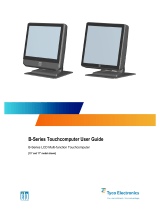Page is loading ...

1
FCC NOTES
This equipment has been tested and found to comply with the limits for a Class A digital device,
pursuant to part 15 of the FCC Rules. These limits are designed to provide reasonable protection
against harmful interference when the equipment is operated in a commercial environment. This
equipment generates, uses, and can radiate radio frequency energy and, if not installed and used in
accordance with the instruction manual, may cause harmful interference to radio communications.
Operation of this equipment in a residential area is likely to cause harmful interference in which
case the user will be required to correct the interference at his own expense.
This device complies with part 15 of the FCC Rules. Operation is subject to the following two
conditions: (1) This device may not cause harmful interference, and (2) this device must accept
any interference received, including interference that may cause undesired operation.
CE CLASS A WARNING
This equipment is compliant with Class A of CISPR 32. In a residential environment this
equipment may cause radio interference.
AVERTISSEMENT CE CLASSE A
Cet équipement est conforme à la classe A de CISPR 32. Dans un environnement résidentiel, cet
équipement peut provoquer des interférences radio.
WARRANTY LIMITS
Warranty will terminate automatically when the machine is opened by any person other than the
authorized technicians. The user should consult his/her dealer for the problem happening.
Warranty voids if the user does not follow the instructions in application of this merchandise. The
manufacturer is by no means responsible for any damage or hazard caused by improper application.
LIMITES DE GARANTIE
La garantie prend fin automatiquement lorsque la machine est ouverte par une personne autre que
les techniciens autorisés. L'utilisateur doit consulter son revendeur pour le problème qui se produit.
La garantie s'annule si l'utilisateur ne suit pas les instructions d'application de cette marchandise.
Le fabricant n'est en aucun cas responsable de tout dommage ou danger causé par une mauvaise
application.
警告使用者
此為甲類資訊技術設備,於居住環境中使用時,可能會造成射頻擾動,在此種情況下,使
用者會被要求採取某些適當的對策。
SAFETY INSTRUCTIONS
Never open the equipment. For safety reasons, the equipment should be opened and installed only
by qualified skilled person. The power outlet socket must be located near the equipment and must
be easily accessible. This equipment is not suitable for use in locations where children are likely to
be present.
ZT-3115(E)/3116(E)/3715(E)/3716(E)
Fanless Touch POS Terminal
User Manual
16960900010 Ver. A0
http://www.posiflex.com

2
CONSIGNES DE SÉ CURITÉ
Ne jamais ouvrir l'équipement. Pour des raisons de sécurité, l'équipement doit être ouvert et
installé uniquement par une personne qualifiée. La prise de courant doit être située à proximité de
l'équipement et doit être facilement accessible. Cet équipement ne convient pas à une utilisation
dans des endroits où des enfants sont susceptibles d'être presents.
WARNING
Power cord shall be connected to a socket-outlet with earthing connection.
ATTENTION
Le cordon d'alimentation doit être connecté à une prise de courant avec mise à la terre.
BATTERY WARNING
Risk of explosion if battery is replaced by an incorrect type. Dispose of expended battery in
accordance with local disposal regulations.
AVERTISSEMENT DE BATTERIE
Risque d'explosion si la batterie est remplacée par un type incorrect. Jetez la batterie usagée
conformément aux réglementations locales en matière d'élimination.
警告
本電池如果更換不正確會有爆炸的危險,請依製造商說明書處理用過之電池。
Views of ZT-3x15/3x16/3x15E/3x16E
Front View
LED indicator
Camera (optional)
Camera (optional)
15” ZT-3x15/3x15E
15.6” ZT-3x16/3x16E
Base Stand
15” P-cap Touch Panel
15.6” P-cap Touch Panel

3
Rear View
Base Stand View
Left-Side View
Base Cover
Cable Exit
Power Button
Brightness Adjustment Button +
Brightness Adjustment Button -
Attachment Bay
Base Cover
Latch
Cable Exit
Attachment Bay (2nd Monitor)

4
View of I/O Interface of ZT-3x15/3x16/3x15E/3x16E
Bottom Side View
Side View
To Use the USB Port on the Side
1. Find the USB key in the accessory pack.
USB 3.0 Ports
DB9 COM Port
CR Port
LAN Ports
DC IN
Power
Connector
Type-C Port
RJ50 COM Port
USB 2.0 Ports
USB 2.0 Port
24V PoweredUSB Port
(Optional for ZT-3115E/3116E/3715E/3716E)
Keyhole
Cable Exit

5
2. Insert the USB key into the keyhole, and then turn it clockwise.
3. You can use the USB port after unlocking it. Be note that the USB key
CANNOT be removed when the USB port is unlocked.
Positioning your POS for a Perfect Viewing Angle
Steady the base with one hand, and then tilt the screen in the
direction shown by the arrow in the figure. Please do NOT
press on the LCD panel while setting up the tilt angle.
Installing and Routing Cables
The following provides instructions required to install your cables.
1. Rotate the screen to the horizontal position like the below picture, and
there is a base cover latch on the front side of the base stand.

6
2. Push the latch (toward left side) through the direction of the arrow like
below pictures, and then you can release the base cover.
3. Take off the base cover.
4. Rotate the screen to the upright position like below pictures.

7
5. There is a latch inside cable exit on the rear side of the POS terminal.
6. Push the latch with the thumb of the left hand, and then the touch monitor
will release automatically.
7. Open the touch monitor with two hands, and then you can do the
maintenance work.

8
8. Pass the cable which you need into the cable exit.
9. Connect the cables to the I/O port.

9
10. To close the touch monitor, you must press down on both sides of the
screen with both hands.
11. Rotate the screen to the horizontal position like below pictures.

10
12. Close the base cover back to the POS terminal.
13. Make sure the cable could be pulled out of the cable exit from the bottom
of the base.
Cable connectors like the connector of LAN cable have to be gently inserted
until a click sound is given. It is recommended that the I/O ports, such as COM
(DB9) port, should be fastened with connector thumb screws after the I/O
cable connectors are completely connected. And please make sure that each
connector has to be connected to the right peripheral device in the right way.
CAUTION: On doing insertion or extraction of a cable connector, please always
hold the connector head itself instead of pulling the cable wire. Doing this could
damage the cables, which is considered as an artificial damage and is not covered
by the warranty. The means of power cord should be connected to a socket-outlet
with earthing connection.
ATTENTION: Lors de l'insertion ou de l'extraction d'un connecteur de câble,
veuillez toujours tenir la tête du connecteur elle-même au lieu de tirer le fil du
câble. Cela pourrait endommager les câbles, ce qui est considéré comme un
dommage artificiel et n'est pas couvert par la garantie. Le cordon d'alimentation
doit être connecté à une prise de courant avec mise à la terre.

11
Optional Wall Mounting
1. For cement wall, to apply the plastic cotters, please drill 4 holes on the
wall. Hole diameter should be 1/4” or 6.35 mm each. Hole depth should
be at least 1 and 3/8” or 35 mm. Apply the 4 plastic cotters into the
drilled holes. Fix the wall side mount bracket onto the wall with four
self-tapping Ø3.5-16L screws.
2. Fix the rear cover with four shoulder head screws.

12
3. Hook the ZT POS terminal to the mounting bracket.
4. Open the touch monitor, and then fix one thumbscrew.

13
5. Connect the power cable, and other cables that you need. Make the cable
pass through the cable exit on the bottom side of the ZT POS terminal.
Installing Optional Upgrade Kits and Peripherals
ZT-series is an expandable model which allows you to upgrade its own
capacity by additionally installing multiple peripheral devices, such as
magnetic stripe reader (MSR), RFID, or fingerprint, and 2nd rear-mount POS
monitor, according to your preference. The following will give you brief
instructions on how to expand on your current POS system with these optional
upgrade kits. Before proceeding with the installation of peripherals, please
make sure the POS system is completely shut down to prevent damage.
Installing Side Mount Upgrade Kits
Located at left side on the back of your system unit, side mount compartment
is mainly used for installation of side-mounted equipment, such as magnetic
stripe reader. For detailed installation instructions, please refer to the technical
manual or the user manual specific to the device which you intend to mount
onto the terminal.
Installing Rear-Mount POS Monitor
ZT-series POS terminal also allows you to additionally install rear-mount POS
monitor to expand its functionality. Regarding the step-by-step instructions
which aim to help you mount it onto your POS system, Please refer to the
technical manual and the user manual specific to the device you intend to
install.

14
Status LED Indicator
LED status indicator, which is located at the top left edge of the LCD panel, is
mainly responsible for notifying users of the current system status by emitting
various LED signals. In the chart provided below, it describes all the possible
LED status as a quick reference.
LED Status
Description
Off
System power OFF
Green
System standby
Blue
System power ON
Powering ON/OFF the POS Terminal
Power ON the POS Terminal
Press down the power button to power on the POS.
Power OFF the POS terminal
In most cases, press the power button of the POS to power the system off. If
the terminal fails to turn off the machine for unknown reasons, please be
advised to hold the power button more than 10 seconds to force a shutdown
of the system.
Installing an Operating System
You are highly advised not to install an operating system on ZT-series without
professional instructions. Improper installation could lead to system
malfunction or failure. Please contact with your dealers about the issues of
operating system installation.
Driver Download
If your POS terminal is shipped without OS pre-installed, please download the
relevant driver that you need from the Posiflex website
(http://www.posiflex.com/en-global/Download/download).
Performing System Recovery
For ZT-series model with preloaded operating systems, Recovery DVD which
includes useful utilities will be provided in the package to assist you in
efficiently restoring or repairing your damaged system. However, you are not
encouraged to recover your system without the help of system integrators.

15
Please be advised to contact your service center for further assistance with
system recovery.
Operation Environment
To prevent ZT-series from overheating, it is suggested to position your
terminal in a well-ventilated working environment. In doing so, please be
advised to keep the POS terminal at least 25mm away from other devices to
ensure the machine is properly cooled down and functioning normally.
Specifications
ZT-3115/3115E/3116/3116E
ZT-3115/3115E
ZT-3116/3116E
CPU
Intel Elkhart Lake J6412
System Memory
2 x DDR4 SO-DIMM
Storage Device
2 x M.2 port (support SATA interface only, M.2
2280 / B+M key)
OS Support
Windows 10 IoT
vPro
N.A
TPM
Yes, TPM2.0 (Intel PTT)
RAID
N.A
Power Supply
24V / 60W power adaptor (default),
24V / 120W power adaptor (optional, with 24V
PoweredUSB port for ZT-3115E/3116E)
LCD Panel
15"TFT LCD with
LED backlight
15.6" TFT LCD with
LED backlight
LCD Resolution
1024 x 768
1920 x 1080
Touch Sensor
P-CAP touch
Camera
Wide angle camera located on top edge of the touch
panel (optional)
Serial Port
2 ports, 1 x DB9 + 1 x RJ-50
(DB9 COM port supports selectable RS-
232/422/485)
USB Port
2 x USB 3.0 type A ports (on I/O plate) +
2 x USB 2.0 type A ports (on I/O plate) +
1 x USB 2.0 type A port (on the side)
PoweredUSB
Port
1 x 24V poweredUSB port
(optional for ZT-3115E/3116E)
LAN Port
2 x 10/100/1000 Mb
Display Port
1 x eDP connector (internal header, support 10.1"
2nd monitor) + 1 x type C port

16
CR Port
1 port, controlling 2 CR
Audio Port
1 x internal speaker
Extension Slot
1 x M.2 slot (M.2 2230 / E key for WiFi/BT
module optional)
Dimension
(W x H x D in mm)
352.7 x 287.4 x 49.3
mm (without base
stand)
352.7 x 318.2 x 205.7
mm (with base stand)
375.2 x 257.2 x 49.3
mm (without base
stand)
375.2 x 303.1 x 205.7
mm (with base stand)
Net Weight
4.9 kg
4.5 kg
Environmental
Requirements
Operating:0°C 〜 40°C, 20%RH - 90%RH
Storage:-20°C 〜 60°C, 10%RH - 90%RH
Regulation Rules
FCC/CE
Attachment
ZA-101
MSR attachment
ZA-301
3-in-1 MSR + fingerprint sensor + RFID
attachment
ZA-302
3-in-1 MSR + iButton + RFID attachment
LM/TM-5011
10.1” 2nd display
LM/TM-5011P-
ZT
10.1” Portrait 2nd display
ZT-3715/3715E/3716/3716E
ZT-3715/3715E
ZT-3716/3716E
CPU
Intel Tiger Lake UP3 Core i3-1115G4E
Intel Tiger Lake UP3 Core i5-1145G7E
System Memory
2 x DDR4 SO-DIMM
Storage Device
2 x M.2 port (support SATA interface only, M.2
2280 / B+M key)
OS Support
Windows 10 IoT
vPro
Yes, (only i5-1145G7E support)
TPM
Yes, TPM2.0 (Intel PTT)
RAID
Yes
Power Supply
24V / 60W power adaptor (default),
24V / 120W power adaptor (optional, with 24V
PoweredUSB port for ZT-3715E/3716E)

17
LCD Panel
15"TFT LCD with
LED backlight
15.6" TFT LCD with
LED backlight
LCD Resolution
1024 x 768
1920 x 1080
Touch Sensor
P-CAP touch
Camera
Wide angle camera located on top edge of the touch
panel (optional)
Serial Port
2 ports, 1 x DB9 + 1 x RJ-50
(DB9 COM port supports selectable RS-
232/422/485)
USB Port
2 x USB 3.0 type A ports (on I/O plate) +
2 x USB 2.0 type A ports (on I/O plate) +
1 x USB 2.0 type A port (on the side)
PoweredUSB
Port
1 x 24V poweredUSB port
(optional for ZT-3715E/3716E)
LAN Port
2 x 10/100/1000 Mb
Display Port
1 x eDP connector (internal header, support 10.1"
2nd monitor) + 1 x type C port
CR Port
1 port, controlling 2 CR
Audio Port
1 x internal speaker
Extension Slot
1 x M.2 slot (M.2 2230 / E key for WiFi/BT
module optional)
Dimension
(W x H x D in mm)
352.7 x 287.4 x 49.3
mm (without base
stand)
352.7 x 318.2 x 205.7
mm (with base stand)
375.2 x 257.2 x 49.3
mm (without base
stand)
375.2 x 303.1 x 205.7
mm (with base stand)
Net Weight
4.9 kg
4.5 kg
Environmental
Requirements
Operating:0°C 〜 40°C, 20%RH - 90%RH
Storage:-20°C 〜 60°C, 10%RH - 90%RH
Regulation Rules
FCC/CE
Attachment
ZA-101
MSR attachment
ZA-301
3-in-1 MSR + fingerprint sensor + RFID
attachment
ZA-302
3-in-1 MSR + iButton + RFID attachment
LM/TM-5011
10.1” 2nd display
LM/TM-5011P-
ZT
10.1” Portrait 2nd display

18
Outline Dimension
ZT-3115/3115E/3715/3715E
ZT-3116/3116E/3716/3716E
※
The product information and specifications are subject to change without prior
notice. To get the detailed information on the ZT-3x15/3x16/3x15E/3x16E, please
check this model from Posiflex Global Website (http://www.posiflex.com/en-
global/Download/download).

19
<MEMO>

20
<MEMO>
/