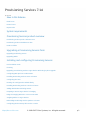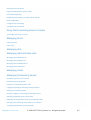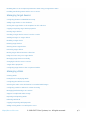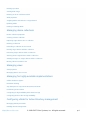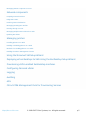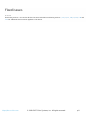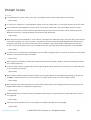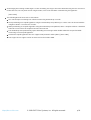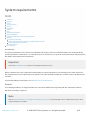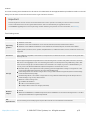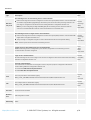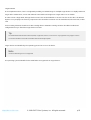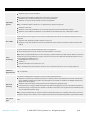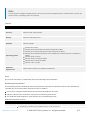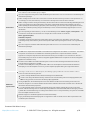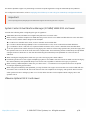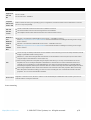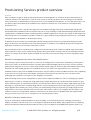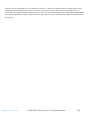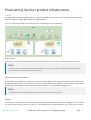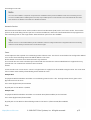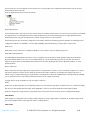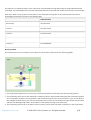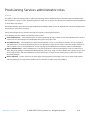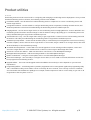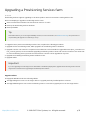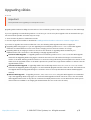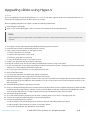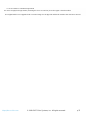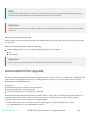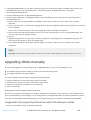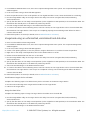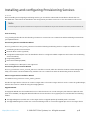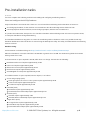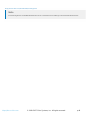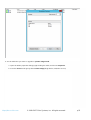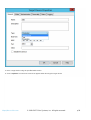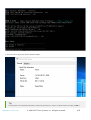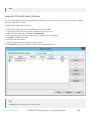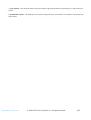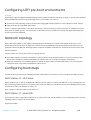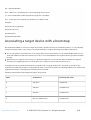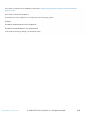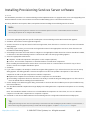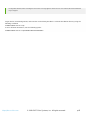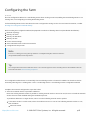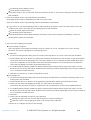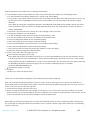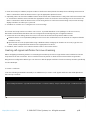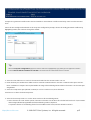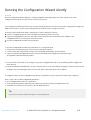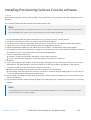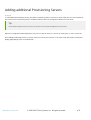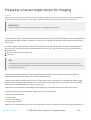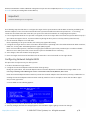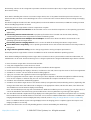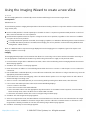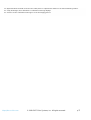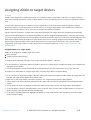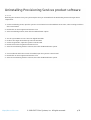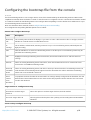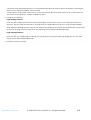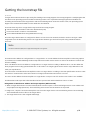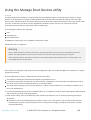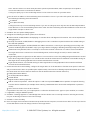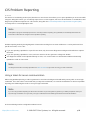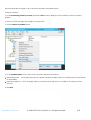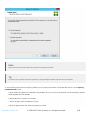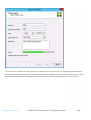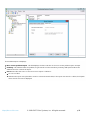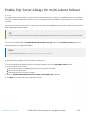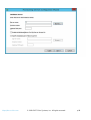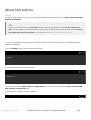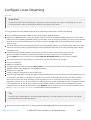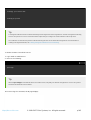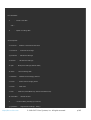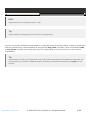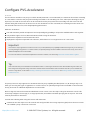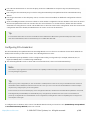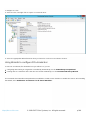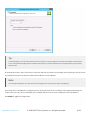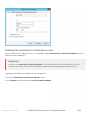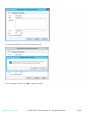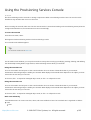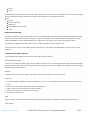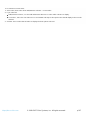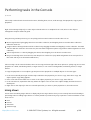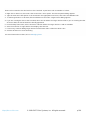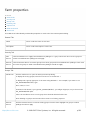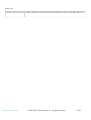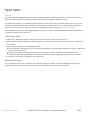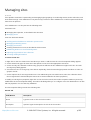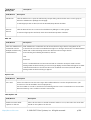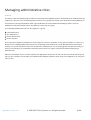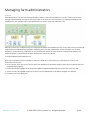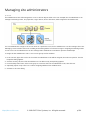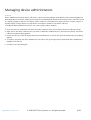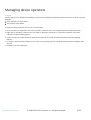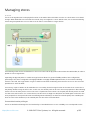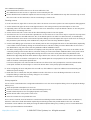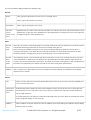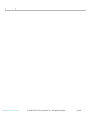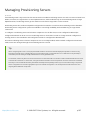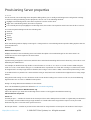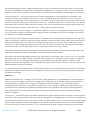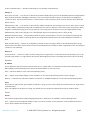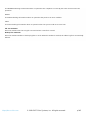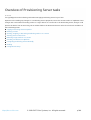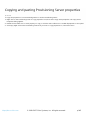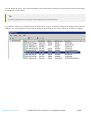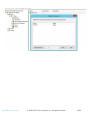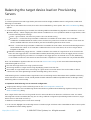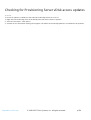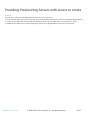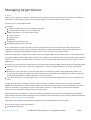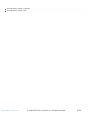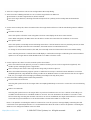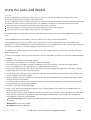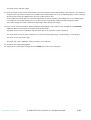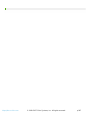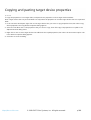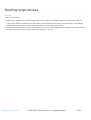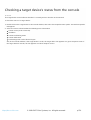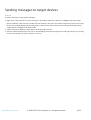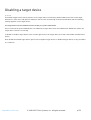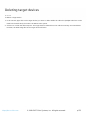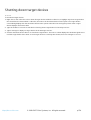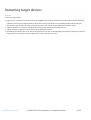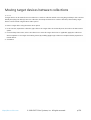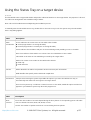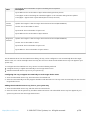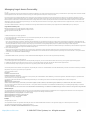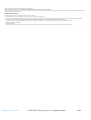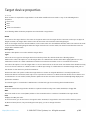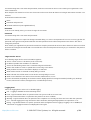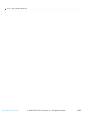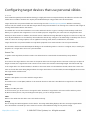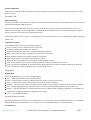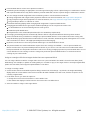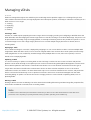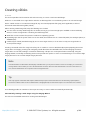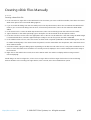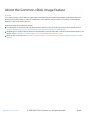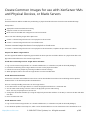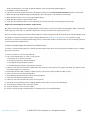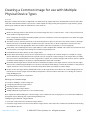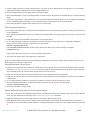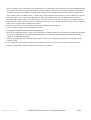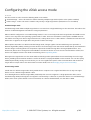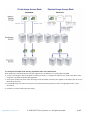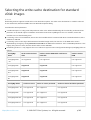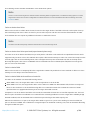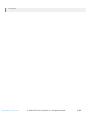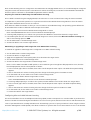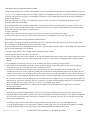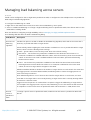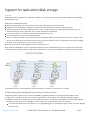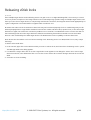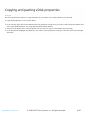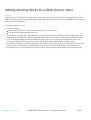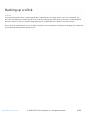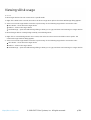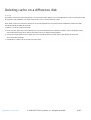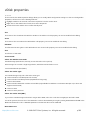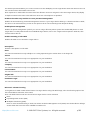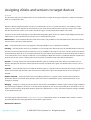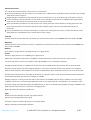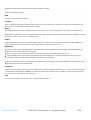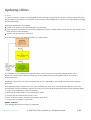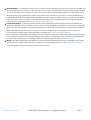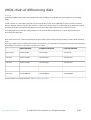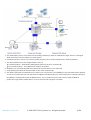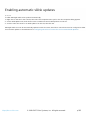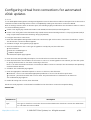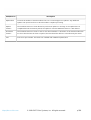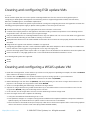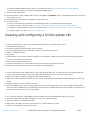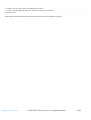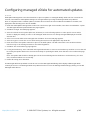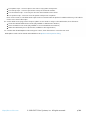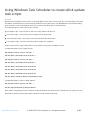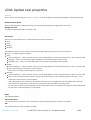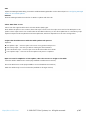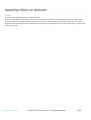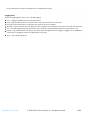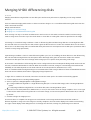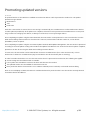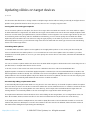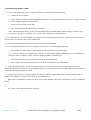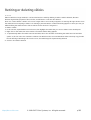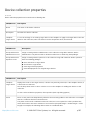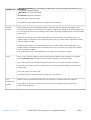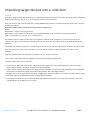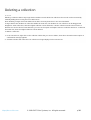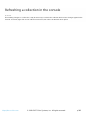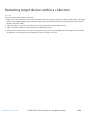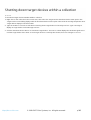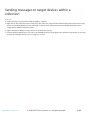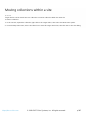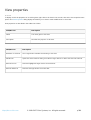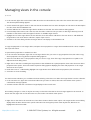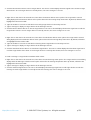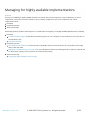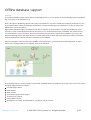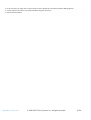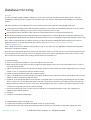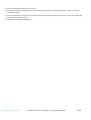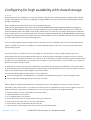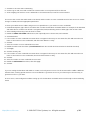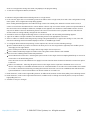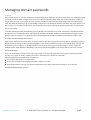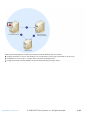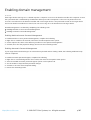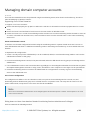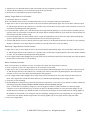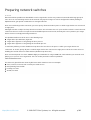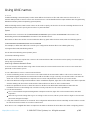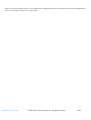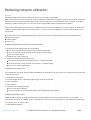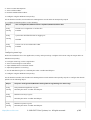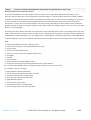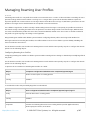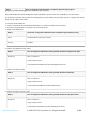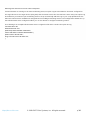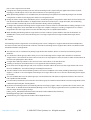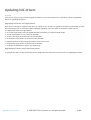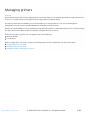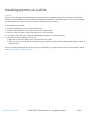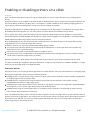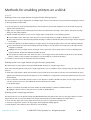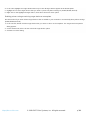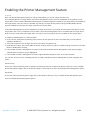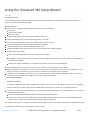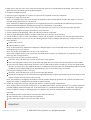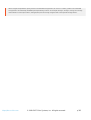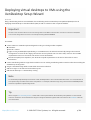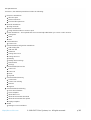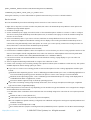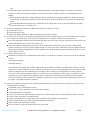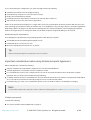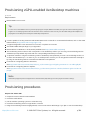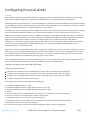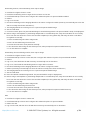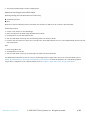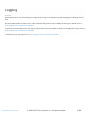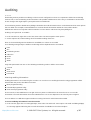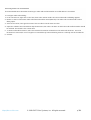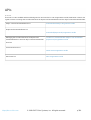Citrix Provisioning Services 7.14 User manual
- Category
- Software
- Type
- User manual

© 1999-2017 Citrix Systems, Inc. All rights reserved. p.1https://docs.citrix.com
New in this Release
Fixed issues
Known issues
Deprecation
System requirements
Provisioning Services product overview
Provisioning Services product infrastructure
Provisioning Services administrator roles
Product utilities
Upgrading a Provisioning Services farm
Upgrading Provisioning Servers
Upgrading vDisks
Installing and configuring Provisioning Services
Pre-installation tasks
Licensing
Upgrading a Provisioning Services target device vDisk using in-place upgrade
Configuring UEFI pre-boot environments
Installing Provisioning Services Server software
Configuring the farm
Running the Configuration Wizard silently
Installing Provisioning Services Console software
Adding additional Provisioning Servers
Preparing a master target device for imaging
Using the Imaging Wizard to create a new vDisk
Assigning vDisks to target devices
Uninstalling Provisioning Services product software
Configuring the bootstrap file from the console
Provisioning Services 7.14
Jun 15, 2017

© 1999-2017 Citrix Systems, Inc. All rights reserved. p.2https://docs.citrix.com
Getting the bootstrap file
Using the Manage Boot Devices utility
CIS Problem Reporting
Enable SQL Server Always On multi-subnet failover
About SAN policies
Configure Linux Streaming
Configure PVS-Accelerator
Using the Provisioning Services Console
Performing tasks in the Console
Managing farms
Farm properties
Farm tasks
Managing sites
Managing administrative roles
Managing farm administrators
Managing site administrators
Managing device administrators
Managing device operators
Managing stores
Managing Provisioning Servers
Provisioning Servers in the console
Provisioning Server properties
Overview of Provisioning Server tasks
Copying and pasting Provisioning Server properties
Deleting a Provisioning Server
Starting, stopping, or restarting Provisioning Services
Showing Provisioning Server connections
Balancing the target device load on Provisioning Servers
Checking for Provisioning Server vDisk access updates
Configuring Provisioning Servers manually

© 1999-2017 Citrix Systems, Inc. All rights reserved. p.3https://docs.citrix.com
Disabling write cache to improve performance when using storage device drives
Providing Provisioning Servers with access to stores
Managing target devices
Configuring the BIOS-embedded bootstrap
Adding target devices to the database
Setting the target device as the template for this collection
Copying and pasting target device properties
Booting target devices
Checking a target device's status from the console
Sending messages to target devices
Disabling a target device
Deleting target devices
Shutting down target devices
Restarting target devices
Moving target devices between collections
Using the Status Tray on a target device
Managing target device Personality
Changing the device status to Down
Target device properties
Configuring target devices that use personal vDisks
Managing vDisks
Creating vDisks
Prerequisites for deploying vDisks
Configuring the vDisk access mode
Selecting the write cache destination for standard vDisk images
Configuring a vDisk for Microsoft Volume Licensing
Managing load balancing across servers
Support for replicated vDisk storage
Exporting and importing vDisks
Releasing vDisk locks
Copying and pasting vDisk properties
Adding existing vDisks to a vDisk pool or store

© 1999-2017 Citrix Systems, Inc. All rights reserved. p.4https://docs.citrix.com
Backing up a vDisk
Viewing vDisk usage
Deleting cache on a difference disk
vDisk properties
Assigning vDisks and versions to target devices
Updating vDisks
Retiring or deleting vDisks
Managing device collections
Device collection properties
Creating a device collection
Importing target devices into a collection
Deleting a collection
Refreshing a collection in the console
Booting target devices within a collection
Restarting target devices within a collection
Shutting down target devices within a collection
Sending messages to target devices within a collection
Moving collections within a site
Managing views
View properties
Managing views in the console
Managing for highly available implementations
Offline database support
Database mirroring
SQL AlwaysOn for SQL Server 2012, 2014, and 2016
Provisioning Server failover
Configuring for high availability with shared storage
Configuring the boot file for high availability
Configuring vDisks for Active Directory management
Managing domain passwords
Enabling domain management

© 1999-2017 Citrix Systems, Inc. All rights reserved. p.5https://docs.citrix.com
Managing domain computer accounts
Network components
Preparing network switches
Using UNC names
Reducing network utilization
Managing Roaming User Profiles
Booting through a router
Managing multiple network interface cards
Updating NIC drivers
Managing printers
Installing printers on a vDisk
Enabling or disabling printers on a vDisk
Methods for enabling printers on a vDisk
Enabling the Printer Management feature
Using the Streamed VM Setup Wizard
Deploying virtual desktops to VMs Using the XenDesktop Setup Wizard
Provisioning vGPU-enabled XenDesktop machines
Configuring Personal vDisks
Logging
Auditing
APIs
Citrix SCOM Management Pack for Provisioning Services

© 1999-2017 Citrix Systems, Inc. All rights reserved. p.6https://docs.citrix.com
What's new
Jul 07, 2017
Provisioning Services provides the following new features at this release:
Linux streaming improvements, including support for Ubuntu desktop 16.04
Provisioning to Nutanix Acropolis hypervisors
Microsoft Device Guard integration
Note
Use the most recent version of the Citrix License Server to get the latest features. If you are upgrading from an existing version of
Provisioning Services to the newest version of Provisioning Services, the most recent version of the license server is available by
using the product software. When you do not upgrade to the latest version of the license server, the product license enters the 30-
day grace period. For more information, see Licensing.
Tip
See the fixed and known issues for additional information about this release of Provisioning Services.
Linux streaming improvements
Important
Linux VDA streaming for Ubuntu desktop systems is provided as a technical preview at this release of Provisioning Services. Citrix
recommends that use of this new functionality be limited to non-production environments.
This release provides improvements and enhanced support for Linux streaming. Ubuntu desktop versions 16.04, 16.04.1 and
16.04.2 (with the 4.4.x kernel) are now supported. When using these distributions for Linux streaming, consider that the PVS
installer requires that the Linux kernel package be version be greater than or equal to version 4.4.0.53. The PVS installer
automatically provides the correct version during the installation process.
Refer to the installation topic for more information.
Important
The kernel default for Ubuntu 16.04.2 is version 4.8; this kernel version is not currently supported.
Tip

© 1999-2017 Citrix Systems, Inc. All rights reserved. p.7https://docs.citrix.com
The current Linux VDA version supports Ubuntu 16.04 distributions. For more information, refer to the Linux VDA requirements.
Nutanix support
This release provides support for provisioning to Nutanix Acropolis hypervisors using the XenDesktop Setup Wizard.
For configuration information, refer to Deploying virtual desktops to VMs using the XenDesktop Configuration Wizard.
Important
An Acropolis hypervisor (AHV) plugin from Nutanix that supports Provisioning Services is required.
Device guard
This release provides support for Device Guard, which represents a combination of enterprise and software security
features. This functionality can be used to provide a highly secure environment which allows you to configure systems so
that only trusted applications can be used. Refer to the Microsoft site for more information about Device Guard
deployments.
When using Device Guard, consider the following:
Device Guard is a property of an individual VM. This functionality is configured on the Hyper-V host where the VM
resides, after the VM is created.
You must enable Device Guard in the master image prior creating the image. Once enabled, you can image the vDisk.
Additionally:
refer to the Microsoft documentation site to configure Device Guard.
refer to the Microsoft documentation site to configure nested virtualization.
Once the vDisk is created, use the XenDesktop Setup Wizard to provision the VMs.
Once the VMs are provisioned, manually enable nested virtualization for each VM on the Hyper-V host on which it has
been provisioned.
Tip
Provisioning Services supports Device Guard using Hyper-V 2016 with targets running Windows 10 or Windows 2016.

© 1999-2017 Citrix Systems, Inc. All rights reserved. p.9https://docs.citrix.com
Known issues
Jun 15, 2017
If an administrator creates a write cache type containing less than 3 GB, the disk will not be formatted.
[#PVS-2560]
In some cases, a VM with a corrupt Windows registry causes the target device to crash upon booting for the first time.
In an environment with multiple PVS servers, when a server goes offline, then comes back online, the PVS Console
reports that the server is offline until it has been rebooted. Note that the stream service can be restarted from the
Windows Services.msc control panel when the network is fully operational.
[#PVS-2047]
When using the PVS Setup Wizard to create VMs on a XenServer host while specifying 1 VCPU, the VM is created with 1
VCPU and a topology of "2 cores per socket". This prevents the VM from booting, while displaying the following error
message in XenCenter: "The value 'VCPU_max must be a multiple of this field' is invalid for field 'platforms:cores-per-
socket'. As a result, XenCenter fails to boot the VM because the topology and VCPU configuration are incompatible.
[#PVS-1126]
In some cases, the configuration wizard displays an error while configuring services if the PVS-accelerator store has been
deleted, or if XenServer has been re-installed.
[#PVS-1707]
When using Linux streaming, consider that the default kernel used for Ubuntu 16.04.2 is version 4.8; this kernel version is
not currently supported.
In the PVS server console, a target device that has gracefully shut down remains in an active state. To resolve this issue,
access the vDisk and unlock it.
[#PVS-2225]
When creating a vDisk on Ubuntu (version 16.04.2), error messages appear at the beginning and ending of the process.
Click OK to continue with the successful creation of the vDisk. This issue does not affect image creation.
[#PVS-2200]
When using the Linux streaming feature in some localized environments (for example, Japanese) wrong characters are
displayed when using the configuration image wizard.
[#PVS-1454]
When installing the PVS target software using Ubuntu 16.04 targets, the package fails to fully install. Ubuntu server is
not supported.
[#PVS-2221]
SUSE and CentOS distributions do not stay joined to a Windows Domain after PVS imaging.
[#PVS-1478]

© 1999-2017 Citrix Systems, Inc. All rights reserved. p.10https://docs.citrix.com
After imaging and creating a SUSE target for Linux streaming, the target cannot be shutdown using the PVS console. To
resolve this issue, use the power action using the DDC, or issue the shutdown command using the hypervisor.
[#PVS-2299]
The following Nutanix issues exist at this release:
You cannot import an existing PVS collection when using XenDesktop or Studio.
After provisioning an Acropolis hypervisor using the XenDesktop Setup Wizard, you cannot start the hosted machine
using Boot Device... from the PVS Console.
When provisioning an Acropolis hypervisor using the XenDesktop Setup Wizard, select a snapshot without a hard disk
selected to ensure that the snapshot becomes the new VM.
The XenDesktop Setup Wizard may report misleading error messages when invalid credentials are specfied while
connecting to an Acropolis hypervisor.
A Nutanix Acropolis hypervisor does not support AVU (automatic vDisk update). [#PVS-2164]
PVS targets do not support Cache on Server and Cache in device RAM.

© 1999-2017 Citrix Systems, Inc. All rights reserved. p.11https://docs.citrix.com
Deprecation
Jun 15, 2017
The announcements in this article are intended to give you advanced notice of features which are being phased out so
that you can make timely business decisions. Citrix monitors customer use and feedback to determine when they are
withdrawn. This list is subject to change in subsequent releases and may not include every deprecated feature or
functionality.
The following features are
deprecated
. This does not mean that they are removed immediately. Citrix will continue to
support them up to and including the next Provisioning Services version that is part of the next XenApp and XenDesktop
Long Term Service Release (LTSR). Deprecated items will be removed in a Current Release following the next LTSR.
Alternatives for deprecated items are suggested where possible.
For complete details about product lifecycle support, see the Product Lifecycle Support Policy article.
Item Announced
in Alternative
Printer management (labeled Enable printer
management) in the vDisk Properties screen. 7.12
In the BDM Media Properties section of the Boot Device
Management screen, the term BDM Secure Boot. 7.12
The Protect SDB parameter will replace BDM Secure
boot. T his new paramter will represent the same level
of functionality previously provided by the BDM Secure
Boot option.
To use this feature:
1. In the Boot Device Management screen, select
the Protect SBD checkbox.
2. Optionally select Generate random
password (make Media Write-Once), then enter the
password and confirmation.
3. Click Burn to create the bootable device.
The vDisk Properties screen will be updated to remove the
following options from the Cache Type field:
Cache on hard disk. This option will be removed from the
list of available parameters on the vDisk Properties
screen; this option can still be configured using an API.
Cache on hard disk persisted
Note: The cache on hard disk parameter will be removed
due to lack of ASLR support.
7.12 Use of one of the other available options.

© 1999-2017 Citrix Systems, Inc. All rights reserved. p.12https://docs.citrix.com
System requirements
Jul 07, 2017
In this article:
Introduction
Database
License
Provisioning server
Network
Target device
Console
Store
XenDesktop Setup Wizard
Streamed VM Wizard
ESD server requirements for vDisk Update Management
Hypervisor
XenServer 5.6 and newer
System Center Virtual Machine Manager (SCVMM) VMM 2012 and newer
VMware vSphere ESX 4.1 and newer
Nutanix Acropolis
Linux streaming
Introduction
The system requirements in this article were valid when this product version was released; updates are made periodically.
System requirements components not covered here (such as StoreFront, host systems, and Citrix Receivers and plug-ins) are
described in their respective documentation.
Important
Review the pre-installation tasks article before installing Provisioning Services.
Unless otherwise noted, the component installer deploys software prerequisites automatically (such as .NET elements) if
the required versions are not detected on the machine. The Citrix installation media also contains some of this prerequisite
software.
For internationalization information, see Global Status of Citrix Products.
Database
The following databases are supported: Microsoft SQL Server 2008 SP3 through 2016 (x86, x64, and Express editions).
Database clustering is supported.
Note
Refer to Supported Databases for XenApp and XenDesktop Components in the Knowledge Center for additional information about
supported databases and clients.

© 1999-2017 Citrix Systems, Inc. All rights reserved. p.13https://docs.citrix.com
License
The Citrix Licensing Server download for this release is included with the XenApp/XenDesktop installation media. You should
always use the most recent Citrix License server to get the latest features.
Important
Provisioning Services servers must be connected to the license server to operate successfully. You must use the most recent
version of the Citrix License server to get the latest features. Citrix recommends that you upgrade the License
Server before upgrading PVS to avoid any licensing conflicts related to grace periods. For more information, see Licensing.
Provisioning server
Operating
systems
Windows Server 2016
Windows Server 2012 and Windows Server 2012 R2; Standard, Essential, and Datacenter editions
Windows Server 2008 R2 and Windows Server 2008 R2 SP1; Standard, Enterprise, and Datacenter editions
English, Japanese, German, French, Spanish, Simplified Chinese, Traditional Chinese, Korean, and Russian versions are
supported.
Processors Intel or AMD x64 compatible; 2 GHz minimum; 3 GHz preferred; 3.5 GHz Dual Core/HT or similar for loads greater than
250 target devices.
Storage
Disk storage management is important because a Provisioning Server can have many vDisks stored on it, and each
disk can be several gigabytes in size. Your streaming performance can be improved using a RAID array, SAN, or NAS.
There must be enough space on the hard disk to store the vDisks. For example, if you have a 15 GB hard drive, you
can only create a 14 GB vDisk. Additional requirements depend on several factors such as:
Hard disk capacity – the requirements of the operating system and applications running on a target device. Citrix
recommends adding 20% to the base size of the final installed image.
Private Image Mode – the number of target devices using a vDisk in Private Image mode (vDisks in Private Image
mode should be backed up daily).
Standard Image Mode – the number of target devices using a vDisk in Standard Image mode. Best practice is to
include making a copy of every vDisk created.
Minimum common storage sizes
250 MB for the database
5 GB on a clean Windows system
15 GB per vDisk for Vista Class images (estimated)
Net work
adaptor
Static IP
Minimum 100 MB Ethernet, 1 GB Ethernet preferred; Dual 1 GB Ethernet for more than 250 target devices. Two NICs
often perform better than a single dual-ported NIC.
PVS
dependencies T he Provisioning Server install program requires Microsoft NET 4.5.2 and Windows PowerShell 3.0.

© 1999-2017 Citrix Systems, Inc. All rights reserved. p.14https://docs.citrix.com
Network
Type Description Port
UDP and
TCP ports
Provisioning Server to Provisioning Server communication
Each Provisioning Server must be configured to use the same ports (UDP) in order to communicate with
each other using the Messaging Manager. At least five ports must exist in the port range selected. The
port range is configured on the Stream Services dialog when the Configuration wizard is run.
Note: If you are configuring for high availability (HA), all Provisioning Servers selected as failover
servers must reside within the same site. HA is not intended to cross between sites.
Default
port range
(UDP)
6890-6909
Provisioning Servers to target device communication
Each Provisioning Server must be configured to use the same ports (UDP) in order to communicate with
target devices using the StreamProcess.
The port range is configured using the Console’s Network tab on the Server Properties dialog.
Note: The first 3 ports are reserved for Provisioning Services.
Default
port range
(UDP)
6910-6930
Target device to Provisioning Services communication
Unlike Provisioning Servers to target device port numbers, target device to Provisioning Services
communication cannot be configured.
Ports
(UDP)
6901,
6902, 6905
Login server communication
Each Provisioning Server used as a login server must be configured on the Stream Servers Boot List dialog
when the Configuration wizard is run.
Default
port (UDP)
6910
Console communication
The SOAP Server is used when accessing the Console. The ports (TCP) are configured on the Stream
Services dialog when the Configuration wizard is run.
For Powershell: MCLI-Run SetupConnection
For MCLI: MCLI Run SetupConnection
TFTP T he TFTP port value is stored in the registry:
HKEY_LOCAL_MACHINE\SYST EM\CurrentControlSet\Services\BNTFTP\Parameters Port
Default
port
(TFT P) 69
TSB T he TSB port value is stored in the registry:
HKEY_LOCAL_MACHINE\SYST EM\CurrentControlSet\Services\PVST SB\Parameters Port
Default
port (UDP)
6969
Port Fast Port Fast must be enabled
Net work
card PXE 0.99j, PXE 2.1 or later
Addressing DHCP

© 1999-2017 Citrix Systems, Inc. All rights reserved. p.15https://docs.citrix.com
Target device
In most implementations, there is a single vDisk providing a standard image for multiple target devices. To simplify vDisk and
target device maintenance, create and maintain fewer vDisks and assign more target devices to each vDisk.
In order to have a single vDisk, all target devices must have certain similarities to ensure that the OS has all of the drivers it
requires to run properly. The three key components that should be consistent are the motherboard, network card, or video
card.
If NIC teaming is desired, the Microsoft NIC teaming driver or OEM NIC teaming software should be installed and
configured before you install the target device software.
Tip
The Unified Extensible Firmware Interface (UEFI) is supported, however, secure boot is only supported using a Hyper-V 2016's
Secure Boot VM that uses the Microsoft UEFI Certificate Authority template.
Target devices are identified by the operating system that runs on the device.
Note
Dual boot vDisk images are not supported.
The operating systems identified in the table below are supported for target devices:

© 1999-2017 Citrix Systems, Inc. All rights reserved. p.16https://docs.citrix.com
Operating
System
Windows 10 (32 or 64-bit); all editions
Note: Support for the publicly available version at the time of the release.
Windows 8 (32 or 64-bit) and Windows 8.1 (32 or 64-bit); all editions
Windows 7 SP1 (32 or 64-bit); Enterprise, Professional, Ultimate.
Note: The Ultimate edition of Windows 7 is supported only in Private Image mode.
Windows Server 2016
Windows Server 2012 and Windows Server 2012 R2; Standard, Essential, and Datacenter editions
Windows Server 2008 R2 and Windows Server 2008 R2 SP1; Standard, Datacenter, and Enterprise editions
Gen 2 VMs
For Provisioning Services support of Gen 2 VMs in a XenDesktop environment, the following operating systems are
supported:
Windows 2016, Windows 10 (with or without secure boot)
Windows Server 2016, Windows Server 2012 and Windows Server 2012 R2; Standard, Essential, and Datacenter
editions
Linux
streaming
For Linux streaming, the following operating systems are supported:
Ubuntu desktop versions 16.04, 16.04.1 and 16.04.2 (with the 4.4.x kernel)
Note: When using these distributions for Linux streaming, consider that the PVS installer requires that the Linux kernel
package be version be greater than or equal to version 4.4.0.53. The PVS installer automatically provides the correct
version during the installation process.
RedHat Enterprise Linux Server 7.2
CentOS 7.2
SUSE Linux Enterprise Server (SLES) 12.1, 12.2
Note: The default kernel used for Ubuntu 16.04.2 is version 4.8; this kernel version is not currently supported.
Additional
dependencies .NET 4.5.2 (default)
Microsof t
licensing
Consider the following when using Microsoft licensing keys with target devices:
Windows 10, Windows 8.1, Windows 8, Windows 7, Windows Server 2016, Windows Server 2012, and Windows
Server 2008R2 are deployed using either Key Management Server (KMS) or with Microsoft Multiple Activation Key
(MAK) volume licensing keys.
Windows Office 2010, Office 2013 and Office 2016 are deployed using KMS licensing.
Volume licensing is configured within the vDisk image when the Imaging wizard is run on the Master target device.
Volume licensing is configured for the vDisk file on the Microsoft Volume Licensing tab, which is available from the
Console vDisk File Properties dialog.
Note: In order for MAK licensing to work, the Volume Activation Management Tool (VAMT) for that client OS must be
installed on all login servers within a farm. In addition, both Private and Standard Image Modes support MAK and KMS.
File system
type NTFS

© 1999-2017 Citrix Systems, Inc. All rights reserved. p.17https://docs.citrix.com
Note
Provisioning Services English on English, Japanese, German, French, Spanish, Simplified Chinese, Traditional Chinese, Korean, and
Russian versions of operating systems are supported.
Console
Processor Minimum 1 GHz, 2 GHz preferred
Memory Minimum 1 GB, 2 GB preferred
Hard disk Minimum 500 MB
Operating systems
Windows Server 2016
Windows Server 2012; Standard, Essential, and Datacenter editions
Windows Server 2012 R2; Standard, Essential, and Datacenter editions
Windows Server 2008 R2 and Windows Server 2008 R2 SP1; Standard, Datacenter, and Enterprise
editions
Windows 10 (32- or 64-bit)
Windows 8.1 (32- or 64-bit); all editions
Windows 8 (32- or 64-bit); all editions
Windows 7 (32- or 64-bit)
Additional
dependencies MMC 3.0, Microsoft .NET 4.5.2, Windows PowerShell 3.0
Store
The store must be able to communicate with the Provisioning Services database.
XenDesktop Setup Wizard
The Provisioning Services XenDesktop Setup wizard operates only with the equivalent version of the XenDesktop
controller, that is, the version levels must be the same. In addition:
One or more configured XenDesktop hosts with identical templates must exist.
A Device Collection must have been created in the Provisioning Services Site.
The vDisk that will be assigned to each VM must be in standard image mode.
Additional requirements include:
A XenDesktop controller must exist with permissions for the current user.

© 1999-2017 Citrix Systems, Inc. All rights reserved. p.18https://docs.citrix.com
Permissions
A XenDesktop controller must exist with permissions for the current user.
vCenter, SCVMM, and XenServer minimum permissions must be configured.
A Provisioning Services Console user account must be configured as a XenDesktop administrator and must have
been added to a PVS SiteAdmin group or higher.
If you are using Provisioning Services with XenDesktop, the SOAP Server user account must have XenDesktop Full
administrator privileges.
When creating new accounts in the Console, the user needs the Active Directory Create Accounts permission. To
use existing accounts, Active Directory accounts have to already exist in a known OU for selection.
When creating a machine catalog in XenDesktop, the boot device file is created automatically (eliminating the need
to boot using PXE) and an unformatted write cache disk is automatically attached and formatted on first boot.
When updating the Virtual Desktop Agent (VDA) on the vDisk image, you must also set the appropriate functional
level for the XenDesktop catalog using the XenDesktop Console. See the XenDesktop upgrade topics for more
information.
If you are importing an Active Directory .csv file, use the following format: <name>,<type>,<description> . The
CSV file must contain the column header. For example, the csv file contents are as follows:
Name,Type,Description,
PVSPC01,Computer,,
The trailing comma must be present to signify three values, even if there is no description. T his is the same
formatting used by Active Directory Users and Computers MMC when exporting the contents of an organizational
unit.
If you are using Personal vDisks with XenDesktop, the SOAP Server user account must have XenDesktop full
administrator privileges.
SCVMM
SCVMM servers require that PowerShell 2.0 is installed and configured for the number of connections. The number
of required connections for an SCVMM server should be greater than or equal to the number of hosted
hypervisors used by the setup wizard for virtual machine cloning. For example: to set connections to 25 from a
Powershell prompt, run: winrm set winrm/config/winrs @{MaxShellsPerUser="25"}winrm set winrm/config/winrs
@{MaxConcurrentUsers="25"}.
For Microsoft SCVMM to work with XenDesktop, the user must run the following PowerShell command; set-
ExecutionPolicy unrestricted on SCVMM.
For Microsoft SCVMM, please verify that the MAC address for the template is not 00-00-00-00-00-00 before
attempting to clone the template. If necessary, use the template properties dialog to assign a MAC address.
Additional
requirements
If running a vCenter server on alternate ports, the following registry modifications must be made in order to
connect to it from Provisioning Services:
Create a new key HKLM\Software\Citrix\ProvisioningServices\PlatformEsx
Create a new string in the PlatformEsx key named ServerConnectionString and set it to http://{0}:PORT#/sdk
Note: If using port 300, ServerConnectionString= http://{0}:300/sdk
If using multiple NICs, the XenDesktop wizard assumes that the first NIC is the Provisioning Services NIC, and
therefore changes it in accordance with the virtual machine network in the Domain Controller. T his is the first NIC
listed in the virtual machines properties.
To use the Synthetic switch-over feature, both the first legacy NIC and the synthetic NIC must be on the same
network. If the Provisioning Services XenDesktop Set Up Wizard is used with SCVMM, both the first legacy and the
synthetic NICs' network will change according to the network resource set by XenDesktop, or by the user if SCVMM
host has multiple network resources.
Multi-NIC support for XenDesktop private virtual machine desktops.
Legacy XenDesktop Virtual Desktop Agents are supported on VMs. For details, refer to VDA requirements in the
XenDesktop documentation.
Streamed VM Wizard setup

© 1999-2017 Citrix Systems, Inc. All rights reserved. p.19https://docs.citrix.com
Streamed VM Wizard requirements include:
One or more hypervisor hosts must exist with a configured template.
A Device Collection must exist in the Provisioning Services Site.
A vDisk in Standard Image mode must exist, to be associated with the selected VM template.
Addtional requirements are described in the table below:
Template
VM
Boot order: Network/PXE must be first in list (as with physical machines).
Hard disks: If you are using local write cache, an NT FS formatted disk large enough for the cache must exist.
Otherwise, no hard disks are required.
Network: Static MAC addresses. If you are using XenServer, the address cannot be 00-00-00-00-00-00
Before attempting to create a template from a VM, ensure that the VM is fully operational.
Permissions
The Provisioning Services Console user account must have been added to a PVS SiteAdmin group or above.
If you are using Active Directory, when creating new accounts in the Console, the user needs the Active Directory
Create Accounts permission. To use existing accounts, Active Directory accounts have to already exist in a known
OU for selection.
ESD server requirements for vDisk Update Management
ESD server requirements are described in the table below:
WSUS server 3.0 SP2
SCCM
SSCM 2016
SCCM 2012 R2
SCCM 2012 SP1
SCCM 2012
Hypervisor
For a list of supported hypervisors, refer to XenDesktop and Provisioning Services Hypervisor support.
Additional requirements for each supported hypervisor are described in the following sections:
XenServer 5.6 and newer
The template’s MAC address cannot be 00-00-00-00-00-00-00.
Nutanix Acropolis

© 1999-2017 Citrix Systems, Inc. All rights reserved. p.20https://docs.citrix.com
This release provides support for provisioning to Nutanix Acropolis hypervisors using the XenDesktop Setup Wizard.
For configuration information, refer to Deploying virtual desktops to VMs using the XenDesktop Configuration Wizard.
Important
An Acropolis hypervisor (AHV) plugin from Nutanix that supports Provisioning Services is required.
System Center Virtual Machine Manager (SCVMM) VMM 2012 and newer
Consider the following when configuring this type of hypervisor:
VMM 2012, 2012 SP1, and 2012 R2 are significantly different from each other.
When creating a machine template for VMM 2012 only, ensure that it has a similar hard disk drive structure and that it
can boot from a vDisk in Private Image mode. Examples:
To PXE boot a VM with write cache, create a VM with one hard disk drive.
To use Boot Device Manager (BDM) to boot a VM with write cache, create a VM with two hard disk drives.
To use BDM to boot a VM that uses a personal vDisk and write cache, create a VM with three hard disk drives.
To do the Synthetic NIC Switch Over (boot using legacy NIC and then stream using synthetic NIC), both the legacy and
the synthetic NICs must be in the same vlan in the template VMs. The Provisioning Services XenDesktop Set Up Wizard
changes the vlan of both NICs to the vlan selected during the XenDesktop Set Up Wizard run. This uses two IP
addresses
When running the imaging wizard, make sure you select the legacy NIC’s MAC address.
Provisioning Services does not support multiple legacy NICs in the VMM’s VM. This is because VMM uses the last legacy
NIC and XenDesktop Set Up Wizard always uses the first NIC, regardless of whether it is legacy or synthetic.
When creating a VMM template, make sure you select None – customization not required as the Guest OS profile
in Configure Operating System menu.
When using the XenDesktop Set Up Wizard, you may find that the targets are created but are not bootable with the
error Device not found in PVS dB. This usual reason is that the template has the legacy and synthetic NICs in reverse
order: synthetic is NIC 1 and legacy is NIC 2. To fix this, delete the NICs in the template. Make a legacy NIC 1 and
synthetic NIC 2.
VMware vSphere ESX 4.1 and newer
Page is loading ...
Page is loading ...
Page is loading ...
Page is loading ...
Page is loading ...
Page is loading ...
Page is loading ...
Page is loading ...
Page is loading ...
Page is loading ...
Page is loading ...
Page is loading ...
Page is loading ...
Page is loading ...
Page is loading ...
Page is loading ...
Page is loading ...
Page is loading ...
Page is loading ...
Page is loading ...
Page is loading ...
Page is loading ...
Page is loading ...
Page is loading ...
Page is loading ...
Page is loading ...
Page is loading ...
Page is loading ...
Page is loading ...
Page is loading ...
Page is loading ...
Page is loading ...
Page is loading ...
Page is loading ...
Page is loading ...
Page is loading ...
Page is loading ...
Page is loading ...
Page is loading ...
Page is loading ...
Page is loading ...
Page is loading ...
Page is loading ...
Page is loading ...
Page is loading ...
Page is loading ...
Page is loading ...
Page is loading ...
Page is loading ...
Page is loading ...
Page is loading ...
Page is loading ...
Page is loading ...
Page is loading ...
Page is loading ...
Page is loading ...
Page is loading ...
Page is loading ...
Page is loading ...
Page is loading ...
Page is loading ...
Page is loading ...
Page is loading ...
Page is loading ...
Page is loading ...
Page is loading ...
Page is loading ...
Page is loading ...
Page is loading ...
Page is loading ...
Page is loading ...
Page is loading ...
Page is loading ...
Page is loading ...
Page is loading ...
Page is loading ...
Page is loading ...
Page is loading ...
Page is loading ...
Page is loading ...
Page is loading ...
Page is loading ...
Page is loading ...
Page is loading ...
Page is loading ...
Page is loading ...
Page is loading ...
Page is loading ...
Page is loading ...
Page is loading ...
Page is loading ...
Page is loading ...
Page is loading ...
Page is loading ...
Page is loading ...
Page is loading ...
Page is loading ...
Page is loading ...
Page is loading ...
Page is loading ...
Page is loading ...
Page is loading ...
Page is loading ...
Page is loading ...
Page is loading ...
Page is loading ...
Page is loading ...
Page is loading ...
Page is loading ...
Page is loading ...
Page is loading ...
Page is loading ...
Page is loading ...
Page is loading ...
Page is loading ...
Page is loading ...
Page is loading ...
Page is loading ...
Page is loading ...
Page is loading ...
Page is loading ...
Page is loading ...
Page is loading ...
Page is loading ...
Page is loading ...
Page is loading ...
Page is loading ...
Page is loading ...
Page is loading ...
Page is loading ...
Page is loading ...
Page is loading ...
Page is loading ...
Page is loading ...
Page is loading ...
Page is loading ...
Page is loading ...
Page is loading ...
Page is loading ...
Page is loading ...
Page is loading ...
Page is loading ...
Page is loading ...
Page is loading ...
Page is loading ...
Page is loading ...
Page is loading ...
Page is loading ...
Page is loading ...
Page is loading ...
Page is loading ...
Page is loading ...
Page is loading ...
Page is loading ...
Page is loading ...
Page is loading ...
Page is loading ...
Page is loading ...
Page is loading ...
Page is loading ...
Page is loading ...
Page is loading ...
Page is loading ...
Page is loading ...
Page is loading ...
Page is loading ...
Page is loading ...
Page is loading ...
Page is loading ...
Page is loading ...
Page is loading ...
Page is loading ...
Page is loading ...
Page is loading ...
Page is loading ...
Page is loading ...
Page is loading ...
Page is loading ...
Page is loading ...
Page is loading ...
Page is loading ...
Page is loading ...
Page is loading ...
Page is loading ...
Page is loading ...
Page is loading ...
Page is loading ...
Page is loading ...
Page is loading ...
Page is loading ...
Page is loading ...
Page is loading ...
Page is loading ...
Page is loading ...
Page is loading ...
Page is loading ...
Page is loading ...
Page is loading ...
Page is loading ...
Page is loading ...
Page is loading ...
Page is loading ...
Page is loading ...
Page is loading ...
Page is loading ...
Page is loading ...
Page is loading ...
Page is loading ...
Page is loading ...
Page is loading ...
Page is loading ...
Page is loading ...
Page is loading ...
Page is loading ...
Page is loading ...
Page is loading ...
Page is loading ...
Page is loading ...
Page is loading ...
Page is loading ...
Page is loading ...
Page is loading ...
Page is loading ...
Page is loading ...
Page is loading ...
Page is loading ...
Page is loading ...
Page is loading ...
Page is loading ...
Page is loading ...
Page is loading ...
Page is loading ...
Page is loading ...
Page is loading ...
Page is loading ...
Page is loading ...
Page is loading ...
Page is loading ...
Page is loading ...
Page is loading ...
Page is loading ...
Page is loading ...
Page is loading ...
Page is loading ...
Page is loading ...
Page is loading ...
Page is loading ...
Page is loading ...
Page is loading ...
Page is loading ...
Page is loading ...
Page is loading ...
Page is loading ...
Page is loading ...
Page is loading ...
Page is loading ...
Page is loading ...
Page is loading ...
Page is loading ...
Page is loading ...
Page is loading ...
Page is loading ...
Page is loading ...
Page is loading ...
Page is loading ...
Page is loading ...
Page is loading ...
Page is loading ...
Page is loading ...
Page is loading ...
Page is loading ...
Page is loading ...
Page is loading ...
Page is loading ...
Page is loading ...
Page is loading ...
Page is loading ...
Page is loading ...
Page is loading ...
Page is loading ...
Page is loading ...
Page is loading ...
Page is loading ...
Page is loading ...
Page is loading ...
Page is loading ...
Page is loading ...
Page is loading ...
Page is loading ...
Page is loading ...
Page is loading ...
Page is loading ...
Page is loading ...
Page is loading ...
Page is loading ...
Page is loading ...
Page is loading ...
Page is loading ...
Page is loading ...
Page is loading ...
Page is loading ...
Page is loading ...
Page is loading ...
Page is loading ...
Page is loading ...
Page is loading ...
Page is loading ...
Page is loading ...
Page is loading ...
Page is loading ...
-
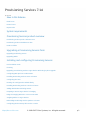 1
1
-
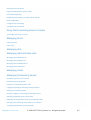 2
2
-
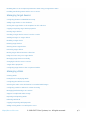 3
3
-
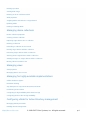 4
4
-
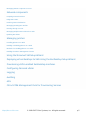 5
5
-
 6
6
-
 7
7
-
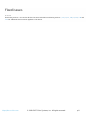 8
8
-
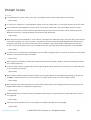 9
9
-
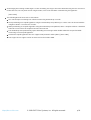 10
10
-
 11
11
-
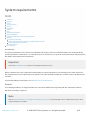 12
12
-
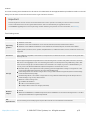 13
13
-
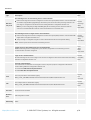 14
14
-
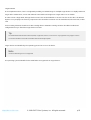 15
15
-
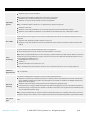 16
16
-
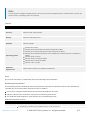 17
17
-
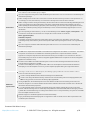 18
18
-
 19
19
-
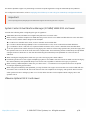 20
20
-
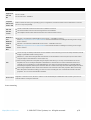 21
21
-
 22
22
-
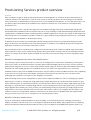 23
23
-
 24
24
-
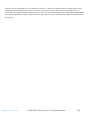 25
25
-
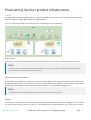 26
26
-
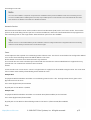 27
27
-
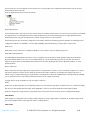 28
28
-
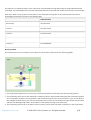 29
29
-
 30
30
-
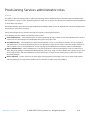 31
31
-
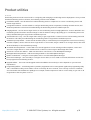 32
32
-
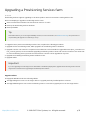 33
33
-
 34
34
-
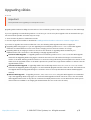 35
35
-
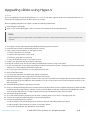 36
36
-
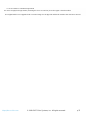 37
37
-
 38
38
-
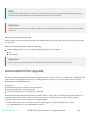 39
39
-
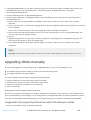 40
40
-
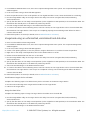 41
41
-
 42
42
-
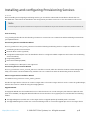 43
43
-
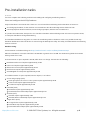 44
44
-
 45
45
-
 46
46
-
 47
47
-
 48
48
-
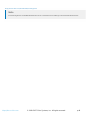 49
49
-
 50
50
-
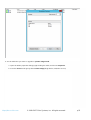 51
51
-
 52
52
-
 53
53
-
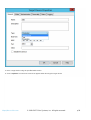 54
54
-
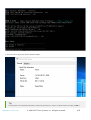 55
55
-
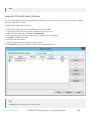 56
56
-
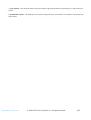 57
57
-
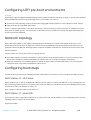 58
58
-
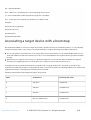 59
59
-
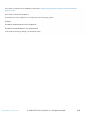 60
60
-
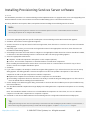 61
61
-
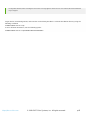 62
62
-
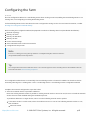 63
63
-
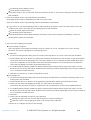 64
64
-
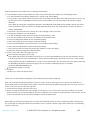 65
65
-
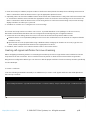 66
66
-
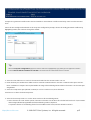 67
67
-
 68
68
-
 69
69
-
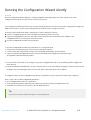 70
70
-
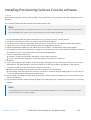 71
71
-
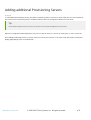 72
72
-
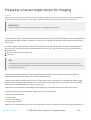 73
73
-
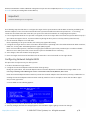 74
74
-
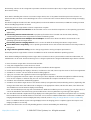 75
75
-
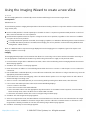 76
76
-
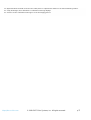 77
77
-
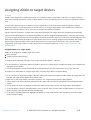 78
78
-
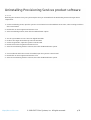 79
79
-
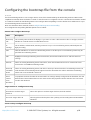 80
80
-
 81
81
-
 82
82
-
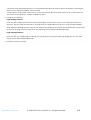 83
83
-
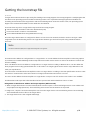 84
84
-
 85
85
-
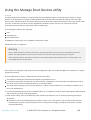 86
86
-
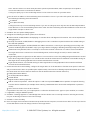 87
87
-
 88
88
-
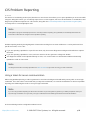 89
89
-
 90
90
-
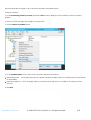 91
91
-
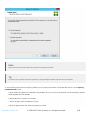 92
92
-
 93
93
-
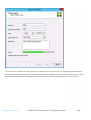 94
94
-
 95
95
-
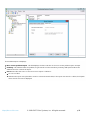 96
96
-
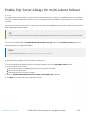 97
97
-
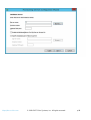 98
98
-
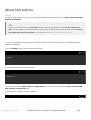 99
99
-
 100
100
-
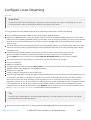 101
101
-
 102
102
-
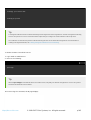 103
103
-
 104
104
-
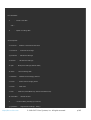 105
105
-
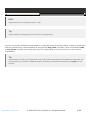 106
106
-
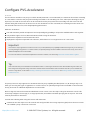 107
107
-
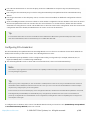 108
108
-
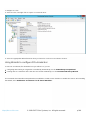 109
109
-
 110
110
-
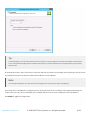 111
111
-
 112
112
-
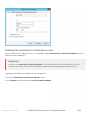 113
113
-
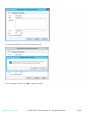 114
114
-
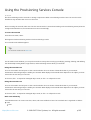 115
115
-
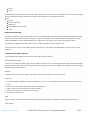 116
116
-
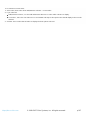 117
117
-
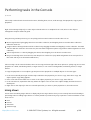 118
118
-
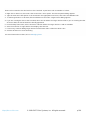 119
119
-
 120
120
-
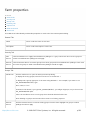 121
121
-
 122
122
-
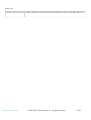 123
123
-
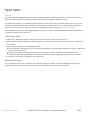 124
124
-
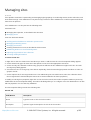 125
125
-
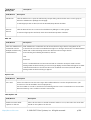 126
126
-
 127
127
-
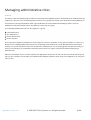 128
128
-
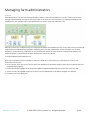 129
129
-
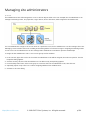 130
130
-
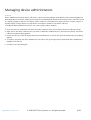 131
131
-
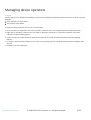 132
132
-
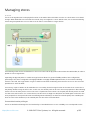 133
133
-
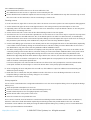 134
134
-
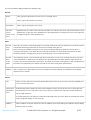 135
135
-
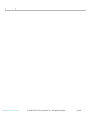 136
136
-
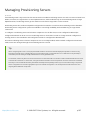 137
137
-
 138
138
-
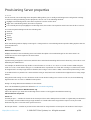 139
139
-
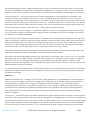 140
140
-
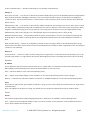 141
141
-
 142
142
-
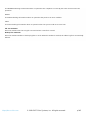 143
143
-
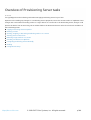 144
144
-
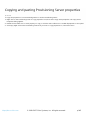 145
145
-
 146
146
-
 147
147
-
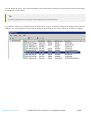 148
148
-
 149
149
-
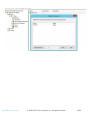 150
150
-
 151
151
-
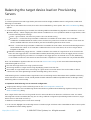 152
152
-
 153
153
-
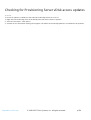 154
154
-
 155
155
-
 156
156
-
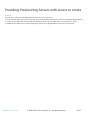 157
157
-
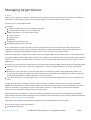 158
158
-
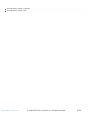 159
159
-
 160
160
-
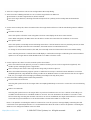 161
161
-
 162
162
-
 163
163
-
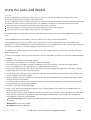 164
164
-
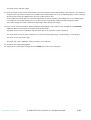 165
165
-
 166
166
-
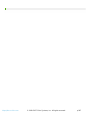 167
167
-
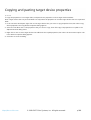 168
168
-
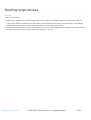 169
169
-
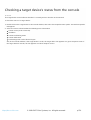 170
170
-
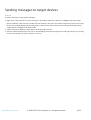 171
171
-
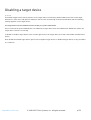 172
172
-
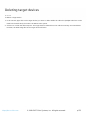 173
173
-
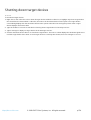 174
174
-
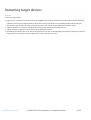 175
175
-
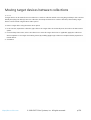 176
176
-
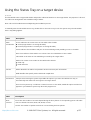 177
177
-
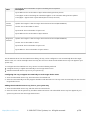 178
178
-
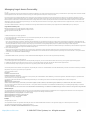 179
179
-
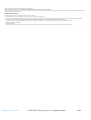 180
180
-
 181
181
-
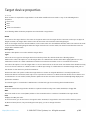 182
182
-
 183
183
-
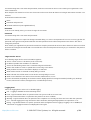 184
184
-
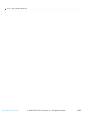 185
185
-
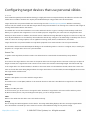 186
186
-
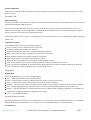 187
187
-
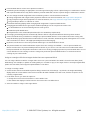 188
188
-
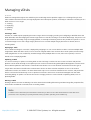 189
189
-
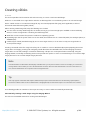 190
190
-
 191
191
-
 192
192
-
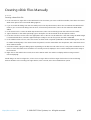 193
193
-
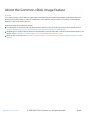 194
194
-
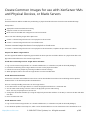 195
195
-
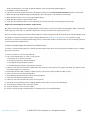 196
196
-
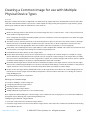 197
197
-
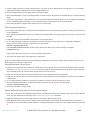 198
198
-
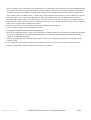 199
199
-
 200
200
-
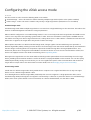 201
201
-
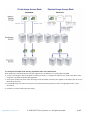 202
202
-
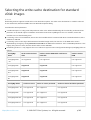 203
203
-
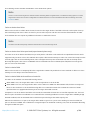 204
204
-
 205
205
-
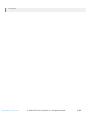 206
206
-
 207
207
-
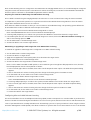 208
208
-
 209
209
-
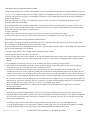 210
210
-
 211
211
-
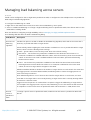 212
212
-
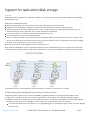 213
213
-
 214
214
-
 215
215
-
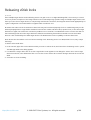 216
216
-
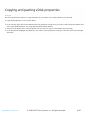 217
217
-
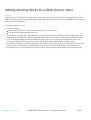 218
218
-
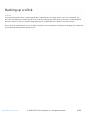 219
219
-
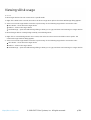 220
220
-
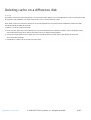 221
221
-
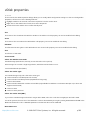 222
222
-
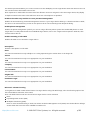 223
223
-
 224
224
-
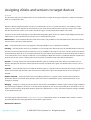 225
225
-
 226
226
-
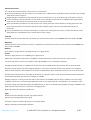 227
227
-
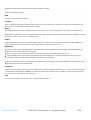 228
228
-
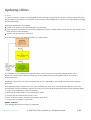 229
229
-
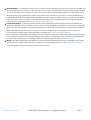 230
230
-
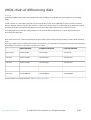 231
231
-
 232
232
-
 233
233
-
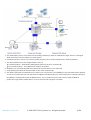 234
234
-
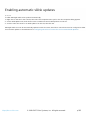 235
235
-
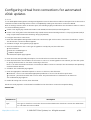 236
236
-
 237
237
-
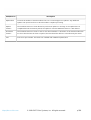 238
238
-
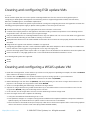 239
239
-
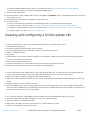 240
240
-
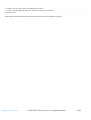 241
241
-
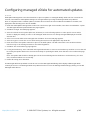 242
242
-
 243
243
-
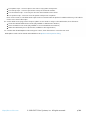 244
244
-
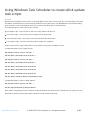 245
245
-
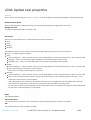 246
246
-
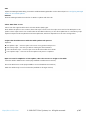 247
247
-
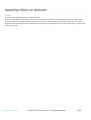 248
248
-
 249
249
-
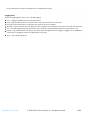 250
250
-
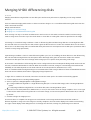 251
251
-
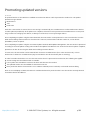 252
252
-
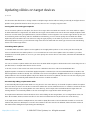 253
253
-
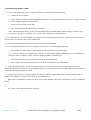 254
254
-
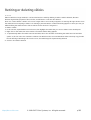 255
255
-
 256
256
-
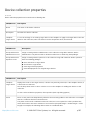 257
257
-
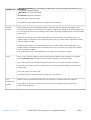 258
258
-
 259
259
-
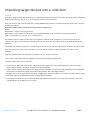 260
260
-
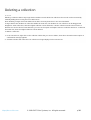 261
261
-
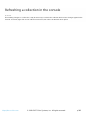 262
262
-
 263
263
-
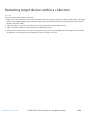 264
264
-
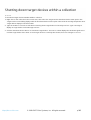 265
265
-
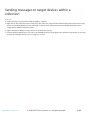 266
266
-
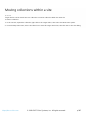 267
267
-
 268
268
-
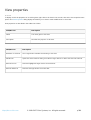 269
269
-
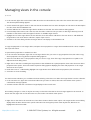 270
270
-
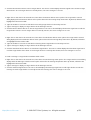 271
271
-
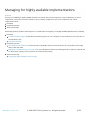 272
272
-
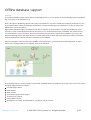 273
273
-
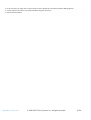 274
274
-
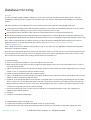 275
275
-
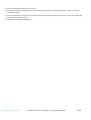 276
276
-
 277
277
-
 278
278
-
 279
279
-
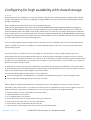 280
280
-
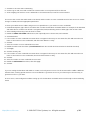 281
281
-
 282
282
-
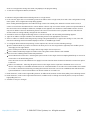 283
283
-
 284
284
-
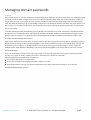 285
285
-
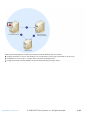 286
286
-
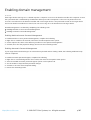 287
287
-
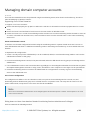 288
288
-
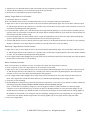 289
289
-
 290
290
-
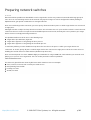 291
291
-
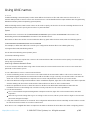 292
292
-
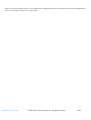 293
293
-
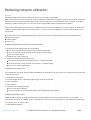 294
294
-
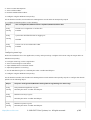 295
295
-
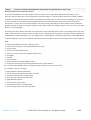 296
296
-
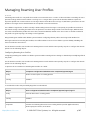 297
297
-
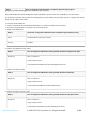 298
298
-
 299
299
-
 300
300
-
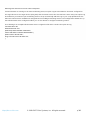 301
301
-
 302
302
-
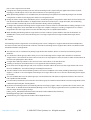 303
303
-
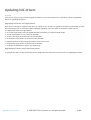 304
304
-
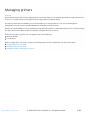 305
305
-
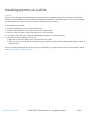 306
306
-
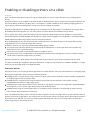 307
307
-
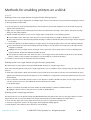 308
308
-
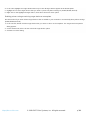 309
309
-
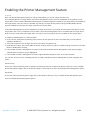 310
310
-
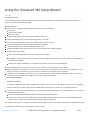 311
311
-
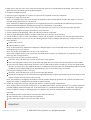 312
312
-
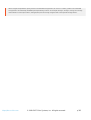 313
313
-
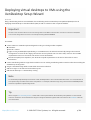 314
314
-
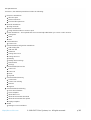 315
315
-
 316
316
-
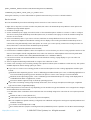 317
317
-
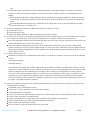 318
318
-
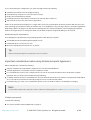 319
319
-
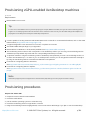 320
320
-
 321
321
-
 322
322
-
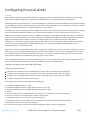 323
323
-
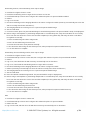 324
324
-
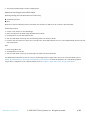 325
325
-
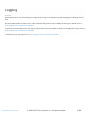 326
326
-
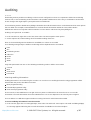 327
327
-
 328
328
-
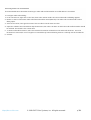 329
329
-
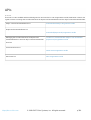 330
330
Citrix Provisioning Services 7.14 User manual
- Category
- Software
- Type
- User manual
Ask a question and I''ll find the answer in the document
Finding information in a document is now easier with AI
Related papers
-
Citrix Provisioning Services 7.16 User manual
-
Citrix Provisioning Services 7.17 User manual
-
Citrix Provisioning Services 7.9 User manual
-
Citrix 6.1.0 User manual
-
Citrix BL680c - ProLiant - G5 Administrator's Manual
-
Citrix XenServer 7.4 User guide
-
Citrix Session Recording 7.17 User manual
-
Citrix XenServer 7.2 User guide
-
Citrix XenServer 7.3 User guide
-
Citrix Linux Virtual Delivery Agent 7.16 User manual
Other documents
-
EasyBadges 1.7.x User guide
-
Dell Storage Solution Resources Owner's manual
-
Seagate User guide
-
Seagate Assuredsan- 2333 Series User guide
-
HP 50091 1-002 User manual
-
Seagate AssuredSAN 3004/6000/6004 User guide
-
Novell Cloud Manager 2 User guide
-
Cumberland Farm Manager Software Owner's manual
-
Dell XC720XD Hyper-converged Appliance Owner's manual
-
Dell Citrix Software Specification