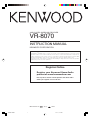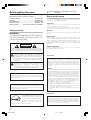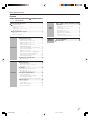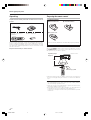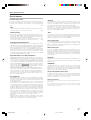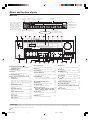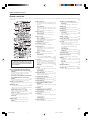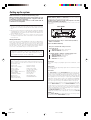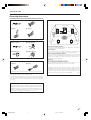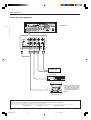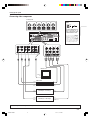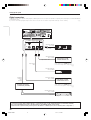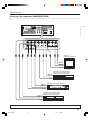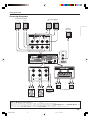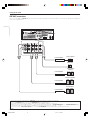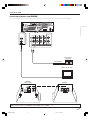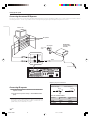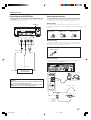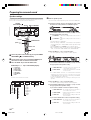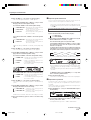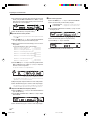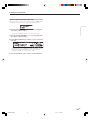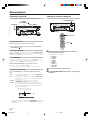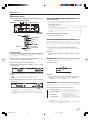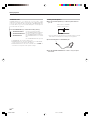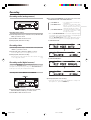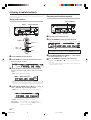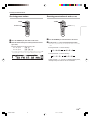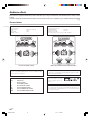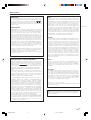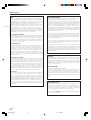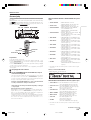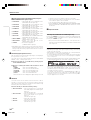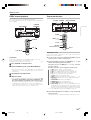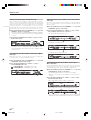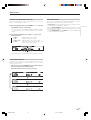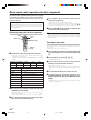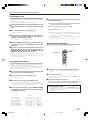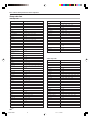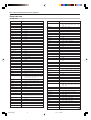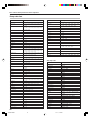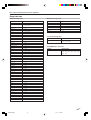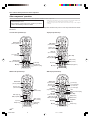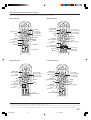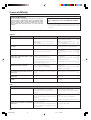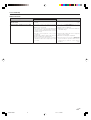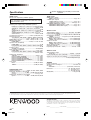ESPAÑOL
ITALIANO
DEUTSCH
FRANÇAIS
ENGLISH
NEDERLANDS
About the supplied remote control
Compared to standard remote controls, the remote control supplied with this receiver has several
operation modes. These modes enable the remote control to control other audio/video components. In
order to effectively use the remote control, it is important to read the operating instructions and obtain
a proper understanding of the remote control and how to switch its operation modes (etc.).
Using the remote control without completely understanding its design and how to switch the operation
modes may result in incorrect operations.
AUDIO VIDEO SURROUND RECEIVER
VR-8070
INSTRUCTION MANUAL
KENWOOD CORPORATION
B60-5453-00 00 MA (K, P) 0404
Register Online
Register your Kenwood Home Audio
product at www.kenwoodusa.com
Plus opt in to receive e-mail updates and other offers
when you register at our web site.
For the U.S.A.
04.6.16, 3:33 PM1

2 EN
ENGLISH
Units are designed for operation as follows.
U.S.A. and Canada ........................................... AC 120 V only
Australia ........................................................... AC 240 V only
Europe and U.K. ............................................... AC 230 V only
China and Russia ............................................. AC 220 V only
Other countries ............ AC 110-120 / 220-240 V switchable
Before applying the power
Caution : Read this page carefully to ensure safe
operation.
Safety precautions
WARNING :
TO PREVENT FIRE OR ELECTRIC SHOCK,
DO NOT EXPOSE THIS APPLIANCE TO
RAIN OR MOISTURE.
CAUTION
RISK OF ELECTRIC SHOCK
DO NOT OPEN
CAUTION: TO REDUCE THE RISK OF ELECTRIC SHOCK, DO NOT
REMOVE COVER (OR BACK). NO USER-SERVICEABLE PARTS
INSIDE. REFER SERVICING TO QUALIFIED SERVICE PERSONNEL.
THE LIGHTNING FLASH WITH ARROWHEAD SYMBOL,
WITHIN AN EQUILATERAL TRIANGLE, IS INTENDED TO
ALERT THE USER TO THE PRESENCE OF UNINSULATED
“DANGEROUS VOLTAGE” WITHIN THE PRODUCT’S
ENCLOSURE THAT MAY BE OF SUFFICIENT MAGNITUDE
TO CONSTITUTE A RISK OF ELECTRIC SHOCK TO
PERSONS.
THE EXCLAMATION POINT WITHIN AN EQUILATERAL
TRIANGLE IS INTENDED TO ALERT THE USER TO THE
PRESENCE OF IMPORTANT OPERATING AND
MAINTENANCE (SERVICING) INSTRUCTIONS IN THE
LITERATURE ACCOMPANYING THE APPLIANCE.
Maintenance of the unit
When the front panel or case becomes dirty, wipe with a soft, dry
cloth. Do not use thinner, benzine, alcohol, etc. for these agents may
cause discoloration.
In regard to contact cleaner
Do not use contact cleaners because it could cause a malfunction. Be
specially careful not to use contact cleaners containing oil, for they
may deform the plastic component.
How to use this manual
This manual is divided into four sections, Preparations, Operations,
Remote Control, and Additional Information.
Preparations
Shows you how to connect your audio and video components to the
receiver and prepare the surround processor.
Since this receiver works with all your audio and video components,
kindly follow the instructions in this manual for the correct connections.
Operations
Shows you how to operate the various functions available on the
receiver.
Remote Control
Shows you how to operate other components using the remote control,
as well as a detailed explanation of all remote control operations. Once
you have registered your components with the proper setup codes, you’ll
be able to operate both this receiver and your other AV components (TV,
VCR, DVD player, CD player, etc.) using the remote control supplied with
this receiver.
Additional Information
Shows you additional information such as “In case of difficulty”
(troubleshooting) and “Specifications”.
FCC WARNING
This equipment may generate or use radio frequency energy.
Changes or modifications to this equipment may cause harmful
interference unless the modifications are expressly approved in
the instruction manual. The user could lose the authority to
operate this equipment if an unauthorized change or modification
is made.
NOTE:
This equipment has been tested and found to comply with the limits
for a Class B digital device, pursuant to Part 15 of the FCC Rules.
These limits are designed to provide reasonable protection against
harmful interference in a residential installation. This equipment
may cause harmful interference to radio communications, if it is not
installed and used in accordance with the instructions. However,
there is no guarantee that interference will not occur in a particular
installation. If this equipment does cause harmful interference to
radio or television reception, which can be determined by turning
the equipment off and on, the user is encouraged to try to correct
the interference by one or more of the following measures:
– – Reorient or relocate the receiving antenna.
– – Increase the separation between the equipment and receiver.
– – Connect the equipment into an outlet on a circuit different
from that to which the receiver is connected.
– – Consult the dealer or an experienced radio / TV technician for
help.
For the U.S.A.
Note to CATV system installer
This reminder is provided to call the CATV system installer's
attention to Article 820-40 of the NEC that provides guidelines for
proper grounding and, in particular, specifies that the cable ground
shall be connected to the grounding system of the building, as
close to the point of cable entry as practical.
For the U.S.A.
As an ENERGY STAR® Partner, Kenwood
Corporation has determined that this
product meets the ENERGY STAR®
guidelines for energy efficiency. This
product can save energy. Saving energy
reduces air pollution and lowers utility bills.
04.6.16, 3:33 PM2

3 EN
ENGLISH
Basic remote control operations for other
components ....................................................... 38
Registering setup codes for other
components ..................................................... 38
Searching for your codes ................................. 38
Checking the codes ......................................... 39
Re-assigning device keys ................................ 39
Operating other components .......................... 39
Setup code chart .............................................. 40
Other components’ operations ....................... 44
In case of difficulty .......................................... 46
Specifications .................................................. 48
Before applying the power ......................................................... 2
Safety precautions ...................................................................... 2
How to use this manual .............................................................. 2
Unpacking .................................................................................... 4
Preparing the remote control ...................................................... 4
Special features ........................................................................... 5
Names and functions of parts .................................................... 6
Main unit ...................................................................................... 6
Remote control unit .................................................................... 7
Setting up the system ........................................ 8
Connecting the terminals .................................. 9
Connecting audio components ........................ 10
Connecting video components ........................ 11
Digital connections .......................................... 12
Connecting video components
(COMPONENT VIDEO) .................................... 13
Connecting a DVD player (6-channel input) ..... 14
Connecting the speakers ................................. 15
PRE OUT connections ..................................... 16
Connecting to another room (ROOM B) ........ 17
Connecting the external IR Repeater .............. 18
Connecting to the AV AUX jacks ..................... 19
Connecting the antennas ................................. 19
Preparing for surround sound ....................... 20
Speaker settings .............................................. 20
Normal playback.............................................. 24
Preparing for playback ..................................... 24
Listening to a source component .................... 24
Adjusting the sound ......................................... 25
Recording .......................................................... 27
Recording audio (analog sources) ................... 27
Recording video ............................................... 27
Recording audio (digital sources) .................... 27
Listening to radio broadcasts ....................... 28
Tuning radio stations ....................................... 28
Presetting radio stations manually .................. 28
Receiving preset stations ................................ 29
Receiving preset stations in order (P.CALL) ... 29
Ambience effects ............................................. 30
Surround modes .............................................. 30
Surround play ................................................... 33
DVD 6-channel playback .................................. 35
Convenient functions ....................................... 35
Preparations
Contents
Caution : Read the pages marked carefully to ensure
safe operation.
Before applying the power
Operations
Remote
Control
Additional
Information
04.6.16, 3:33 PM3

4 EN
ENGLISH
Preparing the remote control
Loading the batteries
1Remove the cover. 2Insert the batteries.
3Close the cover.
•Insert two AA-size (R6) batteries as indicated by the polarity markings.
Operation
When the STANDBY indicator is lit, the power turns ON when you press
the POWER RCVR key on the remote control. When the power comes
ON, press the key you want to operate.
•When pressing more than one remote control key successively, press
the keys securely by leaving an interval of 1 second or more between
keys.
Notes
1. The supplied batteries may have shorter lives than ordinary batteries
due to use during operation checks.
2. When the remote-controllable distance gets shorter than before,
replace both batteries with new ones.
3. Placing the remote sensor in direct sunlight, or in direct light from a
high frequency fluorescent lamp may cause malfunction.
In such a case, change the location of the system installation to prevent
malfunction.
Before applying the power
Unpacking
Unpack the unit carefully and make sure that all accessories are
present.
FM indoor antenna (1) AM loop antenna (1)
Remote control unit (1) Batteries (R6/AA) (2)
RC-R0827
If any accessories are missing, or if the unit is damaged or fails to operate,
notify your dealer immediately. If the unit was shipped to you directly,
notify your shipper immediately. Kenwood recommends that you retain
the original carton and packing materials in case you need to move or ship
the unit in the future.
Keep this manual handy for future reference.
Remote sensor
Operating range
(Approx.)
Infrared ray system
POWER RCVR
6 m
04.6.16, 3:33 PM4

5 EN
ENGLISH
Before applying the power
Special features
True home theater sound
This receiver incorporates a wide variety of surround modes to bring you
maximum enjoyment from your video software. Select a surround mode
according to your equipment or the software you are going to play and
enjoy! º
THX
THX mode activates proprietary THX features that help recreate the
cinematic experience in a home environment. ›
THX Surround EX
During THX Surround EX mode, film soundtracks that have been
encoded with Dolby Digital Surround EX technology are able to repro-
duce an extra channel which has been added during the mixing of the
program. This channel is called Surround Back.
THX Surround EX mode activates proprietary THX features that help
recreate the cinematic experience in a home environment. ›
Dolby Digital and Dolby Digital EX
The DOLBY DIGITAL mode lets you enjoy full digital surround from
software processed in the Dolby Digital format. Dolby Digital provides
up to 5.1 channels of independent digital audio for better sound quality
and more powerful presence than conventional Dolby Surround.
As for Dolby Digital EX, it creates six full-bandwidth output channels
from the 5.1 channel sources. This is done using a matrix decoder that
derives three surround channels from the two in the original recording.
For best results, Dolby Digital EX should be used with movie soundtracks
recorded with Dolby Digital Surround EX.
Dolby PRO LOGIC
II
x and Dolby PRO LOGIC
II
DOLBY PRO LOGIC II, whilst totally compatible with its predecessor
PRO LOGIC, provides greater advantages in surround sound. It allows
user to enjoy the conventional stereo or Dolby Surround with a
convincing “5.1 like” presentation. PRO LOGIC II offers special features
for controlling the overall spatial, dimensionality and frontal sound field
imaging. PRO LOGIC II produces an impressive surround sound from
video software marked and three-dimensional space
from music CD. When listening to music, you will be able to enjoy the
experience of sheer STEREO surround sound.
DOLBY PRO LOGIC IIx enhanced DOLBY PRO LOGIC II’s features.
It creates 6.1 channel and 7.1 channel surround sound from stereo or
5.1 channel signals. This feature provides you an astonishing ambience
effect which makes you feel you are surrounded by natural sound.
Especially 7.1 channel surround sound can produce real back sound
from Surround Back speakers.
DTS and DTS-ES
DTS (Digital Theater System) is a 5.1 channel digital audio format that
provides five full spectrum channels and one low-frequency (subwoofer)
channel for unprecedented clarity, optimum channel separation and a
(wide) dynamic range.
DTS-ES (Extended Surround) presents 6.1 channels surround system
with additional Surround Back channel which evolved from the
conventional 5.1 channels surround system. DTS-ES format that was
recorded in DVD, CD or LD comprises of two modes. DTS-ES Discrete
6.1 produce the discrete surround back which is completely independent
and DTS-ES Matrix 6.1 produces the surround back which synthesized
within the left and right surround channels using matrix technology.
DTS-ES has perfect compatibility with the conventional 5.1 channels
surround system. 6.1 channels surround with an additional surround
back presents a more natural presence and surround effects by
increasing the impression of the sound image from back.
Important:
When a DTS disc is played on a CD, LD or DVD player, noise may be
output from the analog output. It is recommended that you connect the
digital output of the player to the digital input of this unit.
DTS 96/24
DTS 96/24 made it possible to achieve a wide frequency range of over
40 kHz by increasing the sampling frequency to 96 or 88.2 kHz.
Moreover, DTS 96/24’s ability of 24 bit resolution offers the same
frequency band and dynamic range as 96 kHz/24 bit PCM.
DTS 96/24 is, as with conventional DTS Surround, compatible with
multi-channels. Therefore, sources recorded using DTS 96/24
technologies can be played in high sampling frequency, multi-channel
audio with ordinary DVDs and CDs.
Neo:6
Neo:6 is a new technology which was developed by DTS. It can produce
high grade 6 channels surround with an astonishing fidelity from 2
channels content. Neo:6 has 2 mode, "CINEMA" mode is for movie
playback and "MUSIC" mode is for music playback.
DSP surround modes
The DSP (Digital Signal Processor) used for this receiver incorporates
a variety of high quality adjustable sound fields, like “ARENA”, “JAZZ
CLUB”, “THEATER”, “STADIUM” and “DISCO”. It is compatible with
almost any kind of program source.
DVD 6-channel input
If you own a DVD player equipped with 6-channel output, this receiver
allows you to obtain the full surround sound impact of DVD source
material featuring multi-channel encoding. Since the source signals are
digital and each channel is input independently, the resulting ambience
is far superior to what can be achieved with conventional surround
sound systems.
ACTIVE EQ
ACTIVE EQ mode will produce a more dynamic sound quality in any
condition. You can enjoy a more impressive sound effect when ACTIVE
EQ is turned on.
SPEAKER EQ
SPEAKER EQ function is to adjust the receiver’s audio output
characteristics with the speakers’ characteristics which differs
depending on the size of the speakers. When activating the SPEAKER
EQ function, you will be able to enjoy a more natural and dynamic sound
experience even with small size speakers.
Universal IR (InfraRed) remote control
In addition to the basic receiver, the remote control supplied with this
receiver can also operate almost all of your remote controllable audio
and video components. Just follow the simple setup procedure to
register the components you have connected.
Video up conversion
This receiver can convert the incoming composit video signals to S-
Video signal.
If your monitor TV has S-Video jacks, it is not necessary to do the
composit video connections, just use an S-Video cord to connect the
receiver and your monitor TV.
04.6.16, 3:33 PM5

6 EN
ENGLISH
VOLUME CONTROL
DOWN UP
MUTE
AV AUX
S VIDEO VIDEO L-AUDIO-R
LISTEN MODEMULTI CONTROL
SETUPTONESOUND
MEMORYAUTOBAND
TUNERPHONOCD/DVDDVD/6CH
MD/TAPEVIDEO 3VIDEO 2VIDEO 1
THX SPEAKER EQ ACTIVE EQ DSP STEREO INPUT MODE DIMMER
THX
SPEAKER EQ
ACTIVE EQ
DOLBY DIGITAL
DTS
DSP
POWER
STANDBY
ON/STANDBY
A SPEAKERS B
PHONES
L
SL S SB SR
CR
SP MUTE
OPTICAL 6CH INPUT
COAXIAL ANALOG 96kHzfs DSP MODE
DTS
MATRIX
DISCRETE
DOLBY DIGITAL
PRO LOGIC
STEREO
LOUDNESS
NEO:6
CLIP
AUTO DETECT
AUTO
MEMORY
STEREO
TUNED
SW
LFE
AB
THX
Surround EX
Names and functions of parts
Main unit
1POWER ON/STANDBY key )
Use to turn the power ON/STANDBY.
STANDBY indicator
2SPEAKERS keys ¢
Use to turn the A/B speakers on or off.
3THX key ‹
Use to switch the status of THX.
4SPEAKER EQ key ∞
Use to select SPEAKER EQ’s setting.
5Surround LED (light-emitting diode)
indicators
THX indicator ›
Lights when the THX mode has been chosen.
THX mode may or may not be activated
depending upon the applicable playback
mode.
SPEAKER EQ indicator §
Lights when the receiver is in the SPEAKER
EQ mode.
ACTIVE EQ indicator ∞
Lights when the receiver is in the ACTIVE EQ
mode.
DOLBY DIGITAL indicator ‹
Lights when the receiver is in the Dolby
Digital mode.
DTS indicator ‹
Lights when the receiver is in the DTS mode.
DSP indicator ›
Lights when the receiver is in the DSP mode.
6ACTIVE EQ key ∞
Use to select ACTIVE EQ’s setting.
7DSP key ‹
Use to select any of the DSP mode.
8STEREO key ‹
Use to switch the listen mode to STEREO.
9INPUT MODE key 8
Use to switch between the full auto, digital
and analog inputs.
0DIMMER key
Use to select the REC MODE. ¶
Use to adjust the brightness of the display.
fi
!VOLUME CONTROL knob ¢
@MUTE key ∞
Use to temporarily mute the sound.
#PHONES jack §
Use for headphone listening.
$Input Selector keys ¢
DVD/6CH, CD/DVD, PHONO , TUNER,
VIDEO 1, VIDEO 2, VIDEO 3, MD/TAPE
Use to select input sources.
%SOUND key fi
Use to adjust the sound quality and the
ambience effects.
^BAND key •
Use to select the broadcast band.
Standby mode
While the standby indicator is lit, a small amount of power is supplied to the system to back up the memory. This is called standby mode. Under the condition,
the system can be turned ON by remote control unit.
&AUTO key •
Use to select the auto or manual tuning
mode.
*TONE key ∞
Use to switch the status of TONE control.
(MEMORY key •
Use to store radio stations in the preset
memory and to start the Auto Memory.
)SETUP key )
Use to select the speakers' settings etc.
¡ keys )
Use for selection adjustments during sound,
setup and preset channel functions.
™MULTI CONTROL knob )
Use to control a variety of settings.
£LISTEN MODE knob ‹
Use to select the listening mode.
¢AV AUX (S VIDEO, VIDEO, L-AUDIO-R)
jacks (
∞AV AUX key (
Use to switch the input to AV AUX.
Display
*Input channel indicators
Output channel indicators
AUTO indicator
MEMORY indicator
STEREO indicator
TUNED indicator
Frequency display
Input display
Preset channel display
Surround mode display
Speaker
indicators
MUTE
indicator
CLIP
indicator
Input mode
indicators
Listen mode
indicators
*
Input channel indicators
Input channel indicators
light up according to the
incoming audio signals.
"S" indicator will light up
when the surround
component of the audio
signals is only 1 channel.
04.6.16, 3:33 PM6

7 EN
ENGLISH
Names and functions of parts
Remote control unit
This remote control unit can be used not only for Kenwood products but also for other non-Kenwood products by setting the appropriate manufacturer’s
setup codes. °
If the name of a function on the receiver
is different from the one’s on the
remote control, the name of the remote
control key in this manual is indicated
in parentheses.
5Disc Skip key
If CD is selected as the input source, this
key functions as the multi-CD player disc
skip key.
Last/ A/B key
If TAPE is selected as the input source,
this is A and B deck of a double cassette
deck.
Use to operate other components.
6Disc Sel. key
Use to operate other components.
Input Sel. key
Use to operate other components.
7CH +/– keys
Use to select the channels.
¢ / 4 keys
If CD, MD and DVD as the input source,
these keys function as skip keys.
8TV Input key
Use when in TV operation.
9TV VOL +/– keys
Use to adjust the TV’s volume.
01/¡ keys
If CD, MD or Tape is selected as the
input source, this key functions as
search keys.
Tune – / + keys •
Use to operate the tuner mode.
!8 key
Use to operate other components.
Dimmer key
Use to select the REC MODE. ¶
Use to adjust the brightness of the display.
fi
@3/8 key
If CD is selected as the input source, this
key functions as the play/pause key.
If MD or TAPE key is selected as input
source, this key functions as the play key.
Band key •
Use to select the broadcast band.
#2 key
If Tape is selected, this key functions as
reverse play key.
Info/Flip key
Use to operate other components.
$Input Mode key 8
Use to switch between the full auto,
digital and analog inputs.
%Listen Mode 5/∞ keys ‹
Use to select the listening mode.
^DSP Mode key ‹
Use to select any of the DSP mode.
&Active EQ key ∞
Use to select ACTIVE EQ’s setting.
*LED (lighting-emitting diode)
indicator
Blinks to show that signals are being
transmitted.
( TV key
Use to select the TV equipment.
)POWER RCVR ( receiver) key )
Use to turn the receiver on or off.
¡TV Power key
Use to turn the TV on or off.
™+100 key
Use to select the disc number with the
multi-CD player.
TV Mute key
Use to temporarily mute the TV sound.
£Page 5/∞ keys
Use to operate other components.
¢OSD (on screen display) key
Use to operate the DVD component.
Guide key
Use to operate other components.
∞Menu key
Use to operate other components.
§Mute key ∞
Use to temporarily mute the sound.
¶THX key ‹
Use to switch the status of THX.
Sound key fi
Use to adjust the sound quality and the
ambience effects.
•VOL +/– keys ¢
Use to adjust the receiver’s volume.
ªBass Boost key ∞
Use to select the maximum adjustment
setting for the low frequency range.
º÷ key
If MD or Tape is selected, this key
functions as record key.
If VCR is selected, this key functions as
record key when it pressed twice
sequentially.
Top Menu key
Use to operate the DVD component.
Setup key )
Use to select the speakers’ settings etc.
⁄Loudness key ∞
Use to switch the status of LOUDNESS.
¤Remote Setup key °
Use to register other components.
‹7 key
If CD, MD, or TAPE is selected as the
input source, this key functions as the
stop key.
Auto key •
Use to select the auto or manual tuning
mode.
›Speaker EQ key ∞
Use to select SPEAKER EQ’s setting.
fiStereo key ‹
Use to switch the listen mode to STEREO.
1Source keys (MD/TAPE, CD/DVD, DVD/
6CH,
TUNER,
VID1, VID2, VID3, AV AUX
,
PHONO) °
When press and hold for more than 3
seconds, they are used to select the
registered components.
Input Selector keys (MD/TAPE, CD/DVD, DVD/
6CH, TUNER, VID1, VID2, VID3, AV AUX,
PHONO)
¢
When press and release in less than 3 seconds,
they are used to select the input sources.
2SRC ( source) Power key
Use to turn the other source components on
or off.
3Numeric keys °
Provide functions identical to those of the
original remote control supplied with the
component you are controlling.
Multi (multi control) %/fi keys )
Use to control a variety of settings.
Use to operate other components.
P.Call @/# keys ª
Use for selection adjustments during sound,
set up and preset channel functions.
Enter key
Use to operate other components.
4Return key
Use to operate the DVD component.
Exit key
Use to operate other components.
S
R
C
P
o
w
e
r
T
V
P
o
w
e
r
5
6
8
9
4
3
2
1
0
7
Tune – Tune +
Dimmer
Band
Setup
Top MenuAuto
Info
/
Flip
Input
Mode
Loudness
Active
EQ
Remote
Setup
Sound
THX
TV Input Bass
Boost
TV
VOL
4
¢
CH
+
–
VOL
+
–
Disc Skip
Menu
Input Sel.
OSD
Guide
Return
Exit
Page
TV Mute
LAST
/
A/B
+ 10
+ 100
Multi
Multi
P. Call
P. Call
Enter
TV
PHONO
POWER
RCVR
VID2
VID1
DVD
6CH
CD
DVD
MD
TAPE
+–
TUNER
AV AUX
VID3
Stereo
Listen Mode
DSP
Mode
Speaker
EQ
Mute
1
2
3
#
$
@
)
§
4
5
7
8
(
¡
™
∞
6
0
%
º
⁄
¢
&
¶
¤
‹
^
9
›
ª
fi
*
!
£
•
Disc Sel.
04.6.16, 3:33 PM7

8 EN
ENGLISH
Make connections as shown in the following pages.
When connecting the related system components, be sure
to refer to the instruction manuals supplied with the
components you are connecting.
Do not connect the power cord to a wall outlet until all
connections are completed.
Notes
1.
Be sure to insert all connection cords securely. If their connections
are imperfect, sound may not be produced or there will be noise infer-
ence.
2. Be sure to remove the power cord from the AC outlet before plugging
or unplugging any connection cords. Plugging/unplugging connection
cords without disconnecting the power cord can cause malfunctions
and may damage the unit.
3. Do not connect power cords from components whose power
consumption is larger than what is indicated on the AC outlet at the
rear of this unit.
Analog connections
Audio connections are made using RCA pin cords. These cables transfer
stereo audio signal in an “analog” form. This means the audio signal
corresponds to the actual audio of two channels. These cables usually
have 2 plugs on each end, one red for the right channel and one white for
the left channel. These cables are usually packed together with the
source unit, or are available at your local electronics retailer.
Microcomputer malfunction
If operation is not possible or an erroneous display appears, even
though all connections have been made properly, reset the
microcomputer referring to “In case of difficulty”. y
Setting up the system
Input mode settings
CD/DVD, VIDEO 2, VIDEO 3 and DVD/6CH inputs each include jacks
for digital audio input and analog audio input.
The initial factory settings for audio signal playback for CD/DVD,
DVD/6CH and VIDEO 2 and VIDEO 3.
After completing connections and turning on the receiver, follow the
steps below.
INPUT MODE
Input Selector LISTEN MODE
1Use the Input Selector keys to select CD/DVD, VIDEO 2,
VIDEO 3 or DVD/6CH.
2Press the INPUT MODE key.
Each press switches the setting as follows:
In DTS play mode
1FULL AUTO (digital input, analog input)
2DIGITAL MANUAL (digital input)
In CD/DVD, VIDEO 2, VIDEO 3 or DVD/6CH play mode
1FULL AUTO (digital input, analog input)
2DIGITAL MANUAL (digital input)
36CH INPUT (DVD/6CH input)
4ANALOG (analog input)
Digital input:
Select this setting to play digital signals from a DVD, CD, or LD
player.
Analog input:
Select this setting to play analog signals from a cassette deck, VCR,
or record player.
Auto detect:
In “FULL AUTO” mode (AUTO DETECT indicator light up), the
receiver detects the digital or analog input signals automatically.
Priority is given to digital signal during input mode selection. The
receiver will select the input mode and listening mode automatically
during playback to match the type of input signal (Dolby Digital,
PCM, DTS) and the speaker setting. The OPTICAL and COAXIAL
indicator on the display will light up when digital signal is detected.
If the input signal is analog, the ANALOG indicator will light up.
To keep the receiver set to the currently selected listening mode,
use the INPUT MODE key to select “DIGITAL MANUAL” (manual
sound). However, even when this setting is selected, there may be
cases in which the listening mode is selected automatically to
match a Dolby Digital source signal depending on the combination
of listening mode and source signal.
At DIGITAL MANUAL, if the audio reproduction stops in the
middle due to change in the input signals, etc. press the LISTEN
MODE knob.
If the INPUT MODE key is pressed quickly, sound may not be
produced. Press the INPUT MODE key again.
Memory back up function
Please note that the following items will be deleted from the unit's
memory if the power cord is disconnected from the AC outlet for
approximately 1 day.
•Power mode
•Input selector settings
•Picture output
•Speaker ON/OFF
•Volume level
•BASS, TREBLE, INPUT level
• TONE ON/OFF
• LOUDNESS ON/OFF
•Dimmer level
•MD/TAPE settings
•Listen mode setting
•Speaker settings
• Distance setting
•Input mode setting
• Sound mode settings
•Broadcast band
•Frequency setting
•Preset stations
•Tuning mode
•ACTIVE EQ mode
•SPEAKER EQ mode
04.6.16, 3:33 PM8

9 EN
ENGLISH
Connecting the terminals
1Strip coating. 2Loosen.
3Insert. 4Secure.
1Strip coating. 2Push the lever.
3Insert the cord. 4Return the lever.
Connection of banana plugs
1Secure. 2Insert.
• Sound will not be heard if the speaker terminal is not fully secured.
• Never short circuit the + and – speaker cords.
•If the left and right speakers are connected inversely or the speaker
cords are connected with reversed polarity, the sound will be unnatural
with ambiguous acoustic imaging. Be sure to connect the speakers
correctly.
Setting up the system
Speaker impedance
After confirming the speaker impedance indications printed on the
rear panel of the receiver, connect speakers with matching
impedance ratings. Using speakers with a rated impedance other
than that indicated on the rear panel of the receiver could result in
malfunctions or damage to the speakers or receiver.
Speaker placement
Front (Left and Right) Speakers
Place at the front left and right of the listening position. Front speakers
are required for all surround modes.
Center Speaker
Place front and center. This speaker stabilizes the sound image and
helps recreate sound motion. Required for surround playback.
Surround (Left and Right) Speakers
Place at the direct left and right, or slightly behind, the listening
position at even heights, approximately 1 meter above the ears of the
listeners. These speakers recreate sound motion and atmosphere.
Required for surround playback.
Subwoofer
Reproduces powerful deep bass sounds.
Surround Back (Left and Right) Speakers
Place the speakers directly at the rear of the listening position. The
optimum position depends mainly on the room condition.
•Although the ideal surround system consists of all the speakers
listed above, if you don't have a Center Speaker or a Subwoofer, you
can divide those signals between the available speakers in the
speaker settings steps to obtain the best possible surround
reproduction from the speakers you have available. )
Surround Back
Left Speaker Surround Back
Right Speaker
Subwoofer
Center Speaker
Listening
position
Surround Speakers
(L, R)
Front Speakers
(L, R)
04.6.16, 3:34 PM9

10 EN
ENGLISH
IN IN
REC OUT PLAY IN
CD/DVD
MD/TAPE
PHONO
R
L
R
L
Connecting audio components
Record Player
Setting up the system
To AC wall outlet
Cassette Deck or
MD Recorder
CD or DVD Player
IN
OUT
OUT
OUT
Moving coil (MC) cartridge
record player cannot be used
directly from the receiver unit.
It can only be used when an-
other equalizer amplifier is con-
nected.
CAUTION
Be sure to adhere to the following, or proper ventilation will be blocked causing damage or fire hazard.
•Do not place any objects impairing heat radiation onto the top of the unit.
•Leave some space around the unit (from the largest outside dimension including projection) equal to or greater than, shown below.
Top panel : 50 cm Side panel : 10 cm Back panel : 10 cm
04.6.16, 3:39 PM10

11 EN
ENGLISH
OUT
VIDEO
IN
VIDEO
IN
VIDEO
IN
VIDEO
IN
VIDEO
OUT
VIDEO
VIDEO 1 VIDEO 2 VIDEO 3
PLAY INPLAY INPLAY INREC OUT
S VIDEO
OUT
VIDEO
S VIDEO
IN
VIDEO
S VIDEO
IN
VIDEO
S VIDEO
IN
VIDEO
S VIDEO
IN
VIDEO
S VIDEO
OUT
VIDEO
MONITOR
DVD
Connecting video components
IN
Video Deck
Monitor TV
IN
Video
OUT
Audio
S Video jacks
About the S VIDEO
Jacks
Use the S VIDEO Jacks to
make connections to
video components with
S VIDEO IN/OUT Jacks.
•
If you use the S VIDEO
jacks to connect your video
playback components, be
sure to use the S VIDEO
jacks when connecting
your monitor and video
recording components.
VIDEO
IN
OUT OUT
Setting up the system
OUT OUT
DVD Player or LD Player
A video component with digital audio outputs should be connected to the VIDEO 2 or VIDEO 3 jacks.
DVD Player or LD Player
S VIDEO
OUT
Video
Video
Audio
Audio
04.6.16, 3:39 PM11

12 EN
ENGLISH
COAXIAL OPTICAL OPTICAL
VIDEO 3
OPTICAL
MONITORCD/DVD
DIGITAL IN
DIGITAL OUT
VIDEO
2
DVD/
6CH
Digital connections
The digital in jacks can accept DTS, Dolby Digital, or PCM signals. Connect components capable of outputting DTS, Dolby Digital, or standard PCM (CD)
format digital signals.
If you have connected any digital components to the receiver, be sure to read the “Input mode settings” section carefully. 8
COAXIAL
DIGITAL
OUT
(AUDIO)
DOLBY DIGITAL RF
OUT (AUDIO)
OPTICAL DIGITAL
IN (AUDIO)
LD Player
PCM OUT
Setting up the system
RF digital demodulator
(Commercially available)
MD Recorder
Optical
fiber cable
Component with DTS,
Dolby Digital, or PCM
COAXIAL DIGITAL OUT
Connect the video signal and analog
audio signals to the VIDEO 3 jacks.
(See “Connecting video components”.)
!
To connect an LD player with a DIGITAL RF OUT, connect the LD player to a RF digital demodulator (commercially available).
Next, connect the DIGITAL OUT jacks of the demodulator to the DIGITAL IN jacks of the receiver.
Connect the video signal and analog audio signals to the VIDEO 2 or VIDEO 3 jacks. (See “Connecting video components”.)
Component with DTS,
Dolby Digital, or PCM
COAXIAL DIGITAL OUT
Connect the video signal and analog
audio signals to the VIDEO 2 jacks.
(See “Connecting video components”.)
!
Optical fiber
cable
CD or DVD Player
Optical fiber cable
OPTICAL DIGITAL
OUT (AUDIO)
COAXIAL DIGITAL
OUT (AUDIO)
OPTICAL DIGITAL
OUT (AUDIO)
04.6.16, 3:39 PM12

13 EN
ENGLISH
DVD
IN
VIDEO
3
IN
MONITOR OUT
VIDEO 2 IN
CRCB
YCRCB
Y
CR
CB
Y
CR IN
CB IN
Y IN
CR OUT
CB OUT
Y OUT
CR OUT
CB OUT
Y OUT
CR OUT
CB OUT
Y OUT
COMPONENT VIDEO
Setting up the system
Connecting video components (COMPONENT VIDEO)
If you have connected the receiver to a video component with COMPONENT jacks, you can get a better picture quality than by connecting to the S-VIDEO
jacks.
When connecting the TV to the COMPONENT jacks, be sure to connect all the other components to the COMPONENT jacks.
Monitor TV
(with component jacks)
Video Recorder, DVD Recorder,
Satellite Cable Tuner & Game
Player (with component jacks)
DVD Player (with component jacks)
Video Recorder, DVD Recorder,
Satellite Cable Tuner & Game
Player (with component jacks)
04.6.16, 3:39 PM13

14 EN
ENGLISH
DVD/6CH INPUT
FRONT
SURROUND
SUB
WOOFER
CENTER
PLAY IN
PLAY IN
VIDEO 2 VIDEO 3
S VIDEO
IN
VIDEO
S VIDEO
IN
VIDEO
S VIDEO
IN
VIDEO
VIDEO
OUT
S VIDEO
OUT
VIDEO
OUT
VIDEO
IN
VIDEO
IN
VIDEO
IN
VIDEO
IN
VIDEO
OUT
VIDEO
COAXIAL OPTICAL OPTICAL
VIDEO 3
OPTICAL
MONITORCD/DVD
DIGITAL IN
DIGITAL OUT
DVD/
6CH
VIDEO
2
ROOM B
MONITOR
DVD
DVD MONITOR
Connecting a DVD player (6-channel input)
If you have connected a DVD player to the receiver with digital connection, be sure to read the “Input mode settings” section carefully. 8
FRONT
OUT L/R
S VIDEO
OUT
COAXIAL
DIGITAL OUT
(AUDIO)
DVD Player
S VIDEO cord
SURROUND
OUT L/R
VIDEO OUT
CENTER
OUT
SUBWOOFER
OUT
Setting up the system
04.6.16, 3:39 PM14

15 EN
ENGLISH
Connecting the speakers
Setting up the system
•To make sure that each speaker has been connected properly, pay attention to the test tone from each speaker.
Refer to “5
Adjust the speaker volume level
.”. ¡
•This model is designed on the assumption that a pair of Surround Back Speakers is connected.
When use only one Surround Back Speaker, connect it with either speaker terminal of “SURROUND BACK L” or “SURROUND BACK R” and
increase the volume level of the test tone by 3 dB for the channel which has been connected. ¡
In this case, when “Dolby PRO LOGICIIx” is selected at LISTEN MODE, sound is output at the connected channel only.
++
--
FRONT B
RL
SUB
WOOFER
CENTER
GRAY
SURROUND
RL
-
+
-
+
-
+
-
+
BLUE
TAN
RLBROWN
GREENWHITERED
RLCENTERFRONT A
-
+
SURROUND
BACK
Right
Front Speakers B
Left
Right
Powered
Subwoofer
Left
Center
Speaker
Right Left
Front Speakers A
Surround Speakers
Surround Back Speakers
RightLeft
04.6.16, 3:39 PM15

16 EN
ENGLISH
ROOM B FRONT
SURROUND SURROUND
BACK
SUB
WOOFER
CENTER
PRE OUT
R
L
Setting up the system
PRE OUT connections
This receiver has additional PRE OUT jacks. These can be used for various purposes, but will need to be connected to an external power amplifier as
shown in the example below.
•Connecting a speaker cord directly to a PRE OUT jack will not produce any sound from the speaker.
•To use the PRE OUT jacks, press only the SPEAKERS A key to the ON position.
•This model is designed on the assumption that a pair of Surround Back Speakers is connected.
When use only one Surround Back Speaker, connect it with either speaker terminal of “SURROUND BACK L” or “SURROUND BACK R” and
increase the volume level of the test tone by 3 dB for the channel which has been connected. ¡
In this case, when “Dolby PRO LOGICIIx” is selected at LISTEN MODE, sound is output at the connected channel only.
Power Amplifier Center Speaker
Powered
Subwoofer
Surround Back
Speakers
Surround Speakers
Front Speakers
LR
LR
LR
Power Amplifier
Power Amplifier
Power Amplifier
04.6.16, 3:39 PM16

17 EN
ENGLISH
VIDEO
OUT
ROOM B FRONT
SURROUND SURROUND
BACK
SUB
WOOFER
CENTER
PRE OUT
R
L
ROOM B
Setting up the system
Connecting to another room (ROOM B)
This connection allows you to connect your main system to a monitor TV and speaker system located in another area (ROOM B).
Power Amplifier
Front Speakers
(Room B)
Monitor TV (Room B)
ROOM B
ROOM A
(Main system)
The sound from ROOM B PRE OUT jacks is the same as that of the Front Speakers.
When listening in another room (ROOM B), set the LISTEN mode to STEREO. ›
04.6.16, 3:39 PM17

18 EN
ENGLISH
Setting up the system
MONITOR
IR
RECEIVER
IN
IR
REPEATER
OUT
Connecting the external IR Repeater
The remote control for this receiver has the IR (infrared rays) transmission function. IR repeaters enables you to control components located in cabinets
or behind glass doors. You can enjoy a wider remote control signal range by placing the IR repeater away from the receiver.
Monitor TV
IR repeaters
IR RECEIVER
(Commercially
available)
AC adapter
To AC wall
outlet
IR IN
IR OUT is free
Connecting IR repeater
1Connect the IR repeater to the device as described in the
repeater’s manual.
2Connect the IR repeater cable(s) to the IR REPEATER OUT
jack(s).
Notes
•IR repeaters send a signal similar to the device’s own remote con-
trol. Xantech repeaters (models 282-00, 286-00, or 283-00) are com-
patible with your new audio-video receiver.
Shape of plug to be connected.
IR RECEIVER IN
IR IN / OUT SPECIFICATION:
Terminal IR RECEIVER IR REPEATER
IN OUT
To Tip Signal Signal
To Ring Ground
To Sleeve + 8V Ground
Stereo mini plug Mono mini plug
Sleeve
Ring
Tip
Sleeve
Tip
IR REPEATER OUT
04.6.16, 3:39 PM18

19 EN
ENGLISH
Setting up the system
Connecting to the AV AUX jacks
The AV AUX jacks are convenient for connection of video components
such as a camcorder or a video game.
•To select the source connected to the AV AUX jacks press AV
AUX key. ¢
•When you connect the audio source such as the MD player, you
do not need to connect the video cable.
•When you connect the unit and the component with the S
VIDEO cord, you can enjoy better picture quality.
S VIDEO VIDEO L-AUDIO-R
AV AUX
Camcorder, other
VCR, video game or
portable MD Player
S VIDEO OUT
S VIDEO cord
VIDEO OUT
AUDIO OUT
FM
75
GND
AM
ANTENNA
Connecting the antennas
The broadcast reception cannot be made unless the antennas are
connected. Connect the antennas correctly as instructed below.
AM loop antenna
Place the supplied loop antenna as far as possible from the receiver, TV
set, speaker cords and power cord, and adjust the direction for best
reception.
AM antenna terminal connections
1Push lever. 2Insert cord. 3Release lever.
FM indoor antenna
The supplied indoor antenna is for temporary use only. For stable signal
reception we recommend using an outdoor antenna. Disconnect the
indoor antenna when you connect one outdoors.
FM antenna terminal connections
Insert connector.
FM outdoor antenna
Lead the 75Ω coaxial cable connected to the FM outdoor antenna into the
room and connect it to the FM 75Ω terminal.
AM loop antenna
FM indoor antenna
Use an antenna
adaptor
(Commercially
available)
Attach to the stand
FM outdoor antenna
04.6.16, 3:40 PM19

20 EN
ENGLISH
Preparing for surround sound
Speaker settings
To enable you to obtain optimum enjoyment from the receiver’s listening
modes, make sure to complete the speaker settings (Subwoofer, Front,
Center, and Surround Speakers) as described below.
1
Turn on the power to this receiver by pressing the POWER
ON/STANDBY key or POWER RCVR key.
2
For the remote control, press and hold the TUNER key for
more than 3 seconds to switch to receiver mode.
3
Press the SETUP key to enter the SETUP mode.
Use
∧∧
∧∧
∧/∨∨
∨∨
∨
keys or
@
/
# keys
for the following displays.
1SP SETUP
2TEST TONE
3BASS PEAK
4SP DISTANCE
5LFE LEVEL
6DISP MODE
7EXIT
The flow of the SETUP is as follows:
SP
SETUP
TEST
TONE EXIT
Front Left
Center
Front Right
Surround Right
Surround Back Right
Surround Back Left
Surround Left
Subwoofer
Display Selector
Display Listen
Subwoofer
Front
Center
Surround
Surround
Back
Subwoofer
Re-mix
T. TO NE
MANUAL
T. TO NE
AUTO
L
C
R
SR
SBR
SL
SBL
SW
BASS
PEAK
LFE
LEVEL
DISP
MODE
SP
DISTANCE
L
C
R
SR
SBR
SBL
SL
SW
4
Select a speaker system.
If you have THX certified speakers, please set them to NML/THX.
1Select the SP SETUP and press the SETUP key again so that
the Subwoofer setting indication “SUBW ON” appears.
L
SL S SB SR
CR
SP MUTE
OPTICAL 6CH INPUT
COAXIAL ANALOG 96kHzfs
CINEMA EQ.
ACTIVE EQ.
DSP MODE
DTS.
MATRIX
DISCRETE
DOLBY DIGITAL
PRO LOGIC
STEREO
LOUDNESS
NEO:6
CSII
AB CLIP
AUTO DETECT THX
AUTO
RDS
RTY
MEMO
STEREO
TUNED
Surround EX
SW
LFE
2Use the MULTI CONTROL knob or Multi (%/fi) keys to select
the appropriate Subwoofer setting.
1SUBW ON : Subwoofer setting mode to the receiver is
ON.
2SUBW OFF : Subwoofer setting mode to the receiver is
OFF.
•The initial setting is “SUBW ON”.
•When the setting “SUBW OFF” is selected, the Front Speakers
are automatically set to “FRNT LARGE” and the procedure skips
to step 6.
Before step 6, press the SETUP key to accept the setting.
•When Subwoofer output sound is required, select “FRNT NML/
THX”, or select both “FRNT LARGE” and “SW RE-MIX ON”.
3Press the ∧∧
∧∧
∧ key or # key to accept the setting.
•The Front Speakers setting indication “FRNT” appears.
L
SL S SB SR
CR
SP MUTE
OPTICAL 6CH INPUT
COAXIAL ANALOG 96kHzfs
CINEMA EQ.
ACTIVE EQ.
DSP MODE
DTS.
MATRIX
DISCRETE
DOLBY DIGITAL
PRO LOGIC
STEREO
LOUDNESS
NEO:6
CSII
AB CLIP
AUTO DETECT THX
AUTO
RDS
RTY
MEMO
STEREO
TUNED
Surround EX
SW
LFE
4Use the MULTI CONTROL knob or Multi (%/fi) keys to select
the appropriate Front Speakers setting.
1FRNT NML/THX : Average size Front Speakers are
connected to the receiver.
2FRNT LARGE : Large Front Speakers are connected
to the receiver.
•For “FRNT LARGE” selection, no sound will be heard from
Subwoofer even when it is set to on. However, if you select
“SW RE-MIX ON” when Subwoofer is selected, you will be able
to hear sound from the Subwoofer.
When in STEREO mode, the sound goes directly to Front
Speaker.
5Press the ∧∧
∧∧
∧ key or # key to accept the setting.
•The Center Speaker setting indication “CNTR” appears.
6Use the MULTI CONTROL knob or Multi (%/fi) keys to select
the appropriate Center Speaker setting.
If you selected “LARGE” as the Front Speakers setting,
1CNTR NML/THX : An average size Center Speaker is
connected to the receiver.
2CNTR LARGE : A large Center Speaker is connected
to the receiver.
3CNTR OFF : Center Speaker setting mode to the
receiver is OFF.
If you selected “NML/THX” as the Front Speakers setting,
1CNTR NML/THX : An average size Center Speaker is
connected to the receiver.
2CNTR OFF : Center Speaker setting mode to the
receiver is OFF.
SETUP MULTI CONTROL
POWER RCVR
Setup
(Multi %/fi,
@/#)
POWER
ON/STANDBY
TUNER
SOUND
Sound
04.6.16, 3:53 PM20
Page is loading ...
Page is loading ...
Page is loading ...
Page is loading ...
Page is loading ...
Page is loading ...
Page is loading ...
Page is loading ...
Page is loading ...
Page is loading ...
Page is loading ...
Page is loading ...
Page is loading ...
Page is loading ...
Page is loading ...
Page is loading ...
Page is loading ...
Page is loading ...
Page is loading ...
Page is loading ...
Page is loading ...
Page is loading ...
Page is loading ...
Page is loading ...
Page is loading ...
Page is loading ...
Page is loading ...
Page is loading ...
-
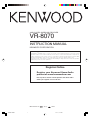 1
1
-
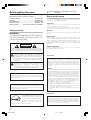 2
2
-
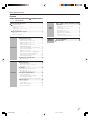 3
3
-
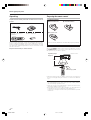 4
4
-
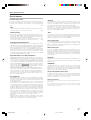 5
5
-
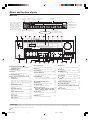 6
6
-
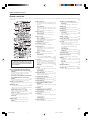 7
7
-
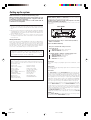 8
8
-
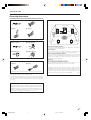 9
9
-
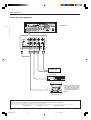 10
10
-
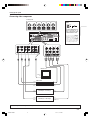 11
11
-
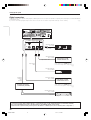 12
12
-
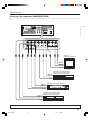 13
13
-
 14
14
-
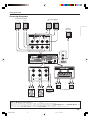 15
15
-
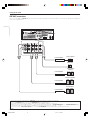 16
16
-
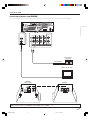 17
17
-
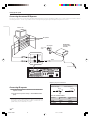 18
18
-
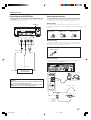 19
19
-
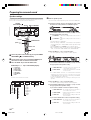 20
20
-
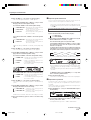 21
21
-
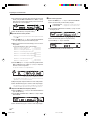 22
22
-
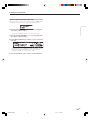 23
23
-
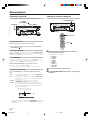 24
24
-
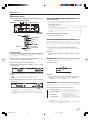 25
25
-
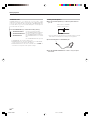 26
26
-
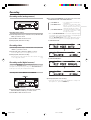 27
27
-
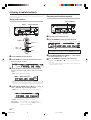 28
28
-
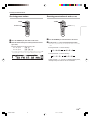 29
29
-
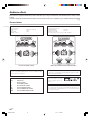 30
30
-
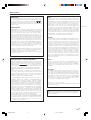 31
31
-
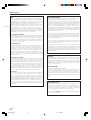 32
32
-
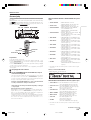 33
33
-
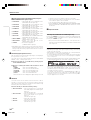 34
34
-
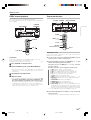 35
35
-
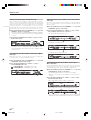 36
36
-
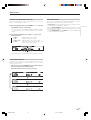 37
37
-
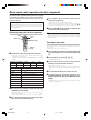 38
38
-
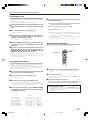 39
39
-
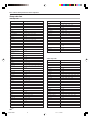 40
40
-
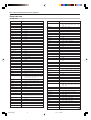 41
41
-
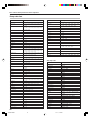 42
42
-
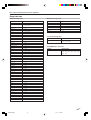 43
43
-
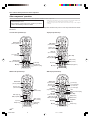 44
44
-
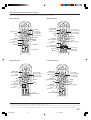 45
45
-
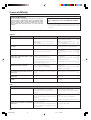 46
46
-
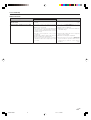 47
47
-
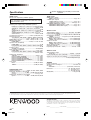 48
48
Ask a question and I''ll find the answer in the document
Finding information in a document is now easier with AI