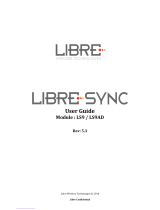Page is loading ...

User Guide
P/N 9310 1017 0001F rev. 2.1
© 2013 Aviom, Inc.
A-Net Interface Card

Trademarks
Aviom, A‑Net, the A‑Net icon, Pro16, Pro64, AllFrame, m‑control, and Virtual Data Cable are trademarks of Aviom, Inc.
All other trademarks are the property of their respective owners.
©2013 Aviom, Inc. All rights reserved.
Information subject to change without notice.
Notice of Rights
All rights reserved. No part of this document may be reproduced or transmitted in any form or by any means—electronic,
mechanical, photocopy, recording, or otherwise—without written permission of Aviom, Inc.
Certifications
ETL/cETL Listed
EMC: EN 55013, EN 55020, SAA AS/NZS 1053
Conforms to: IEC 60065, EN 60065, UL 6500‑2001
Certified to: CAN/CSA E60065, KETI
RoHS Status: Pb‑free
Pb
Pb-Free
i i

READ THIS FIRST
Important Safety Instructions
Read these instructions. 1.
Keep these instructions2.
Heed all warnings.3.
Follow all instructions.4.
Do not use this apparatus near water.5.
Clean only with a dry cloth.6.
Do not block any ventilation openings. Install in accordance with the manufacturer’s 7.
instructions.
Do not install near any heat sources such as radiators, heat registers, stoves, or other 8.
apparatus (including amplifiers) that produce heat.
Do not defeat the safety purpose of the polarized or grounding‑type plug. A polar‑9.
ized plug has two blades with one wider than the other. A grounding type plug has
two blades and a third grounding prong. The wide blade or third prong are provided
for your safety. If the provided plug does not fit your outlet, consult an electrician for
replacement of the obsolete outlet.
Protect the power cord from being walked on or pinched, particularly at plugs, 10.
convenience receptacles, and the point where they exit the apparatus.
Only use attachments/accessories specified by the manufacturer.11.
Use only with the cart, stand, tripod, bracket, or table specified by the manufacturer, 12.
or sold with the apparatus. When a cart is used, use caution when moving the cart/
apparatus combination to avoid injury from tip‑over.
Unplug this apparatus during lightning storms or when unused for long periods of 13.
time.
Refer all servicing to qualified personnel. Servicing is required when the apparatus 14.
has been damaged in any way, such as when the power‑supply cord or plug is
damaged, liquid has been spilled or objects have fallen into the apparatus, the
apparatus has been exposed to rain or moisture, does not operate normally, or has
been dropped.
No on/off power switches are included in the system. The external power supply 15.
should be used to control power to an Aviom device. This power supply should
remain readily operable.
The solid line over dashed line symbol (16. ) indicates that the input voltage
must be a DC voltage.
The box within a box symbol ( 17. ) indicates that the external power supply is double
insulated.
iii

TO REDUCE THE DANGER OF ELECTRICAL SHOCK DO NOT REMOVE COVERS.
NO USER SERVICEABLE PARTS INSIDE
REFER SERVICING TO QUALIFIED SERVICE PERSONNEL ONLY
To reduce the risk of fire or electrical shock, do not expose this product to rain or other types of moisture.
To avoid the hazard of electrical shock, do not handle the power cord with wet hands.
Replace fuse with same type and rating.
Operating Temperature: 10˚C to 50˚C (50˚F to 122˚F)
Risque de choc électrique – ne pas ouvrir. Pour réduire le risque de feu ou de choc électrique, ne pas exposer cet équipement à la pluie
ou la moisissure. Pour réduire le risque de choc électrique, ne pas retirer le couvercle. Pièces non remplaçables par l’utilisateur. Confier la
réparation à une personne qualifiée. Attention – utiliser seulement un fusible de rechange de même type.
Cet appareil est conforme à la section 15 de la norme FCC. Son fonctionnement est soumis aux conditions suivantes : (1) cet équipement ne
doit pas causer des interférences nocives, et (2) cet équipement doit accepter toute interférence captée incluant les interférences pouvant
causer des opérations indésirables.
Cet appareil numérique de Classe B est conforme à la norme NMB‑003 du Canada.
WARNING!
! !
CAUTION:
Using any audio system at high volume levels can cause permanent •
damage to your hearing.
Set your system volume as low as possible. •
Avoid prolonged exposure to excessive sound pressure levels.•
IMPORTANT:
This equipment has been tested and found to comply with the limits for a Class B digital device, pursuant to part 15 of the FCC Rules. These limits
are designed to provide reasonable protection against harmful interference in a residential installation. This equipment generates, uses and
can radiate radio frequency energy and, if not installed and used in accordance with the instructions, may cause harmful interference to radio
communications. However, there is no guarantee that interference will not occur in a particular installation. If this equipment does cause harmful
interference to radio or television reception, which can be determined by turning the equipment off and on, the user is encouraged to try to
correct the interference by one or more of the following measures:
Reorient or relocate the receiving antenna.•
Increase the separation between the equipment and receiver.•
Connect the equipment into an outlet on a circuit different from that to which the receiver is connected.•
Consult the dealer or an experienced radio/TV technician for help.•
Changes or modifications to the product not expressly approved by Aviom, Inc. could void the user’s FCC authority to operate the
equipment.
i v

Aviom, Inc. Limited Warranty
Aviom, Inc. warrants this product against defects in materials and workmanship for a period of one year from the date of the original retail
purchase.
This warranty does not apply if the equipment has been damaged due to misuse, abuse, accident, or problems with electrical power. The
warranty also does not apply if the product has been opened or modified in any way; if the product serial number has been damaged,
modified, or removed; or if the original Quality Assurance label has been damaged, modified, or removed.
If a defect is discovered, first write or call Aviom, Inc. to obtain a Return Authorization number. No service will be performed on any product
returned without prior authorization. Aviom, Inc. will, at its option, repair or replace the product at no charge to you. The product must be
returned during the warranty period, with transportation charges prepaid to Aviom, Inc., 1157 Phoenixville Pike, Suite 201, West Chester,
PA 19380. You must use the product’s original packing materials for shipment. Shipments should be insured for the value of the product.
Include your name, address, phone number, description of the problem, and copy of the original bill of sale with the shipment. The Return
Authorization number should be written on the outside of the box.
THIS LIMITED WARRANTY GIVES YOU SPECIFIC LEGAL RIGHTS. YOU MAY HAVE OTHER RIGHTS, WHICH VARY FROM STATE TO STATE (OR
JURISDICTION TO JURISDICTION). AVIOM’S RESPONSIBILITY FOR MALFUNCTIONS AND DEFECTS IN HARDWARE IS LIMITED TO REPAIR
AND REPLACEMENT AS SET FORTH IN THIS LIMITED WARRANTY STATEMENT. ALL EXPRESS AND IMPLIED WARRANTIES FOR THE PRODUCT,
INCLUDING BUT NOT LIMITED TO ANY IMPLIED WARRANTIES OF MERCHANTABILITY AND FITNESS FOR A PARTICULAR PURPOSE, ARE LIMITED
IN DURATION TO THE WARRANTY PERIOD SET FORTH ABOVE. NO WARRANTIES, WHETHER EXPRESS OR IMPLIED, WILL APPLY AFTER SUCH
PERIOD.
AVIOM, INC. DOES NOT ACCEPT LIABILITY BEYOND THE REMEDIES SET FORTH IN THIS LIMITED WARRANTY DOCUMENT. AVIOM, INC.’S
LIABILITY IS LIMITED TO THE REPAIR OR REPLACEMENT, AT OUR OPTION, OF ANY DEFECTIVE PRODUCT, AND SHALL IN NO EVENT INCLUDE
INCIDENTAL OR CONSEQUENTIAL DAMAGES OF ANY KIND.
SOME STATES DO NOT ALLOW EXCLUSIONS OR LIMITATION OF IMPLIED WARRANTIES OR LIABILITY FOR INCIDENTAL OR CONSEQUENTIAL
DAMAGES, SO THE ABOVE LIMITATIONS MAY NOT APPLY TO YOU.
v

Warranty Information
Please record the following information for future reference:
Your Authorized Aviom Dealer:
Name:
Address:
Phone:
Serial Numbers of Your Aviom Products:
Date of Purchase:
Your Authorized Aviom Dealer is your primary source for service and support. The information recorded above will be helpful
in communicating with your Authorized Aviom Dealer should you need to contact Aviom Customer Service. If you have any
questions concerning the use of this unit, please contact your Authorized Aviom Dealer first. For additional technical support,
or to find the name of the nearest Authorized Aviom Repair Station, check the Aviom web site at www.aviom.com.
To fulfill warranty requirements, your Aviom product should be serviced only at an authorized Aviom service center. The
Aviom serial number label must appear on the outside of the unit, or the Aviom warranty is void.
This manual and its contents are copyrighted by Aviom, Inc. All rights are reserved by Aviom, Inc. This document may not, in
whole or in part, be copied, photocopied, reproduced, translated, or reduced to any electronic medium or machine‑readable
form without prior written consent from Aviom, Inc.
The software and/or firmware contained within Aviom products is copyrighted and all rights are reserved by Aviom, Inc.
Although every effort has been made to ensure the accuracy of the text and illustrations in this manual, no guarantee is
made or implied as to the accuracy of the information contained within.
v i

Warning
Failure to observe the following warnings may lead to risk of serious injury from fire or electric
shock.
Before installing the 6416Y2 card, you must refer to the owner’s manual of the host device or to the
Yamaha website to verify that your host device supports this card, and to verify the number of cards that
can be installed in combination with other Yamaha or third‑party cards.
Do not attempt to disassemble or modify the card. Do not apply excessive force to board •
connectors or other board components. (Mishandling the board may lead to shock, fire
hazard, or equipment failure.)
You must turn off the power of your device before you begin installing the 6416Y2 card. •
Be sure to disconnect the • power cable from the main unit before installing this card (to
eliminate shock hazard).
Caution
Failure to observe the following precautions may lead to personal injury, or may result in
damage to equipment or other property.
Do not touch the board’s metallic leads (pins) when handling the card. (Pins are sharp •
and may cause hand cuts.)
The card is • electrostatic‑sensitive. Before handling the card, you should briefly touch the
main unit’s metal casing with your bare hand so as to drain off any static charge from
your body.
!
!
v i i

Table of Contents
Features . . . . . . . . . . . . . . . . . . . . . . . . . . . . . . . . . . . . . . . . . . . . . . . 1
Package Contents . . . . . . . . . . . . . . . . . . . . . . . . . . . . . . . . . . . . . . . . 2
DIP Switches . . . . . . . . . . . . . . . . . . . . . . . . . . . . . . . . . . . . . . . . . . . . 2
The EtherCon Connector . . . . . . . . . . . . . . . . . . . . . . . . . . . . . . . . . . . . 2
Cat-5e Cables . . . . . . . . . . . . . . . . . . . . . . . . . . . . . . . . . . . . . . . . . . . 3
Cleaning. . . . . . . . . . . . . . . . . . . . . . . . . . . . . . . . . . . . . . . . . . . . . . . 3
AC Power . . . . . . . . . . . . . . . . . . . . . . . . . . . . . . . . . . . . . . . . . . . . . . 3
AC Line Conditioning . . . . . . . . . . . . . . . . . . . . . . . . . . . . . . . . . . . . . . 3
Compatibility . . . . . . . . . . . . . . . . . . . . . . . . . . . . . . . . . . . . . . . . . . . 4
Installing Multiple 6416Y2 Cards . . . . . . . . . . . . . . . . . . . . . . . . . . . . 7
Clocking . . . . . . . . . . . . . . . . . . . . . . . . . . . . . . . . . . . . . . . . . . . . . . 8
Control Data . . . . . . . . . . . . . . . . . . . . . . . . . . . . . . . . . . . . . . . . . . . . 8
A-Net Ports . . . . . . . . . . . . . . . . . . . . . . . . . . . . . . . . . . . . . . . . . . . . . 9
Support For Pro16 Series Products . . . . . . . . . . . . . . . . . . . . . . . . . . . . 10
A-Net Slot . . . . . . . . . . . . . . . . . . . . . . . . . . . . . . . . . . . . . . . . . . . . . 11
Slots versus Channels . . . . . . . . . . . . . . . . . . . . . . . . . . . . . . . . . . 11
Slots and Sample Rate . . . . . . . . . . . . . . . . . . . . . . . . . . . . . . . . . 12
Setting Control Master Status. . . . . . . . . . . . . . . . . . . . . . . . . . . . . . . . 14
Enumeration . . . . . . . . . . . . . . . . . . . . . . . . . . . . . . . . . . . . . . . . . . . 15
Adding Pro64 Devices to a Network . . . . . . . . . . . . . . . . . . . . . . . . . 15
Control Master and Clock Source . . . . . . . . . . . . . . . . . . . . . . . . . . . . . 16
Other Clock Sources . . . . . . . . . . . . . . . . . . . . . . . . . . . . . . . . . . . 16
Clock Errors. . . . . . . . . . . . . . . . . . . . . . . . . . . . . . . . . . . . . . . . . 17
Network Sample Rate . . . . . . . . . . . . . . . . . . . . . . . . . . . . . . . . . . . . . 17
Changing the Sample Rate . . . . . . . . . . . . . . . . . . . . . . . . . . . . . . . 18
Password Protection . . . . . . . . . . . . . . . . . . . . . . . . . . . . . . . . . . . . . 18
Front Panel Features. . . . . . . . . . . . . . . . . . . . . . . . . . . . . . . . . . . . . . 21
Thumb Screws . . . . . . . . . . . . . . . . . . . . . . . . . . . . . . . . . . . . . . 21
RS‑232/422 Port . . . . . . . . . . . . . . . . . . . . . . . . . . . . . . . . . . . . . . 21
DIP Switches . . . . . . . . . . . . . . . . . . . . . . . . . . . . . . . . . . . . . . . . 22
Clock and Control DIP Switches . . . . . . . . . . . . . . . . . . . . . . . . . . . 22
Stereo Link DIP Switches . . . . . . . . . . . . . . . . . . . . . . . . . . . . . . . . 23
System Lock . . . . . . . . . . . . . . . . . . . . . . . . . . . . . . . . . . . . . . . . 23
m‑control . . . . . . . . . . . . . . . . . . . . . . . . . . . . . . . . . . . . . . . . . 23
Local Code Update . . . . . . . . . . . . . . . . . . . . . . . . . . . . . . . . . . . 23
v i i i

Control Master/Slave . . . . . . . . . . . . . . . . . . . . . . . . . . . . . . . . . . 23
A‑Net Ports . . . . . . . . . . . . . . . . . . . . . . . . . . . . . . . . . . . . . . . . . 23
Front Panel LEDs . . . . . . . . . . . . . . . . . . . . . . . . . . . . . . . . . . . . . 23
Auto LED . . . . . . . . . . . . . . . . . . . . . . . . . . . . . . . . . . . . . . . . . . 24
Control Master (CTL) LED . . . . . . . . . . . . . . . . . . . . . . . . . . . . . . . . 24
Clock (CLK) LED . . . . . . . . . . . . . . . . . . . . . . . . . . . . . . . . . . . . . . 24
Error (ERR) LED . . . . . . . . . . . . . . . . . . . . . . . . . . . . . . . . . . . . . . 24
A‑Net LED . . . . . . . . . . . . . . . . . . . . . . . . . . . . . . . . . . . . . . . . . 24
DIP Switch Block Functions . . . . . . . . . . . . . . . . . . . . . . . . . . . . . . 25
DIP Switch Locations . . . . . . . . . . . . . . . . . . . . . . . . . . . . . . . . . . . . . 26
DIP Switch Block 1 (SW1) . . . . . . . . . . . . . . . . . . . . . . . . . . . . . . . . . . . 27
DIP Switch Block 2 (SW2) . . . . . . . . . . . . . . . . . . . . . . . . . . . . . . . . . . . 27
DIP Switch Block 3 (SW3) . . . . . . . . . . . . . . . . . . . . . . . . . . . . . . . . . . . 28
SW3 Switch Functions . . . . . . . . . . . . . . . . . . . . . . . . . . . . . . . . . . 29
DIP Switch Block (SW4) . . . . . . . . . . . . . . . . . . . . . . . . . . . . . . . . . . . . 30
Baud Rate Table . . . . . . . . . . . . . . . . . . . . . . . . . . . . . . . . . . . . . 31
DIP Switch Block 8 (SW8) . . . . . . . . . . . . . . . . . . . . . . . . . . . . . . . . . . . 32
VDC Slot Assignments ‑ Backplane VDC Port . . . . . . . . . . . . . . . . . . . 33
VDC Slot Assignments ‑ Front Panel VDC Port . . . . . . . . . . . . . . . . . . . 34
MY8 and MY16 Mode Operation . . . . . . . . . . . . . . . . . . . . . . . . . . . 34
DIP Switch Block 9 (SW9) . . . . . . . . . . . . . . . . . . . . . . . . . . . . . . . . . . . 35
Network Mode . . . . . . . . . . . . . . . . . . . . . . . . . . . . . . . . . . . . . . 35
A‑Net Transmit Settings (Manual Mode) . . . . . . . . . . . . . . . . . . . . . . 35
A‑Net Receive Settings (Manual Mode) . . . . . . . . . . . . . . . . . . . . . . . 36
A‑Net Transmit Base Slot Settings . . . . . . . . . . . . . . . . . . . . . . . . . . 36
A‑Net Receive Base Slot Settings . . . . . . . . . . . . . . . . . . . . . . . . . . . 36
Managed Mode . . . . . . . . . . . . . . . . . . . . . . . . . . . . . . . . . . . . . . . . . 37
Choose a Control Master . . . . . . . . . . . . . . . . . . . . . . . . . . . . . . . . . . . 38
6416Y2 as Control Master . . . . . . . . . . . . . . . . . . . . . . . . . . . . . . . . 39
Pro64 I/O Modules as Control Master . . . . . . . . . . . . . . . . . . . . . . . . 39
Set The Network Mode . . . . . . . . . . . . . . . . . . . . . . . . . . . . . . . . . . . . 39
MY8 and MY16 Modes. . . . . . . . . . . . . . . . . . . . . . . . . . . . . . . . . . . . . 40
Choose I/O Settings . . . . . . . . . . . . . . . . . . . . . . . . . . . . . . . . . . . . . . 41
Activate Channels/Slots. . . . . . . . . . . . . . . . . . . . . . . . . . . . . . . . . . . . 42
48 x 16 Digital Snake . . . . . . . . . . . . . . . . . . . . . . . . . . . . . . . . . . . . . 43
Install the Cards. . . . . . . . . . . . . . . . . . . . . . . . . . . . . . . . . . . . . . . . . 45
Yamaha Hardware Requirements . . . . . . . . . . . . . . . . . . . . . . . . . . . . . 46
Firmware Requirements . . . . . . . . . . . . . . . . . . . . . . . . . . . . . . . . . . . 46
DB9 Cables . . . . . . . . . . . . . . . . . . . . . . . . . . . . . . . . . . . . . . . . . . . . 47
Remote Control Emulation . . . . . . . . . . . . . . . . . . . . . . . . . . . . . . . . . 47
i x

Supported Remote Control Features . . . . . . . . . . . . . . . . . . . . . . . . . . . 48
Physical Connections . . . . . . . . . . . . . . . . . . . . . . . . . . . . . . . . . . . . . 48
Channel Count and Control . . . . . . . . . . . . . . . . . . . . . . . . . . . . . . . . . 49
DIP Switches . . . . . . . . . . . . . . . . . . . . . . . . . . . . . . . . . . . . . . . . . . . 50
m-control Remote Control Settings on the 6416Y2 . . . . . . . . . . . . . . . . . 50
SW3 Settings. . . . . . . . . . . . . . . . . . . . . . . . . . . . . . . . . . . . . . . . 51
Pad Mode . . . . . . . . . . . . . . . . . . . . . . . . . . . . . . . . . . . . . . . . . 52
Signal Routing to the Console . . . . . . . . . . . . . . . . . . . . . . . . . . . . . . . 54
Clock Settings . . . . . . . . . . . . . . . . . . . . . . . . . . . . . . . . . . . . . . . 54
Yamaha Console UI Notes . . . . . . . . . . . . . . . . . . . . . . . . . . . . . . . . . . 54
External HA Settings on the LS9 . . . . . . . . . . . . . . . . . . . . . . . . . . . . . . 55
Assigning Remote Preamp Channels to the LS9 Faders . . . . . . . . . . . . . . . 56
External HA Settings on the M7CL . . . . . . . . . . . . . . . . . . . . . . . . . . . . 58
Assigning Remote Preamp Channels to the M7CL . . . . . . . . . . . . . . . . . . 60
Baud Rates . . . . . . . . . . . . . . . . . . . . . . . . . . . . . . . . . . . . . . . . . . . . 63
Setting Up . . . . . . . . . . . . . . . . . . . . . . . . . . . . . . . . . . . . . . . . . . . . 63
Connection Example . . . . . . . . . . . . . . . . . . . . . . . . . . . . . . . . . . 64
RS-232/422 Pinout . . . . . . . . . . . . . . . . . . . . . . . . . . . . . . . . . . . . . . . 65
Crossover Cable Wiring . . . . . . . . . . . . . . . . . . . . . . . . . . . . . . . . . 66
Index . . . . . . . . . . . . . . . . . . . . . . . . . . . . . . . . . . . . . . . . . . . . . . . . 75
Warranty Registration. . . . . . . . . . . . . . . . . . . . . . . . . . . . . . . . . . . . . 81
x

1
Ge n e r a l In f o
We l c o m e
Thank you for purchasing the 6416Y2 A-Net® Interface Card for use with Yamaha® digital products that support
the mini‑YGDAI (MY) card format. This User Guide is designed to familiarize you with the features and functions
of your new Pro64® product. All Pro64 products are powered by A‑Net®, Aviom’s proprietary data transmission
protocol designed especially for the unique demands of live streaming audio.
In developing the Pro64 Series, we have made every effort to make the user interface as easy to use and
understand as possible. We encourage you to read the manual completely, as some of the powerful features of
your new product may not be immediately apparent.
Features
The 6416Y2 A‑Net Interface Card is a 16‑channel Pro64 A‑Net I/O expansion card for Yamaha’s digital devices
including digital mixing consoles and the Digital Mix Engine™ (DME) products. It provides a host of professional
features designed to make audio networking with Pro64 Series products easy to set up and configure in a variety
of professional audio situations.
6416Y2 A‑Net Interface Card Features:
16 input and 16 output channels •
Inputs from the console can be individually activated and sent into the Pro64 network •
The card can be programmed from the card’s circuit board DIP switches or by using •
Pro64 Network Manager software
The 6416Y2 card can be both the Pro64 network • Control Master and the network Clock
Master device
Flexible and robust clocking allows simple console‑to‑console digital connections •
Front‑panel • Stereo Link DIP switches for channel pairing for use with Pro16® Personal
Mixers
Two Pro64 A‑Net network ports •
• EtherCon® RJ45 network connectors
Support for Pro64 Virtual Data Cables™ (VDC) •
Variable • sample rates: 44.1/48kHz or 88.2/96kHz
RS‑232/422 • Virtual Data Cable™ I/O (compatible with the Yamaha remote control
protocol)
Compatible with Yamaha mini‑YGDAI (MY) expansion card format •
Multiple cards can be installed per console or DME •
• m‑control™ allows remote control of 6416m Mic Input Module or AllFrame preamp
settings directly from the Yamaha user interface

Package Contents
The contents of the 6416Y2 A‑Net Interface Card box includes:
One 6416Y2 A‑Net Interface Card •
User documentation •
P No t e Retain the protective bag that encloses the 6416Y2 card. The card is static‑sensitive. Use the bag
whenever the card will be transported without being installed in a Yamaha device.
Check the contents of the shipping box carefully before making connections and continuing with installation.
DIP Switches
Illustrations of Pro64 DIP switch components in this document will indicate the switch handles in black.
In this diagram, all DIP switches are in the down position.
The EtherCon Connector
Pro64 Series products feature locking connectors for all network I/O. The Neutrik® EtherCon® connector is a dual
RJ45‑type connector that can receive a standard Category 5e cable or a cable fitted with the special locking
EtherCon connector.
When using a standard Cat‑5e cable, plug the cable into the center of the EtherCon jack; release the cable by
pressing on the small plastic tab built into the cable connector.
The locking EtherCon connector is similar to an XLR plug, the kind commonly used on microphone cables. Insert
an EtherCon‑equipped cable into the jack until it clicks and locks in place. To remove the cable, press on the metal
release tab at the top of the panel‑mounted EtherCon jack and pull the connector outward.
The 6416Y2 has two A-Net ports, labeled A and B.
2
Ge n e r a l In f o

3
Ge n e r a l In f o
Cat-5e Cables
All Cat‑5e connections between A‑Net devices should use Unshielded Twisted Pair (UTP) cable. The cable can be
of the stranded or solid type; solid wire performs better over long distances, while stranded wire is more flexible
and easier to manipulate and therefore easier to work with in a live performance situation.
Cables designated as Cat‑5e in Pro64 documentation can be interchanged with any Cat‑6 (or better) cable. Cables
will be referred to simply as “Cat‑5e.”
Connectors on Cat‑5e cables used with Pro64 devices can be of the standard RJ45 variety or locking Neutrik
EtherCon type.
Cleaning
Before cleaning a Pro64 product, turn off the power switch and unplug the unit from the AC power source.
To clean the surface of the Pro64 product use a clean, soft lint‑free cloth that has been slightly moistened with
water only. For tougher dirt, use a cloth slightly dampened with water or with a mild detergent. Always be sure to
dry the surface of the unit before proceeding with use.
When cleaning your Aviom products, never spray cleaners directly onto the product surfaces. Instead, spray a small
amount of the cleaning solution onto a clean cloth first. Then use the dampened cloth to clean the product.
Never use solvents or abrasive cleaners on the finished surfaces of your Aviom products.
AC Power
The following applies to the host device that the 6416Y2 A‑Net Interface Card is installed in.
Always plug the unit into a properly grounded (earthed) outlet. Always use the AC line cord that was shipped with
the unit. Grasp the power cable by the connector and never by the cord itself when connecting and disconnecting
it from the power source.
Do not expose the Pro64 device to moisture, rain, or excessively damp environments.
AC Line Conditioning
Aviom products are digital devices and as such are sensitive to sudden spikes and drops in the AC line voltage.
Changes in the line voltage from lightning, power outages, etc., can sometimes damage electronic equipment.
To minimize the chance of damage to your equipment from sudden changes in the AC line voltage, you may want
to plug your equipment into a power source that has surge and spike protection. Power outlet strips are available
with built‑in surge protection circuits that may help protect your equipment.
Other options for protection of your equipment include the use of an AC line conditioner or a battery backup
system (sometimes referred to as an uninterruptible power supply, or UPS).

4
Ge n e r a l In f o
Compatibility
The Aviom 6416Y2 A‑Net Interface Card is compatible with the following Yamaha devices:
Device MY Expansion
Slots Maximum
6416Y2 Cards m-control
available
AW2400 1 1
O1V96 1 1
O1V96i 1 1
O2R96 4 4
DM1000 2 2 √
DM2000 6 5 √
DME24N 2 2 √
DME64N 4 4 √
M7CL-32 3 3 √
M7CL-48 3 3 √
LS9-16 1 1 √
LS9-32 2 2 √
CL1 3 3 √
CL3 3 3 √
CL5 3 3 √
P No t e ‑ The Pro64 6416Y2 A‑Net Interface Card can be used with the Pro16 Series Y1 A‑Net Interface Card
simultaneously as long as the Yamaha device has available MY expansion slots.

5
fI r m w a r e no t I c e
Fi r m W a r e No t i c e
All Pro64 devices in a network should be updated to use the most recent firmware version to ensure
trouble-free operation.
As new Pro64 devices are released, older Pro64 products need to be updated so that they recognize the features
and functions of the newer modules—something that is especially important if one of the older devices will be
used as the network’s Control Master.
Pro64 Network Manager is a free Windows software application designed for editing and managing your Pro64
devices; it also includes a built‑in utility for updating the firmware in Pro64 Series products. The current version of
Pro64 Network Manager can be downloaded from the Aviom website.
P No t e : AllFrame devices in a Pro64 network require the Pro64 Network Manager application for all I/O routing
and channel programming. There is no front panel user interface.
Pro64 Network Manager requires a direct RS‑232 (serial) connection between the computer and the Control
Master device on the Pro64 network. Normally this is accomplished by connecting a null modem DB9 cable
between the RS‑232 jack on the computer and the Pro64 device. Complete information on using RS‑232 (and
USB‑to‑RS‑232 adapters) is available on the Aviom website. Updates take just a few minutes per module.
The AllFrame F6 Modular I/O Frame includes a USB connector on its front panel for connecting a computer when
the device is used as the network’s Control Master. No DB9 RS‑232 cable is required when using the F6 as a Control
Master.
Pro64 Network Manager is designed to run on a PC under Microsoft® Windows® XP, Vista, or Windows 7. There
is no official Apple Mac support. However, Mac users can run Pro64 Network Manager using Windows running
under Apple’s Boot Camp or Parallels programs on Intel‑based Macs.
Get Pro64 Network Manager and firmware update files from the Aviom website, http://www.aviom.com.

iN s t a l l i N g t h e 6416Y2 ca r d
Before installing the 6416Y2 card in a compatible Yamaha digital device, be sure to read the DIP switch configuration
section of this User Guide (page 25).
The 6416Y2 card can be used in any MY (mini‑YGDAI) expansion slot in a Yamaha digital mixing console or
compatible digital product (see the list on page 3). The specific number of available MY expansion slots varies
with each model. Yamaha expansion slots are identified by number, starting with “Slot 1.” Within an MY expansion
slot, its audio resources are referred to as “channels,” numbered from 1 to 16 in the Yamaha interface.
P No t e The 6416Y2 card is electrostatic‑sensitive. Before handling the card, you should briefly touch the host
unit’s metal casing with your bare hand to drain off any static charge from your body.
The components of the card are indicated in the diagram below.
Multi-pin
backplane
connector
Thumb screws
Align sides of 6416Y2
card with the guides in
the MY expansion slot.
Front panel DIP switches,
connectors, and LEDs
P No t e : Some Pro64 network and audio routing settings cannot be changed once the card has been connected
to the Yamaha device since they are changed via DIP switches found on the circuit board of the card
itself.
6
In s t a l l I n G t h e 6416Y2 ca r d

To install the 6416Y2 card:
Start with the power to the Yamaha digital device 1. off.
Remove the Yamaha device’s power cord from the wall receptacle.2.
Remove the cover plate on the Yamaha 3. device’s expansion slot to expose the expansion
connections.
Discharge any built‑up static charge by touching the metal casing of the host Yamaha unit. 4.
Remove the 6416Y2 card from its protective anti‑static sleeve. 5.
Ensure that the 6416Y2 card 6. DIP switches are set properly for your application at this
time—the card can be programmed using its internal DIP switches or from the Pro64
Network Manager software.
Slide the 6416Y2 card into place, aligning the sides of the card with the support guides in 7.
the MY expansion slot.
Press the 6416Y2 card firmly in place to attach the multi‑pin connectors on the card to 8.
those on the expansion slot backplane on the Yamaha device.
Tighten the thumb screws on the 6416Y2 to secure it.9.
Power up the Yamaha digital device. 10.
Connect the 6416Y2 to a Pro64 network. 11.
Once the 6416Y2 card has been configured and is installed in the Yamaha host device, all signal routing to/from the
6416Y2 A‑Net Interface Card for processing and/or mixing is done from within the Yamaha device’s user interface.
Consult the documentation that came with your Yamaha product for more specific signal routing information.
P No t e : Always power off the Yamaha host device before removing the 6416Y2 card.
Installing Multiple 6416Y2 Cards
A Yamaha host device can support as many Pro64 A‑Net cards as it has available MY (mini‑YGDAI) expansion slots
and internal power resources. When multiple 6416Y2 A‑Net Interface Cards are installed in a Yamaha host device,
each 6416Y2 card needs to be connected via its A‑Net ports to the Pro64 network. Simply use a short Cat‑5e
jumper cable to interconnect the 6416Y2 cards.
A list of compatible Yamaha products and the number of available MY expansion slots on each appears on
page 4.
P No t e : Remote mic preamp control for Pro64 devices from the Yamaha user interface is available using
m‑control. Some Yamaha devices (including the LS9 series) require that the card sending remote control
data be installed into the console’s MY expansion slot #1.
7
In s t a l l I n G t h e 6416Y2 ca r d

8
ab o u t a-ne t
ab o u t a-Ne t
Aviom’s A‑Net® is the only networking technology conceived, designed, and optimized for managing and
distributing audio using ordinary Cat‑5e cables (or fiber by adding fiber optic SFP transceivers to the AllFrame
F6 Modular I/O Frame or MH10f Merger Hub). As implemented in the Pro64® Series products, A‑Net can transmit
up to 64 channels of uncompressed 24‑bit audio with the reliability and fidelity of analog, and the power and
flexibility of a true digital network.
As implemented in the 6416Y2 card, Pro64 A‑Net allows variable sample rates in two ranges, 44.1/48kHz and
88.2/96kHz, with ultra‑low latency, jitter, and wander. Pro64 devices can be connected in any combination of
serial (daisy‑chain) or parallel (star) topologies. Cable runs between Pro64 devices can be up to 400 feet (120
meters) on Cat‑5e, and miles on fiber optics (with Aviom fiber‑capable equipment).
Because A‑Net is designed specifically for audio, the technological limitations of Ethernet and Ethernet‑based
products are removed, while audio performance and system flexibility are increased. A‑Net incorporates Aviom’s
unique patented and patent‑pending algorithms for controlling clock jitter and wander, as well as system‑wide
latency—regardless of an installation’s size, design, or clocking setup. A‑Net offers significant advantages in
fidelity, performance, and flexibility over Ethernet‑based products.
A‑Net uses the “physical” layer of Ethernet, but it eliminates all the protocol elements that are designed for
computers and IT‑style networking. In audio applications, these other layers reduce efficiency, impose system
restrictions, and introduce latency and timing instability. By eliminating Ethernet data structures, A‑Net creates a
superior network with enhanced audio performance. With A‑Net and the Pro64 Series, Aviom continues to break
new ground in the design and development of innovative digital audio networking technologies and solutions.
6416Y2 Card Supported Sample Rates
Sample Rate Minimum Maximum
1x 44.1/48kHz 39.7kHz 52kHz
2x 88.2/96kHz 79.4kHz 104kHz
Clocking
The Pro64 network offers the most flexible clocking and synchronization options in the industry even when
syncing to an external clock source.
Any Pro64 I/O device can be designated the Clock Master for the network, generating and distributing its internal
clock. (The 6416Y2 Card uses the Yamaha host device’s clock and distributes that clock to the network if a 6416Y2
card is set to be the network’s Control Master.) Pro64 digital I/O devices are capable of syncing to and distributing
an external clock from a Word Clock or AES3 source to the network.
Control Data
The Pro64 version of A‑Net has built‑in, dedicated bandwidth for 14 channels of non‑audio control data through
the use of Aviom’s innovative Virtual Data Cables™. These data streams are always available to carry MIDI, RS‑232,
RS‑422, or GPIO (General Purpose I/O), and they never compete with the audio channels for network resources,

9
ab o u t a-ne t
regardless of the system configuration. (Not all VDC data types are supported on every Pro64 device.)
Because VDC inputs are simply incorporated into the A‑Net stream, these control signals can be transmitted over
very long cable runs and even across an entire Pro64 network, significantly expanding the applications possible
with MIDI, RS‑232/422, and GPIO.
All VDC control data that enters the network stream from other Pro64 devices is retained in the A‑Net stream for
other devices to use; control data not supported by a particular device is simply ignored as it passes through.
A-Net Ports
Pro64 I/O devices have dual A‑Net ports, labeled A and B. Both ports carry a bidirectional A‑Net stream at all
times. (That is, both ports are always transmitting and receiving A‑Net data.)
Pro64’s Auto Mode provides a true audio network with 64 available “Slots” for transporting audio (at 44.1/48kHz).
Every audio Slot is available everywhere in the network, with no upstream/downstream restrictions. In Auto Mode,
there are no connection rules; devices can be connected in series, parallel, or combinations of series and parallel.
Connect a Cat‑5e (or fiber) cable to either the A or B A‑Net port and the system does the rest. No addressing or IT
configuration is required.
EtherCon Cat-5e A-Net ports on the front face of the 6416Y2 card

10
ab o u t a-ne t
Support For Pro16 Series Products
Pro64 Series products can be combined with Pro16® Series output products such as Personal Mixers or output
modules System by adding the Pro64 ASI A‑Net Systems Interface. This 1U device converts Pro64 A‑Net data
to Pro16 data, providing up to four streams of 16‑channel data (depending on the Pro64 sample rate) that can
be used with A360, A‑16II, and A‑16R Personal Mixers*, A‑Net Distributors, and the AV‑P2 and AN‑16/o Output
Modules.
Front and rear panels of the ASI A-Net Systems Interface
The ASI is not compatible with the A‑Net output of Pro16 input devices such as the AN‑16/i, AN‑16/i‑M, the
Y1 console interface card (for Yamaha® digital products), and Pro16 A‑Net console cards built by third‑party
manufacturers for their digital console products.
* The original A‑16 Personal Mixer and some early A‑16R Personal Mixers are not compatible with the Pro16
output of the ASI A‑Net Systems Interface.
/