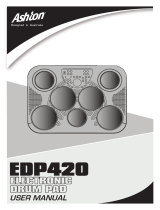DGX-220/YPG-225 Owner’s Manual 9
Copyright Notice .................................................................... 6
Panel Logos ........................................................................... 6
Accessories............................................................................ 7
Special Features of the DGX-220/YPG-225 .......................... 8
Setting Up 10
Power Requirements ........................................................... 10
Connecting Headphones (PHONES/OUTPUT Jack)........... 11
Connecting a Footswitch (SUSTAIN Jack) .......................... 11
Connecting to a Computer (USB Terminal) ......................... 11
Turning the Power On.......................................................... 11
Panel Controls and Terminals 12
Front Panel .......................................................................... 12
Rear Panel ........................................................................... 13
Quick Guide
Try Playing a Variety of Instrument Voices 14
Select and Play a Voice—MAIN .......................................... 14
Play Two Voices Simultaneously—DUAL............................ 15
Play Different Voices with the Left and Right Hands
—SPLIT .......................................................................... 16
Play the Grand Piano Voice................................................. 17
Fun Sounds 18
Drum Kits ............................................................................. 18
Sound Effects....................................................................... 18
Playing Styles 19
Select a Style Rhythm.......................................................... 19
Play Along with a Style ........................................................ 20
Playing Auto-accompaniment Chords.................................. 24
Using Songs 25
Select and Listen to a Song ................................................. 25
Song Fast Forward, Fast Reverse, and Pause.................... 26
Types of Songs .................................................................... 28
The Easy Way to Play Piano 29
CHORD Type—Play with Both Hands ................................. 30
CHD/FREE Type—Applying the Chord Type
to the Left Hand Only...................................................... 32
Change the Song Tempo..................................................... 35
Select a Song For a Lesson 36
Lesson 1—Waiting............................................................... 36
Lesson 2—Your Tempo ....................................................... 39
Lesson 3—Minus One ......................................................... 40
Practice Makes Perfect—Repeat and Learn........................ 41
Play Using the Music Database 42
Change a Song’s Style 43
Listen to the DEMO Song for Easy Song Arranger.............. 43
Using the Easy Song Arranger ............................................ 43
Record Your Own Performance 45
Track Configuration.............................................................. 45
Recording Procedure ........................................................... 45
Song Clear—Deleting User Songs ...................................... 48
Track Clear—Deleting a Specified Track
from a User Song............................................................ 48
Backup and Initialization 49
Backup ................................................................................. 49
Initialization .......................................................................... 49
Basic Operation and Displays 50
Basic Operation ................................................................... 50
Display Items ....................................................................... 52
Reference
Adding Effects 53
Harmony...............................................................................53
Adding Reverb .....................................................................54
Adding Chorus .....................................................................55
Handy Performance Features 56
The Metronome.................................................................... 56
Tap Start ..............................................................................58
Touch Response Sensitivity................................................. 58
Panel Sustain.......................................................................59
Pitch Bend............................................................................ 59
Pitch Controls....................................................................... 60
One Touch Setting ...............................................................61
Adjusting the Harmony Volume............................................62
Select an EQ Setting for the Best Sound.............................62
Style (Auto-accompaniment) Functions 63
Pattern Variation (Sections) .................................................63
Adjusting the Style Volume ..................................................65
Setting the Split Point........................................................... 65
Play a Style with Chords but No Rhythm
(Stop Accompaniment) ...................................................66
Playing Styles Using the Entire Keyboard............................66
Loading Style Files............................................................... 67
Chord Basics........................................................................ 68
Looking Up Chords Using the Chord Dictionary ..................70
Song Settings 71
Song Volume........................................................................71
A-B Repeat...........................................................................71
Muting Independent Song Parts...........................................72
Change the Melody Voice....................................................72
Memorize Your Favorite Panel Settings 73
Saving to the Registration Memory......................................73
Recalling a Registration Memory .........................................74
The Functions 75
Selecting and Setting Functions...........................................75
Connecting to a Computer 78
What Is MIDI? ......................................................................78
Connecting a Personal Computer........................................79
Transferring Performance Data to and from a Computer.....80
Remote Control of MIDI Devices..........................................81
Initial Send ...........................................................................82
Transferring Data between the Computer and Instrument... 82
Accessory CD-ROM Installation Guide 85
Important Notices about the CD-ROM .................................85
CD-ROM Contents...............................................................86
System Requirements.......................................................... 87
Software Installation............................................................. 87
Appendix
Troubleshooting................................................................. 92
Scores .................................................................................94
Voice List ..........................................................................100
Drum Kit List.....................................................................104
Style List ...........................................................................106
Music Database List.........................................................107
Songs Provided On the Supplied CD-ROM ...................108
Effect Type List ................................................................109
MIDI Implementation Chart..............................................110
MIDI Data Format..............................................................112
Specifications................................................................... 113
Index.................................................................................. 114
Contents