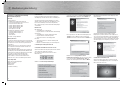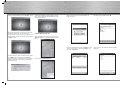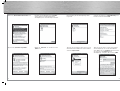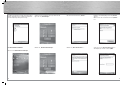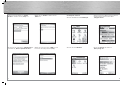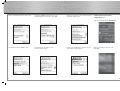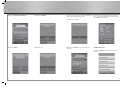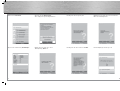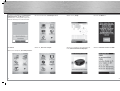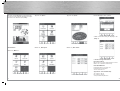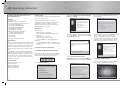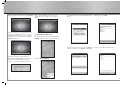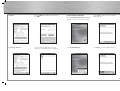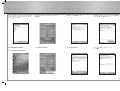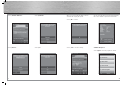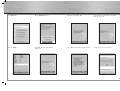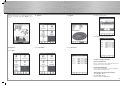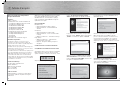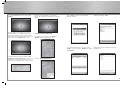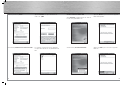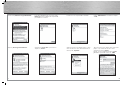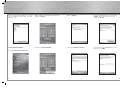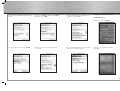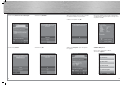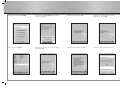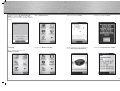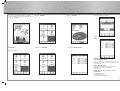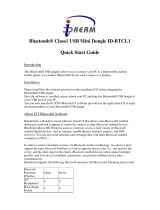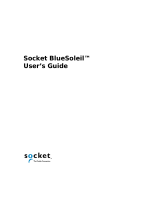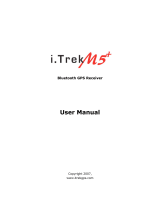Hama 00062722/03.07 User manual
- Category
- Smartwatches
- Type
- User manual
This manual is also suitable for
Hama Solar Bluetooth GPS Receiver 00062722/03.07 is a portable device that allows you to accurately determine your location using satellite navigation. In order to start using the device, you need to pair it with your mobile device via Bluetooth. The pairing process may vary depending on the specific model of your mobile device or computer, so it's best to refer to the user manual of your device for detailed instructions.
Hama Solar Bluetooth GPS Receiver 00062722/03.07 is a portable device that allows you to accurately determine your location using satellite navigation. In order to start using the device, you need to pair it with your mobile device via Bluetooth. The pairing process may vary depending on the specific model of your mobile device or computer, so it's best to refer to the user manual of your device for detailed instructions.












-
 1
1
-
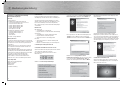 2
2
-
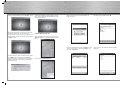 3
3
-
 4
4
-
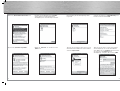 5
5
-
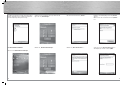 6
6
-
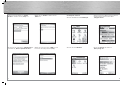 7
7
-
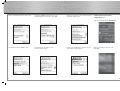 8
8
-
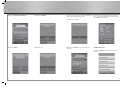 9
9
-
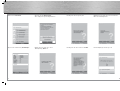 10
10
-
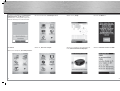 11
11
-
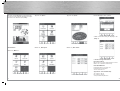 12
12
-
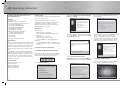 13
13
-
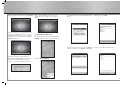 14
14
-
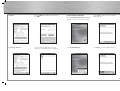 15
15
-
 16
16
-
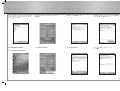 17
17
-
 18
18
-
 19
19
-
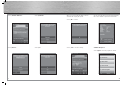 20
20
-
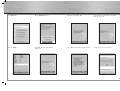 21
21
-
 22
22
-
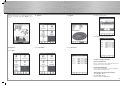 23
23
-
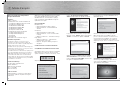 24
24
-
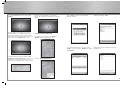 25
25
-
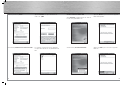 26
26
-
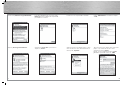 27
27
-
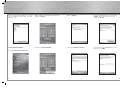 28
28
-
 29
29
-
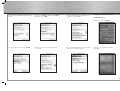 30
30
-
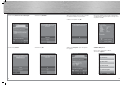 31
31
-
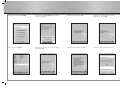 32
32
-
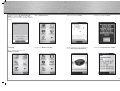 33
33
-
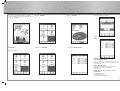 34
34
-
 35
35
Hama 00062722/03.07 User manual
- Category
- Smartwatches
- Type
- User manual
- This manual is also suitable for
Hama Solar Bluetooth GPS Receiver 00062722/03.07 is a portable device that allows you to accurately determine your location using satellite navigation. In order to start using the device, you need to pair it with your mobile device via Bluetooth. The pairing process may vary depending on the specific model of your mobile device or computer, so it's best to refer to the user manual of your device for detailed instructions.
Ask a question and I''ll find the answer in the document
Finding information in a document is now easier with AI
in other languages
- français: Hama 00062722/03.07 Manuel utilisateur
- Deutsch: Hama 00062722/03.07 Benutzerhandbuch
Related papers
Other documents
-
Trendnet TBW-102UB User manual
-
Trendnet TBW-107UB Owner's manual
-
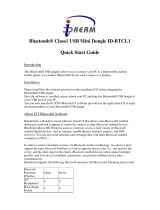 iDream ID-BTCL2V20 Datasheet
iDream ID-BTCL2V20 Datasheet
-
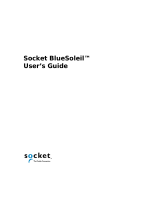 HiFi Works BlueSoleil User manual
HiFi Works BlueSoleil User manual
-
adapt 8717568391656 Datasheet
-
IVT BlueSoleil User manual
-
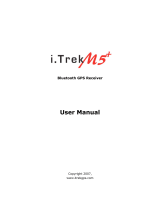 I.Trek M5+ User manual
I.Trek M5+ User manual
-
Trendnet TBW-106UB Owner's manual
-
IVT VB-5881 Micro Bluetooth Dongle User manual
-
IVT RU5AWBC2U User manual