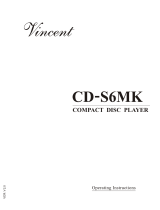Page is loading ...

Owner’s Manual
Manuel de l’utilisateur
Manuale di Istruzioni
Manual de Instrucciones
Gebruiksaanwijzing
Bruksanvisning
RCC-1055
CD Multi-Disc Changer
Changeur Multidisques CD
Lettore Multi CD
Lector de Discos Compactos Multicarga
CD Wisselaar
CD-Växlare
POWER
C
D M
U
LTIDI
SC
C
HAN
G
ER R
CC
-1
055
PLAY
OPN
/
CL
S
PAUSE
DISC
STOP
TRACK

2
Important Safety
Instructions
WARNING: There are no user serviceable
parts inside. Refer all servicing to quali-
fied service personnel.
WARNING: To reduce the risk of fire or
electric shock, do not expose the unit to
moisture or water. Do not allow foreign
objects to get into the enclosure. If the
unit is exposed to moisture, or a foreign
object gets into the enclosure, immedi-
ately disconnect the power cord from the
wall. Take the unit to a qualified service
person for inspection and necessary re-
pairs.
Read all the instructions before connecting or op-
erating the component. Keep this manual so you
can refer to these safety instructions.
Heed all warnings and safety information in these
instructions and on the product itself. Follow all
operating instructions.
Clean the enclosure only with a dry cloth or a vacuum
cleaner.
You must allow 10 cm or 4 inches of unobstructed
clearance around the unit. Do not place the unit
on a bed, sofa, rug, or similar surface that could
block the ventilation slots. If the component is placed
in a bookcase or cabinet, there must be ventila-
tion of the cabinet to allow proper cooling.
Keep the component away from radiators, heat reg-
isters, stoves, or any other appliance that produces
heat.
The unit must be connected to a power supply only
of the type and voltage specified on the rear panel
of the unit.
Connect the component to the power outlet only
with the supplied power supply cable or an exact
equivalent. Do not modify the supplied cable in any
way. Do not attempt to defeat grounding and/or
polarization provisions. Do not use extension cords.
Do not route the power cord where it will be crushed,
pinched, bent at severe angles, exposed to heat,
or damaged in any way. Pay particular attention
to the power cord at the plug and where it exits
the back of the unit.
The power cord should be unplugged from the wall
outlet if the unit is to be left unused for a long pe-
riod of time.
Immediately stop using the component and have
it inspected and/or serviced by a qualified service
agency if:
• The power supply cord or plug has been dam-
aged.
• Objects have fallen or liquid has been spilled
into the unit.
• The unit has been exposed to rain.
• The unit shows signs of improper operation
• The unit has been dropped or damaged in any
way
Place the unit on a fixed, level sur-
face strong enough to support its
weight. Do not place it on a move-
able cart that could tip over.
IMPORTANT FOR LASER PRODUCTS
1. CLASS 1 LASER PRODUCT
2. DANGER: Visible laser radiation when open and
interlock failed or bypassed. Avoid direct expo-
sure to beam.
3. CAUTION: Do not open the top cover. There are
no user serviceable parts inside the player; leave
all servicing to qualified service personnel.
WARNING!
To reduce the risk of electrical shock, fires, etc.:
1. Do not remove screws, covers or cabinet.
2. Do not expose the unit to rain or moisture.
3. Do not touch the power cord or plug with wet
hands.
RCC-1055 CD Multi-Disc Changer
Notice
The COMPUTER I/O connection should be
handled by authorized person only.
FCC Information
This equipment has been tested and found to comply
with the limits for a Class B digital device, pursu-
ant to Part 15 of the FCC Rules. These limits are
designed to provide reasonable protection against
harmful interference in a residential installation. This
equipment generates, uses and can radiate radio
frequency energy and, if not installed and used in
accordance with the instruction, may cause harmful
interference to radio communications.
However, there is no guarantee that interference
will not occur in a particular installation. If this
equipment does cause harmful interference to ra-
dio or television reception, which can be determined
by turning the equipment off and on, the user is
encouraged to try to correct the interference by one
or more of the following measures:
• Reorient or relocate the receiving antenna.(TV,
radio, etc.)
• Increase the separation between the equipment
and receiver
• Connect the equipment to an outlet on circuit
different from that to which the receiver is con-
nected.
• Consult the dealer or an experienced radio/TV
technician for additional help.
Caution
This device complies with part 15 of the FCC Rules
operation is subject to the following to conditions:
(1) This device may not cause harmful interference,
and (2) this device must accept any interference
received, including interference that may cause
undesired operation.
This Class B digital apparatus complies with
Canadian ICES-003.
Cet appareil numérique de la classe B est
conforme à la norme NMB-003 du Canada.

3
English
L
E
F
T
A
N
A
L
O
G
O
U
T
1
2
V
T
R
I
G
E
XT RE
M
I
N
I
N
DIGIT
A
L
O
U
T
COMPUT
E
R
I
/
O
R
I
G
H
T
TRA
CK
AA
MIN
POWER
C
D M
U
LTIDI
SC
C
HAN
G
ER R
CC
-1
055
PLAY
OPN/CLS
PAUSE
DISC
STOP
TRACK
CLASS 1
LASER PRODUCT
DESIGN CERTIFIED TO COMPLY WITH
F. C.C. RULES, PART 15. SUBPART C.
WARNING: TO REDUCE THE RISK
OF FIRE OR ELECTRICAL SHOCK,
DO NOT EXPOSE THIS EQUIPMENT
TO RAIN OR MOISTURE.
WARANING: SHOCK HAZARD–DO NOT OPEN
AVIS: RISQUE DE CHOC ÉLECTRIQUE–NE PAS OUVRIR.
,
HDCD
,
®
, Hi
g
h Definition
C
om
p
atible Di
g
ital
®
and Pacific Microsonics
®
™
are either re
g
istered trademarks or trademarks o
f
Paci
f
ic Microsonics, Inc. in the
U
nited
S
tates and/or other countries. HD
C
D s
y
stem manufactured under license
from Pacific Microsonics, Inc. This product is covered by one or more of the
following: In the USA: 5,479,168, 5,638,074, 5,640,161, 5,808,574, 5,838,274,
5,854,600, 5,872,531, and in Australia 669114. Other patents pending.
CAUTION
RISK OF ELECTRIC SHOCK
DO NOT OPEN!
CD MULTIDISC CHANGER
MODEL NO. RCC-1055
POWER CONSUMPTION-15W
1 2 3 4 5 6
9 10 11 12
13
1
4
1
5
1
6
1
7
18
7 8
Figure 1: Controls and Connections
Commandes et branchements
Controlli e Collegamenti
Controles y Conexiones
De bedieningsorganen en de aansluitingen
Funktioner och anslutningar
1
9
22
28
2
9
3
0
3
1
3
2
3
3
20
21
2
4
2
6
27
23
25
1
2
3
4
5
DI
SC
PR
OG
SC
A
N
RAND
OM
REPEAT
REVIEW
1
4
0
2
3
6
>1
0
DI
SC
TIME
O
PN
/C
L
S
Figure 2: Display Panel
Afficheur en façade
Panello Display
Panel de Visualización
Het informatiescherm
Display
Figure 3: RR-D92 Remote Control
Télécommande RR-D92
Telecomando RR-D92
Mando a Distancia RR-D92
De RR-D92 afstandsbediening
RR-D92 Fjärrkontroll
DI
SC
TRA
CK
MIN
S
E
C
PR
OG
RA
M
1
2
3
4
5
6
7
8
9
11
12
1
3
1
5
1
6
1
2
3
4
5
INTR
O

4
RCC-1055 CD Multi-Disc Changer
Figure 4: Analog Signal Connection
Branchement du signal analogique
Collegamento di segnale analogico
Conexiones de Señal Analógicas
Analoge signaal verbinding
Analoga utgångar
CLASS 1
LASER PRODUCT
DESIGN CERTIFIED TO COMPLY WITH
F. C. C . RULES, PART 15. SUBPART C.
WARNING:
TO REDUCE THE RISK
OF FIRE OR ELECTRICAL SHOCK,
DO NOT EXPOSE THIS EQUIPMENT
TO RAIN OR MOISTURE.
WARANING: SHOCK HAZARD–DO NOT OPEN
AVIS: RISQUE DE CHOC ÉLECTRIQUE–NE PAS OUVRIR.
, HDCD
®
, High Definition Compatible Digital
®
and Pacific Microsonics™
are either registered trademarks or trademarks of Pacific Microsonics, Inc. in the
United States and/or other countries. HDCD system manufactured under license
from Pacific Microsonics, Inc. This product is covered by one or more of the
following: In the USA: 5,479,168, 5,638,074, 5,640,161, 5,808,574, 5,838,274,
5,854,600, 5,872,531, and in Australia 669114. Other patents pending.
CAUTION
RISK OF ELECTRIC SHOCK
DO NOT OPEN!
CD MULTIDISC CHANGER
MODEL NO. RCC-1055
POWER CONSUMPTION-15W
R
O
TEL RA-1
0
7
0
R
O
TEL RCC-1
055
R
I
G
H
T
A
U
X
1
D
V
D
/
VIDE
O
T
U
NE
R
C
D
PHON
O
TAP E
2
IN
OUT
T
APE 1
I
N
OUT
LE
FT
1
2
PRE
OUT
R
I
G
H
T
A
U
X
2
L
E
F
T
L
E
F
T
ANAL
OG
OUT
12
V
T
R
I
G
E
X
T
R
E
M
I
N
I
N
DI
G
IT
AL
OUT
CO
M
P
UT
E
R
I
/
O
R
I
G
H
T
R
I
G
H
T
L
E
F
T
IN
EXT
REM
IR
OUT
12V T
R
IG
G
ER O
UT
COMPUTER I
/
O
S
W
ITCHE
D
20
0
W
MA
X
.
1
2
1
2
INTE
G
RATED AMPLI
FIER
MODEL NO. RA-107
0
POWER CONSUMPTION: 40
0
W
LEFT
SPEAKERS
A
RI
G
H
T
L
SPEAKERS
B
RI
G
H
T
SPEAKER IMPEDANC
E
A
AND B
–
8 OHMS MINIMU
M
A
O
R B
–
4 OHMS MINIMU
M
W
A
RN
I
N
G:
TO RED
UCE THE
RISK
OF FIR
E
OR ELECTRICAL
S
HOCK
,
DO
NO
TEXPOSE THIS EQ
UI
PMENT TO RAIN
OR M
OI
STUR
E
Figure 5: Digital Signal Connection
Branchement du signal numérique
Collegamento di segnale digitale
Conexiones de Señal Digitales
Digitale signaal verbinding
Digitala utgångar
R
O
TEL RCC-1
055
L
E
F
T
A
N
A
L
O
G
O
U
T
1
2
V
TR
I
G
EXT
REM
IN
IN
DI
G
ITAL
O
U
T
COMPUT
E
R
I
/O
R
I
G
H
T
LEF
T
RI
G
H
T
A
U
DI
O
OU
TP
U
T
S
D/A CONVERTER
DI
G
ITAL I
N
CLASS 1
LASER PRODUCT
DESIGN CERTIFIED TO COMPLY WITH
F.C.C. RULES, PART 15. SUBPART C.
WARNING:
TO REDUCE THE RISK
OF FIRE OR ELECTRICAL SHOCK,
DO NOT EXPOSE THIS EQUIPMENT
TO RAIN OR MOISTURE.
WARANING: SHOCK HAZARD–DO NOT OPEN
AVIS: RISQUE DE CHOC ÉLECTRIQUE–NE PAS OUVRIR.
, HDCD
®
, High Definition Compatible Digital
®
and Pacific Microsonics™
are either registered trademarks or trademarks of Pacific Microsonics, Inc. in the
United States and/or other countries. HDCD system manufactured under license
from Pacific Microsonics, Inc. This product is covered by one or more of the
following: In the USA: 5,479,168, 5,638,074, 5,640,161, 5,808,574, 5,838,274,
5,854,600, 5,872,531, and in Australia 669114. Other patents pending.
CAUTION
RISK OF ELECTRIC SHOCK
DO NOT OPEN!
CD MULTIDISC CHANGER
MODEL NO. RCC-1055
POWER CONSUMPTION-15W

5
English
About Rotel
A family whose passionate interest in music
led them to manufacture high fidelity compo-
nents of uncompromising quality founded Rotel
over 40 years ago. Through the years that
passion has remained undiminished and the
family goal of providing exceptional value for
audiophiles and music lovers regardless of their
budget, is shared by all Rotel employees.
The engineers work as a close team, listen-
ing to, and fine tuning each new product until
it reaches their exacting musical standards.
They are free to choose components from
around the world in order to make that product
the best they can. You are likely to find ca-
pacitors from the United Kingdom and Ger-
many, semi conductors from Japan or the
United States, while toroidal power transform-
ers are manufactured in Rotel’s own factory.
Rotel’s reputation for excellence has been
earned through hundreds of good reviews and
awards from the most respected reviewers in
the industry, who listen to music every day.
Their comments keep the company true to its
goal - the pursuit of equipment that is musi-
cal, reliable and affordable.
All of us at Rotel, thank you for buying this
product and hope it will bring you many hours
of enjoyment.
Getting Started
Thank you for purchasing the Rotel RCC-1055
CD Multi-Disc Changer. When used in a high-
quality music audio system, it will provide years
of musical enjoyment.
The RCC-1055 is a full featured, high perfor-
mance component. It is the ideal choice for
those who want the convenience of a CD
changer, but who will not accept compromised
sound quality. The RCC-1055 features high
precision 8-times oversampling digital filters.
In addition it incorporates HDCD circuitry.
Ease of operation has not been forgotten.
While one disc is playing you can change any
of the other four. Full remote control, 32 track
programming, and track scanning are pro-
vided.
The highest quality components, such as metal
film resistors and polystyrene or polypropy-
lene capacitors are used in important signal
paths. All aspects of this design have been
examined with the final goal being faithful re-
production of music.
The RCC-1055 is easy to install and use. If
you have experience with other stereo systems,
you shouldn’t find anything perplexing. Sim-
ply connect it to the associated components
and enjoy.
Contents
Figure 1: Controls and Connections 3
Figure 2: Display Panel 3
Figure 3: RR-D92 Remote Control 3
Figure 4: Analog Signal Connection 4
Figure 5: Digital Signal Connection 4
About Rotel ....................................................... 5
Getting Started .................................................. 5
A Few Precautions 6
Placement 6
Cables 6
Handling Compact Discs....................................... 6
AC Power and Control......................................... 7
AC Power Input
7
Power Switch
and Power Indicator 7
Output Connections ............................................ 7
Analog Outputs
7
Digital Output
7
Remote Control .................................................. 7
Remote Sensor 7
External Remote Input
7
Remote Control Batteries 8
12 Volt Trigger Input
8
Computer I/O Connector
............................... 8
Loading Discs ..................................................... 8
Disc Tray
and Open/Close Buttons and 8
Disc Skip Buttons
and 8
Selecting a Disc to Play ....................................... 8
Disc 1-5 Buttons
8
Playing Discs ..................................................... 9
Play Buttons
and 9
Pause Button
9
Stop Button
9
Track Skip Buttons
9
Track Selection Buttons
9
Search Buttons
9
About HDCD
®
9
Display Panel
............................................... 9
Time Display Button
................................... 10
Each/Remain Mode 10
Total/Remain Mode 10
Repeat Play Button
.................................... 10
Repeat 1 Track 10
Repeat 1 Disc 10
Repeat All Discs 10
Random Play Button
................................... 11
Intro Scan Button
....................................... 11
Programmed Disc Play ...................................... 11
Program Button
11
Track Programming 11
Adding Tracks to a Program 12
Review Button
12
Playing Programmed Tracks ............................... 12
Troubleshooting ................................................ 13
Display Is Not Lit 13
Fuse Replacement 13
Disc Does Not Play 13
No Sound 13
Sound Skips 13
Hum 13
Specifications ................................................... 13
, HDCD
®
, High Definition Compatible
Digital
®
and Pacific Microsonics™ are either
registered trademarks or trademarks of Pa-
cific Microsonics, Inc. in the United States and/
or other countries. HDCD system manufactured
under license from Pacific Microsonics, Inc.
This product is covered by one or more of the
following: In the USA: 5,479,168, 5,638,074,
5,640,161, 5,808,574, 5,838,274,
5,854,600, 5,864,311, 5,872,531 and in
Australia: 669114. Other patents pending.

6
RCC-1055 CD Multi-Disc Changer
A Few Precautions
Please read this manual carefully. It provides
information on how to incorporate the
RCC-1055 into your system as well as infor-
mation that will help you get optimum sound
performance. Please contact your authorized
Rotel dealer for answers to any questions you
might have. In addition, all of us at Rotel wel-
come your questions and comments.
NOTE: There are 2 screws that hold the
disc drawer securely in place during ship-
ment. The screws have red plastic handles
that make them easy to identify and re-
move. Gently turn the RCC-1055 on its side
and turn the screws counterclockwise to re-
move them. If the screws are not removed
the disc drawer will not open.
If you neglected to remove the screws be-
fore attempting to use the RCC-1055, turn
the unit off and unplug it from the wall out-
let. Then remove the screws as described
above.
Keep the screws in a safe place because
they must be replaced when the RCC-1055
is moved. Before the RCC-1055 is moved,
remove all the CDs from the disc tray and
close the disc drawer. Wait until the display
shows “0 00 00:0” then turn off the power
switch and unplug the power cord from the
wall outlet. Turn the unit on its side and re-
install the screws.
Save the RCC-1055 shipping carton and all
enclosed packing material for future use. Ship-
ping or moving the RCC-1055 in anything
other than the original packing material may
result in severe damage to your amplifier.
The RCC-1055 is de-
signed to play compact
discs bearing the identi-
fication logo shown here.
Other types of disc must
not be used.
Before moving the RCC-1055, remove all discs
from the unit. This will prevent possible dam-
age should the discs shift out of their normal
positions inside the unit.
Keep the disc tray closed except when load-
ing or unloading discs. This helps keep dust
away from the sensitive laser pick up.
Fill out and send in the owner’s registration
card packed with the RCC-1055. Also be sure
to keep the original sales receipt. It is your best
record of the date of purchase, which you will
need in the event warranty service is ever re-
quired.
Placement
Like all audio components that handle low-
level signals, the RCC-1055 can be affected
by its environment. To minimize the chance
the RCC-1055 will pick up hum or interfer-
ence, do not place it on top of an amplifier
or any other device that has a large power
transformer. Keep the RCC-1055 away from
devices that have motors for the same reason.
Do not place the RCC-1055 where it will be
exposed to direct sunlight. Finally do not use
the RCC-1055 where the temperature will be
above 95°F/35°C or below 41°F/5°C. If the
RCC-1055 is moved from a cold environment
to a warm one, condensation can form on the
optical components, which will prevent proper
operation. Do not use the RCC-1055 for at
least 30 minutes after it is moved from a cold
environment.
We recommend installing the RCC-1055 in
furniture designed to house audio components.
Such furniture is designed to reduce or sup-
press vibration which can adversely affect
sound quality. Ask your authorized Rotel dealer
for advice about component furniture and
proper installation of audio components.
Cables
Be sure to keep the power cords, digital sig-
nal cables and regular audio signal cables in
your installation away from each other. This
will minimize the chance of the regular au-
dio signal cables picking up noise or inter-
ference from the power cords or digital cables.
Using only high quality, shielded cables will
also help to prevent noise or interference from
degrading the sound quality of your system.
If you have any questions see your authorized
Rotel dealer for advice about the best cable
to use with your system.
Handling Compact Discs
Handle CDs carefully.
Hold them by their
edges, as shown
here, and avoid
touching the
playing surface.
Fingerprints and dust should
be carefully wiped off the disc’s signal surface
(glossy surface) with a soft cloth. Wipe in a
straight motion from the inside to the outside
of the disc.
Never use chemicals, such as record clean-
ing sprays, anti-static sprays or fluids, ben-
zine or thinner to clean compact discs. These
chemicals will damage the disc’s plastic sur-
face.
Keep discs in their storage cases when not in
use to protect them from dust and scratches.
Do not expose compact discs to direct sun-
light, high humidity or high temperatures for
extended periods of time.

7
English
AC Power and Control
AC Power Input
Your RCC-1055 is configured at the factory
for the proper AC voltage in the country where
you purchased it (either 115 volts or 230/240
volts. The AC line configuration is noted on a
decal on the back panel.
NOTE: Should you move your CD player
to another country, it may be possible to re-
configure it for use on a different line volt-
age. Do not attempt to perform this
conversion yourself. Opening the enclosure
of the RCC-1055 exposes you to danger-
ous voltages. Consult a qualified service
person or the Rotel factory service depart-
ment for information.
The RCC-1055 should be plugged directly into
a 2-pin polarized wall outlet or into the
switched outlet on another component in your
audio system. Do not use an extension cord.
Be sure the power switch on the front panel
of the RCC-1055 is turned off (in the "out"
position). Then plug the power cord into an
AC power outlet.
If you are going to be away from home for
an extended period of time such as a month-
long vacation, it is a sensible precaution to
unplug your CD player (as well as other au-
dio and video components) while you are
away.
Power Switch and Power
Indicator
The Power Switch is located on the left side
of the front panel. Push the switch button in
to turn on the RCC-1055. To turn the RCC-1055
off, push the button again to return it to the
"out" position.
NOTE: If you are using a switched outlet to
turn on and off your CD player, you should
leave the power switch in the "on" position.
When AC power is applied to the unit, it
will power up in fully active mode.
When the Power Switch is turned on the disc
in position 1 in the tray is selected. The Disc
and Track Displays illuminate and show Disc
1/ Track 1. The Time Indicator also illuminates.
Output Connections
The RCC-1055 gives you a choice of analog
or digital output signals. The analog output
signal from the built-in Digital to Analog con-
verter is used with conventional analog au-
dio components. The digital output, which pro-
vides an unprocessed digital data signal, is
used with outboard D/A converters or digi-
tal processors.
NOTE: To prevent loud noises that neither
you nor your speakers will appreciate,
make sure all the system components are
turned off when you make any signal con-
nections.
Analog Outputs
[See Figure 4 for wiring illustration]
A pair of standard RCA jacks supplies a con-
ventional unbalanced analog output signal
from the RCC-1055 to the source inputs of an
audio preamplifier, integrated amplifier, or
receiver. RCA connections are found on vir-
tually all components. Select high quality au-
dio interconnect cables. Connect the left chan-
nel output of the RCC-1055 to the left chan-
nel source input on the preamplifier or other
component. Connect the right output of the
RCC-1055 to the right channel source input
on the preamplifier or other component.
Digital Output
[See Figure 5 for connection illustra-
tion]
If you are using the RCC-1055 as a disc trans-
port with an outboard D/A converter or other
digital processor, you need an unprocessed
digital data stream from the RCC-1055, taken
before the built-in D/A converter. This signal
is supplied by the back-panel coaxial digital
output jack. Using a standard 75 ohm coax
cable, connect the digital output jack to the
digital input connector on the outboard D/A
converter.
Remote Control
The RCC-1055 is supplied with an RR-D92
remote control. When using the RR-D92 the
emitter on the front of the control must be
pointed at the RCC-1055 front panel. The basic
disc play functions are controlled by the but-
ton located near the front of the RR-D92. There
is a cover over the lower portion of the RR-D92
that slides down to reveal buttons that con-
trol secondary functions, such as programming,
disc scanning and direct disc selection.
The RR-D92 duplicates the basic disc play
control functions of the front panel control but-
tons. When a disc play control is on both the
front panel and the remote control, both control
identifiers are shown in the related instruction
text. For example, to play a disc you can press
either
on the front panel or on the re-
mote control. There are some functions, such
as programmed track play functions, that are
operated exclusively by the RR-D92.
Remote Sensor
The Remote Sensor picks up the infrared sig-
nals from the remote control. Do not cover or
block the sensor. It must be unobstructed or
the remote control will not work properly. The
operation of the Remote Sensor can also be
affected if it is exposed to bright light, par-
ticularly sunlight. Certain types of lighting, such
as halogen lights, that emit a fair amount of
infrared light, can also interfere with proper
operation. In addition remote control functions
may not work reliably if the batteries in the
RR-D92 are weak.
External Remote Input
This connector is designed to be used in con-
junction with Xantech™ brand Video Link™
IR signal pick ups (sold separately by custom
system installers). This feature enables you to
operate the RCC-1055 with the hand held re-
mote control even when it is installed where
it is not visible from your listening location.
Contact your authorized Rotel dealer for more
information.
Video Link and Xantech are Trademarks of
Xantech Corporation.

8
Remote Control Batteries
The supplied batteries must be installed before
the remote control can be used. Slide the sec-
ondary control cover down until it stops. Then
gently press the small triangular symbol on the
cover and slide the cover down to expose the
battery well. Install the batteries with the ter-
minals as shown in the illustration in the bat-
tery well. Test the control for proper operation,
then slide the cover back into place. When the
batteries become weak the remote control won’t
operate the RCC-1055 consistently. Installing
fresh batteries should eliminate the problem.
NOTE: Remove the batteries from the re-
mote control if it will not be used for a long
period of time. Do not leave run down bat-
teries in the remote control. Exhausted bat-
teries can leak corrosive chemicals which
will damage the unit.
12 Volt Trigger Input
The RCC-1055 can be activated by a 12 volt
trigger signal. The trigger input accepts any
control signal (AC or DC) ranging from 3 volts
to 30 volts. When a cable is connected to the
12V input and a trigger signal is present, the
RCC-1055 is activated. When the trigger signal
is turned off, the unit goes into standby mode.
The front panel power indicator remains lit,
but the display goes dark and the unit will not
operate.
NOTE: When using the 12V Trigger feature,
leave the POWER button in the ON position.
Computer I/O Connector
The RCC-1055 can be operated from a per-
sonal computer running audio system control
software from third-party developers. This con-
trol is accomplished by sending the operat-
ing codes normally sent by the RR-D92 remote
control over a hard-wired network connection
from the computer.
The COMPUTER I/O input provides the nec-
essary connection on the back panel. It ac-
cepts standard RJ-45 8-pin modular plugs, such
as those commonly used in 10-BaseT UTP
Ethernet cabling.
For additional information on the connections,
software, and operating codes for computer
control of the RCC-1055, contact your autho-
rized Rotel dealer.
Loading Discs
Disc Tray and Open/Close
Buttons and
Press the Open/Close button on either the front
panel or the remote control to open the Disc
Tray. Place discs in the numbered recesses in
the Disc Carousel with the label sides up. Be
sure the discs are centered in the recesses in
the Disc Carousel. Both standard 12cm discs
and 8cm discs may be loaded. There is a sepa-
rate recessed area in the carousel for 8cm discs.
When the Disc Tray is open discs can be loaded
into the three disc positions at the front of the
tray. To load discs into the remaining positions
press the Disc Skip button
to rotate
the carousel. Press the Open/Close button
again to close the Disc Tray when you are done
loading discs.
NOTE: Do not push the Disc Tray in manu-
ally. Doing so could cause damage. Use
the Open/Close buttons. Do not touch the
Disc Carousel while it is turning or attempt
to turn it by hand, as this also could cause
damage. Use the Disc Skip buttons and let
the Disc Carousel come to a stop before
loading or removing discs.
You can also load discs into the RCC-1055
while a disc is playing. Press the Open/Close
button to open the Disc Tray. Three of the four
disc positions will be available for disc load-
ing. To access the remaining position press the
Disc Skip button. The disc tray will turn to allow
access to the remaining disc position. Press
the Open/Close button again to close the Disc
Tray when you are done loading discs.
Disc Skip Buttons and
The Disc Skip buttons have two functions. One
is to turn the Disc Carousel when you are load-
ing discs, as described in the previous sec-
tion.
NOTE: Do not turn the carousel by hand;
use the Disc Skip button. Do not touch the
carousel while it is turning.
The other function of the Disc Skip button is
to select a disc to be played. The next higher
numbered disc is selected each time the Disc
Skip button is pressed. If disc 5 is selected,
pressing the Disc Skip button selects disc 1.
Pressing the Disc Skip button when a disc is
not playing selects the next disc. If the Disc
Skip button is pressed when a disc is play-
ing, the RCC-1055 stops playing the current
disc, selects the next disc, and begins play-
ing track 1 of that disc.
Selecting a Disc to Play
In addition to the Disc buttons described above,
the remote control may also be used to select
discs.
Disc 1-5 Buttons
(remote only)
Press the button that corresponds to the disc
you want to select. Pressing one of the Disc
1-5 buttons when a disc is not playing sim-
ply selects the corresponding disc. If one of
the Disc 1-5 buttons is pressed when a disc
is playing, the RCC-1055 stops playing the
current disc, selects the corresponding disc,
and begins playing track 1 of the disc.
RCC-1055 CD Multi-Disc Changer

9
Playing Discs
Play Buttons and
Press the Play Button to play the disc indicated
in the Disc Display. The disc will begin play-
ing with Track 1, unless another track has been
selected before the Play button is pressed.
Unless one of the Repeat Play functions has
been selected:
• After the last track on discs 1 through 4 is
played, the next disc is selected and play
continues with track 1 of the disc.
• At the end of disc 5 disc play stops.
See the Repeat Play section for more infor-
mation.
Pause Button
Press the Pause Button to temporarily stop
playing the disc. Press the Pause Button again,
or the Play Button, to resume playing the disc
at the same track and time.
Stop Button
Press the Stop Button to stop playing the disc.
The disc will remain selected but the track
selection will go back to track 1.
Track Skip Buttons
When a disc is not playing:
• Press the button to select the next track
on the disc. Press and hold the
but-
ton to advance more than one track on the
disc.
• Press the
button to select the previous
track on the disc. Press and hold the
button to go back more than one track on
the disc.
When a disc is playing:
• Press the
button to skip the rest of track
being played and begin playing at the
beginning of the next track on the disc. Press
and hold the
button to advance more
than one track on the disc.
•Press the
button to return to the be-
ginning of the track being played. Press
and hold the
button to go back more
than one track on the disc.
Track Selection Buttons
(remote only)
To select a specific track on a disc, press the
corresponding Track Selection buttons. The
selected track immediately begins playing. To
select tracks higher than number 10 use the
“>10” button. For example, to select track 17,
press the “>10” button then the “7” button.
NOTE: When the RCC-1055 is in Pro-
grammed Play mode, the Track Selection
buttons are used to select tracks to be
added to the program. See the Pro-
grammed Disc Play section.
Search Buttons
(remote only)
Press and hold the or buttons to quickly
search a disc in the forward or reverse direc-
tion. For the first five seconds the search speed
will be approximately four times normal play-
ing speed. After three seconds the search speed
will increase to approximately 20 times nor-
mal playing speed. The sound volume is re-
duced while the search function is being used.
The search function may be used when disc
play has been temporarily stopped with the
Pause function, however no sound is heard.
The Search function will not go past the be-
ginning or end of the selected disc.
About HDCD
®
HDCD discs are encoded with a high density
data stream. During playback this high den-
sity data stream is decoded to a conventional
digital signal. This HDCD encode/decode sys-
tem greatly reduces the errors that are nor-
mally generated during the analog-to-digital,
and then digital-to-analog, conversions. The
HDCD system is automatically activated, and
the HDCD Indicator
lights, whenever an
HDCD disc is played.
Display Panel
The Disc Indicators shows the positions in
the Disc Tray that have discs in them.
The Play Indicator
is lit whenever a disc
is playing.
The Pause Indicator
is lit when disc play
has been temporarily stopped with the Pause
button.
The Disc Selection Indicator
typically shows
the number of the disc currently selected. If
the Remaining Disc Playing Time display op-
tion has been selected the Disc Selection In-
dicator changes to a “–”. See the Time Dis-
play section.
The Track Indicator
shows either the track
that is selected, the total number of tracks on
the disc, or the number of tracks that remain
on the disc. See the Time Button section.
One of the Repeat Play Mode Indicators
will light if one of the repeat play options has
been selected. See the Repeat Play Button
section for more information.
The Random Play Indicator
is lit when one
of the random play options is being used. See
the Random Play section.
The Program Play Indicator
lights when-
ever the track programming function is acti-
vated. See the Programed Play Section.
The Intro Scan Indicator
is lit when the Intro
Scan feature is activated. See the Intro Scan
section.
The Remaining Time Indicator
lights when
one of the alternative time display functions
is activated. See the Time Display Section.
The Time Display
shows either the total
playing time of the disc that is selected, the
amount of time the current track has been play-
ing, the remaining playing time of the current
track, or the remaining time of the disc that
is playing. See the Time Button section.
English

10
Track Calendar Display shows the total
number of tracks on the disc that is playing
and the track that is currently playing. If the
selected disc has more than 16 tracks the
Additional Track Indicator
is lit.
When a disc is selected, the Track Calendar
Display shows the total number of tracks on
the disc. The number of the track that is play-
ing flashes. After a track is played the num-
ber for that track is turned off. If there are more
than 16 tracks on the disc after track 16 is
played the
indicator flashes. The Track In-
dicator shows the number of the track being
played, or the number of tracks remaining,
depending on the Time Display mode selected.
When programmed tracks are played, only
the number(s) of the programmed track(s) are
illuminated. The number of the track that is
playing flashes, and is turned off after the track
is played. See the Programmed Play section.
Time Display Button
(remote only)
When a disc is selected, but not playing, the
Time Display shows the total playing time of
the disc and the number of tracks on the disc.
When a disc is playing, the Time Display shows
the track number and the amount of time the
track has been playing. Press the Time Dis-
play button to change the Time/Track Display
mode.
Each/Remain Mode
Press the Time button once to select the Each/
Remain mode. The Remaining Time Indicator
lights. The Track Indicator shows the track being
played. The Time Display shows the amount
of time remaining on the track that is play-
ing.
Total/Remain Mode
Press the Time button again to select the To-
tal/Remain mode. The Remaining Time Indi-
cator remains lit. The Track Indicator shows
the number of tracks remaining to be played.
The Disc Display changes from the number of
the disc that is playing to a “–”. The Time Dis-
play shows the amount of time remaining on
the disc.
Pressing the Time button when the Total/Re-
main mode is selected changes the Time/Track
Display back to the Normal Display mode. The
Time/Track Display also reverts to the normal
display mode when disc play is stopped and
started again.
Repeat Play Button
(remote only)
Normally discs 1 through 5 play in sequence
and play stops at the end of disc 5. Press the
Repeat Play button to select the Repeat 1 Track
mode. Press it again to select the Repeat 1 Disc
mode. Press it again to select the Repeat All
Disc mode. Press it once more to return to
normal disc play mode. Repeat Play functions
may be turned on or off at any time, even when
a disc is playing.
Repeat 1 Track
When the Repeat 1 Track function is selected
the “Repeat” and “1” indicators in the display
light. If the Repeat 1 Track option is selected
when a disc is not playing, the track that is
selected when the play button is pressed is re-
peated. If the Repeat 1 Track option is selected
while a track is playing, that track continues
to play and is then repeated.
The Track Skip buttons function normally when
the Repeat 1 Track option is selected. If a new
track is selected with the Track Skip buttons,
it is repeated until the Repeat Playing option
is turned off. The Search buttons function
normally when the Repeat 1 Track option is
selected. You can search forward to the next
track, and backward to the previous track. The
new track is then repeated.
If the Programed Play feature is being used the
Repeat 1 Track feature cannot be selected.
Repeat 1 Disc
When the Repeat 1 Disc function is selected
the “Repeat”, “1” and “Disc” indicators in the
display light. If the Repeat 1 Disc option is se-
lected when a disc is not playing, the disc that
is selected when the play button is pressed
begins playing track 1. After the last track on
the disc, play continues, starting with track 1
of the disc. If the Repeat 1 Disc option is se-
lected while a track is playing, that track con-
tinues to play. After the last track on the disc,
play continues, starting with track 1 of the disc.
The Track Skip buttons function normally when
the Repeat 1 Track option is selected. If a new
track is selected with the Track Skip buttons,
it is repeated until the Repeat Playing option
is turned off. The Search buttons function
normally when the Repeat 1 Track option is
selected. You can search forward to the next
track, and backward to the previous track. The
new track is then repeated.
If the Programed Play feature is being used
the Repeat 1 Track feature cannot be selected.
Repeat All Discs
When the Repeat All Discs option is selected
the “Repeat All Disc” indicators in the display
are lit. All the tracks on all the discs are played
in sequence, beginning with the track that is
selected or playing. After the last track on disc
5 is played, track 1 of disc 1 is played. All
the discs continue to play in sequence until the
Repeat All Discs function is turned off.
The Disc Skip and Disc Search feature work
normally when the Repeat All Discs function
is turned on.
If the Programmed Play feature is being used,
the programmed tracks are played in se-
quence. When the last programmed track is
played, play continues with the first pro-
grammed track. See the Programmed Play sec-
tion for more information.
The Track Skip and Search functions work
normally when the Repeat All Discs feature
is being used.
RCC-1055 CD Multi-Disc Changer

11
Random Play Button
(remote only)
The Random Play feature randomly selects
tracks to be played. Press the Random but-
ton to turn the feature on. Press it again to turn
Random Play off. When the Random Play is
active the Random Indicator
in the display
is illuminated.
If Random Play is turned on when a disc is
not playing, a track is randomly selected when
the play button is pushed. If a disc is playing
when Random Play is turned on, another track
is randomly selected immediately and begins
playing.
The Random Play feature can be set to select
only tracks from a single disc. While a disc is
not playing, press the Random Play button
,
then select the number of the disc to select tracks
from with the disc select buttons
. When
you press the play button tracks are randomly
selected from the selected disc.
If the Track Skip Forward button
is pressed
when a disc is playing and Random Play is
turned on, another track is immediately ran-
domly selected. If the Track Skip Back button
is pressed when a disc is playing and
Random Play is turned on, the same track
begins playing from the beginning.
The Search Forward button
functions nor-
mally when Random Play is turned on. If you
search forward to the end of a track another
track is randomly selected. The Search Reverse
button
will allow you to search back to
the beginning of the track that is playing.
Random Play can be used in conjunction with
Programmed Play. If Random Play is turned
on after a set of tracks has been programmed,
the programmed tracks are played in random
order.
NOTE: In order to use these two together
the Random Play must be turned on after
tracks have been programmed. If Random
Play is turned on the Programmed Play fea-
ture cannot be selected.
If the Repeat 1 Track or Repeat 1 Disc feature
is on, it is deactivated when Random Play is
turned on. The Random Play and Repeat All
Discs features may be used together.
Intro Scan Button
(remote only)
The Intro Scan feature lets you listen to a short
section of the beginning of musical tracks. Press
the Scan button to turn on the Intro Scan fea-
ture. Press the Scan button again, or the Stop
button, to turn Intro Scan off. When the Intro
Scan feature is active the Intro indicator
in the display is lit.
If Programmed Play is not being used, the first
10 seconds of each track on each loaded disc
is played in sequence, beginning with the
currently selected track. After the first 10 sec-
onds of the last track on disc 5 is played, Intro
Scan playing stops. If Programmed Play is
being used, the first 10 seconds of each pro-
grammed track is played, beginning with the
currently selected programmed track. After the
first 10 seconds of the last programmed track
is played, Intro Scan playing stops.
If Intro Scan is turned on when a disc is not
playing, scanning begins with the track that
is selected. If a disc is playing when Intro Scan
is turned on, the RCC-1055 skips to the next
track, plays the first 10 seconds of that track,
and each of the following tracks. There is one
exception - if Intro Scan is turned while the
first 10 seconds of a track is playing. In that
instance the remainder of the first 10 seconds
of that track is played. The RCC-1055 then
skips to the beginning of the next track and
continues scanning.
The Intro Scan feature is interactive with Ran-
dom Play, Programmed Play and Repeat Play.
Such combined functions will rarely be used.
For example, if both Intro Scan and Repeat
Play/All are turned on, the first ten seconds
of each disc is played continually in sequence.
If both Intro Scan and Random Play are turned
on, the first ten seconds of randomly selected
tracks are played. If Intro Scan and Pro-
grammed Play are active, the first ten seconds
of each programmed track are played in se-
quence. If Repeat Playing/All is also active
the first ten seconds of each programmed track
are played in sequence continually. Other com-
binations of functions are possible, but again
are unlikely to be used.
Programmed Disc Play
Up to 32 tracks, on any of the loaded discs,
can be in selected for playback. After a group
of tracks have been programmed, they are
played back in the programmed order. All
programming and programmed play functions
are done with the remote control.
Program Button
(remote only)
The Program Button is used to turn the Pro-
grammed Play feature on and off. When Pro-
grammed Play is turned on the Program Play
Indicator
in the display is lit.
Once a group of tracks have been pro-
grammed, only those tracks may be played
until the Programmed Play feature is turned
off. Press the Program Button to turn off Pro-
grammed Play, clear the programmed tracks
and return to normal play mode. Programmed
tracks are also cleared when the Disc Tray is
opened and when the power is turned off.
Track Programming
Programming While a Disc is Playing
Press the Program Play button , the Pro-
gram Indicator
in the display lights. The
track that is playing when the Program But-
ton is pressed becomes the first programmed
selection. The Time display
briefly displays
“P-01” indicating the track is now programmed
selection 1. If the second track you want to
add to the program list is on the same disc,
use the Track Selection buttons
to select
the next track. If the second track you want
to add to the program list is on a different disc,
use the Disc Selection buttons
to select the
next disc. The Track and Time displays change
to indicate another selection is being made.
The Time display
briefly displays “P-02”
indicating the track is now programmed se-
lection 2. Continue selecting new discs (if nec-
essary) and tracks until you have programmed
all the tracks you want. Then press the Play
button to begin playing the programmed tracks.
English

12
RCC-1055 CD Multi-Disc Changer
Programming Example
While Disc 4 / Track 7 is playing . . .
Pressing Button(s)
Results In
Program Button
Disc 4 / Track 7 becomes selection 1
Track Button 3
Disc 4 / Track 3 becomes selection 2
Disc Button 2, then Track Button 6
Disc 2 / Track 6 becomes selection 3
Track buttons >10 then 1
Disc 2 / Track 11 becomes selection 4
Disc Button 5, then Track Button 9
Disc 5 / Track 9 becomes selection 5
Track Button 7
Disc 5 / Track 7 becomes selection 6
Track Button 4
Disc 5 / Track 4 becomes selection 7
Disc Button 1, then Track Buttons >10 then 2
Disc 1 / Track 12 becomes selection 8
Track Button 10
Disc 1 / Track 10 becomes selection 9
Programming While a Disc is Not
Playing
Press the Program Play button , the Pro-
gram Indicator
in the display will light. If
the track you want to select first is on the disc
that is already selected simply press the Track
Selection button(s)
to select the first track.
The Time display
will briefly change to dis-
play “P-01” indicating the track is now pro-
grammed selection 1. If the track you want
to program first is on a different disc from one
selected use the Disc Selection buttons
to
select a different disc, then select the track with
the Track Selections buttons. If the second track
you want to add to the program list is on the
same disc simply use the Track Selection but-
tons to select the next track. If the second track
you want to add to the program list is on a
different disc use the Disc Selection buttons
to select the next disc. The Track and Time dis-
plays will change to indicate another selec-
tion is being made. The Time display
will
briefly change to display “P-02” indicating the
track is now programmed selection 2. Con-
tinue selecting new discs (if necessary) and
tracks until you have programmed all the tracks
you want.
Programming Example
While disc 3 is selected but not playing . . .
Pressing Button(s)
Results In
Program Button
Program Mode is activated
Track Button 3
Disc 3 / Track 3 becomes selection 1
Track Button 7
Disc 3 / Track 7 becomes selection 2
Disc Button 4, then Track Buttons >10 then 4
Disc 4 / Track 14 becomes selection 3
Disc Button 5, then Track Button 9
Disc 5 / Track 9 becomes selection 4
Track buttons >10 then 2
Disc 5 / Track 12 becomes selection 5
Disc Button 1, then Track Button 8
Disc 1 / Track 8 becomes selection 6
Disc Button 2, then Track Button 4
Disc 2 / Track 4 becomes selection 7
Track Button 1
Disc 2 / Track 1 becomes selection 8
Adding Tracks to a Program
You can add track selections to the pro-
grammed list at any time, even after you’ve
begun playing programmed selections. If the
track you want to add is on the disc that is
playing, just select the new track with the Track
Selection buttons. Or use the Disc Selection
buttons and the Track Selection buttons to add
new tracks from another disc to the program.
Review Button
Remote Only
Press the Review button to review the pro-
grammed tracks. Each time the button is
pressed the next disc/track selection, and the
program position number, is displayed. This
function can be used at any time – when pro-
gramming, while playing programmed tracks
or while programmed tracks are not playing.
If you review the programmed tracks while
programming or playing programmed tracks,
the display temporarily changes to show the
programmed selections and then returns to
normal mode.
Playing Programmed
Tracks
Once a group of tracks has been programmed
press the Play button to begin playing the
tracks, starting with programmed selection 1.
The selected tracks will play in sequence un-
til the last selected track is over. Then disc play
stops.
When programmed tracks are playing, the
Track Calendar
in the display shows only
the numbers of the programmed tracks. The
number of the track that is playing flashes.
The Pause button functions normally when
playing programmed tracks. If you press the
stop button while playing programmed tracks,
play resumes with programmed selection 1
when the play button is pressed again.
The Track Skip buttons function normally when
playing programmed tracks. Press the
button to skip to the next programmed track.
Press the
button to return to the begin-
ning of the track that is playing. Press the
again to go back to the previous programmed
track. The track skip function will not go past
the first or last programmed track unless the
Repeat play function is turned on.
The Search Buttons also function when play-
ing programmed tracks. Pressing the
button searches forward. If you search to the
end of the track the next programmed track
is played. If you search to the end of the last
programmed track play stops unless the Re-
peat function is turned on. Pressing the
button searches backwards, but the search will
not go beyond the beginning of the track that
is playing.
The Repeat All Disc function works when pro-
grammed tracks are playing. The other Re-
peat functions cannot be selected. When the
Repeat function is turned on the first pro-
grammed track begins playing after the last
programmed track has been played. Similarly,
the first programmed track begins playing if
you press the
when the last programmed
track is playing or if you press the
until
you reach the end of the last programmed
track.

13
English
Troubleshooting
Most difficulties in audio systems are the re-
sult of incorrect connections, or improper
control settings. If you encounter problems, iso-
late the area of the difficulty, check the con-
trol settings, determine the cause of the fault
and make the necessary changes. If you ex-
perience problems with the RCC-1055, refer
to the suggestions for the following conditions:
Display Is Not Lit
The Disc, Track and Time indicators in the
display should be lit whenever the power switch
of the RCC-1055 is pushed in. If the display
does not light, test the power outlet with an-
other electrical device, such as a lamp. Be sure
the power outlet being used is not controlled
by a switch that has been turned off.
Fuse Replacement
If another electrical device works when plugged
into the power outlet, but the RCC-1055 dis-
play will not light when the power switch is
pushed in, it indicates that the internal power
fuse may have blown. If you believe this has
happened, contact your authorized Rotel
dealer to get the fuse replaced.
Disc Does Not Play
If a disc does not begin playing when the Play
button is pressed, open the disc tray and be
sure the disc is loaded with the label side up.
If a disc is properly loaded inspect the play-
ing side of the disc for contamination or dam-
age. If the disc is dirty, clean it as described
in the Handling Compact Discs section. If a
disc is damaged it should be replaced.
No Sound
Check the input selector on the amplifier to
be sure it is properly set. Check the tape monitor
switches to be sure they are properly set. Check
other signal sources to be sure the amplifier
is operating properly. Finally check the au-
dio cables between the RCC-1055 and the
amplifier to be sure they are properly con-
nected.
Sound Skips
If the sound from the RCC-1055 skips or jumps
around, the disc may be defective or dirty. If
the disc is clean, try another disc. If a prob-
lem persists it could be caused by vibrations
reaching the RCC-1055. Sound vibrations, es-
pecially from a subwoofer, can interfere with
the laser reading a disc surface. Move the
RCC-1055 to a more stable surface, or to a
location farther away from the speakers.
Hum
Hum is caused by electrical interference from
other devices. It is most often picked up by the
audio signal cables. Use high-quality cables.
Low quality cables often have inadequate
shielding. Check to be sure the cables are
solidly connected to both the RCC-1055 and
the amplifier. Try moving the cables to a po-
sition farther away from other electrical com-
ponents, especially power amplifiers which
have large power transformers. Other devices
that commonly cause interference are fluores-
cent lights and light dimmer controls.
Specifications
Frequency Response (± 0.5dB) 20-20,000 Hz
Signal to Noise Ratio >100 dB
Total Harmonic Distortion + Noise 0.0045% @ 1kHz
Intermodulation Distortion 0.0045% @ 1kHz
Dynamic Range >96 dB
Channel Separation >98 dB @ 1kHz
Channel Balance ± 0.5 dB
Phase Linearity ± 0.5 degree
Speed Accuracy, Wow & Flutter Quartz Crystal Precision
Digital to Analog Converters 18 bit equivalent, multi-level Delta-Sigma DAC with
8x oversampling digital filter and HDCD
Maximum Audio Line Output/Impedance 2 Volts/100 Ohms
Digital Output Level (coax)/Impedance 0.5 Volt, Peak to Peak/75 Ohms
Power Requirements
USA Version 115 Volts, 60 Hz;
European Version 230 Volts, 50 Hz
Power Consumption 15 Watts
Dimensions (W x H x D) 432 x 121 x 410 mm
17 x 4
3
/4 x 16
1
/8 inches
Panel Height 109 mm / 4
9
/32 inches
Weight (net) 7.8 kg, 17.2 lb.
All specifications are accurate at the time of printing.
Rotel reserves the right to make improvements without notice.

The Rotel Co. Ltd.
10-10 Shinsen-Cho
Shibuya-Ku
Tokyo 150-0045
Japan
Phone: +81 3-5458-5325
Fax: +81 3-5458-5310
Rotel of America
54 Concord Street
North Reading, MA 01864-2699
USA
Phone: +1 978-664-3820
Fax: +1 978-664-4109
Rotel Europe
Dale Road
Worthing, West Sussex BN11 2BH
England
Phone: +44 (0)1903 221 600
Fax: +44 (0)1903 221 525
Rotel Deutschland
Kleine Heide 12
D-33790 Halle/Westf.
Germany
Phone: +49 05201-87170
Fax: +49 05201-73370
www.rotel.com
082 OMRCC-1055 091602
English • Français • Italiano • Español • Nederlands • Svenska
/