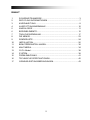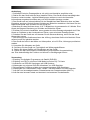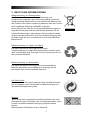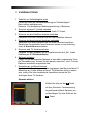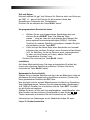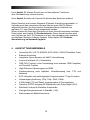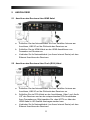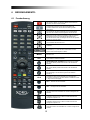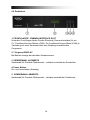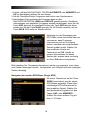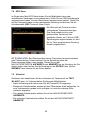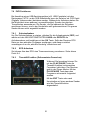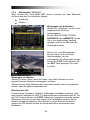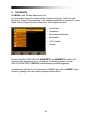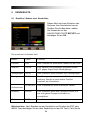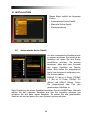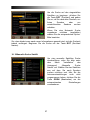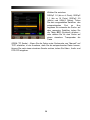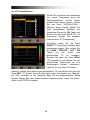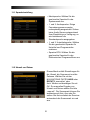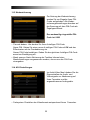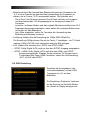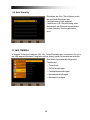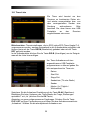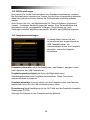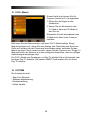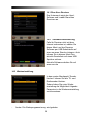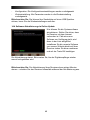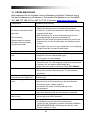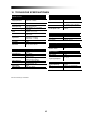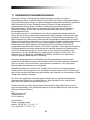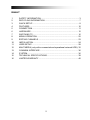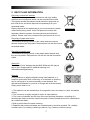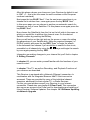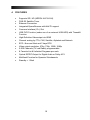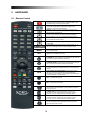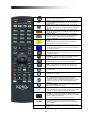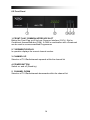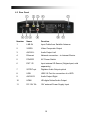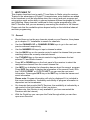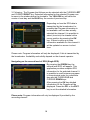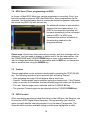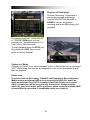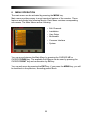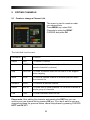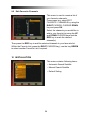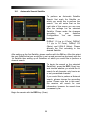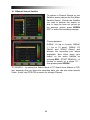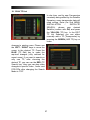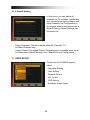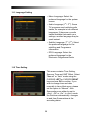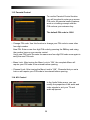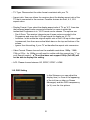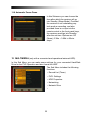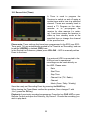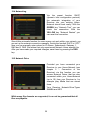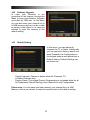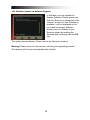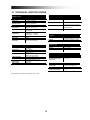Xoro HRS 8900 Hbb Owner's manual
- Category
- TV set-top boxes
- Type
- Owner's manual
This manual is also suitable for
Page is loading ...
Page is loading ...

2
INHALT
1 SICHERHEITSHINWEISE .................................................................. 3
2 RECYCLING INFORMATIONEN ........................................................ 7
3 KURZANLEITUNG ............................................................................. 8
4 AUSSTATTUNGSMERKMALE ......................................................... 10
5 ANSCHLÜSSE ................................................................................ 11
6 BEDIENELEMENTE:........................................................................ 12
7 TÄGLICHE BEDIENUNG ................................................................. 17
8 DIE MENÜS ..................................................................................... 23
9 SENDERLISTE ................................................................................ 24
10 INSTALLATION ............................................................................... 26
11 BENUTZEREINSTELLUNGEN ......................................................... 30
12 MULTIMEDIA................................................................................... 34
13 CI/CI+ Modul.................................................................................... 38
14 SYSTEM.......................................................................................... 38
15 PROBLEMLÖSUNG ........................................................................ 41
16 TECHNISCHE SPEZIFIKATIONEN .................................................. 42
17 GEWÄHRLEISTUNGSBEDINGUNGEN............................................ 43
Page is loading ...
Page is loading ...
Page is loading ...
Page is loading ...
Page is loading ...
Page is loading ...
Page is loading ...
Page is loading ...
Page is loading ...
Page is loading ...
Page is loading ...
Page is loading ...
Page is loading ...
Page is loading ...
Page is loading ...
Page is loading ...
Page is loading ...
Page is loading ...
Page is loading ...
Page is loading ...
Page is loading ...
Page is loading ...
Page is loading ...
Page is loading ...
Page is loading ...
Page is loading ...
Page is loading ...
Page is loading ...
Page is loading ...
Page is loading ...
Page is loading ...
Page is loading ...
Page is loading ...
Page is loading ...
Page is loading ...
Page is loading ...
Page is loading ...
Page is loading ...
Page is loading ...
Page is loading ...
Page is loading ...
Page is loading ...

2
INHALT
1 SAFETY INFORMATION ................................................................... 3
2 RECYCLING INFORMATION ............................................................. 7
3 QUICK SETUP .................................................................................. 8
4 FEATURES ..................................................................................... 10
5 CONNECTION ................................................................................. 11
6 HARDWARE .................................................................................... 12
7 WATCHING TV ................................................................................ 16
8 MENU OPERATION ........................................................................ 22
9 EDITING CHANNELS ...................................................................... 23
10 INSTALLATION ............................................................................... 24
11 USER SETUP .................................................................................. 28
12 MULTIMEDIA (only with a connected and operational external HDD) . 32
13 COMMON INTERFACE ................................................................... 36
14 SYSTEM.......................................................................................... 36
15 TECHNICAL SPECIFICATIONS ....................................................... 39
16 LIMITED WARRANTY ...................................................................... 40

3
1 SAFETY INFORMATION
The lightning flash with an arrowhead symbol within an equilateral triangle
is intended to alert the user of the presence of un-insulated "dangerous
voltage" within the product's enclosure that may be of sufficient magnitude
to constitute a risk of electric shock to persons.
The exclamation point within an equilateral triangle is intended to alert the
user of the presence of important operating and maintenance (servicing)
instructions in the literature accompanying the appliance.
THIS DEVICE COMPLIES WITH PART 15 OF THE FCC RULES.
OPERATION IS SUBJECT TO THE FOLLOWING TWO CONDITIONS:
(1)THIS DEVICE MAY NOT CAUSE HARMFUL INTERFERENCE, AND (2)
THIS DEVICE MUST ACCEPT ANY INTERFERENCE RECEIVED.
INCLUDING INTERFERENCE THAT MAY CAUSE UNDESIRED
OPERATION.
User Manual
1. All the safety and operating instructions should be read before the product is operated.
2. Retain Instructions - The safety and operating instructions should be retained for future
reference.
3. All warnings on the product and in the operating instructions should be adhered to.
4. All operating and use instructions should be followed
Satellite dish
The Xoro HRS 8900 Hbb+ is connected to a satellite dish
1. If you want to connect or disconnect the satellite dish and the receiver please switch off
the device and unplug it. Otherwise back coupling and damaging the device is possible.
2. If you use this device with a satellite dish, assure yourself that it is grounded
However, this is no guarantee that these problems can never occur. If these problems
occur to you, please try the following
Position or align the dish differently
Increase the separation between the equipment and faulty equipment
Insert the plug of the receiver into another outlet as the disturbed device
Please contact the dealer or a radio / TV technician
The reception conditions can affect some extent. Frequent indicator of poor reception, for
example, a frozen picture or the message "No Signal". You have several options to
improve the reception
Note the diameter of the dish. If this is too small, then it can come in bad weather
disturbances. With a larger dish (80 cm) you can also have larger reserves even in
bad weather
Make sure to align the dish to the satellite
Note:

4
In ASTRA or other operators can you take the necessary positions and orientation for your
location. With the angle and azimuth values Evaluation set up the dish
Power Supply
1. Never touch the plug with wet hands.
2. Do not stand vases etc. on the appliance. Water could seep into the appliance.
3. Keep the appliance away from rain and any moisture.
4. If you want to pull the plug out of the plug socket, always pull directly on the plug. Never
pull on the cable as it could tear.
5. Make sure that the power cable is not bent, caught or run over and that it does not come
into contact with heat sources.
6. Make sure that the power cable is not wound around the device while in operation.
7. Never place the machine on the power cable while it is being operated.
8. Only use extension cables that are designed for the power consumption level of the
machine.
9. Only operate the machine if the electrical voltage stated on the type plate beneath the
machine agrees with the voltage on your plug socket. The wrong voltage can destroy the
machine.
10. Do not open the appliance.
11. Pull out the main plug if the appliance is not to be used over a longer period of time.
12. Take care that nobody can trip over the power supply cable

5
Position
1. Do not connect accessories on the player which are not defined by the manufacturer.
2. Do not place this product on an unstable cart, stand, tripod, bracket, or table. The
product may fall, causing serious injury to a child or adult, and serious damage to the
product. Use only with a cart, stand, tripod, bracket, or table recommended by the
manufacturer, or sold with the product. Any mounting of the product should follow the
manufacturer's instructions, and should use a mounting accessory recommended by the
manufacturer.
3. A product and cart combination should be moved with care. Quick stops, excessive force,
and uneven surfaces may cause the product and cart combination to overturn.
4. The device is able to show a still image on the TV screen or monitor over an unlimited
period of time. This can cause damage to the screen. It is therefore advisable to activate
the screen saver. Or switch the player off, if the device is not in use.
5. Do not uses the device permanent in the 4:3 mode. This can cause damage to the TV
screen.
6. Do not increase the volume when the player is just playing very quiet sections. This cold
damage the speaker if very loud passages starts all of a sudden after the quiet section.
7. Switch the player off by the Off/On switch if it is not going to used for a longer period of
time.
8. Disconnect the main plug during thunderstorms.
9. Slots and openings in the cabinet are provided for ventilation and to ensure reliable
operation of the product and to protect it from overheating, and these openings must not be
blocked or covered.
10. The openings should never be blocked by placing the product on a bed, sofa, rug, or
other similar surface.
11. This product should not be placed in a built-in installation such as a bookcase or rack
unless proper ventilation is provided or the manufacturer's instructions have been adhered
to.
12. Protect the device against weather influences, moistures and high temperature.
13. Never spill liquid of any kind on the product.
14. Do not expose the device and the remote control to direct sunlight.
Operation
1. Reception of digital broadcast in SD or HD by satellite.
2. Reception of scrambled Pay-TV with a CAM module and the Pay-TV card.
3. Recording of DVB-S2 in SD or HD on USB storage.
4. Playback of own recorded files from USB storage.
5. Using the Time Shift function with a connected USB storage
6. Playback of supported video, audio and picture files from USB storage.
7. Access to Internet-based Services provided by the channel operators (HbbTV)
8. Access to the Internet-Portal and the according Services

6
Defect
1. Servicing - Do not attempt to service this product yourself as opening
or removing covers may expose you to dangerous voltage or other
hazards. Refer all servicing to qualified service personnel.
2. Damage Requiring Service - Unplug this product from the wall outlet
and refer servicing to qualified service personnel under the following
conditions:
a. When the power-supply cord or plug is damaged.
b. If liquid has been spilled, or objects have fallen into the product.
c. If the product has been exposed to rain or water.
d. If the product does not operate normally by following the operating
instructions. Adjust only those controls that are covered by the operating
instructions as an improper adjustment of other controls may result in damage
and will often require extensive work by a qualified technician to restore the
product to its normal operation.
e. If the product has been dropped or damaged in any way, and
3. When the product exhibits a distinct change in performance this indicates a need for
service.
4. When replacement parts are required, be sure the service technician has used
replacement parts specified by the manufacturer or have the same characteristics as the
original part. Unauthorized substitutions may result in fire, electric shock, or other hazards.
5. Nicotine can damage the electronic components. In case of service regarding too much
nicotine, than the warranty/guarantee expires.
6. Please read in the section Troubleshooting our service address and phone number
Contact with the Xoro-Customer Service:
By Phone: ++49 40 – 77 11 09 17 (Mon-Fri, 9.00h to 18.00h)
By Email: support@ersservice.de
By Fax: ++49 40 – 76 73 35 15
ERS GmbH Elektronik Repair Service
Pollhornbogen 19
21107 Hamburg
Germany

7
2 RECYCLING INFORMATION
Recycling of electronic devices
This product is designed and manufactured with high quality
materials and components which can be recycled and reused.
This symbol means that electrical and electronic equipment, at
their end-of-life, should be disposed of separately from your
household waste.
Please, dispose of this equipment at your local community waste
collection/recycling centre. In the European Union there are
separate collection systems for used electrical and electronic
product. Please, help us to conserve the environment we live in!
Recycling of paper and carton
The material recycling symbol on the carton and user manual
denotes that they are recyclable. Dispose them not with the normal
household waste.
Recycling of plastic parts
The material recycling symbol on the plastic parts denotes that
they are recyclable. Dispose them not with the normal household
waste.
Green Dot
The “Grüne Punkt” denotes that the MAS Elektronik AG pays a
duty to the “Gesellschaft für Abfallvermeidung und
Sekundärrohstoffgewinnung“.
Batteries
Every consumer is legally obliged to bring used batteries to a
collection point within their community or in the trade so that they
can be conveyed to an environmentally sound disposal. We
discard used batteries for you free of charge and environmentally.
Simply return them to us.
1. The batteries can be returned free of charge after use in the shop or in their immediate
vicinity.
2. The consumer is legally obliged to return of used batteries.
3. The icons on batteries are with one of the two following characters, consisting of a
strikethrough trashcan and the chemical symbol of heavy metals decisive for classification
as contaminant-laden.
4. Both symbols have the same meaning.
5. Batteries that contain pollutants are characterised by chemical symbols: Pb = battery
contains lead, Cd = battery containing cadmium, Hg = battery contains mercury

8
3 QUICK SETUP
1. Check accessories
Please check the gift box for completeness of accessories. Included
should be: Receiver, Remote Control, User Manual, 2 Batteries
2. Connect the Receiver to the TV Set
Connect your Receiver to your TV Set
3. Connect the Receiver with the Satellite Antenna
Connect your Receiver with your Satellite Antenna
4. Connect the Receiver with the Internet connection
Connect your Receiver with your Internet connection
Details on connecting your receiver can be found within this manual in
chapter 5. Connection.
5. Switch on the Receiver and TV Set
Switch on the Power Switch on the rear side of the Receiver and then
press the Standby button in the Centre of the Receiver Front Panel
(see User Manual for more details: Chapter 6.2 Front Panel and
Chapter 6.3 Rear Panel)
6. Insert the Batteries
Insert the 2 Batteries into the battery case on the underside of the
Remote Control. Please make sure that the Battery + and - Poles are
correctly aligned.
7. Settings in the OSD Menu
After the Receiver has booted it will display the On-Screen Menu on
your TV Set. Should this not bet he case, please check the
connections as well as the settings of your TV Set.
Use the .V. key on your Receiver-
Remote Control to choose your
favoured OSD Menu Languageand
confirm your choise b pressing the
.OK. key.

9
After this please choose your time zone (your Receiver by default is set
to GMT +1 – this is the time zone for most countries on the European
continent mainland).
Next press the key BLUE “Next”. If on the next menu page there is no
channel list to choose from, once again press the key BLUE “Next”.
In thie menu page you can choose to perform an automatic search for
channels on one or more Satellites. For this please once again press the
key BLUE “Next”
Now choose the Satellite(s) from the List on the left side in the menu on
which you would like to perform the channel scan. On the desired
Satellite confirm by pressing the OK key.
Now you will notice on the right side on the screen a menu for setting
the parametres of your Satellite dish. Make the required changes (i.e.
DiSEqC switch) and press the key RED “Scan” to begin the search.
In the submenu then choose if you would like to search for free-to-air,
scrambled or all channels by using the .<. .>. keys and begin the search
by once again pressing the key RED.
Information on making changes to your channel list you’ll find in chapter
9. Editing Channels.
In chapter 6.1 you can make yourself familiar with the functions of your
remote control.
In chapter 7 the TV- as well as Recording- and Playback-Functions of
your receiver are described.
This Receiver is equipped with a Network-(Ethernet) connection. In
combination with the integrated Browser HbbTV-Services can be
accessed. These are provided by many of the individual channel
operators, additionally to their regular TV- or Radio-Services.
For this you must please connect your Receiver to your Internet-
connection. Please also see chapter 6.3 Rear Panel. This connection
also serves as access to the Portal and for downloading and installing of
future Receiver Software Updates. See chapter 14.3 Software Updating
via Network Upgrade

10
4 FEATURES
Supports SD / HD (MPEG4 AVC/H.264)
DVB-S2 Satellite-Tuner
Ethernet-Connection
Integrated Opera Browser with HbbTV support
Common Interface (CI+) Slot
USB PVR Function (under use of an external USB-HDD) with Timeshift
Function
High-Definition Videooutput via HDMI
Channel sorting by FTA, CAS, Satellite, Alphabet and Network
EPG : Now and Next and 7 days EPG
Video output resolution: 576p, 720p, 1080i, 1080p
5.000 Channels (TV und Radio) programmable
8 Favorite List & Unlimited Programs per each
Optical S/PDIF-Output for Digital Audio or Dolby AC3
Multifeed-Function for Operator Subchannels
Standby < 1 Watt

11
5 CONNECTION
5.1 Connecting the Receiver to TV by using an HDMI cable
a. Connect the coaxial cable (Cable from your Satellite Dish) to the
connector marked „LNB IN“ at the rear of the receiver.
b. Connect an HDMI-Cable between the HDMI-ports of your TV Set and
your Receiver.
c. Connect an Ethernet Cable (from your Internet Router) with the
Ethernet port of the Receiver.
5.2 Connecting the Receiver to TV by using a Cinch (RCA) Cable
a. Connect the coaxial cable (Cable from your Satellite Dish) to the
connector marked „LNB IN“ at the rear of the receiver.
b. Connect each an RCA-Cable to the ports „Video“ and „Audio L/R” of
your Receiver connecting them with the according RCA-ports of your
TV Set. For HDTV Signals and also for the best quality on SDTV please
use an HDMI cable where possible.
c. Connect an Ethernet Cable (from your Internet Router) with the
Ethernet port of the Receiver.

12
6 HARDWARE
6.1 Remote Control
STANDBY. By pressing this button, the receiver will go into
standby mode. When the receiver is in standby mode, it can
be awakened by pressing this button again.
MUTE. By pressing this button, all audio outputs of the
receiver are muted. When muted, Audio output can be
regained by pressing this button again.
POR
TAL
: In case you have connected your receiver to the
Internet with this key you can open a Portal through which you
can then open more Services
TV FORMAT
: By pressing this button you can change the
Screen-Format. Should you experience Display problems
press repeatedly until your TV Set displays the best picture.
TV/RADIO. By pressing this button the user can jump between
TV and radio lists of the receiver.
MODE: By pressing this button you can determine the Screen-
Aspect Ratio
~
0
-
9
NUMBER. By pressing one of the number buttons (0 - 9),
the user can change channel or enter a number to menu
MENU
MENU: By pressing this button, the user can activate the main
menu of the receiver.
OPT
Option key for MultiFeed channels
CHANNEL UP: In Live Mode by pressing this key the user can
one channel upwards within the channel list.
CHANNEL DOWN: In Live Mode by pressing this key the user
can one channel downwards within the channel list.
INFORMATION. By pressing this button, the user can see
present and following information about the currently watched
channel.
EPG
ELECTRONIC PROGRAM GUIDE
. By pressing this button,
the user can see current and forthcoming programming
information for each channel. 7-day program information guide
is also available by using this button.
VOL + Increases the Volume
VOL - Decreases the Volume
CURSOR UP: By pressing this button, the user can jump to
next channel on the channel list. In menu structure, user can
move up one row.
CURSOR LEFT: By pressing this button, the user can
decrease the audio volume level of the receiver. In menu
structure, user can change between selectable options.
CURSOR RIGHT: By pressing this button, the user can
increase the audio volume level of the receiver. In menu
structure, user can change between selectable options
CURSOR DOWN
: By pressing this button, the user can jump
to previous channel on the channel list. In menu structure,
user can move down one row.

13
OK / ENTER: By pressing this button, the user can confirm a
selection or save settings in a menu.
EXIT
EXIT
: By pressing this button, the user can exit from the menu
without saving the made changes or go one step back in the
menu structure.
BACK
:
return to previously viewed channel
. In Live Mode
opens a list of the channels that were last viewed from which
the user can then choose. In Browser Mode use to jump back
one step
RED: On Live channels that provide HbbTV Services these
can be opened with this key. In the Menu various functions are
allocated to this key
GREEN / AUDIO
: By pressing this button you can choose
alternative Audio tracks if provided by the channel operator.
In the Menu various functions are allocated to this key
YELLOW / SUBTITLE
: By pressing this button you can
display
subtitles if provided by the channel operator. In the Menu
various functions are allocated to this key
BLUE / TELETEXT
: By pressing this button, the user can
activate the teletext application. In the Menu various functions
are allocated to this key
FILE LIST: By pressing this button you can access the
recorded files directory or the media directory on a connected
USB Hard-Disk-Drive.
RECORD: By pressing this button you can start a recording
(only if a USB HDD is connected and operational)
PREV - Jump backwards by 10 Channels in the Channel-List
In Playback Mode jumps back within the played back file
NEXT - Jump forward by 10 Channels in the Channel-List
In Playback Mode jumps forward within the played back file
REWIND: During Playback of recorded files this button can be
used to rewind.
STOP: By pressing this button Playback, Recording or
TimeShift can be stopped
PLAY/PAUSE
: In Live TV Mode pressing this k
ey activates
the TimeShift Mode, repeated pressing then activates the
time-shifted playback. When playing back a recorded
programme in FFWD- or REW Mode switches back to regular
playback. Press this key again to pause playback restart
playback.
FF: FAST FORWARD: During Playback of recorded files this
button can be used to fast forward
WHITE / FAVOURITES: By pressing this button you can open
the Favorite Channel Lists, if you have previosly programmed.
In the Menu various functions are allocated to this key
STATUS: In Live Mode pressing this key displays details on all
the reception parametres (Signal-Q/S), HDD-Speed / available
memory, Network-IP-Adress, etc.
In the Menu various functions are allocated to this key
SLEEP
By pressing this button one or more times, the user can
determine the time after which the receiver will automatically
go into Standby.
FIND
FIND
: Search for a Channel by entering the first letters of the
name

14
6.2 Front Panel
1. FRONT FLAP/ COMMON INTERFACE SLOT
Behind the Front-Flap you’ll find one Common Interface (CI/CI+) Slot for
Conditional Access Modules (CAM). A CAM in combination with a Smartcard
can be used to access scrambled Programmes.
2. 7-SEGMENT-DISPLAY
In operation displays the current channel number.
3. CHANNEL UP
Selection of TV-/Radiochannels upwards within the channel list
4. POWER BUTTON
Switch on- and off (Stand-by).
5. CHANNEL DOWN
Selection of TV-/Radiochannels downwards within the channel list

15
6.3 Rear Panel
Number
Name Function
1 LNB IN Input Cable from Satellite Antenna
2 VIDEO Video Composite Output
3 AUDIO L Audio Output Left
4 Ethernet Network connection – to Internet-Router
5 POWER AC Power Switch
6 EXT. IR Input external IR-Sensor (Original part, sold
separately )
7 S/PDIF opt. Digitaler Audio Output optical
8 USB USB 2.0 Port for connection of a HDD
9 AUDIO R Audio Output Right
10 HDMI HD digital Video/Audio Output
11 DC 12V 3A 12V external Power Supply Input

16
7 WATCHING TV
This chapter describes how to watch TV and listen to Radio using the receiver.
Thanks to the advantages of Digital TV transmissions, extra features are added
to the broadcast, such as information about the current and next program and
extra options such as the ability to choose between different languages for Audio
and Subtitling. Many channels, additional to their regular programming, offer
HbbTV Services that you can access by connecting the receiver to the Internet.
Please note that the available options depend solely on the individual channel
and their programming.
7.1 General
Should there not yet be any channels stored on your Receiver, then please
go to chapter 10 - Installation to search for channels.
Use the CHANNEL UP or CHANNEL DOWN keys to go to the next and
previous channel respectively.
Use the NUMBER 0-9 keys to input a channel number.
Use the BACK key on the remote control to select the channel that you were
watching before the currently selected channel.
Use TV/RADIO key on the remote control to toggle between the last
selected TV and Radio channel.
Press UP or DOWN keys on the front panel of the receiver to select the
next/previous channel from the current channel list.
Use INFO key to display the information banner about the current program.
Press INFO key again to display the information of the current Event. With
the CURSOR RIGHT or CURSOR LEFT you can see the next event
information. Press again INFO key or the EXIT key to hide the banner and
event information.
Please note: Program information will only be displayed if it is included in
the current transmission. Availability and validity of program information is
dependent on the broadcaster.
On channels that provide HbbTV Services, the availability is indicated by a
red symbol in the right bottom of the Live-picture.
(Please note, this function is only available if you have connected the
Receiver with the Internet)
With the Portal key you can open the Portal through which you can then
open more Services

17
7.2 Options
Pressing OPT key will open the "Options" menu.
The Options menu provides user selectable options that are available for the
current channel and the current program. Depending on the Programme some of
the options can be available or not. Selection from the available choices is made
with CURSOR UP or CURSOR DOWN key and confirmation by OK key.
Multifeed: On according Master-Channels you can select from available Sub-
Channels. You can exit the Options Menu by pressing the OPT or EXIT-key..
Subtitle Language (yellow key): The user can select from available
subtitle languages, if more than one exists. Selection from the available
choices is made with CURSOR UP or CURSOR DOWN key and
confirmation by OK key.
Audio Language (GREEN key): Some TV channels broadcast multiple audio
tracks, for example different languages or AC3 Audio tracks. Selection from
the available choices can be made by pressing the CURSOR UP or CURSOR
DOWN keys and confirming with the OK key.
Beside alternative tracks, you can set the mode to Stereo or Mono-left or -right.
7.3 EPG (Electronic Programme Guide)
Now & Next as well as 7 days Programme Information
EPG application can be activated by pressing the EPG key when watching a TV-
Channel or listening to a Radio Channel.
EPG application is divided into two levels. The first level gives an overview of 10
continuous channels with information about present and forthcoming programs.
By pressing the EPG key once more the second level provides information of all
available events for the selected channel for the next 7 days. Availability of
Program information data is dependent on the individual broadcaster.
By again pressing EXIT key you can close the EPG menu.
Navigating on the first level of EPG (Multi-EPG)
The Application is divided into three columns (from left to right):
1. Channel – The Channel can be selected by CURSOR UP or CURSOR
DOWN and confirmed by pressing OK key.
2. Now - The Program that is active at the moment can be seen right of the
channel name.

18
3. Following - The Program that follows can be selected with the CURSOR LEFT
and CURSOR RIGHT key. Extended Information for the selected Program can
be seen in the window below the timetable. The YELLOW key will show the
events of next day and the BLUE key the events of previous day.
Depending on how the EPG data is
transmitted by the broadcaster it is
possible that Program information is
not available until one has actually
selected the channel. It is possible to
select (tune into) the channel at the
cursor position by pressing the OK
key. If there is more up-to-date
information available for this channel it
will be updated on screen in short
time.
Please note: Program information will only be displayed, if this is transmitted by
the broadcaster. Availability and validity depend on the channel operator.
Navigating on the second level of EPG (Single EPG)
By pressing the GREEN key the
second level EPG will appear. This
application provides complete EPG
information for the selected channel. It
is possible to scroll between programs
in chronological order for a particular
day with the CURSOR UP and
CURSOR DOWN keys.
After pressing the OK key detailed
information for the Program will be
displayed. Press the OK- or the EXIT-
key to exit the detailed Information.
Please note: Program information will only be displayed if provided by the
according channel.

19
7.4 EPG-Timer (Timer programming via EPG)
In Single- or Multi-EPG Mode you can pre-programme a recording. Only if you
have connected an external USB Hard-Disk-Drive, these programmes can be
recorded. Use the Navigation keys to choose the desired programme and press
the record key (REC key with the red dot).
An additional window is opened which
displays the timer reservations. If a
HDD is connected the recording will
be made accordingly to the connected
external HDD. If a HDD is not
connected the receiver will switch to
the according channel at the
programmed time
Please note: Should two timer reservations overlap, and error message will be
displayed. You then need to change or delete one of the two reservations. Use
the CURSOR UP and CURSOR DOWN keys to move to the reservation you
want to change and either delete a reservation with the RED key or change the
start or duration time using the GREEN key.
7.5 Teletext
Teletext application can be activated deactivated by pressing the TEXT (BLUE)
key. The following operations are supported after activating Teletext:
• After activating text page 100 will appear after a short time.
• Specific Teletext pages can be selected using the number keys. If the Teletext
page is currently not available, the last selected page will remain on the screen.
• The next Teletext page can be selected with the CURSOR UP key.
• The previous Teletext page can be selected with the CURSOR DOWN key.
7.6 PVR Function
When connecting an external Hard-Disk-Drive to the USB port, the Receiver can
be used as a PVR (Digital Video Recorder). During recording you have the
option to watch another channel provided it’s on the same Transponder. The
channels which are thus available during recording are highlighted in white

20
characters. Accordingly, the channels in grey characters can not be viewed
during recording.
7.6.1 Direct recording
To start a recording press the REC key, choose the duration with the LEFT /
RIGHT keys and confirm with the OK key. In case the Receiver has access to
EPG Data to the current programme, this will suggest to record the „current
program“.
7.6.2 EPG Recording
Via the EPG you can program a Timer reservation – Please also see 7.4. for
more details.
7.6.3 Timeshift-Function
During Live TV you can press the
PLAY/PAUSE key to activate the
Time Shift function. The Receiver
pauses the program. With the
PLAY/PAUSE key you can continue
to watch the timeshifted programme.
With the EXIT
key or after changing to
another channel the Time Shift
function is de-activated.
7.6.4 Playback / FILE LIST
After pressing the key FILE LIST a submenu is displayed from which you can
choose the options:
Recording
Media
Page is loading ...
Page is loading ...
Page is loading ...
Page is loading ...
Page is loading ...
Page is loading ...
Page is loading ...
Page is loading ...
Page is loading ...
Page is loading ...
Page is loading ...
Page is loading ...
Page is loading ...
Page is loading ...
Page is loading ...
Page is loading ...
Page is loading ...
Page is loading ...
Page is loading ...
Page is loading ...
Page is loading ...
-
 1
1
-
 2
2
-
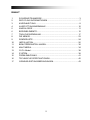 3
3
-
 4
4
-
 5
5
-
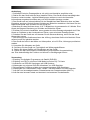 6
6
-
 7
7
-
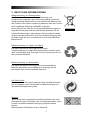 8
8
-
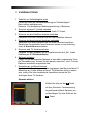 9
9
-
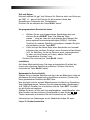 10
10
-
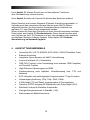 11
11
-
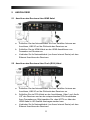 12
12
-
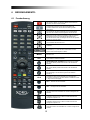 13
13
-
 14
14
-
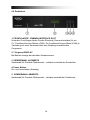 15
15
-
 16
16
-
 17
17
-
 18
18
-
 19
19
-
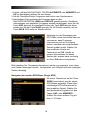 20
20
-
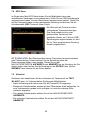 21
21
-
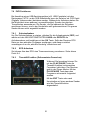 22
22
-
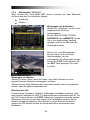 23
23
-
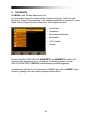 24
24
-
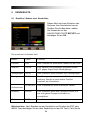 25
25
-
 26
26
-
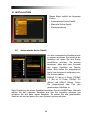 27
27
-
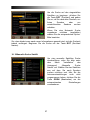 28
28
-
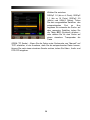 29
29
-
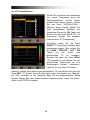 30
30
-
 31
31
-
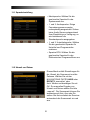 32
32
-
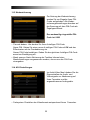 33
33
-
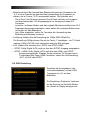 34
34
-
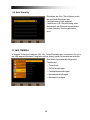 35
35
-
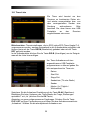 36
36
-
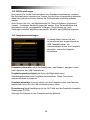 37
37
-
 38
38
-
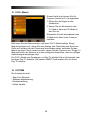 39
39
-
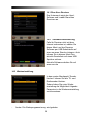 40
40
-
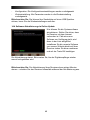 41
41
-
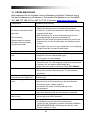 42
42
-
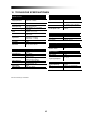 43
43
-
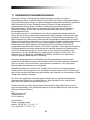 44
44
-
 45
45
-
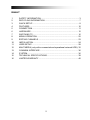 46
46
-
 47
47
-
 48
48
-
 49
49
-
 50
50
-
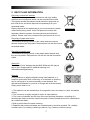 51
51
-
 52
52
-
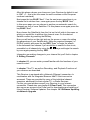 53
53
-
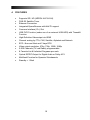 54
54
-
 55
55
-
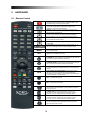 56
56
-
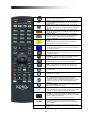 57
57
-
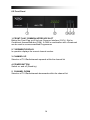 58
58
-
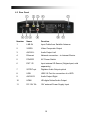 59
59
-
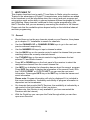 60
60
-
 61
61
-
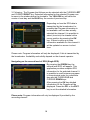 62
62
-
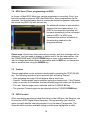 63
63
-
 64
64
-
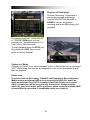 65
65
-
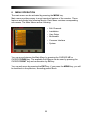 66
66
-
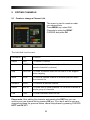 67
67
-
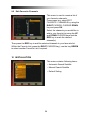 68
68
-
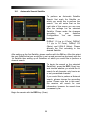 69
69
-
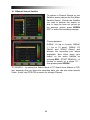 70
70
-
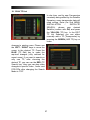 71
71
-
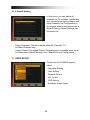 72
72
-
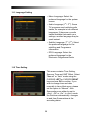 73
73
-
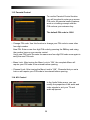 74
74
-
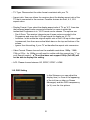 75
75
-
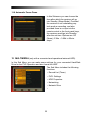 76
76
-
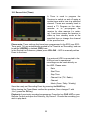 77
77
-
 78
78
-
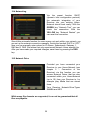 79
79
-
 80
80
-
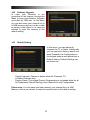 81
81
-
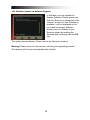 82
82
-
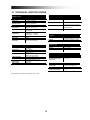 83
83
-
 84
84
-
 85
85
Xoro HRS 8900 Hbb Owner's manual
- Category
- TV set-top boxes
- Type
- Owner's manual
- This manual is also suitable for
Ask a question and I''ll find the answer in the document
Finding information in a document is now easier with AI
in other languages
Related papers
-
Xoro HRS 2600 / HRS 8556 / HRS 8555 Owner's manual
-
Xoro HRS 8588 User manual
-
Xoro HRK 7560 Owner's manual
-
Xoro HRT 7522 und HRT 7522 SET und HRT 7524 Owner's manual
-
Xoro HRS 2500 Owner's manual
-
Xoro HRT 7524 User manual
-
Xoro HRS 8750 CI / HRS 8746 CI User manual
-
Xoro HRK 7550 User manual
-
Xoro HRS 8500 Owner's manual
-
Xoro HRM 8760 CI+ User manual
Other documents
-
Telefunken XH32G111D-W Owner's manual
-
Telefunken XF22G101D-W User manual
-
Megasat Premium User manual
-
OK OLE 396 B-D4 Owner's manual
-
Megasat Royal Line IV 32 Smart Operating instructions
-
ITT LED 42F-7275-S User manual
-
Schaub Lorenz 40LE-E6800 User manual
-
Megasat HD 601 V3 User manual
-
ITT LED 50F-7375-B User manual
-
Megasat HD 601 V2 User manual