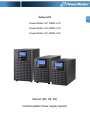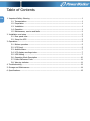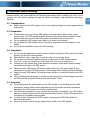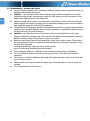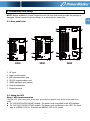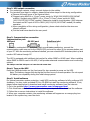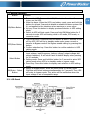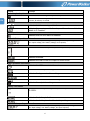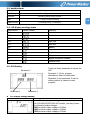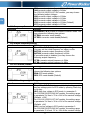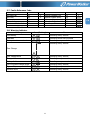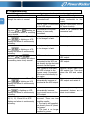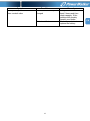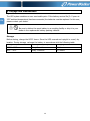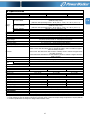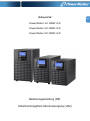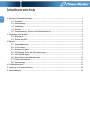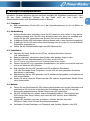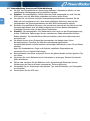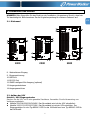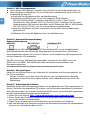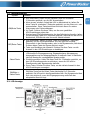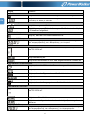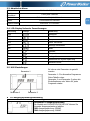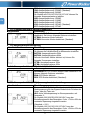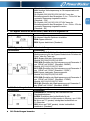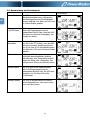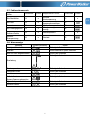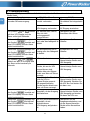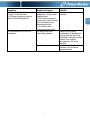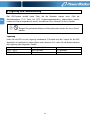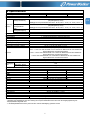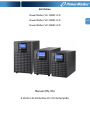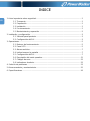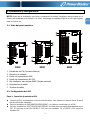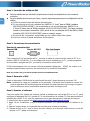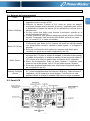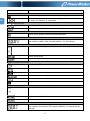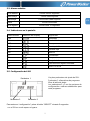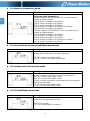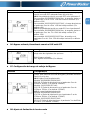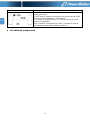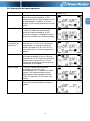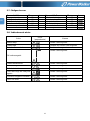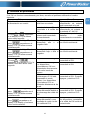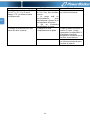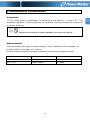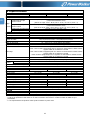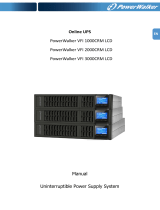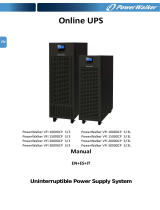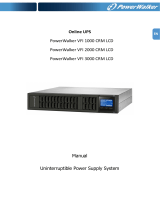EN
Online UPS
PowerWalker VFI 1000C LCD
PowerWalker VFI 2000C LCD
PowerWalker VFI 3000C LCD
Manual (EN, DE, ES)
Uninterruptible Power Supply System
Page is loading ...

EN
Table of Contents
1. Important Safety Warning ............................................................................................... 1
1-1. Transportation ..................................................................................................... 1
1-2. Preparation ......................................................................................................... 1
1-3. Installation .......................................................................................................... 1
1-4. Operation ............................................................................................................ 1
1-5. Maintenance, service and faults ............................................................................ 2
2. Installation and setup ..................................................................................................... 3
2-1. Rear panel view ................................................................................................... 3
2-2. Setup the UPS ..................................................................................................... 3
3. Operations ..................................................................................................................... 5
3-1. Button operation .................................................................................................. 5
3-2. LCD Panel ........................................................................................................... 5
3-3. Audible Alarm ...................................................................................................... 7
3-4. LCD display wordings index .................................................................................. 7
3-5. UPS Setting ......................................................................................................... 7
3-6. Operating Mode Description ............................................................................... 10
3-7. Faults Reference Code ........................................................................................ 11
3-8. Warning indicator .............................................................................................. 11
4. Troubleshooting ............................................................................................................ 12
5. Storage and Maintenance .............................................................................................. 14
6. Specifications ............................................................................................................... 15

1
EN
1. Important Safety Warning
Please comply with all warnings and operating instructions in this manual strictly. Save this
manual properly and read carefully the following instructions before installing the unit. Do not
operate this unit before reading through all safety information and operating instructions
carefully
1-1. Transportation
Please transport the UPS system only in the original package to protect against shock
and impact.
1-2. Preparation
Condensation may occur if the UPS system is moved directly from cold to warm
environment. The UPS system must be absolutely dry before being installed. Please
allow at least two hours for the UPS system to acclimate the environment.
Do not install the UPS system near water or in moist environments.
Do not install the UPS system where it would be exposed to direct sunlight or near
heater.
Do not block ventilation holes in the UPS housing.
1-3. Installation
Do not connect appliances or devices which would overload the UPS system (e.g. laser
printers) to the UPS output sockets.
Place cables in such a way that no one can step on or trip over them.
Do not connect domestic appliances such as hair dryers to UPS output sockets.
The UPS can be operated by any individuals with no previous experience.
Connect the UPS system only to an earthed shockproof outlet which must be easily
accessible and close to the UPS system.
Please use only VDE-tested, CE-marked mains cable (e.g. the mains cable of your
computer) to connect the UPS system to the building wiring outlet (shockproof outlet).
Please use only VDE-tested, CE-marked power cables to connect the loads to the UPS
system.
When installing the equipment, it should ensure that the sum of the leakage current of
the UPS and the connected devices does not exceed 3.5mA.
1-4. Operation
Do not disconnect the mains cable on the UPS system or the building wiring outlet
(shockproof socket outlet) during operations since this would cancel the protective
earthing of the UPS system and of all connected loads.
The UPS system features its own, internal current source (batteries). The UPS output
sockets or output terminals block may be electrically live even if the UPS system is not
connected to the building wiring outlet.
In order to fully disconnect the UPS system, first press the OFF/Enter button to
disconnect the mains.
Prevent no fluids or other foreign objects from inside of the UPS system.

2
EN
1-5. Maintenance, service and faults
The UPS system operates with hazardous voltages. Repairs may be carried out only by
qualified maintenance personnel.
Caution - risk of electric shock. Even after the unit is disconnected from the mains
(building wiring outlet), components inside the UPS system are still connected to the
battery and electrically live and dangerous.
Before carrying out any kind of service and/or maintenance, disconnect the batteries
and verify that no current is present and no hazardous voltage exists in the terminals of
high capability capacitor such as BUS-capacitors.
Only persons are adequately familiar with batteries and with the required precautionary
measures may replace batteries and supervise operations. Unauthorized persons must
be kept well away from the batteries.
Caution - risk of electric shock. The battery circuit is not isolated from the input
voltage. Hazardous voltages may occur between the battery terminals and the ground.
Before touching, please verify that no voltage is present!
Batteries may cause electric shock and have a high short-circuit current. Please take
the precautionary measures specified below and any other measures necessary when
working with batteries:
-remove wristwatches, rings and other metal objects
-use only tools with insulated grips and handles.
When changing batteries, install the same number and same type of batteries.
Do not attempt to dispose of batteries by burning them. This could cause battery
explosion.
Do not open or destroy batteries. Escaping electrolyte can cause injury to the skin and
eyes. It may be toxic.
Please replace the fuse only with the same type and amperage in order to avoid fire
hazards.
Do not dismantle the UPS system.

3
EN
2. Installation and setup
NOTE: Before installation, please inspect the unit. Be sure that nothing inside the package is
damaged. Please keep the original package in a safe place for future use.
2-1. Rear panel view
1000 2000 3000
1. AC input
2. Input circuit breaker
3. USB communication port
4. RS-232 communication port
5. SNMP intelligent slot (option)
6. Output receptacles
7. Output terminal
2-2. Setup the UPS
Step 1: UPS input connection
Plug the UPS into a two-pole, three-wire, grounded receptacle only. Avoid using extension
cords.
For 200/208/220/230/240VAC models:
The power cord is supplied in the UPS package.
For 100/110/115/120/127VAC models: The power cord is attached to the UPS. The input
plug is a NEMA 5-15P for 1K model and NEMA 5-20P for 2K model.

4
EN
Step 2: UPS output connection
For socket-type outputs, simply connect devices to the outlets.
For terminal-type input or outputs, please follow below steps for the wiring configuration:
a) Remove the small cover of the terminal block
b) Suggest using AWG14 or 2.1mm
2
power cords for 3KVA (200/208/220/230/240VAC
models). Suggest using AWG12-10 or 3.3mm
2
-5.3mm
2
power cords for 3KVA
(100/110/115/120/127VAC models). Please also install a circuit breaker (40A) between
the mains and AC input of UPS in 3KVA (100/110/115/120127VAC models) for safety
operation.
c) Upon completion of the wiring configuration, please check whether the wires are
securely affixed.
d) Put the small cover back to the rear panel.
Step 3: Communication connection
Communication port:
USB port RS-232 port Intelligent slot
To allow for unattended UPS shutdown/start-up and status monitoring, connect the
communication cable one end to the USB/RS-232 port and the other to the communication port
of your PC. With the monitoring software installed, you can schedule UPS shutdown/start-up and
monitor UPS status through PC.
The UPS is equipped with intelligent slot perfect for either SNMP or AS400 card. When installing
either SNMP or AS400 card in the UPS, it will provide advanced communication and monitoring
options.
PS. USB port and RS-232 port can’t work at the same time.
Step 4: Turn on the UPS
Press the ON/Mute button on the front panel for two seconds to power on the UPS.
Note: The battery charges fully during the first five hours of normal operation. Do not expect
full battery run capability during this initial charge period.
Step 5: Install software
For optimal computer system protection, install UPS monitoring software to fully configure UPS
shutdown. You may insert provided CD into CD-ROM to install the monitoring software. If not,
please follow steps below to download and install monitoring software from the internet:
1. Go to the website http://www.powerwalker.com/viewpower.html
2. Click ViewPower software icon and then choose your required OS to download the software.
3. Follow the on-screen instructions to install the software.
4. When your computer restarts, the monitoring software will appear as an orange plug icon
located in the system tray, near the clock.

5
EN
3. Operations
3-1. Button operation
Button
Function
ON/Mute Button
Turn on the UPS: Press and hold ON/Mute button for at least 2 seconds
to turn on the UPS.
Mute the alarm: When the UPS is on battery mode, press and hold this
button for at least 5 seconds to disable or enable the alarm system. But
it’s not applied to the situations when warnings or errors occur.
Up key: Press this button to display previous selection in UPS setting
mode.
Switch to UPS self-test mode: Press and hold ON/Mute button for 5
seconds to enter UPS self-testing while in AC mode, ECO mode, or
converter mode.
OFF/Enter Button
Turn off the UPS: Press and hold this button at least 2 seconds to turn
off the UPS. UPS will be in standby mode under power normal or
transfer to Bypass mode if the Bypass enable setting by pressing this
button.
Confirm selection key: Press this button to confirm selection in UPS
setting mode.
Select Button
Switch LCD message: Press this button to change the LCD message for
input voltage, input frequency, battery voltage, output voltage and
output frequency. It will return back to default display when pausing
for 10 seconds.
Setting mode: Press and hold this button for 5 seconds to enter UPS
setting mode when UPS is in standby mode or bypass mode.
Down key: Press this button to display next selection in UPS setting
mode.
ON/Mute + Select
Button
Switch to bypass mode: When the main power is normal, press
ON/Mute and Select buttons simultaneously for 5 seconds. Then UPS
will enter to bypass mode. This action will be ineffective when the
input voltage is out of acceptable range.
3-2. LCD Panel

6
EN
Display
Function
Remaining backup time information
Indicates the remaining backup time in pie chart.
Indicates the remaining backup time in numbers.
H: hours, M: minute, S: second
Fault information
Indicates that the warning and fault occurs.
Indicates the warning and fault codes, and the codes are listed in
details in 3-5 section.
Mute operation
Indicates that the UPS alarm is disabled.
Output & Battery voltage information
Indicates the output voltage, frequency or battery voltage.
Vac: output voltage, Vdc: battery voltage, Hz: frequency
Load information
Indicates the load level by 0-25%, 26-50%, 51-75%, and 76-100%.
Indicates overload.
Indicates the load or the UPS output is short circuit.
Mode operation information
Indicates the UPS connects to the mains.
Indicates the battery is working.
Indicates the bypass circuit is working.
Indicates the ECO mode is enabled.
Indicates the Inverter circuit is working.
Indicates the output is working.
Battery information
Indicates the Battery level by 0-25%, 26-50%, 51-75%, and
76-100%.
Indicates the battery is fault.
Indicates low battery level and low battery voltage.
Input & Battery voltage information
Indicates the input voltage or frequency or battery voltage.
Vac: Input voltage, Vdc: battery voltage, Hz: input frequency

7
EN
3-3. Audible Alarm
Battery Mode
Sounding every 4 seconds
Low Battery
Sounding every second
Overload
Sounding twice every second
Fault
Continuously sounding
Bypass Mode
Sounding every 10 seconds
3-4. LCD display wordings index
Abbreviation
Display content
Meaning
ENA
Enable
DIS
Disable
ESC
Escape
HLS
High loss
LLS
Low loss
BAT
Battery
CF
Converter
TP
Temperature
CH
Charger
FU
Bypass frequency unstable
EE
EEPROM error
3-5. UPS Setting
There are three parameters to set up the
UPS.
Parameter 1: It’s for program
alternatives. Refer to below table.
Parameter 2 and parameter 3 are the
setting options or values for each
program.
01: Output voltage setting
Interface
Setting
Parameter 3: Output voltage
For 200/208/220/230/240 VAC models, you may choose
the following output voltage:
200: presents output voltage is 200Vac
208: presents output voltage is 208Vac
220: presents output voltage is 220Vac
Parameter 1
Parameter 2
Parameter 3

8
EN
230: presents output voltage is 230Vac (Default)
240: presents output voltage is 240Vac
For 100/110/150/120/127 VAC models, you may choose
the following output voltage:
100: presents output voltage is 100Vac
110: presents output voltage is 110Vac
115: presents output voltage is 115Vac
120: presents output voltage is 120Vac (Default)
127: presents output voltage is 127Vac
02: Frequency Converter enable/disable
Interface
Setting
Parameter 2 & 3: Enable or disable converter mode. You
may choose the following two options:
CF ENA: converter mode enable
CF DIS: converter mode disable(Default)
03: Output frequency setting
Interface
Setting
Parameter 2 & 3: Output frequency setting.
You may set the initial frequency on battery mode:
BAT 50: presents output frequency is 50Hz
BAT 60: presents output frequency is 60Hz
If converter mode is enabled, you may choose the
following output frequency:
CF 50: presents output frequency is 50Hz
CF 60: presents output frequency is 60Hz
04: ECO enable/disable
Interface
Setting
Parameter 3: Enable or disable ECO function. You may
choose the following two options:
ENA: ECO mode enable
DIS: ECO mode disable (Default)
05: ECO voltage range setting
Interface
Setting
Parameter 2 & 3: Set the acceptable high voltage point
and low voltage point for ECO mode by pressing Down key
or Up key.
HLS: High loss voltage in ECO mode in parameter 2.
For 200/208/220/230/240 VAC models, the setting range
in parameter 3 is from +7V to +24V of the nominal voltage.
(Default: +12V)
For 100/110/115/120/127 VAC models, the setting range
in parameter 3 is from +3V to +12V of the nominal voltage.
(Default: +6V)
LLS: Low loss voltage in ECO mode in parameter 2.
For 200/208/220/230/240 VAC models, the setting range
in parameter 3 is from -7V to -24V of the nominal voltage.

9
EN
(Default: -12V)
For 100/110/115/120/127 VAC models, the setting voltage
in parameter 3 is from -3V to -12V of the nominal voltage.
(Default: -6V)
06: Bypass enable/disable when UPS is off
Interface
Setting
Parameter 3: Enable or disable Bypass function. You may
choose the following two options:
ENA: Bypass enable
DIS: Bypass disable (Default)
07: Bypass voltage range setting
Interface
Setting
Parameter 2 & 3: Set the acceptable high voltage point
and acceptable low voltage point for Bypass mode by
pressing the Down key or Up key.
HLS: Bypass high voltage point
For 200/208/220/230/240 VAC models:
230-264: setting the high voltage point in parameter 3
from 230Vac to 264Vac. (Default: 264Vac)
For 100/110/115/120/127 VAC models:
115-132: setting the high voltage point in parameter 3
from 115Vac to 132Vac(Default: 132Vac)
LLS: Bypass low voltage point
For 200/208/220/230/240 VAC models:
170-220: setting the low voltage point in parameter 3
from 170Vac to 220Vac. (Default: 170Vac)
For 100/110/115/120/127 VAC models:
95-110: setting the low voltage point in parameter 3 from
95Vac to 110Vac. (Default: 95Vac)
8: Autonomy limitation setting
Interface
Setting
Parameter 3: Set up backup time on battery mode for
general outlets.
0-999: setting the backup time in minutes from 0-999 for
general outlets on battery mode.
0: When setting as “0”, the backup time will be only 10
seconds.
999: When setting as “999”, the backup time setting will
be disabled. (Default)
00: Exit setting

10
EN
3-6. Operating Mode Description
Operating mode
Description
LCD display
Online mode
When the input voltage is within
acceptable range, UPS will provide pure
and stable AC power to output. The UPS
will also charge the battery at online
mode.
ECO mode
Energy saving mode:
When the input voltage is within voltage
regulation range, UPS will bypass
voltage to output for energy saving.
Frequency
Converter mode
When input frequency is within 40 Hz to
70 Hz, the UPS can be set at a constant
output frequency, 50 Hz or 60 Hz. The
UPS will still charge battery under this
mode.
Battery mode
When the input voltage is beyond the
acceptable range or power failure and
alarm is sounding every 4 second, UPS
will backup power from battery.
Bypass mode
When input voltage is within acceptable
range but UPS is overload, UPS will enter
bypass mode or bypass mode can be set
by front panel. Alarm is sounding every
10 second.
Standby mode
UPS is powered off and no output supply
power, but still can charge batteries.

11
EN
3-7. Faults Reference Code
Fault event
Fault code
Icon
Fault event
Fault code
Icon
Bus start fail
01
x
Inverter voltage Low
13
x
Bus over
02
x
Inverter output short
14
Bus under
03
x
Battery voltage too high
27
Bus unbalance
04
x
Battery voltage too low
28
Inverter soft start fail
11
x
Over temperature
41
x
Inverter voltage high
12
x
Overload
43
3-8. Warning indicator
Warning
Icon (flashing)
Alarm
Low Battery
Sounding every second
Overload
Sounding twice every second
Battery is not connected
Sounding every second
Over Charge
Sounding every second
Over temperature
Sounding every second
Charger failure
Sounding every second
Battery fault
Sounding every second
Out of bypass voltage range
Sounding every second
Bypass frequency unstable
Sounding every second
EEPROM error
Sounding every second

12
EN
4. Troubleshooting
If the UPS system does not operate correctly, please solve the problem by using the table below.
Symptom
Possible cause
Remedy
No indication and alarm even
though the mains is normal.
The AC input power is not
connected well.
Check if input power cord
firmly connected to the
mains.
The AC input is connected
to the UPS output.
Plug AC input power cord to
AC input correctly.
The icon and flashing on
LCD display and alarm is sounding
every second.
The external or internal
battery is incorrectly
connected.
Check if all batteries are
connected well.
Fault code is shown as 27 and the
icon is lighting on LCD
display and alarm is continuously
sounding.
Battery voltage is too high
or the charger is fault.
Contact your dealer.
Fault code is shown as 28 and the
icon is lighting on LCD
display and alarm is continuously
sounding.
Battery voltage is too low
or the charger is fault.
Contact your dealer.
The icon and is
flashing on LCD display and alarm
is sounding twice every second.
UPS is overload
Remove excess loads from
UPS output.
UPS is overloaded. Devices
connected to the UPS are
fed directly by the electrical
network via the Bypass.
Remove excess loads from
UPS output.
After repetitive overloads,
the UPS is locked in the
Bypass mode. Connected
devices are fed directly by
the mains.
Remove excess loads from
UPS output first. Then shut
down the UPS and restart
it.
Fault code is shown as 43 and The
icon is lighting on LCD
display and alarm is continuously
sounding.
The UPS shut down
automatically because of
overload at the UPS output.
Remove excess loads from
UPS output and restart it.
Fault code is shown as 14 and the
icon is lighting on LCD
display and alarm is continuously
sounding.
The UPS shut down
automatically because
short circuit occurs on the
UPS output.
Check output wiring and if
connected devices are in
short circuit status.
Fault code is shown as 01, 02, 03,
04, 11, 12, 13 and 41 on LCD
display and alarm is continuously
sounding.
A UPS internal fault has
occurred. There are two
possible results:
1. The load is still supplied,
but directly from AC power
via bypass.
2. The load is no longer
supplied by power.
Contact your dealer

13
EN
Symptom
Possible cause
Remedy
Battery backup time is shorter
than nominal value
Batteries are not fully
charged
Charge the batteries for at
least 5 hours and then
check capacity. If the
problem still persists,
consult your dealer.
Batteries defect
Contact your dealer to
replace the battery.

14
EN
5. Storage and Maintenance
Operation
The UPS system contains no user-serviceable parts. If the battery service life (3~5 years at
25°C ambient temperature) has been exceeded, the batteries must be replaced. In this case,
please contact your dealer.
Storage
Before storing, charge the UPS 5 hours. Store the UPS covered and upright in a cool, dry
location. During storage, recharge the battery in accordance with the following table:
Storage Temperature
Recharge Frequency
Charging Duration
-25°C - 40°C
Every 3 months
1-2 hours
40°C - 45°C
Every 2 months
1-2 hours
Be sure to deliver the spent battery to a recycling facility or ship it to your
dealer in the replacement battery packing material.

15
EN
6. Specifications
MODEL
1000
2000
3000
CAPACITY*
1000 VA / 800 W
2000 VA / 1600 W
3000 VA / 2400 W
INPUT
Voltage
Range
Low Line Transfer
85VAC/75VAC/65VAC/55VAC±5% or 160VAC/140VAC/120VAC/110VAC±5%
(Ambient Temp.<35
0
C)
( based on load percentage 100% - 80 % / 80 % - 70 % / 70 - 60 % / 60 % - 0)
Low Line Comeback
95VAC/85VAC/75VAC/65VAC or 175VAC/155VAC/135VAC/125VAC ± 5 %
(Ambient Temp.<35
0
C)
( based on load percentage 100% - 80 % / 80 % - 70 % / 70 - 60 % / 60 % - 0)
High Line Transfer
145 VAC ± 5 % or 300 VAC ± 5 %
High Line Comeback
140 VAC ± 5 % or 290 VAC ± 5 %
Frequency Range
40Hz ~ 70 Hz
Phase
Single phase with ground
Power Factor
≧ 0.99 @ nominal voltage (input voltage)
OUTPUT
Output voltage
100/110/115/120/127VAC or 200/208/220/230/240VAC
AC Voltage Regulation
±1% (Batt. Mode)
Frequency Range
47 ~ 53 Hz or 57 ~ 63 Hz (Synchronized Range)
Frequency Range (Batt. Mode)
50 Hz ± 0.25 Hz or 60Hz ± 0.3 Hz
Overload
Ambient Temp.<35
0
C
105%~110%: UPS shuts down after 10 minutes at battery mode or transfer to bypass
when the utility is normal
110%~130%: UPS shuts down after 1minute at battery mode or transfer to bypass when
the utility is normal
>130%:UPS shuts down after 3 seconds at battery mode or transfer to bypass when the
utility is normal
Current Crest Ratio
3:1
Harmonic Distortion
≦ 3 % THD (linear load); ≦ 6 % THD (non-linear load)
Transfer
Time
AC Mode to Batt. Mode
Zero
Inverter to Bypass
4 ms (Typical)
Waveform (Batt. Mode)
Pure Sinewave
EFFICIENCY
AC Mode
88%
89%
90%
Battery Mode
83%
87%
88%
BATTERY
Battery Type
12 V / 9 AH
12 V / 9 AH
12 V / 9 AH
Numbers
2
4
6
Recharge Time
4 hours recover to 90% capacity (Typical)
Charging Current
1.0 A (max.)
Charging Voltage
27.4 VDC ± 1%
54.7 VDC ±1%
82.1 VDC ±1%
PHYSICAL
Dimension, D X W X H
282 X 145 X 220 (mm)
397 X 145 X 220 (mm)
421 X 190 X 318 (mm)
Net Weight (kgs)
9.8
17
27.6
ENVIRONMENT
Operation Humidity
20-90 % RH @ 0- 40°C (non-condensing)
Noise Level
Less than 50dBA @ 1 Meter
MANAGEMENT
Smart RS-232 or USB
Supports Windows® 2000/2003/XP/Vista/2008/7/8, Linux, Unix and MAC
Optional SNMP
Power management from SNMP manager and web browser
*Long-run model is only available in 200/208/220/230/240VAC systems.
** Derate capacity to 80% of capacity in Frequency converter mode or when the output voltage is adjusted to 100/200/208VAC.
*** Product specifications are subject to change without further notice
Page is loading ...
Page is loading ...
Page is loading ...
Page is loading ...
Page is loading ...
Page is loading ...
Page is loading ...
Page is loading ...
Page is loading ...
Page is loading ...
Page is loading ...
Page is loading ...
Page is loading ...
Page is loading ...
Page is loading ...
Page is loading ...
Page is loading ...
Page is loading ...
Page is loading ...
Page is loading ...
Page is loading ...
Page is loading ...
Page is loading ...
Page is loading ...
Page is loading ...
Page is loading ...
Page is loading ...
Page is loading ...
Page is loading ...
Page is loading ...
Page is loading ...
Page is loading ...
Page is loading ...
Page is loading ...
Page is loading ...
Page is loading ...
Page is loading ...
-
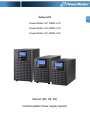 1
1
-
 2
2
-
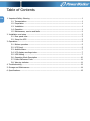 3
3
-
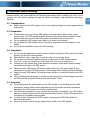 4
4
-
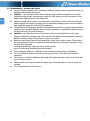 5
5
-
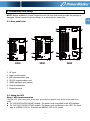 6
6
-
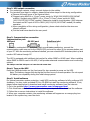 7
7
-
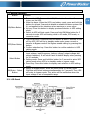 8
8
-
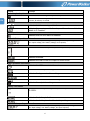 9
9
-
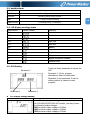 10
10
-
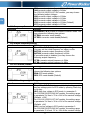 11
11
-
 12
12
-
 13
13
-
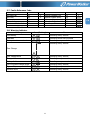 14
14
-
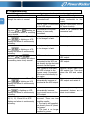 15
15
-
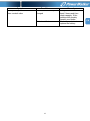 16
16
-
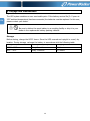 17
17
-
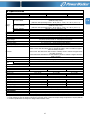 18
18
-
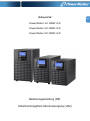 19
19
-
 20
20
-
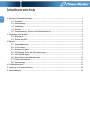 21
21
-
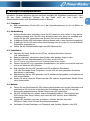 22
22
-
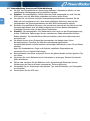 23
23
-
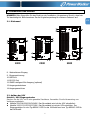 24
24
-
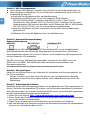 25
25
-
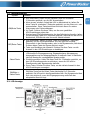 26
26
-
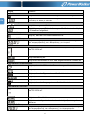 27
27
-
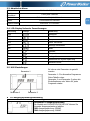 28
28
-
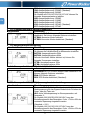 29
29
-
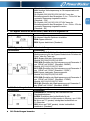 30
30
-
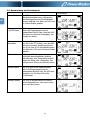 31
31
-
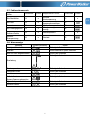 32
32
-
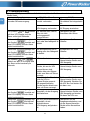 33
33
-
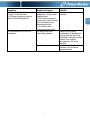 34
34
-
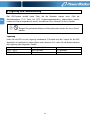 35
35
-
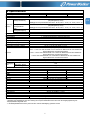 36
36
-
 37
37
-
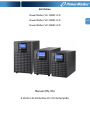 38
38
-
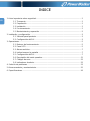 39
39
-
 40
40
-
 41
41
-
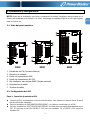 42
42
-
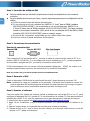 43
43
-
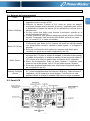 44
44
-
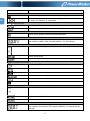 45
45
-
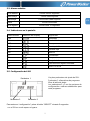 46
46
-
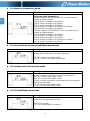 47
47
-
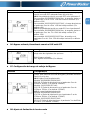 48
48
-
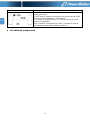 49
49
-
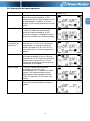 50
50
-
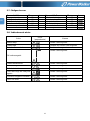 51
51
-
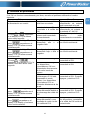 52
52
-
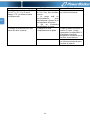 53
53
-
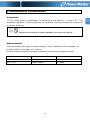 54
54
-
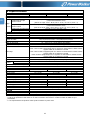 55
55
BlueWalker PowerWalker VFI 3000C LCD Specification
- Type
- Specification
- This manual is also suitable for
Ask a question and I''ll find the answer in the document
Finding information in a document is now easier with AI
in other languages
Related papers
-
 BlueWalker VFI 1000C LCD Specification
BlueWalker VFI 1000C LCD Specification
-
BlueWalker VFI 1000R LCD Specification
-
BlueWalker PowerWalker VFI 1000 LCD Specification
-
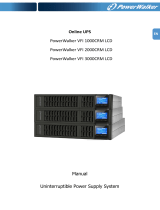 BlueWalker VFI 2000CRM LCD Specification
BlueWalker VFI 2000CRM LCD Specification
-
BlueWalker PowerWalker VFI 3000 LCD/UK Specification
-
BlueWalker PowerWalker VFI 1000RM LCD User manual
-
BlueWalker VI 600 SW Specification
-
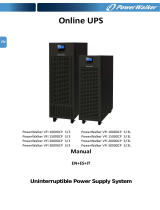 BlueWalker PowerWalker VFI 30000CP 3/3 Operating instructions
BlueWalker PowerWalker VFI 30000CP 3/3 Operating instructions
-
BlueWalker 10120128 Datasheet
-
BlueWalker PowerWalker VFI 6000C LCD Operating instructions
Other documents
-
PowerWalker VFI 1000 C LCD Quick start guide
-
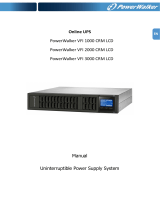 PowerWalker VFI 1000 CRM LCD Uninterruptible Power Supply System User manual
PowerWalker VFI 1000 CRM LCD Uninterruptible Power Supply System User manual
-
 Uninterruptible Power Supplies Knight KN-1102TS User manual
Uninterruptible Power Supplies Knight KN-1102TS User manual
-
 PowerWalker VFI 1500 LCD Owner's manual
PowerWalker VFI 1500 LCD Owner's manual
-
 Power-all FRUK19-3000HV-01V User manual
Power-all FRUK19-3000HV-01V User manual
-
PROLINK Master II Series (1P/1P) User manual
-
Voltronic Power 1K/2K/3K Online UPS User manual
-
Liebert GHT MT+ User manual
-
 Sy-G Contender 1.5 KVA User manual
Sy-G Contender 1.5 KVA User manual
-
 Smartbitt 1.5K User manual
Smartbitt 1.5K User manual