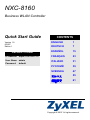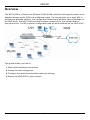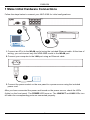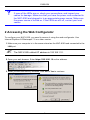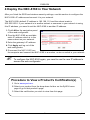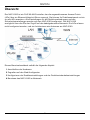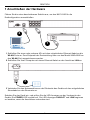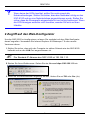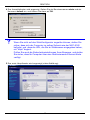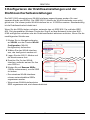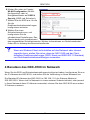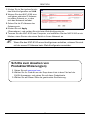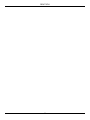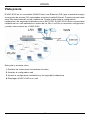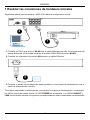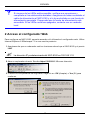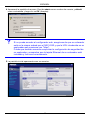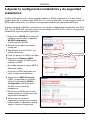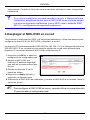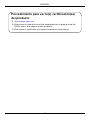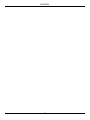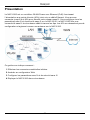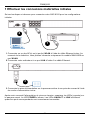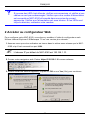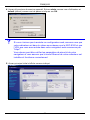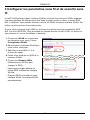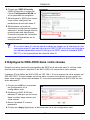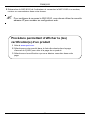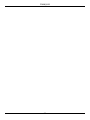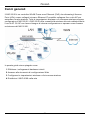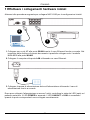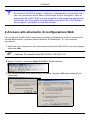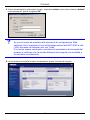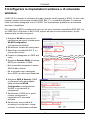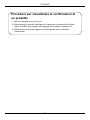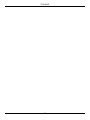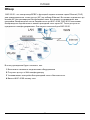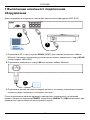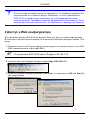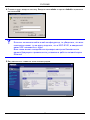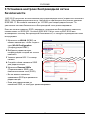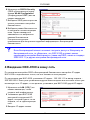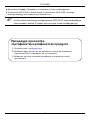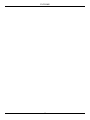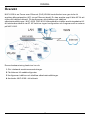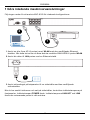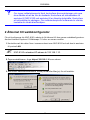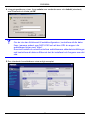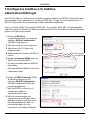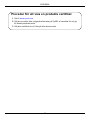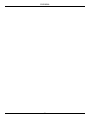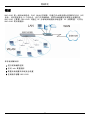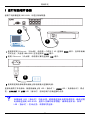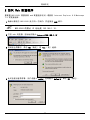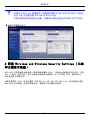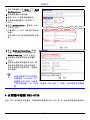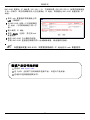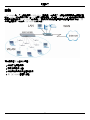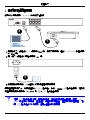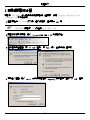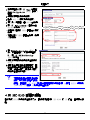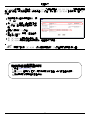ENGLISH
1
Overview
The NXC-8160 is a Power over Ethernet (PoE) WLAN controller that supplies power to the
attached access points (APs) via an Ethernet cable. You can connect up to eight APs to
extend your wireless network. You configure all wireless and wireless security settings on
the NXC-8160. The NXC-8160 provides wireless connectivity to your wired network
through the APs. The APs need no configuration and act as an antenna on the NXC-8160.
This guide shows you how to:
1 Make initial hardware connections
2 Access the web configurator
3 Configure the wireless and wireless security settings
4 Deploy the NXC-8160 in your network
ENGLISH

ENGLISH
2
1 Make Initial Hardware Connections
Follow the steps below to connect your NXC-8160 for initial configurations.
1 Connect an AP(s) to the WLAN port(s) using the included Ethernet cable. At the time of
writing, you can connect only the NWA-8500 model to the WLAN port.
2 Connect your computer to the LAN port using an Ethernet cable.
3 Connect the power socket on the rear panel to a power source using the included
power cord.
After you have connected the power and turned on the power source, check the LEDs
(lights) on the front panel. The POWER LED turns on. The LINK/ACT and LINK LEDs turn
on when the corresponding ports are connected properly.
1
2
3

ENGLISH
3
V If none of the LEDs are on, check your connections, and inspect your
cables for damage. Make sure that you have the power cord connected to
the NXC-8160 and plugged in to an appropriate power source. Make sure
the power source is turned on. If the LEDs are still off, contact your local
vendor.
2 Accessing the Web Configurator
To configure your NXC-8160, you need to access it using the web configurator. Use
Internet Explorer 6.0/Netscape 7.0 or a later version.
1 Make sure your computer is in the same subnet as the NXC-8160 and connected to the
LAN port.
" The NXC-8160’s default IP address is 192.168.1.10.
2 Open your web browser. Enter https://192.168.1.10 as the address.
3 When you see the security screens, click OK or Yes to continue.

ENGLISH
4
4 The login screen displays. Enter admin as the user name and default as the password
and click OK.
V If you cannot access the web configurator, make sure your computer is in
the same subnet as the NXC-8160 and the URL you entered in your web
browser begins with “https”.
You may also need to check your browser’s security settings and make
sure your computer’s Ethernet card is installed and functioning properly
5 The initial main screen displays as shown.
3 Configure the Wireless and Wireless Security Settings
The NXC-8160 allows two radios (using separate channels and SSIDs). The two radios
can be in either the same or different IEEE 802.11 mode. You can assign up to 16 SSIDs to
each radio. By default, the wireless security is disabled.

ENGLISH
5
If you want to change the SSID(s), allow either IEEE 802.11a and/or IEEE 802.11b/g
compatible wireless clients to access the network behind the NXC-8160, or enable
wireless security, follow the steps below.
1 Click WLAN on the navigation panel
to open the WLAN Configuration
screen.
2 Select the radio which you want to
configure.
3 Specify the 802.11 mode and
channel number.
4 Create and/or assign a SSID to the
radio.
5 Click Rename SSIDs to change the
SSID.
• You cannot assign the same SSID to
different radios.
• If there is no SSID assigned to a
radio, the radio will be deactivated.
6 Click SSID & Security at the
bottom of the WLAN
Configuration screen or on the
navigation panel.
7 Select the SSID for which you
want to configure wireless
security settings.
8 Select a security mode and
configure the related fields. The
screen changes according to the
security mode you selected. See
the User’s Guide for more
information on wireless security.
V If a wireless client cannot access the network or the Internet wirelessly,
make sure both the NXC-8160 and the client have the same wireless
settings (such as SSID, channel and IEEE 802.11 standard) and wireless
security settings.

ENGLISH
6
4 Deploy the NXC-8160 in Your Network
After you finish the SSID and wireless security settings, use this section to configure the
NXC-8160’s IP address and connect it to your network.
The NXC-8160’s default IP address is 192.168.1.10 and the subnet mask is
255.255.255.0. If your network is in another subnet or someone in your network is using
this IP address, you need to set the NXC-8160 to another IP address.
1 Click LAN on the navigation panel
of the web configurator.
2 Give the NXC-8160 an available
static IP address which is in the
same subnet as your network.
3 Enter the gateway’s IP address.
4 Click Apply and log out of the
web configurator.
5 Disconnect the NXC-8160 from
the computer and connect the NXC-8160 to a modem, router or switch in your network.
" To configure the NXC-8160 again, you need to use the new IP address to
access the web configurator.
Procedure to View a Product’s Certification(s)
1 Go to www.zyxel.com.
2 Select your product from the drop-down list box on the ZyXEL home
page to go to that product's page.
3 Select the certification you wish to view from this page.
Page is loading ...
Page is loading ...
Page is loading ...
Page is loading ...
Page is loading ...
Page is loading ...
Page is loading ...
Page is loading ...
Page is loading ...
Page is loading ...
Page is loading ...
Page is loading ...
Page is loading ...
Page is loading ...
Page is loading ...
Page is loading ...
Page is loading ...
Page is loading ...
Page is loading ...
Page is loading ...
Page is loading ...
Page is loading ...
Page is loading ...
Page is loading ...
Page is loading ...
Page is loading ...
Page is loading ...
Page is loading ...
Page is loading ...
Page is loading ...
Page is loading ...
Page is loading ...
Page is loading ...
Page is loading ...
Page is loading ...
Page is loading ...
Page is loading ...
Page is loading ...
Page is loading ...
Page is loading ...
Page is loading ...
Page is loading ...
Page is loading ...
Page is loading ...
Page is loading ...
Page is loading ...
Page is loading ...
Page is loading ...
Page is loading ...
Page is loading ...
Page is loading ...
Page is loading ...
Page is loading ...
Page is loading ...
Page is loading ...
Page is loading ...
Page is loading ...
Page is loading ...
Page is loading ...
Page is loading ...
-
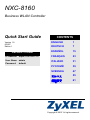 1
1
-
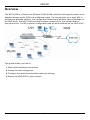 2
2
-
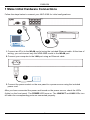 3
3
-
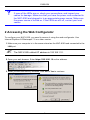 4
4
-
 5
5
-
 6
6
-
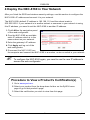 7
7
-
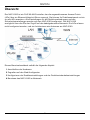 8
8
-
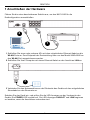 9
9
-
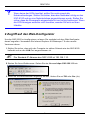 10
10
-
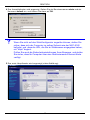 11
11
-
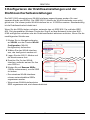 12
12
-
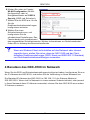 13
13
-
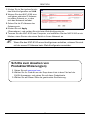 14
14
-
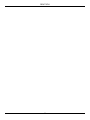 15
15
-
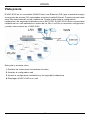 16
16
-
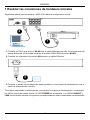 17
17
-
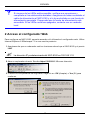 18
18
-
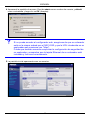 19
19
-
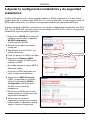 20
20
-
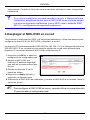 21
21
-
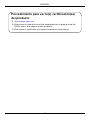 22
22
-
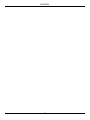 23
23
-
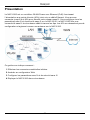 24
24
-
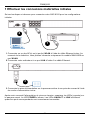 25
25
-
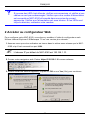 26
26
-
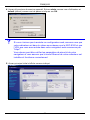 27
27
-
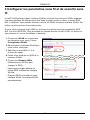 28
28
-
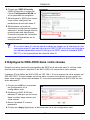 29
29
-
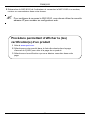 30
30
-
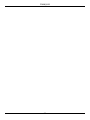 31
31
-
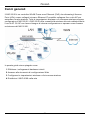 32
32
-
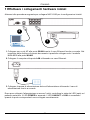 33
33
-
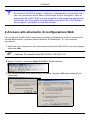 34
34
-
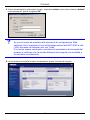 35
35
-
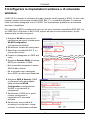 36
36
-
 37
37
-
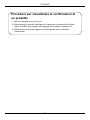 38
38
-
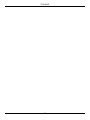 39
39
-
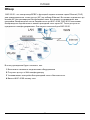 40
40
-
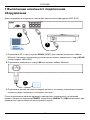 41
41
-
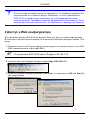 42
42
-
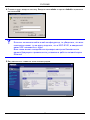 43
43
-
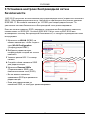 44
44
-
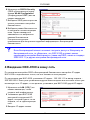 45
45
-
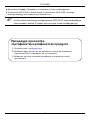 46
46
-
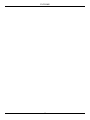 47
47
-
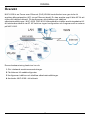 48
48
-
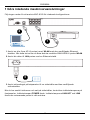 49
49
-
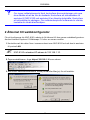 50
50
-
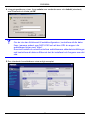 51
51
-
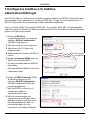 52
52
-
 53
53
-
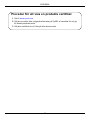 54
54
-
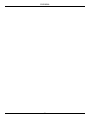 55
55
-
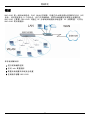 56
56
-
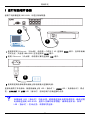 57
57
-
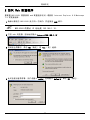 58
58
-
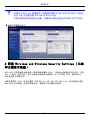 59
59
-
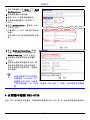 60
60
-
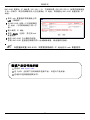 61
61
-
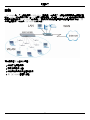 62
62
-
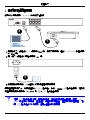 63
63
-
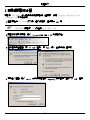 64
64
-
 65
65
-
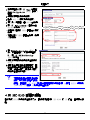 66
66
-
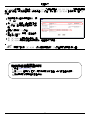 67
67
Ask a question and I''ll find the answer in the document
Finding information in a document is now easier with AI
in other languages
- italiano: ZyXEL NXC-8160 Manuale utente
- français: ZyXEL NXC-8160 Manuel utilisateur
- español: ZyXEL NXC-8160 Manual de usuario
- Deutsch: ZyXEL NXC-8160 Benutzerhandbuch
- русский: ZyXEL NXC-8160 Руководство пользователя
- svenska: ZyXEL NXC-8160 Användarmanual
Related papers
Other documents
-
aqprox! appUSB150 User manual
-
Longshine IEEE802.11n AP/Router/Client User manual
-
Linksys WRT54G(EU/LA) User manual
-
 ZyXEL Communications G-202 Quick start guide
ZyXEL Communications G-202 Quick start guide
-
Eneo NXC-1403F03 Quick Installation Manual
-
Asus 54Mbps Pocket Wireless Access Point WL-330g User guide
-
Axis Communications M1031-W User manual
-
LevelOne WAB-5120 Quick Installation Manual
-
3com 3CRWDR200A-75 User manual
-
3com 3CRWDR101A-75 Owner's manual