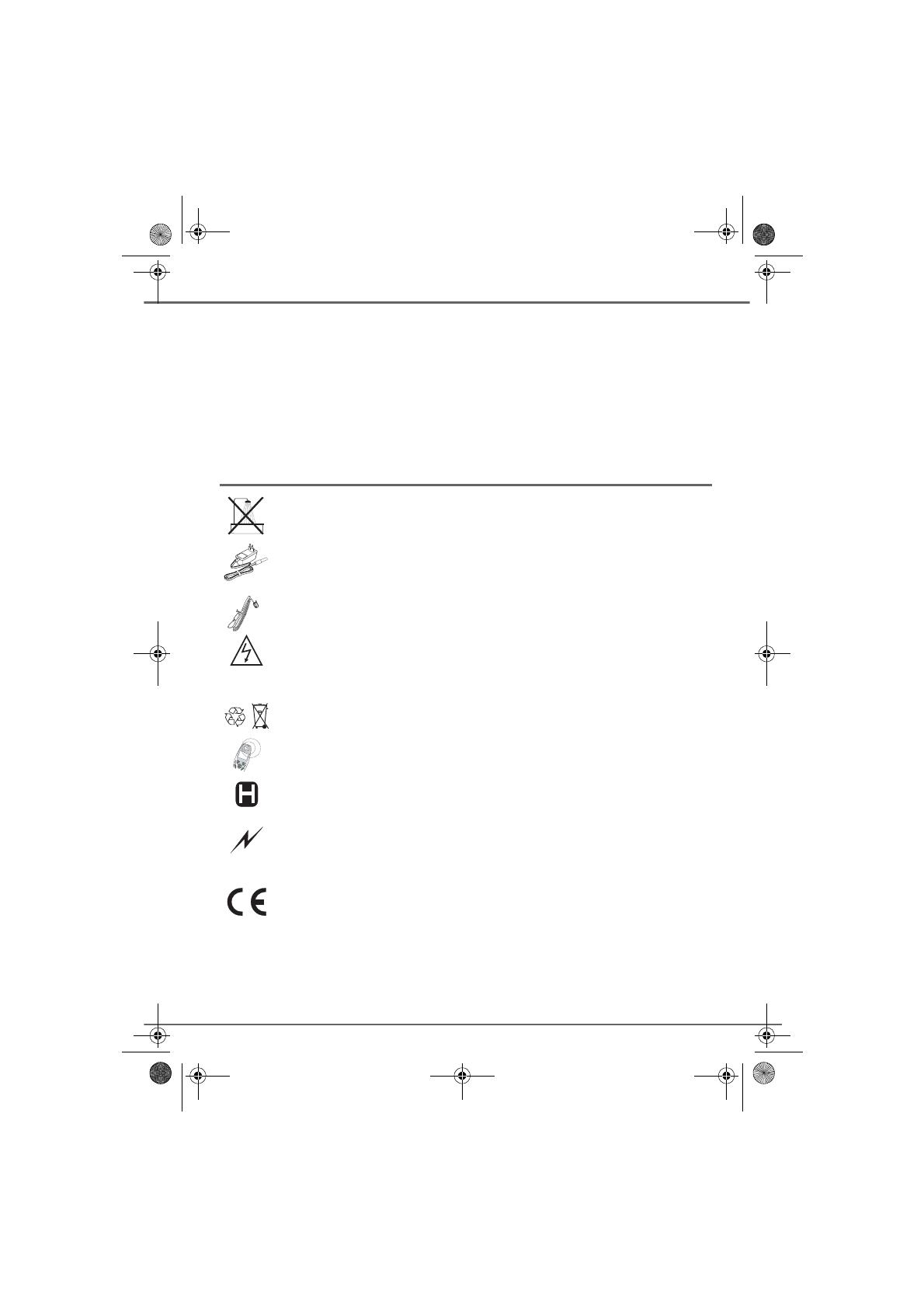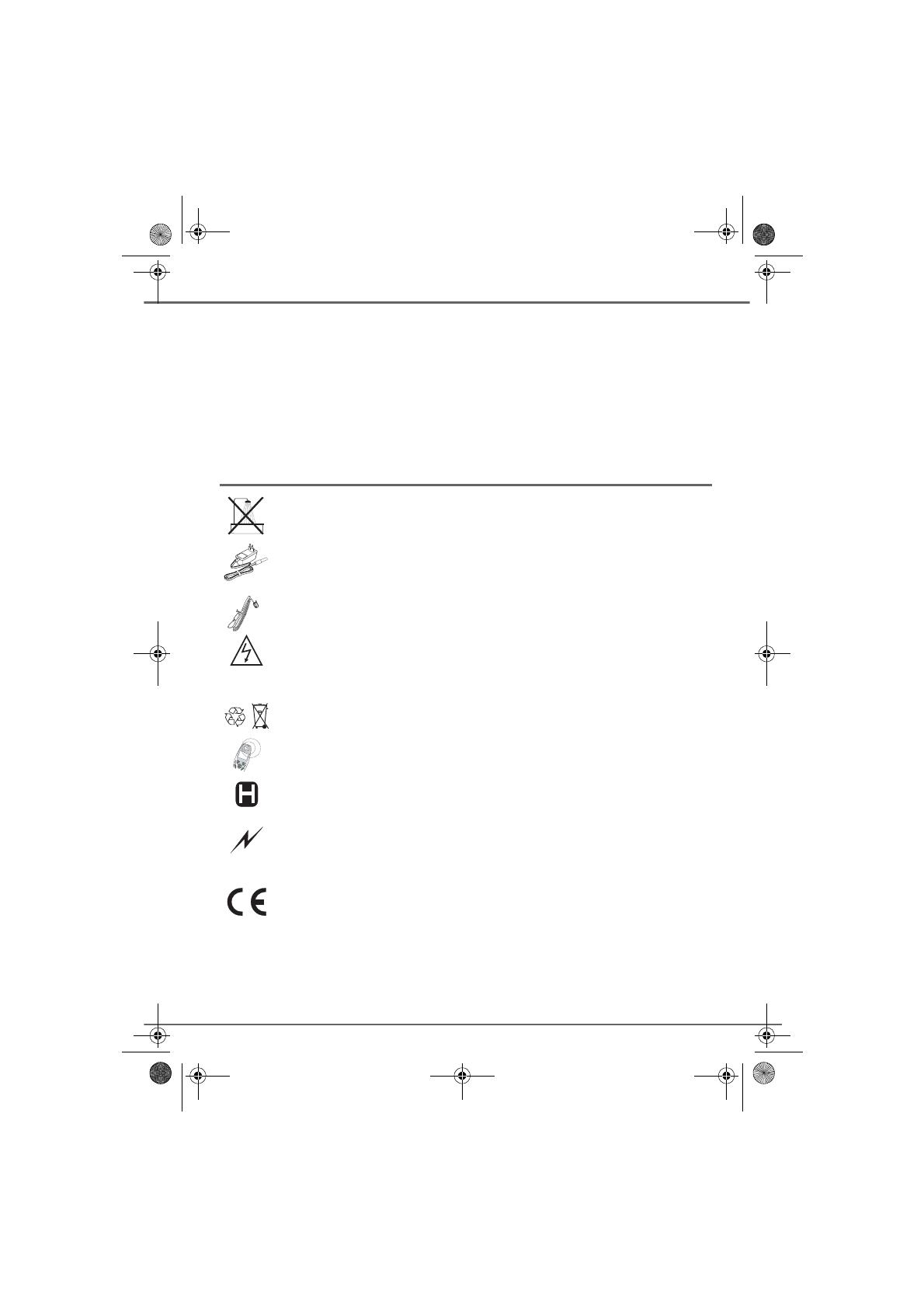
INTRODUCTION
Dear client,
You have purchased a SAGEM D50H handset and we thank you for your trust. All the functionalities of
your handset are compatible with SAGEM D70T/V and SAGEM D50T/V products.
Furthermore, the SAGEM D50H handset can also be registered to other compatible base stations for
simple telephone operations, within the European GAP standard.
For further information we suggest that you refer to the Sagem web site: http://www.sagem.com/faq or
to the user guide of your main DECT terminal.
For your comfort and safety, we ask that you read the following paragraph carefully:
Recommendations and safety instructions
Your DECT telephone must not be installed in a humid room (wash room, bathroom, laundry
room, kitchen, etc.) unless it is 1.50 m away from a water point, or outside. Your telephone
must be operated at temperatures ranging from 5°C to 45°C.
Only use the supplied power adapter, connect it to the base socket according to the
installation instructions provided in this booklet and the indications on the identification label
affixed to it (voltage, current, electric network frequency)
(1)
. Your unit must be connected to a
mains outlet located nearby, the mains outlet must remain easily accessible.
This telephone was designed for use on the public switched telephone network (PSTN). In
case of a problem you must first contact your reseller. Only use the supplied telephone cord.
To avoid damaging your handset, only use certified rechargeable AAA batteries, never use
non rechargeable batteries. Insert the batteries in the handset battery compartment
respecting polarity.
For your personal safety, never place your handset on the base without the batteries, or
without the battery cover, you could get an electric shock.
At the end of their useful life, batteries must be disposed of according to the recycling
instructions presented in this booklet.
Your DECT telephone has an inside radio range of about 50 metres and up to 300 metres in
open space. The immediate presence of metal parts (of a television for example), or of any
electric appliance may result in range reduction.
Some sensitive medical equipment and safety equipment may be affected by the radio-
frequency transmissions of your telephone. In all cases, we ask that you respect the safety
recommendations.
In areas where storms are frequent, we recommend that you protect your telephone line using
a surge protection device.
This equipment does not function in the case of an electric network shutdown: for
emergency calls, it is recommended to use another unit during power cuts
(2)
.
The CE marking certifies that the product meets the essential requirements of Directive 1999/
5/CE of the European Parliament and of the Council pertaining to microwave radio equipment
and telecommunication terminal equipment, for the safety and health of users, for
electromagnetic interference. Furthermore, it efficiently uses the frequency spectrum
attributed to ground and spatial communication to prevent damaging interference.
The manufacturer declares that the products have been produced in compliance with
APPENDIX III of Directive R&TTE 1999/5/CE.
(1) : With the exception of IT scheme installations defined in the EN60950 standard.
(2) : In that case, use a self-contained cord telephone.
Livre D50H EN.book Page i Vendredi, 12. septembre 2003 4:34 16