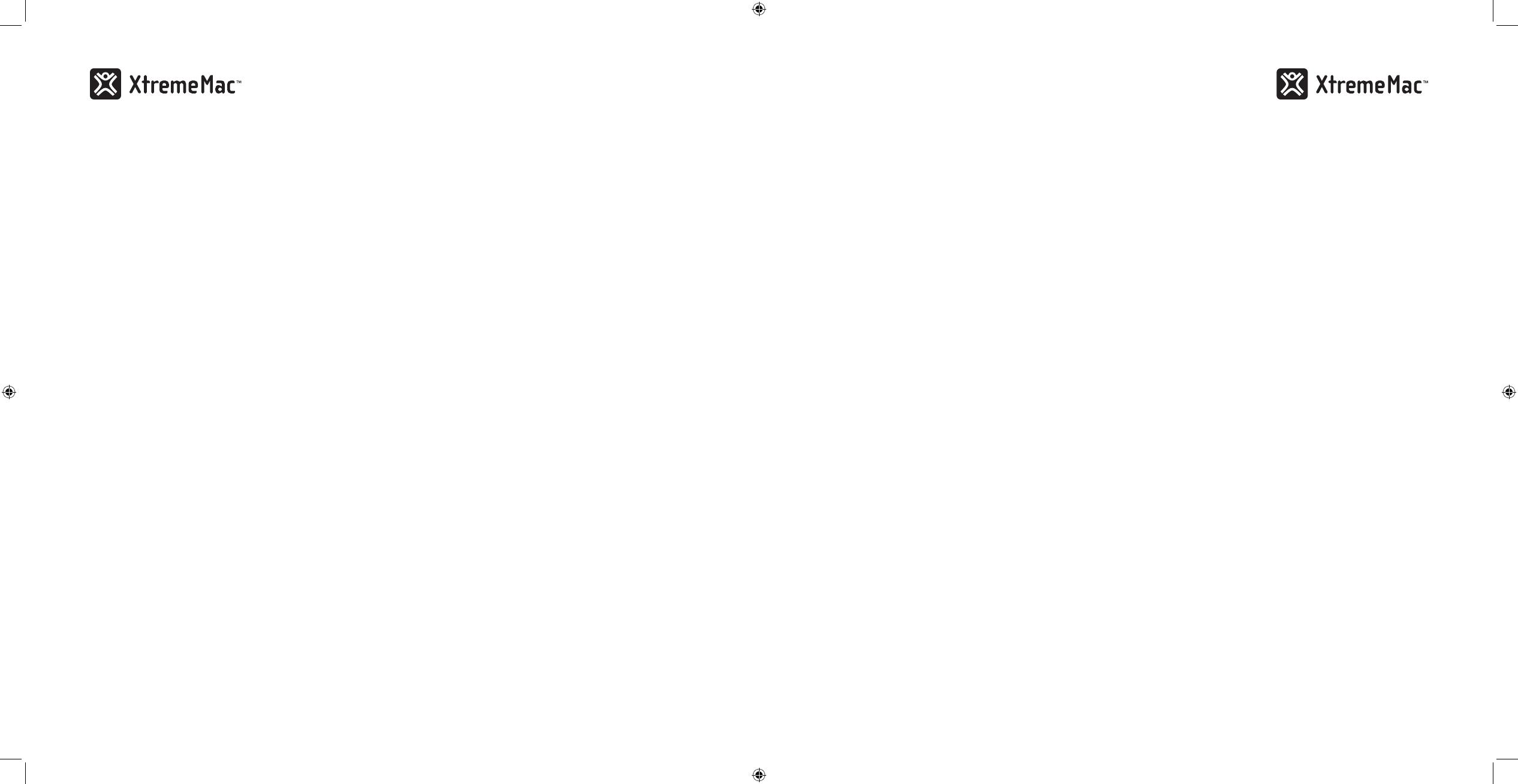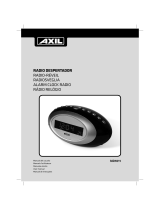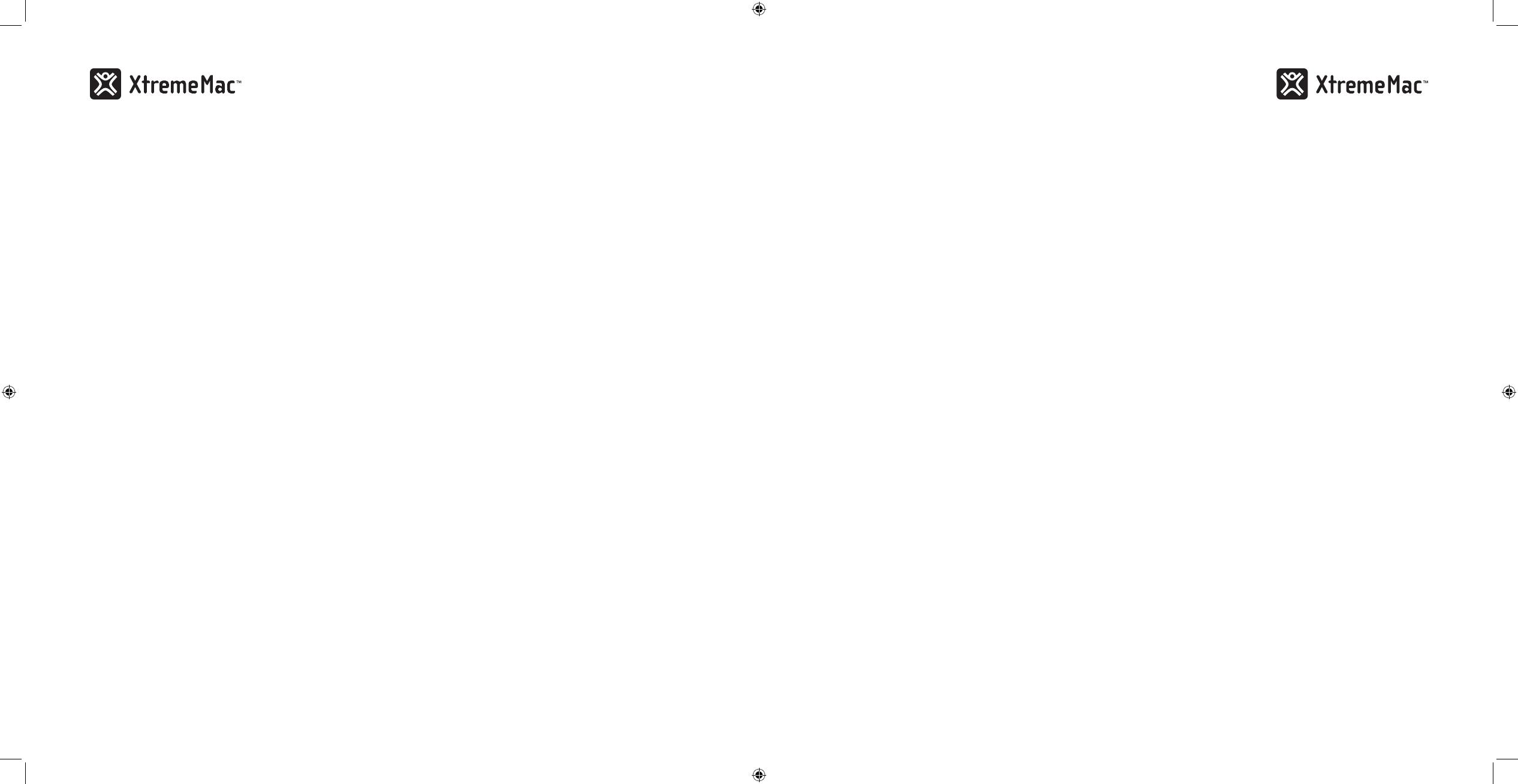
8
9
2. Carefully place your device into the dock well.
3. Press play on the device or on the on the unit and use the
controls on the unit or the included remote to adjust
the volume.
LIstenIng to the Fm raDIo
1. Press the source button on the top of the unit until radio is
shown on the top of the display.
2. Turn the control knob or use the remote to change the
frequency. The tuning mode on the unit will time out after 5
seconds and the control knob will then control the volume.
Press the source button to enter back into tuning mode.
3. Use the control knob on the unit or use the remote to
control the volume.
settIng the raDIo Presets
1. When listening to the radio, use the control knob to tune to
the station you want to set as a preset.
2. Press and hold the preset button (alarm 1 or 2) on the unit or
on the remote until the corresponding number appears on
the display. Repeat for second preset.
3. To recall the radio presets, simply press the corresponding
preset button while in FM radio mode.
usIng the LIne-In jack
1. Connect a 3.5mm audio cable (available at www.xtrememac.
com) to the headphone or line out jack of an audio device
and plug the other end of the cable into the "Aux" jack on
the back of the unit.
2. Press the source button on the unit to Aux and press play
on the device. Use the controls on the unit or the device to
control the volume.
usIng the aLarm cLock aPP to set the aLarms
The XtremeMac alarm clock app will allow you to enhance and
customize your waking experience. You can set your alarms on
the go, specify snooze time, set volume ramping for the alarms
and much more.
1. Download the XtremeMac alarm clock app from the iTunes
App Store to your iPhone or iPod touch model.
2. Launch the app and customize your alarm settings.
3. When all settings are complete, dock your iPhone or iPod
touch and press the sync button for each alarm you would
like to sync with the unit. The unit is now set with the
updated alarm times.
troubLeshootIng tIPs
no Power
Check AC adapter connection
Connect the AC adapter into the jack in the back of Luna labeled
"Power" and then plug the AC adapter into the wall outlet.
Check wall outlet function
Plug another device into the same outlet to confirm the outlet
is working.
no sounD From sPeakers
Check audio source
Push the source button on the top of the unit or on the remote
to select the desired audio source.
Check volume level
Turn the control knob or use the remote to adjust the volume.
Check iPod connection
Remove your iPod from the dock well and re-dock to make sure
it is properly connected.
Check the iPod/iPhone
Try restarting your device and then re-docking to ensure a
proper connection.
Poor Fm recePtIon
Check FM antenna
Untie and extend the FM antenna on the back of the unit. With
the FM radio on, play with the positioning of the antenna.
hour mode (indicated by an AM or PM on the right of the
time) and press to accept and advance to the minutes.
4. Turn the control knob to change the minutes and press to
accept. The time is now set.
settIng the aLarms
1. Press and hold the alarm 1 or alarm 2 button on the top of
the unit or on the remote. The display will show the alarm
time and the hour will blink.
2. Turn the control knob to change the hour and press to
accept and advance to the minutes.
3. Turn the control knob to change the minutes and press to
accept and advance to the wake to source. The source will
be displayed at the top of the display.
4. Turn the control knob to change the source (Chime, iPod/
iPhone, or radio) and press to accept and advance to set the
alarm volume level.
5. Turn the control knob to change the alarm volume level
(from 3 to 30) and press to accept. The alarm is now set.
6. Repeat process for second alarm.
turnIng on anD oFF the aLarm
To activate the alarm, press the alarm 1 or alarm 2 button on the
unit or the remote. Luna SST will show "Alarm 1" and/or
"Alarm 2" on the display to show that it is activated. If you
do not see the appropriate alarm on the display, press the
corresponding alarm button on the top of the unit or on the
remote to turn on the alarm. Press the corresponding alarm
button again to turn off the alarm.
Note: If the source is set to iPod/iPhone, select the track on your device that would
like to wake to otherwise the alarm will sound to the next song on your iPod.
If the source is set to radio, select a radio station that you would like to wake to
otherwise the alarm will sound to the last radio station played.
usIng the sst Feature
On the back of the unit set the switch to SST. This feature is
for using the detachable speaker for a companion or separate
sounding alarm. When activated, alarm 1 will sound only from
the detached speaker and alarm 2 will sound only from the
speaker on the main unit. If the alarm is set to chime, the buzzer
will sound from the bottom of the main unit only.
Note: When playing music, the music will play from both speakers for true stereo sound.
aDjustIng the DIsPLaY brIghtness
When music is not playing and the alarm is not sounding, simply
turn the control knob to adjust the display brightness.
When music is playing, press the control knob once and
"Dimmer" will appear on the display. Turn the control knob to
adjust the display brightness. The unit will time out after about
five seconds and return back to volume mode.
usIng the snooze/naP/sLeeP controL
To snooze: Alarm must be sounding.
Press the control knob on either the main unit or the snooze
button on the detachable speaker to snooze when the alarm
sounds. The default snooze time is 9 minutes, but can be
adjusted through the XtremeMac alarm clock app. To cancel the
snooze, turn off the alarm by pressing the corresponding alarm
button.
To Activate Nap Timer: No audio can be sounding
Press and hold the control knob until the nap timer appears on
the display. Turn the control knob to adjust the nap time from
1 – 120 minutes and press to set. The unit will sound with your
iPhone/iPod if docked or the buzzer if no device is docked. To
view and change remaining nap time, press the control knob
once and rotate the knob to adjust the duration.
Press and hold the control knob to cancel. "Nap" will disappear
from the display.
To Activate Sleep Timer: Audio must playing (other than from
an alarm)
Press and hold the control knob until the sleep timer appears on
the display. Turn the control knob to adjust the sleep time from
1 – 60 minutes and press to set. To view and adjust remaining
sleep time, press the control knob once and rotate the knob to
adjust the duration.
Press and hold the control knob to cancel. "Sleep" will disappear
from the display.
Note: Turning off the audio source will also turn off the sleep timer.
PLaYIng anD chargIng Your IPoD/IPhone
1. Use the insert designed for your iPhone or iPod and gently
press it into the universal dock well.