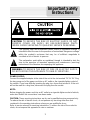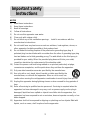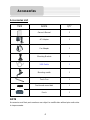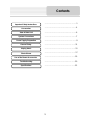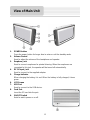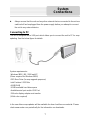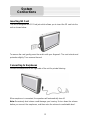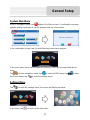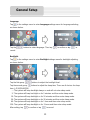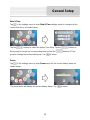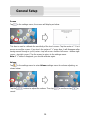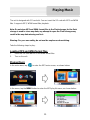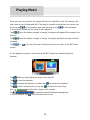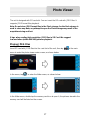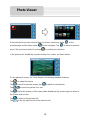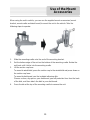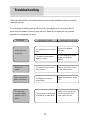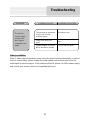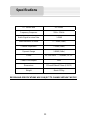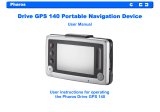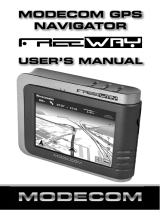1
,
POWER SUPPLY:
Connect the supplied adapter to the side of the unit in the slot marked “DC 5V IN”. Plug
the two-prong end of the power cord into an AC outlet or the cigarette lighter socket of
the vehicle. If you have difficulty inserting the plug, turn it over and reinsert it. If the unit
will not be used for a long time, disconnect the plug from the socket.
NOTE:
Before plugging the power cord into an AC outlet or a cigarette lighter socket of vehicle,
make sure that all the connections have been made.
CAUTION: These servicing instructions are for use by qualified service personnel only.
To reduce the risk of electric shock, do not perform any servicing other than that
contained in the operating instructions unless you are qualified to do so.
Refer to service manual for servicing instructions. To reduce the risk of fire or electric
shock, do not expose this apparatus to rain or moisture.
CAUTION: TO REDUCE THE RISK OF ELECTRIC SHOCK, DO NOT
REMOVE COVER (OR BACK). NO USE-SERVICEABLE PARTS
INSIDE. REFER SERVICING TO QUALIFIED SERVICE PERSONNEL.
The lightning flash with arrowhead symbol, within an equilateral triangle, is
intended to alert the user to the presence of uninsulated “dangerous voltage”
within the product’s enclosure that may be of sufficient magnitude to
constitute a risk of electric to persons.
The exclamation point within an equilateral triangle is intended to alert the
user to the presence of important operating and maintenance (servicing)
instructions in the literature accompanying the appliance.
WARNING: TO REDUCE THE RISK OF FIRE OR ELECTRIC SHOCK,
DO NOT EXPOSE THIS APPLIANCE TO RAIN OF MOISTURE.
Important
S
a
f
ety
Instructions

2
NOTES
1) Read these instructions.
2) Keep these instructions.
3) Heed all warnings.
4) Follow all instructions.
5) Do not use this apparatus near water.
6) Clean only with a damp cloth.
7) Do not block any of the ventilation openings. Install in accordance with the
manufacturer's instructions.
8) Do not install near any heat sources such as radiators, heat registers, stoves, or
other apparatus (including amplifiers) that produce heat.
9) Do not defeat the safety purpose of the polarized or grounding-type plug. A
polarized plug has two blades with one wider than the other. A grounding type plug
has two blades and a third grounding prong. The wide blade or the third prong is
provided for your safety. When the provided plug does not fit into your outlet,
consult an electrician for replacement of the obsolete outlet.
10) Protect the power cord from being walked on or pinched particularly at plugs,
convenience receptacles, and the point where they exit from the apparatus.
11) Only use attachments/accessories specified by the manufacturer.
12) Use only with a cart, stand, tripod, bracket, or table specified by the
manufacturer, or sold with the apparatus. When a cart is used, use
caution when moving the cart/apparatus combination to avoid injury from tip-over.
13) Unplug this apparatus during lightning storms or when unused for long periods of
time.
14) Refer all servicing to qualified service personnel. Servicing is required when the
apparatus has been damaged in any way, such as power-supply cord or plug is
damaged, liquid has been spilled or objects have fallen into the apparatus, the
apparatus has been exposed to rain or moisture, does not operate normally, or has
been dropped.
15) Apparatus shall not be exposed to dripping or splashing and no objects filled with
liquids, such as vases, shall be placed on the apparatus.
Important
S
a
f
ety
Instructions

3
Warning
Failure to avoid the following potentially hazardous situations may result in injury or
property damage.
The unit is designed to provide you with route suggestions. It does not reflect road
closures or road conditions, traffic congestion, weather conditions, or other factors that
may affect safety or timing while driving.
Use the unit only as a navigational aid. Do not attempt to use the unit for any purpose
requiring precise measurement of direction, distance, location, or topography. This
product should not be used to determine ground proximity for aircraft navigation.
CAUTION:
Danger of explosion if battery is incorrectly replaced. Replace only with the same or
equivalent type.
The batteries (or batteries installed) shall not be exposed to excessive heat such as
sunshine, fire or the like.
Underwriters Laboratories Inc. (“UL”) has not tested the performance or reliability of the
Global Positioning System (“GPS”) hardware, operating software or other aspects of this
product. UL has only tested for fire, shock or casualty hazards as outlined in UL’s
Standard(s) for Safety [Note-Consider referencing specific UL standard].
UL Certification does not cover the performance or reliability of the GPS hardware and
GPS operating software.
UL MAKES NO REPRESENTATIONS, WARRANTIES OR CERTIFICATIONS
WHATSOEVER REGARDING THE PERFORMANCE OR RELIABILITY OF ANY GPS
RELATED FUNCTIONS OF THIS PRODUCT.
This device complies with part 15 of the FCC Rules. Operation is subject to the following
two conditions:
(1) This device may not cause harmful interference, and
(2) This device must accept any interference received, including interference that may
cause undesired operation.
The images in this manual are only for reference and they may be
different from the actual ones.
Important
S
a
f
ety
Instructions

4
Accessories List
ITEM NAME QTY
Owner’s Manual 2
AC Adaptor 1
Car Adaptor 1
Mounting Bracket 1
USB Cable 1
Mounting cradle 1
Touch Pen 1
Dashboard mount disk 1
Pouch 1
NOTE
Accessories and their parts numbers are subject to modification without prior notice due
to improvements.
Accessories

5
…………………………………….………..1
……………………………….………..…...4
……………………………….………….....6
……………………………….……….…....7
…………………………….……….……….9
……………………………….……………11
…………………………….………………15
……………………………….……………17
……………………………….…………...19
……………………………….…………...20
……………………………….…………...22
Important Safety Instructions
System Connections
Power Supply Preparation
Troubleshooting
Specifications
Accessories
View of Main Unit
Use of the Mount Accessories
Contents
Playing Music
Photo Viewer
General Setup

6
1. POWER button
Press the power button for longer time to enter or exit the standby mode.
2. Volume Control
Used to adjust the volume of the headphone and speaker.
3. Earphone Jack
Used to connect earphones for private listening. When the earphones are
connected to this jack, the speaker will be turned off automatically.
4. DC 5V Input Jack
Used to connect to the supplied adapter.
5. Charge Indicator
When charging the battery, it is red. When the battery is fully charged, it turns
green.
6. LCD Screen
7. USB Port
Used to connect to the USB device.
8. Card Port
Insert the SD card into the port.
9. ON/OFF Switch
Used to switch power on or off.
View of Main Unit

7
Always ensure that the unit and any other external device connected to the unit are
switched off and unplugged from the power supply before you attempt to connect
the unit to any external device.
Connecting to PC
The unit is designed with a USB port which allows you to connect the unit to PC for map
updating. See the below figure for details:
System requirements:
-Windows 98SE, ME, 2000 and XP
(Driver required for Windows 98SE)
-DVD Rom Drive (for map upgrade purposes)
-Intel Pentium II 233 Mhz
-64 MB RAM
-50 MB available hard drive space
-Available serial port and/or USB Port
-256-color display adapter and monitor
(16 bit color required)
In the near future map updates will be available for down load from our website. Please
check www.nextar.com periodically for the information on downloads.
System
Connections

8
Inserting SD Card
The unit is designed with SD Card jack which allows you to insert the SD card into the
unit as shown below:
To remove the card, gently press the card in with your fingernail. The card unlocks and
protrudes slightly. Then remove the card
Connecting to Earphones
Connect the earphones to the right side of the unit for private listening.
When earphone is connected, the speakers will automatically turn off.
Note: Excessively loud volume could damage your hearing. So turn down the volume
before you connect the earphones, and then raise the volume to comfortable level.
System
Connections

9
Using the AC Adaptor
The unit is supplied with an AC adaptor for powering it and charging its battery.
Note:
Turn unit's power off before unplugging.
In the case of using the adaptor, the LCD screen will be brighter than with the
rechargeable battery.
Using of Car Adaptor
The unit is supplied with a Car Adaptor for powering it while in a vehicle.
Attention
Place the unit in a proper position for viewing.
Disconnect the unit from the Car Adaptor when starting the vehicle.
Your portable GPS unit comes with a built-in rechargeable battery. Please see details in
the following segment.
Power Supply
Pre
p
aration
Connect the Car Adaptor Power Plug to
the unit’s power jack and plug the other
end to the vehicle’s 5V accessory/
cigarette socket, as shown on the right
figure.
1. Connect AC adaptor to the right side
of the unit in the jack marked DC 5V
IN, as shown on the right.
2. Plug the two-prong end of the powe
r
cord into a grounded electrical
outlet.

10
Working conditions and precautions for the rechargeable battery
Battery should only be used and charged when temperatures are between
32°-100°F.
Maintain well-ventilated conditions around the product to avoid overheating. Don’t
put the product on a bed, sofa or anything that may block ventilation to the product.
When the battery is weak, an indication menu will appear on the LCD screen and
about one minute later, the player will power OFF automatically.
Charging the Battery Pack
The battery must be charged by using the supplied adaptors.
Power Supply
Pre
p
aration

11
System Main Menu
When in navigation mode, tap button in the Menu screen. A confirmation message
appears asking if you want to exit the program now, as shown below.
In the confirmation screen, tap Yes and the system main menu appears.
In the main menu, there are four items for selecting. Touch the corresponding item to
enter.
Tap
to enter navigation mode; tap to enter the MP3 player; tap to enter
the Photo Viewer; tap
to enter the settings menu.
Settings Menu
Tap to enter the settings menu, the screen will display as below:
In the menu, tap
to return to the main menu.
General Setup

12
Language
Tap
in the settings menu to enter Language settings menu for language selecting,
as shown below:
Tap the
buttons to select language. Then tap to confirm or tap to
cancel.
Backlight
Tap
in the settings menu to enter Backlight settings menu for backlight adjusting,
as shown below:
Tap the first group
buttons to adjust the backlight level.
Tap the second group
buttons to adjust the sleep time. There are 6 choices for sleep
time (--/5/10/30/60/120).
--: The system will keep backlight always on and will not enter sleep mode.
5: The system will keep backlight on for 5 minutes and then enter sleep mode.
10: The system will keep backlight on for 10 minutes and then enter sleep mode.
30: The system will keep backlight on for 30 minutes and then enter sleep mode.
60: The system will keep backlight on for 1 hour and then enter sleep mode.
120: The system will keep backlight on for 2 hours and then enter sleep mode.
After setting, tap
to confirm or tap to cancel.
General Setup

13
Date & Time
Tap
in the settings menu to enter Date & Time settings menu for changing to the
current time zone, as shown below:
Tap the
buttons to select the proper Time Zone. Tap the buttons of
Date group to change the corresponding date and tap the buttons of Time
group to change the corresponding time. Tap to return.
Power
Tap
in the settings menu to enter Power menu for the current battery status, as
shown below:
The power menu will display the current battery status. Tap
to return.
General Setup

14
Screen
Tap
in the settings menu, the screen will display as below:
This item is used to calibrate the sensitivity of the touch screen. Tap the center of “+” as it
moves around the screen. If you touch the center of “+” every time, it will disappear after
having moved through a cycle (center→top left corner→bottom left corner→bottom right
corner→top right corner).
Tap the screen to return to the settings menu.
Note: If “+” doesn’t disappear, you should calibrate again.
Volume
Tap
in the settings menu to enter Volume settings menu for volume adjusting, as
shown below:
Tap the
buttons to adjust the volume. Then tap to confirm or tap to
cancel.
General Setup

15
The unit is designed with SD card slot. You can insert the SD card with MP3 and WMA
files. It supports MP3, WMA format files playback.
Note: Do not store MP3 and WMA format files in the Flash storage, for the flash
storage is used to store map data, any attempt to open the Flash storage may
result in the map data missing and lost.
Warning: For your own safety, do not use the earphones when driving.
Take the following steps to play:
Loading MP3 and WMA format files
1. Insert the SD card with MP3 and WMA format files.
2. Turn on the unit.
Playing Music
In the main menu, tap to enter the MP3 main screen, as shown below:
In the menu, tap the MENU button to enter the MP3 play list menu, as shown below:
Playing Music

16
When you open the play list, the system will look for audio files on its SD memory card
and create a play list automatically. If the play list consists of more than one screen, tap
the up arrow
for the previous page and the down arrow for the next page.
In the play list, double tap the songs to start playback.
Tap
; when the button changes to orange, the player will repeat all the songs in the
play list.
Tap
; when the button changes to orange, the player will play the songs in the list
randomly.
Tap
or in the top left corner of the play list menu to return to the MP3 main
screen.
On the playback screen as shown below, the MP3 player has standard playback
features:
Tap
button to start playing the songs in the play list.
Tap
to stop the playback.
Tap
to pause the playback, and then tap to resume the playback.
Tap
to back to the previous song; tap to skip to the next song.
Use
to adjust the volume of the speaker.
Tap
to select the desired playback starting time.
In the MP3 player, tap
in the top left corner to exit.
Playing Music

17
The unit is designed with SD card slot. You can insert the SD card with JPEG files. It
supports JPEG format files playback.
Note: Do not store JPEG format files in the Flash storage, for the flash storage is
used to store map data, any attempt to open the Flash storage may result in the
map data missing and lost.
It lags when reading high-resolution JPEG files in SD Card. We suggest
low-resolution (within 640*480) pictures playback.
Playing JPEG Files
Insert SD card with JPEG files into the card slot of the unit, then tap
in the main
menu to enter the photo viewer main screen, as shown below:
In the menu, tap
to enter the folder menu, as shown below:
In the folder menu, double tap the memory card icon to open it, the pictures stored in the
memory card will be listed on the screen.
Photo Viewer

18
If the pictures list consists of more than one screen, tap the up arrow
for the
previous page and the down arrow for the next page. Tap to return to previous
menu. Tap a picture to select it and tap to confirm your selection.
In the pictures list, double tap a picture to play it on screen, as shown below.
On the playback screen, the Photo Viewer has following playback features:
Tap
to rotate the picture.
Tap
to back to previous picture; tap to switch to next picture.
Tap , to zoom the picture in or out.
Tap to play the picture in full-screen mode; double tap the screen again to return to
the Viewer main screen.
Tap
to return to the pictures list.
Tap
in the top right corner of the menu to exit.
Photo Viewer

19
When using the unit in vehicle, you can use the supplied mount accessories (mount
bracket, mount cradle and dash board) to mount the unit in the vehicle. Take the
following steps to operate:
1. Slide the mounting cradle onto the end of the mounting bracket.
2. Set the bottom edge of the unit on the bottom of the mounting cradle. Rotate the
unit back until it clicks into the mounting cradle.
3. Lift the suction cup lever.
To mount to windshield, press the suction cup to the windshield and press down on
the suction cup lever.
To mount to dashboard, use the included adhesive disk.
Choose a clean, dry spot on your dashboard, peel off protection liner from the back
of the disk, and then attach the disk to your dashboard.
4. Press the tab at the top of the mounting cradle to remove the unit.
Use of the Mount
Accessories

20
Take steps described in the tables below to solve simple problems before contacting
customer service.
If you suspect something wrong with the unit, immediately turn the power off and
disconnect the power connector from the unit. Never try to repair the unit yourself
because it is dangerous to do so.
PROBLEM
POSSIBLE CAUSE
POSSIBLE SOLUTION
There is no
sound.
The volume may be turned
down or mute.
Turn up the volume or turn
on the sound output.
Users can’t turn
on the unit.
The adaptor doesn’t connect
well.
Connect the adaptor
correctly.
The built-in rechargeable
battery is weak.
Use the adaptor to supply
power or charge the
battery.
There is too much
dark in the picture.
The brightness may be
turned down.
A
djust the brightness of the
LCD.
The unit can’t
receive satellite
signals or can’t
orient.
The unit may be obstructed
by buildings or metal block.
Make sure to use the unit
out of room and it has a
clear view of the sky.
Troubleshooting
Page is loading ...
Page is loading ...
-
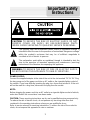 1
1
-
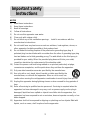 2
2
-
 3
3
-
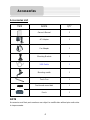 4
4
-
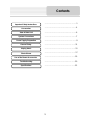 5
5
-
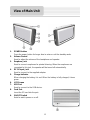 6
6
-
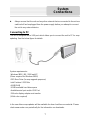 7
7
-
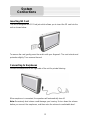 8
8
-
 9
9
-
 10
10
-
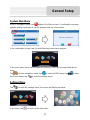 11
11
-
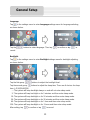 12
12
-
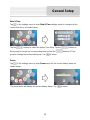 13
13
-
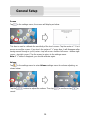 14
14
-
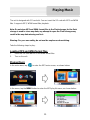 15
15
-
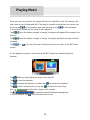 16
16
-
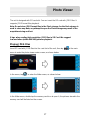 17
17
-
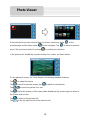 18
18
-
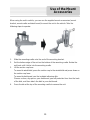 19
19
-
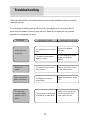 20
20
-
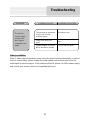 21
21
-
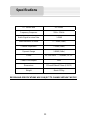 22
22
Nextar X3-T User manual
- Category
- Supplementary music equipment
- Type
- User manual
Ask a question and I''ll find the answer in the document
Finding information in a document is now easier with AI
Related papers
-
Nextar X3i-03 Owner's manual
-
Nextar M3-04 User manual
-
Nextar X3-05 User manual
-
Nextar X4B Owner's manual
-
Nextar M3-04 User manual
-
Nextar X3I-02 - Automotive GPS Receiver Hardware Instruction Manual
-
Nextar X3-02 Hardware Instruction Manual
-
Nextar M3-04 User manual
-
Nextar M3-04 User manual
-
Nextar X3-09 User manual
Other documents
-
Amcor Amigo 4300B User manual
-
 DVS Korea Scout 355B User manual
DVS Korea Scout 355B User manual
-
Mio H610 User manual
-
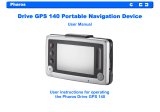 Pharos Science & Applications 140 User manual
Pharos Science & Applications 140 User manual
-
Acer D100 Series Operating instructions
-
West Bend P3 User manual
-
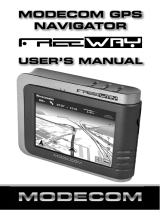 Modecom FreeWay User manual
Modecom FreeWay User manual
-
Sanyo NVM-4030 - Easy Street - Automotive GPS Receiver User Instructions For Operating
-
Haier HaierPad 822 User manual
-
Binatone S350 User manual