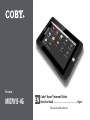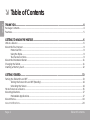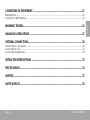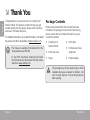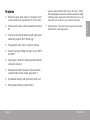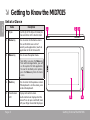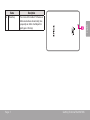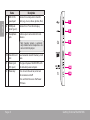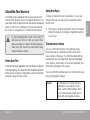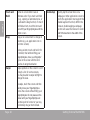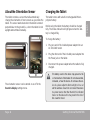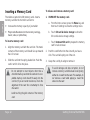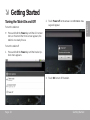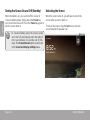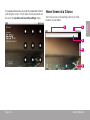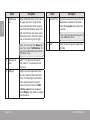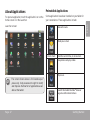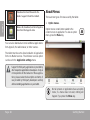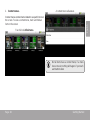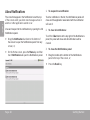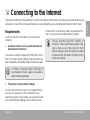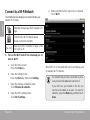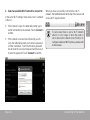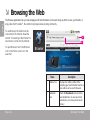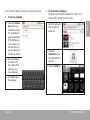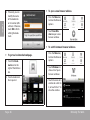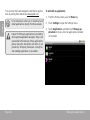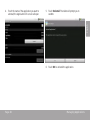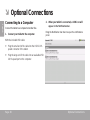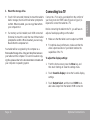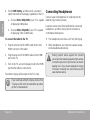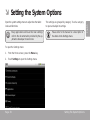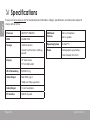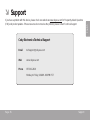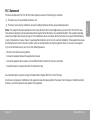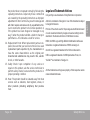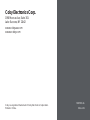EN
Coby® Kyros™ Internet Tablet
Quick Start Guide ................................................ Page 2
Please read carefully before use
For series
MID7015-4G

Page 2 Table Of Contents
English
Table of Contents Â
THANK YOU .....................................................................................................................................4
Package Contents .........................................................................................................................................................4
Features...........................................................................................................................................................................5
GETTING TO KNOW THE MID7015 ..................................................................................................6
Unit at a Glance ............................................................................................................................................................6
About the Touchscreen ................................................................................................................................................9
Protective Film ...................................................................................................................................................9
Using the Stylus ..................................................................................................................................................9
Touchscreen Actions ........................................................................................................................................9
About the Orientation Sensor .................................................................................................................................... 11
Charging the Tablet .................................................................................................................................................... 11
Inserting a Memory Card ...........................................................................................................................................12
GETTING STARTED .........................................................................................................................13
Turning the Tablet On and Off ..................................................................................................................................13
Turning the Screen On and Off (Standby) ...................................................................................................14
Unlocking the Screen .....................................................................................................................................14
Home Screen at a Glance .........................................................................................................................................15
About Applications .....................................................................................................................................................17
Preinstalled Applications ............................................................................................................................... 17
About Menus ................................................................................................................................................................18
About Notications ......................................................................................................................................................20

Page 3 Table Of Contents
English
CONNECTING TO THE INTERNET ..................................................................................................21
Requirements ...............................................................................................................................................................21
Connect to a Wi-Fi Network .......................................................................................................................................22
BROWSING THE WEB .....................................................................................................................24
MANAGING APPLICATIONS ........................................................................................................27
OPTIONAL CONNECTIONS ..........................................................................................................30
Connecting to a Computer .......................................................................................................................................30
Connecting to a TV .....................................................................................................................................................31
Connecting Headphones ..........................................................................................................................................32
SETTING THE SYSTEM OPTIONS ....................................................................................................33
SPECIFICATIONS ...........................................................................................................................34
SUPPORT ........................................................................................................................................35
SAFETY NOTICES ...........................................................................................................................36

Page 4 Thank You
English
Congratulations on your purchase of a Coby® Kyros™
Internet Tablet. This guide is provided to help you get
started quickly with your player; please read it carefully
and save it for future reference.
For detailed instructions, up-to-date information, and helpful
tips, please visit the Coby website at www.cobyusa.com.
The manual is available for download from the
Coby website as a PDF le.
To view PDF documents, download and install
the free Adobe Acrobat reader from the Adobe
website at www.adobe.com.
Package Contents
Please make sure that the items shown below are
included in the package. Should an item be missing,
please contact the local retailer from which you pur-
chased this product.
Coby® Kyros™
Internet Tablet
Protective case
Stylus
USB cable
Professional stereo
earphones
Power adapter
This package may contain plastic bags or other
materials that pose a hazard to children. Be
sure to safely dispose of all packing materials
after opening.
Thank You Â

Page 5 Thank You
English
Features
Browse the web, watch videos on YouTube, check
e-mail, and more on a generous 7.0” LCD screen
Intuitive touchscreen controls powered by Android
OS
Connect to the Internet wirelessly with high-speed
networking support (Wi-Fi 802.11 b/g)
Plays popular video, music, and photo formats
Connect and enjoy 1080p HD video on your HDTV
via HDMI *
View pages in portrait or landscape with automatic
orientation detection
Download and read thousands of books with the
included Aldiko E-book reader application **
Expandable memory with optional microSD card
Rechargeable lithium-polymer battery
* Requires optional HDMI cable (Type A-to-Type C). 1080p
HD video playback requires a video le encoded at 1080p.
Streaming video quality will be affected by the source, and
the quality and condition of your network connection.
** Reading books in the ePub format requires the included
Aldiko E-book reader application.

Page 6 Getting To Know The Mid7015
English
Unit at a Glance
Name Description
1 Stylus
Use the tip of the stylus to make pre-
cise selections on the touchscreen.
2 Home key Press to return to the home screen.
Press and hold to view a list of
recently used applications; touch an
application in the list to launch it.
3 Menu key Press to view the option menu.
Note: When you press the Menu key
from within an application, you will
see the options for that application.
To view the Android system options,
press the Menu key from the home
screen.
4 Back key Press to return to the previous screen.
If the keyboard is on the screen, press
to close the keyboard.
5 Touchscreen
LCD
Display and control screen.
Touch controls are displayed on the
screen. Press (or press and hold) icons
with your nger to control the player.
1 2 3
5 4
Getting to Know the MID7015 Â

Page 7 Getting To Know The Mid7015
English
Name Description
6 Reset key Press to reset the tablet if it freezes or
otherwise behaves abnormally. (Use
a paperclip or other small object to
gently press this key.)
6

Page 8 Getting To Know The Mid7015
English
Name Description
7 USB 2.0 Hi-
speed port
Connect to a computer to transfer
data (e.g., music, videos, photos, les)
8 HDMI jack
(mini Type C)
Connect to a TV or other display.
9 Headphone
jack
Audio output connection for head-
phones.
Note: Speaker output is automati-
cally disabled when headphones are
connected to the player.
10 microSD card
slot
Load external microSD memory cards
here.
11 Power jack
(DC input)
Charge and power the MID7015 with
the included power adapter.
12 Power key Press to turn the unit on, or to turn
the screen on and o.
Press and hold to access the Power
O menu
7
11
10
12
9
8

Page 9 Getting To Know The Mid7015
English
About the Touchscreen
Your tablet comes equipped with an easy-to-use touch-
screen which allows access to the tablet’s functions. Use
your nger tip (or a stylus) to touch the area of the screen
where a control icon is displayed. If you touch and hold
the screen, it will register as a continuous button press.
To avoid damaging the screen, do not touch it
with excessive force or with any object other
than your nger or a stylus. For best response,
make sure your hands are clean before using
the touchscreen controls.
Protective Film
A thin lm has been applied to the touchscreen to protect
it during shipping. The protective lm should be removed
before use. To remove it, simply take a corner of the lm
and peel it away from the screen
Using the Stylus
A stylus is included for your convenience. You can use
the tip of the stylus to make precise selections on the
touchscreen.
The stylus is stored in the top left corner of the tablet.
Return the stylus to its storage compartment when it
is not in use.
Touchscreen Actions
You can control the functions of the tablet by using
the touchscreen in combination with the three touch
keys located on the bezel. To control the tablet with the
touchscreen, use your ngertip or stylus to manipulate
icons, buttons, menu items, the onscreen keyboard, and
other items displayed on the screen.
You can perform the following actions on the touchscreen
using your ngertip or stylus.
Touch: To activate an on-screen item (e.g.,
application icons, buttons, menu
items, and the letter/symbols of the
on-screen keyboard), simply touch
them with your ngertip or stylus.

Page 10 Getting To Know The Mid7015
English
Touch and
Hold:
Some on-screen items have an
alternate action if you touch and hold
it (e.g., opening an alternate menu, or
to activate the drag function). To touch
and hold an item, touch the item and
do not lift your ngertip/stylus until the
action occurs.
Drag: Drag an on-screen item to change its
position (e.g., an application icon on
the home screen).
To drag an item, touch and hold it for
a moment, then without lifting your
ngertip/stylus, move your ngertip/
stylus on the screen until the item
reaches its target destination.
Swipe: Swipe up/down on the screen to scroll
through a list. On some screens,
you may be able to swipe left/right to
change the view.
To swipe, touch the screen and then
quickly move your ngertip/stylus
across the screen without lifting your
ngertip/stylus. Do not pause on the
screen with your ngertip/stylus at
the intial point of contact or you may
accidentally drag an item instead.
Double-tap: Quickly tap the screen twice on a
webpage or other application screen to
zoom (the application must support the
double-tap/zoom function). Within the
browser, double-tapping a webpage
section will cause the browser to zoom
and t that section to the width of the
screen.

Page 11 Getting To Know The Mid7015
English
About the Orientation Sensor
The tablet contains a sensor that will automatically
change the orientation of most screens as you rotate the
tablet. The sensor works best when the tablet is rotated
perpendicular to the ground (i.e., when the tablet is held
upright and not at on its back).
The orientation sensor can be turned on an off in the
Sound & display settings menu.
Charging the Tablet
The tablet comes with a built-in rechargeable lithium-
polymer battery.
Before using the tablet, the battery should be charged
fully. The Status Indicator will light green when the bat-
tery is charged fully.
To charge the battery:
Plug one end of the included power adapter into an 1.
AC 100-240V outlet.
Plug the other end of the included power adapter into 2.
the Power jack on the tablet.
Disconnect the power adapter when the tablet is fully 3.
charged.
The battery used in this device may present a re
or chemical burn if mistreated. Do not disassemble,
incinerate, or heat the device. Do not leave the de-
vice in a place subject to direct sunlight, or in a car
with its windows closed. Do not connect the device
to a power source other than that which is indicated
here or on the label as this may result in the risk of
re or electric shock.

Page 12 Getting To Know The Mid7015
English
Inserting a Memory Card
The tablet accepts microSD memory cards. Insert a
memory card into the microSD card slot to:
Increase the memory capacity of your tablet
Play media les stored on the memory card (e.g.,
music, video, or photo les).
To insert a memory card:
Align the memory card with the card slot. The metal 1.
contacts of the memory card should face up towards
the LCD screen.
Slide the card into the spring-loaded slot. Push the 2.
card in until it clicks into place.
Do not attempt to insert objects other than a
microSD memory card into the card slot. A com-
patible memory card should t easily into the
card slot; if you encounter resistance, check the
alignment of the card. Do not attempt to force
the card in.
Avoid touching the gold contacts of the memory
card.
To release and remove a memory card:
UNMOUNT the memory card.1.
From the home screen, press the a. Menu key, and
then touch Settings to show the settings menu.
Touch b. SD card & device storage to show the
SD card & device storage settings.
Touch c. Unmount SD card to prepare the memory
card for safe removal.
Push the card further into the slot until you hear a 2.
click. The card will spring out of the slot.
Grasp the card by its edge to remove it.3.
To avoid damage and data corruption, do not
remove a memory card while data is being being
written to or read from the card. For example, do
not remove a card while playing a music le
stored on the card.

Page 13 Getting Started
English
Getting Started Â
Turning the Tablet On and Off
To turn the tablet on:
Press and hold the Power key until the LCD screen
turns on. Wait until the Home screen appears; the
tablet is now ready for use.
To turn the tablet off:
Press and hold the 1. Power key until the Device Op-
tions menu appears.
Touch 2. Power off on the screen. A conrmation mes-
sage will appear.
Touch 3. OK to turn off the tablet.

Page 14 Getting Started
English
Turning the Screen On and Off (Standby)
When the tablet is on, you can turn off the screen to
conserve battery power. Simply press the Power key
once to turn the screen off. Press the Power key again to
turn the screen back on.
To conserve battery power, the screen can be
set to turn off automatically when the tablet is
not in use (between 15 seconds and 30 min-
utes). This Screen timeout option can be found
in the Sound and display settings menu.
Unlocking the Screen
When the screen turns off, you will have to unlock the
screen when you turn it back on.
To unlock the screen, drag the lock icon across the
screen towards the speaker icon.

Page 15 Getting Started
English
If a password has been set, enter the password to nish
unlocking the screen. The Screen Unlock password can
be set in the Location and security settings menu.
Home Screen at a Glance
The home screen is the starting point for all of the
features of your tablet.
2
3
4
5
1

Page 16 Getting Started
English
Name Description
1 Notication
bar
Shows notication icons such as new
messages and alarms; drag the bar
down to the bottom of the screen to
open the full Notications panel. The
right side of the bar also shows status
information such as the time, battery
level, and network signal strength.
Note: You can press the Menu key
and then touch Notications to
open the full Notications panel from
the Home screen.
2 Volume con-
trols
Touch “–“ to decrease the volume
level. Touch “+” to increase the vol-
ume level.
3 Widgets Widgets are small applications that
you can use directly from the home
screen. To add widgets to the home
screen, touch and hold an empty
spot on the home screen; the Add
to Home screen menu will appear.
Touch Widgets; then choose a widget
from the menu.
Name Description
4 Launcher Tab Open the Launcher to view a list of all
applications installed on the tablet.
Touch the Launcher tab to open the
Launcher.
Note: You can swipe left and right to
view additional screens.
5 Icons Touch an icon to open an application
or folder

Page 17 Getting Started
English
About Applications
To open an application, touch the application icon on the
home screen or in the Launcher.
Launcher screen:
The screen shown above is for illusrative pur-
poses only. Coby reserves the right to modify
and improve the nal list of applications avail-
able on the tablet.
Preinstalled Applications
Some applications have been installed on your tablet for
your convenience. These applications include:
Browse the web.
Check your e-mail.
Alarm Clock View the current time, or set an alarm.
View photos and play videos.
Play music.
Launch the mobile YouTube™ browser
page to watch internet videos.

Page 18 Getting Started
English
Download and read thousands of e-
books. Supports the ePub standard.
Browse for, download, and install applica-
tions from the AppsLib store.
You can also download an install additional applications
from AppsLib, the web browser, or other sources.
The tablet must be set to allow installation of applcations
from non-Market sources. The Unknown sources option
can be set in the Application settings menu.
Support for third-party applications is provided by
their respective applications developers. Coby is
not responsible for the behavior of these applica-
tions; please review the description and terms of
use provided by third-party developers carefully
before installing applications on your tablet.
About Menus
There are two types of menus used by the tablet.
Option menus. 1.
Option menus contain items related to the
current screen or application. To view an option
menu, press the Menu key.
Not all screens or applications have an option
menu; if a menu does not exist, nothing will
happen if you press the Menu key.

Page 19 Getting Started
English
Context menus.2.
Context menus contain items related to a specic item on
the screen. To view a context menu, touch and hold an
item on the screen.
Touch & hold All pictures.
A context menu will appear.
Not all items have a context menu; if a menu
does not exist, nothing will happen if you touch
and hold the item.

Page 20 Getting Started
English
About Notications
The icons that appear in the Notication bar at the top
of the screen alerts you when new messages arrive or
alarms or other application events occur.
View and respond to the notications by opening the full
Notications panel.
Drag the Notication bar down to the bottom of
the screen to open the Notications panel from any
screen, or;
On the Home screen, press the Menu key and then
touch Notications to open the Notications panel.
To respond to a notication:1.
Touch a notication in the list; the Notications panel will
close and the application associated with the notication
will launch.
To clear all notications:2.
Touch the Clear button at the top right of the Notications
panel; the panel will close and all notications will be
cleared.
To close the Notications panel:3.
Drag the handle at the bottom of the Notications
panel to the top of the screen, or;
Press the Back key.
Page is loading ...
Page is loading ...
Page is loading ...
Page is loading ...
Page is loading ...
Page is loading ...
Page is loading ...
Page is loading ...
Page is loading ...
Page is loading ...
Page is loading ...
Page is loading ...
Page is loading ...
Page is loading ...
Page is loading ...
Page is loading ...
Page is loading ...
Page is loading ...
Page is loading ...
Page is loading ...
-
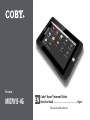 1
1
-
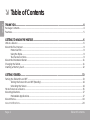 2
2
-
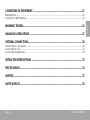 3
3
-
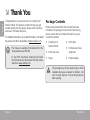 4
4
-
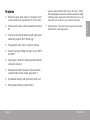 5
5
-
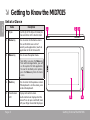 6
6
-
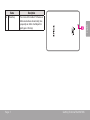 7
7
-
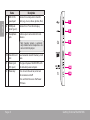 8
8
-
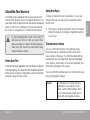 9
9
-
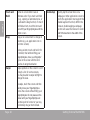 10
10
-
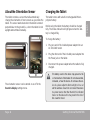 11
11
-
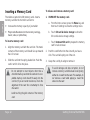 12
12
-
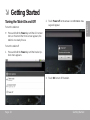 13
13
-
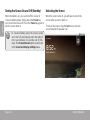 14
14
-
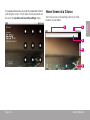 15
15
-
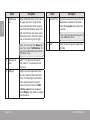 16
16
-
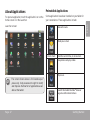 17
17
-
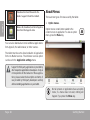 18
18
-
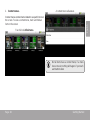 19
19
-
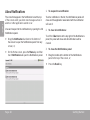 20
20
-
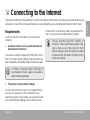 21
21
-
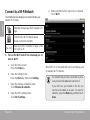 22
22
-
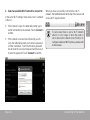 23
23
-
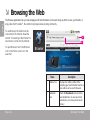 24
24
-
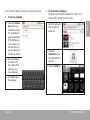 25
25
-
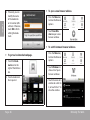 26
26
-
 27
27
-
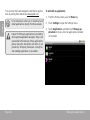 28
28
-
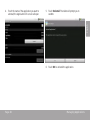 29
29
-
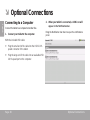 30
30
-
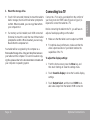 31
31
-
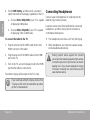 32
32
-
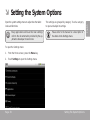 33
33
-
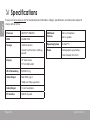 34
34
-
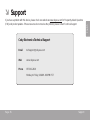 35
35
-
 36
36
-
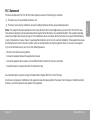 37
37
-
 38
38
-
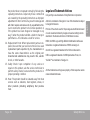 39
39
-
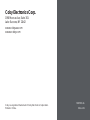 40
40
Ask a question and I''ll find the answer in the document
Finding information in a document is now easier with AI
Related papers
-
Coby Kyros Series User Kyros MID7005-4G Series User manual
-
Coby MID7015-4G Owner's manual
-
Coby MID8065 Quick start guide
-
COBY electronic CR-A54 User manual
-
Coby COBY CA781 Quick start guide
-
Coby Kyros MID7047 Quick start guide
-
Coby Kyros MID7015-4G Series User manual
-
COBY electronic COBY CVM220 User manual
-
Coby MID7015B Owner's manual
-
COBY electronic COBY CV CV-EM76 User manual
Other documents
-
COBY electronic HDMI-12 User manual
-
COBY electronic IR825 User manual
-
ASTRO A712 Quick start guide
-
Cello T1144 Quick start guide
-
Cello T1144 Quick start guide
-
Cello T1144 Quick start guide
-
COBY electronic CA781 User manual
-
Acme United TB01 Specification
-
CODi A09011 Datasheet
-
MPMan MP-824 Quick start guide