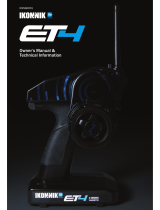Page is loading ...

Instruction Manual
Bedienungsanleitung
Manuel d’utilisation
Manuale di istruzioni
DX5 Pro
5-Channel 2.4GHz DSMR
®
Radio System

2
SPEKTRUM DX5 PRO • TRANSMITTER INSTRUCTION MANUAL
EN
WARNING: Read the ENTIRE instruction manual to become familiar with the features of the product before operating.
Failure to operate the product correctly can result in damage to the product, personal property and cause serious injury.
This is a sophisticated hobby product. It must be operated with caution and common sense and requires some basic mechanical
ability. Failure to operate this product in a safe and responsible manner could result in injury or damage to the product or other
property. This product is not intended for use by children without direct adult supervision. Do not attempt disassembly, use with
incompatible components or augment product in any way without the approval of Horizon Hobby, LLC. This manual contains
instructions for safety, operation and maintenance. It is essential to read and follow all the instructions and warnings in the manual,
prior to assembly, setup or use, in order to operate correctly and avoid damage or serious injury.
WARNING AGAINST COUNTERFEIT PRODUCTS
Always purchase from a Horizon Hobby, LLC authorized dealer to ensure authentic high-quality Spektrum product. Horizon
Hobby, LLC disclaims all support and warranty with regards, but not limited to, compatibility and performance of counterfeit
products or products claiming compatibility with DSM or Spektrum technology.
Age Recommendation: Not for Children under 14 years. This is not a toy.
Warranty Registration
Visit community.spektrumrc.com today to register your product.
SAFETY PRECAUTIONS
• Always ensure all batteries have been properly charged prior
to using the model.
• Always check all servos and their connections prior to each
run.
• Never operate your model near spectators, parking areas or
any other area that could result in injury to people or damage
of property.
• Never operate your model during adverse weather conditions.
Poor visibility can cause disorientation and loss of control of
your model.
• Never point the transmitter antenna directly toward the
model. The radiation pattern from the tip of the antenna is
inherently low.
• If at any time during the operation of your model you observe
any erratic or abnormal operation, immediately stop operation
of your model until the cause of the problem has been
ascertained and corrected.
NOTICE: All instructions, warranties and other collateral documents are subject to change at the sole discretion of Horizon Hobby, LLC. For
up-to-date product literature, visit horizonhobby.com or towerhobbies.com and click on the support or resources tab for this Product.
Meaning of Special Language
The following terms are used throughout the product literature to indicate various levels of potential harm when operating this product:
WARNING: Procedures, which if not properly followed, create the probability of property damage, collateral damage and serious injury OR
create a high probability of supercial injury.
CAUTION: Procedures, which if not properly followed, create the probability of physical property damage AND a possibility of serious injury.
NOTICE: Procedures, which if not properly followed, create a possibility of physical property damage AND little or no possibility of injury.
NOTICE: This product is only intended for use with unmanned, hobby-grade, remote-controlled vehicles and aircraft. Horizon
Hobby disclaims all liability outside of the intended purpose and will not provide warranty service related thereto.

3
SPEKTRUM DX5 PRO • TRANSMITTER INSTRUCTION MANUAL
EN
TABLE OF CONTENTS
BOX CONTENTS
The DX5 Pro transmitter is compatible with Spektrum
™
DSMR
®
and DSM2
®
Receivers.
The DX5 Pro is available with or without a receiver, both versions
are covered in this manual
• SPM5025 includes the SR2100 DSMR receiver
• SPMR5025 does not include a receiver
GETTING STARTED
SPECIFICATIONS
DX5 PRO
Type Pistol Grip Transmitter
Channels 5
Frequency 2404 – 2476 MHz
Power output (EIRP) ≤ 18 dBm
Input Voltage 4-8.4V, 4 AA alkaline batteries included
Compatibility DSM2 and DSMR
SD Card Compatible Micro SD Card, not included
DAILY DRIVING
(SR2100 Recevier)
1. Install batteries in transmitter
2. Insert bind plug in receiver and then turn on vehicle
3. Turn the transmitter on and put it in bind mode
4. Set up servo reverse, travel, and sub trim
5. Re-bind to set proper failsafe positions
1. Turn on transmitter first
2. Turn on vehicle
3. Turn off vehicle first
4. Turn off transmitter
Identifying Controls and Switches ....................................4
Main Screen .......................................................................4
Installing Batteries ............................................................4
Micro SD-Card ...................................................................5
Registering the Transmitter ..............................................5
Updating Raceware™ Software .......................................6
Navigation ..........................................................................7
Drive Mode as a Switch Selection ....................................7
Function List ......................................................................8
Model Select .....................................................................8
Model Name .....................................................................8
Servo Setup ......................................................................8
Travel ...............................................................................8
Sub-Trim ..........................................................................9
Reverse ............................................................................9
Speed ...............................................................................9
Rates ................................................................................9
Exponential ......................................................................10
Timer...............................................................................10
Frame Rate: ....................................................................10
Failsafe ............................................................................10
Binding ............................................................................11
Mixing .............................................................................11
Mixing (continued) ............................................................13
AVC Programming Menu ...................................................13
AVC Tuning (AVC Receiver not included) ............................. 14
Automatic Braking System (ABS) .......................................15
Idle Up .............................................................................15
Traction ...........................................................................15
Trim setup .......................................................................15
Trim Assign ......................................................................16
Aux Assign .......................................................................16
Telemetry .........................................................................16
Firma ESC Programming ...................................................17
Drive Mode ......................................................................18
Lap Timer ........................................................................18
System Settings ...............................................................19
Display ............................................................................19
Trims ...............................................................................20
Sound settings .................................................................20
About ..............................................................................20
Calibrate ..........................................................................20
System setup ....................................................................21
Model Select ....................................................................21
Model Utilities ..................................................................21
Create new model ............................................................22
Delete Model ...................................................................22
Model Copy .....................................................................22
Reset Model .....................................................................22
Sort Model List .................................................................23
Transfer SD card ..............................................................23
PHYSICAL TRANSMITTER ADJUSTMENTS ........................24
Changing grips ................................................................24
Dropdown steering wheel options ......................................25
Rotate: .............................................................................25
Standard wheel conversion: ..............................................25
Steering Wheel Wedges ....................................................25
SR2100 Receiver ...............................................................26
Optional Lithium Battery ..................................................27
Troubleshooting Guide ......................................................28
Optional parts list .............................................................28
FCC Information ................................................................29
IC Information ...................................................................30
Compliance Information for the European Union ............30

4
SPEKTRUM DX5 PRO • TRANSMITTER INSTRUCTION MANUAL
EN
IDENTIFYING CONTROLS AND SWITCHES
A
B
C
D
E
F
G
H
J
I
K
L
M
T
S
R
O
N
P
Q
A: Button C
B: Switch I
C: Knob
D: Button B
E: Button F
F: Button G
G: Button H
H: Button A
I: Button E
J: Trigger (throttle/brake)
K: Steering Wheel
L: Button D
M: Antenna
N: LCD Screen
O: Button L
P: Roller Wheel
Q: Button R
R: SD Card Reader
S: Power LED
T: Power Button
The Main Screen displays information about the active model,
including the Timer (when activated). To return to the Main Screen
at any time, press and hold the scroll wheel for at least 6 seconds.
A: Transmitter Battery Voltage
B: User Name
C: Model Name
D: Steering Rate
E: Timer 1 (when activated)
F: Timer 2 (when activated)
G: Position of Steering (STR) trim
H: Position of Throttle (THR) trim
I: Position of Brake (BRK) rate
J: Position of Aux 1 trim
K: Position of Aux 2 trim
L: Position of Aux 3 trim
MAIN SCREEN
A
C
B
D
E
F
G
H
I
J
K
L
INSTALLING BATTERIES
CAUTION: NEVER remove the transmitter batteries
while the model is powered on. Loss of model
control, damage or injury may occur.
CAUTION: If using rechargeable batteries, charge only
rechargeable batteries. Charging non-rechargeable
batteries may cause the batteries to burst, resulting in injury
to persons and/or damage to property.
1. Remove the battery cover from the bottom of the transmitter.
2. Install 4 AA batteries as shown.
3. Install the battery cover.
CAUTION: Risk of explosion if battery is replaced by an
incorrect type. Dispose of used batteries according to
state and local laws.

5
SPEKTRUM DX5 PRO • TRANSMITTER INSTRUCTION MANUAL
EN
REGISTERING THE TRANSMITTER
MICRO SD-CARD*
Exporting the transmitter serial number to the Micro SD-
Card allows you to upload the serial number directly into the
registration screen at www.spektrumrc.com.
To export the serial number:
1. Install the Micro SD-Card in the card reader slot located
behind a small rubber door on the back of the transmitter
2. Click the scroll wheel to enter the
FUNCTION LIST.
3. Scroll down to the System Settings
menu. Click the scroll wheel once to
open the menu.
4. Scroll to About and click the scroll
wheel once to open the menu.
5. When the Serial Number screen
appears, select EXPORT.
6. Power off the transmitter and remove
the Micro SD-Card from the transmitter.
To Upload the serial number to www.spektrumrc.com:
1. Insert the Micro SD-Card in your computer and check the contents
of the SD card on your computer for a “My_DX5R.xml” le.
2. In your favorite browser navigate to www.spektrumrc.com and nd
the Product Registration link on the top of the page as shown.
3. If you do not already have an account, create one now. If
you have an account, login in with your secure login.
4. Once logged in, go to the “My Spektrum” page. Fill out
all relevant information. Once you select your transmitter
model from the pull down menu you will be asked to
upload the serial number.
5. Click on the Select button to navigate to the “My_DX5R.
xml” le on the Micro SD-Card that is in your computer’s
SD card reader and select the le.
6. Click on the Upload from xml le... button and the serial
number will populate into the Serial Number elds.
7. Click Register at the bottom of the screen to nish
registering your new Spektrum Transmitter.
8. Alternatively, you can copy the serial number from the .xml
le and paste directly into the Serial Number eld.
Screen shots from www.spektrumrc.com are correct at the
time of printing but may change at a future date.
Installing the Micro SD-Card
A Micro SD-Card (not included) enables drivers to:
• Import (copy) models from any compatible Spektrum™
RaceWare™ transmitter
• Export (transfer) models to any Spektrum RaceWare transmitter
• Update Firmware in the transmitter
To install the Micro SD-Card:
1. Power off the transmitter.
2. Install the Micro SD-Card in the card reader slot located
behind the small rubber door on the side of the transmitter.
*For more Micro SD-Card information see the Transfer SD Card section.
SD card must be Class 6 or
lower, and 32GB or smaller,
formatted to FAT or FAT32.

6
SPEKTRUM DX5 PRO • TRANSMITTER INSTRUCTION MANUAL
EN
NOTICE: The orange LED Spektrum bars ash and a status
bar appears on the screen when RaceWare™ software
updates are installing. Never power off the transmitter when
updates are installing. Doing so may damage the system les.
NOTICE: Before installing any RaceWare les, always
Export All Models to an SD Card separate from the SD Card
containing the update. The update may erase all model les.
For more information on RaceWare software updates, visit
www.spektrumrc.com
Automatically Installing RaceWare Software Updates
1. In your favorite browser navigate to www.spektrumrc.
com and nd the Firmware Updates link inside the Setups/
Updates tab on the top of the page as shown.
2. Find your registered transmitter in the MY PRODUCTS list
and click on Download Updates.
3. Follow directions on the screen for downloading the update
to your computer and SD card.
4. Eject the Micro SD Card from the computer.
5. Make sure the transmitter is powered off and install the SD
card into the transmitter.
6. Power on the transmitter and the update automatically
installs in the transmitter.
Manually Installing RaceWare Software Updates
1. Save the desired RaceWare version to the SD Card.
2. Install the SD card into the transmitter.
3. Select Update Firmware in the SD Card Menu options. The
Select File screen appears.
4. Select the desired RaceWare version from the File List.
When updates are installing, the transmitter screen is dark.
The orange LED Spektrum bars ash and the update status
bar appears on the screen.
NOTICE: Do not power off the transmitter when updates
are installing. Doing so will damage the transmitter.
Screen shots from www.spektrumrc.com are correct at time of
printing but may change at a future date.
UPDATING RACEWARE
™
SOFTWARE

7
SPEKTRUM DX5 PRO • TRANSMITTER INSTRUCTION MANUAL
EN
Using the Scroll Wheel Selector
• Scroll the scroll wheel to move through the screen content or change
programming values. Click the scroll wheel to make a selection.
• Use the Back Button to go back to go to the previous screen (for
example, to go from the Mixing Screen to the Function List).
• Use the Clear Button to return a selected value on a screen to the
default setting.
• The Main Screen appears when you power on the transmitter. Click
the scroll wheel once to display the Function List.
Turn
Press
Press
To Enter, Select or
Exit a selection.
To move between
options or change
values in an option.
Hold for 6 seconds
and release to return
to the Main screen.
SCROLL HOLDCLICK
NAVIGATION
Tip: The tick mark below shows the
current switch position.
Rolling and clicking the scroll wheel turns
the selected box black, indicating that the
value or condition will act on that position.
Auto Switch Select
To easily select a switch in a function, such as a program mix,
roll with the scroll wheel to highlight the switch selection box,
and click the scroll wheel. The box around the switch should now
ash. To select a switch, toggle the switch you wish to select.
Verify the switch selection is now displayed as desired. When
correct, click the scroll wheel to select this switch and complete
the switch selection.
Switch Selection Tip
If the system won’t allow INHIBIT to be changed, all switches are
assigned to a different function. Un-assign a switch from another
function to free it up for selection.
The DX5 Pro does not allow switch assignments to be over-
loaded, there is only one switch to one function. Once a switch is
congured for a function, the switch assignment for that function
must be disabled for the switch to be used for something else.
Drive Mode as a Switch Selection
Drive modes enable drivers to congure multiple features to a
single switch. As many as ve drive modes may be congured.
Once the drive modes have been assigned, drive modes may be
selected as a switch selection for various functions. This enables
users to select multiple functions from a single switch. Each
drive mode can have a full set of features for certain conditions.
Tip: Drive modes must be assigned to a switch in the drive mode
menu for drive modes to be available for assignment for other
functions.
Individual Direction Adjustments
In some instances, you may nd it necessary to independently
adjust the control directions; for example, if you want more travel
for left steering than right steering, perform the following steps:
1. Scroll to the value you wish to change and click the scroll wheel.
2. When both directions are selected, move the control (steering
or throttle) toward the control direction you wish to change. The
selection box moves to the desired direction. You do not need to
hold the control in the desired direction.
3. To change the opposite direction, simply move the control in
that direction.
4. Click the scroll wheel to save the selection.

8
SPEKTRUM DX5 PRO • TRANSMITTER INSTRUCTION MANUAL
EN
Model Name
Model Name enables you to assign a custom name to the
current model memory. Model names can include up to 15
characters, including spaces.
To add letters to a Model Name:
1. Scroll to the desired letter position and click the scroll
wheel once. A ashing box appears.
2. Scroll Up or Down until the desired character appears. Click
the scroll wheel once to save the character.
3. Scroll to the next desired letter position. Repeat Steps 1
and 2 until the Model Name is complete.
4. Select Back Button to return to the MENU.
To erase a character(s):
1. Press the Clear button while the
character is selected.
2. Press the Clear button a second time
to erase all characters to the right of
the cursor.
Servo Setup
Travel
The Servo Setup menu contains the following functions:
Travel sets the overall travel or endpoints of the servo arm
movement. Travel values range from 0–150% (Default is 100%).
To adjust Travel values:
1. Scroll to the channel you wish to adjust and click the scroll
wheel.
2. Scroll Up or Down to adjust the travel value. Click the scroll
wheel to save the selection.
FUNCTION LIST
Click the scroll wheel from the main screen to access the
FUNCTION LIST. The FUNCTION LIST contains all the available
menus on the DX5 Pro. The functions include:
Pre-Loaded Model Setups
The DX5 Pro is pre-loaded with several Losi vehicles which take
advantage of the drive mode capabilities in the radio.
Model Select enables you to access any of the 250 internal
model memory locations in the Model Select list.
1. Scroll to the desired model memory in the Model Select list.
2. When the desired model memory is highlighted, click the
scroll wheel once to select the model. The transmitter
returns to the Main Screen.
3. Add a new model by rolling to the bottom of the list. You
will then be prompted with the Create New Model screen,
with the option to create a new model or cancel. If you
select Cancel, the system will return to the Model Select
function. If you select Create, the new model will be
created and now be available in the model select list.
CAUTION: NEVER change the
model in Model Select while
operating a model. Changing the model
memory interrupts the transmitter signal
to the receiver and may cause loss of
vehicle control, damage or personal injury.
On pre-loaded model les the D button
selects from the 4 Drive Modes; Trainer, Slick,
Stability, and Full Rip. All settings on the Pre-
Loaded model les are free to be adjusted
(refer to AVC setup information on page 14).
For more information on pre-loaded model setups,
visit the DX5 Pro product page at SpektrumRC.com
Model Select
• Model Select
• Model Name
• Servo Setup
• Rates
• Exponential
• Timer
• Bind/ Frame Rate
• Mixing
• AVC
• ABS
• Idle Up
• Traction
• Trim Setup
• Channel Assign
• Telemetry
• Drive Mode Name
• System Settings
• System Setup

9
SPEKTRUM DX5 PRO • TRANSMITTER INSTRUCTION MANUAL
EN
FUNCTION LIST
Subtrim offsets the entire range of servo travel including the
center and endpoint positions.
Reverse
Use the Reverse menu to reverse the channel direction. For
example, if the Steering servo moves Left, reversing the channel
will move the Steering servo Right.
To reverse a channel direction:
1. Scroll to Travel and click the scroll wheel. Scroll up or down
until Reverse appears, then click the scroll wheel again to
save the selection.
2. Scroll to the channel you wish to reverse and click the
scroll wheel.
If you reverse the Throttle channel, a conrmation screen
appears. Select YES to reverse the channel. A second screen
appears, reminding you to bind your transmitter and receiver.
CAUTION: Always rebind the
transmitter and receiver after
reversing the Throttle channel. Failure to
do so will result in the throttle moving to
full throttle if failsafe activates.
Always perform a control test after
making adjustments to conrm the vehicle
responds properly.
CAUTION: After adjusting servos,
always rebind the transmitter and
receiver to set the failsafe position.
Sub-Trim
Speed
The Speed menu enables you to slow the response time on any
individual channel.
The Speed is adjustable from 100% to 1%.
To adjust the Speed:
1. Scroll to the channel you wish to adjust
and click the scroll wheel.
2. Scroll Up or Down to adjust the speed
and click the scroll wheel to save the
selection.
3. Select a switch to activate/deactivate the
function. If Switch ON is selected, the value
will always be on for that function.
Rates
Rates allow the driver to reduce the travel (0-100%) of the
Steering, Throttle, or Braking with a trimmer button. The
Override option allows drivers to select a different rate value
(0-125%) while holding down the assigned trimmer button.
This is especially helpful for oval racers that program minimal
steering throw to desensitize steering during racing, but requires
maximum steering angle to drive out of a crash or get turned
around on the track.
To adjust Rate values:
1. Scroll to Steering and click the scroll
wheel to select between Steering,
Throttle or Brake.
2. Scroll Up or Down to adjust the Rate value.
Click the scroll wheel to save the selection.
3. Set the Switch setting to On to enable
Rates, select Inh to disable Rates.
4. Select an Override rate and switch.
5. Select the OTF (On-The-Fly) trimmer that
will be used to adjust Rates On-The-Fly.

10
SPEKTRUM DX5 PRO • TRANSMITTER INSTRUCTION MANUAL
EN
FUNCTION LIST
Exponential
The Exponential (Expo) function affects the response rate of the
steering, throttle and/or brake. A positive Steering Expo value, for
example, decreases steering sensitivity around neutral to make it
easier to drive at high speeds in a straight line while still allowing
for maximum turning radius. While sensitivity with positive Expo
is decreased around neutral, it increases the sensitivity near the
end of travel.
To adjust Expo values:
1. Select Throttle or Steering.
2. Scroll Up or Down to adjust the Rate value.
3. Click the scroll wheel to save the selection.
4. Select an OTF switch to activate Exponential.
IMPORTANT: Both positive and negative
Expo values are available. A positive Expo
value results in the center being less
sensitive (desirable most of the time), while
a negative value increases the sensitivity
around center (normally not used).
Timer
The DX5 Pro Timer function allows you to program a countdown
timer and stop watch (count up timer) to display on the main
screen. An alarm sounds when the programmed time is reached.
You can program the timer to start using the assigned switch
position or automatically when throttle moves above a pre
programmed position.
Two internal timers are available that show run time for a specic
model displayed on the Main Screen, and a total system timer.
Failsafe
The throttle failsafe position is set during binding. In the unlikely
event that the radio link is lost during use, the receiver will
drive the throttle servo to its pre-Programmed failsafe position
(normally full brakes) and all other channels will have no servo
output. If the receiver is turned on prior to turning on the
transmitter, the receiver will enter the failsafe mode, driving the
throttle servo to its preset failsafe position. When the transmitter
is turned on, normal control is resumed.
IMPORTANT: Failsafe activates only in the event that signal is
lost from the transmitter. Failsafe will NOT activate in the event
that receiver battery power decreases below the recommended
minimums or power to the receiver is lost.
Frame Rate:
For compatibility with all types of servos, four frame rates are
available:
• 5.5ms: Gives the fastest response rate. Digital Servos and a
compatible receiver are required.
IMPORTANT: When 5.5ms frame rate is selected, only two
channels (steering and throttle) are operational.
• 11ms: Offers good response rates and is compatible with
most digital and analog servos (this is the default position).
Works with DSMR surface receivers.
• 16.5ms: Needed for older analog servos.
Works with DSM2
®
surface receivers.
• 22ms: Needed for older analog servos.
Works with DSMR
®
receivers.
IMPORTANT: You should always use the fastest response rate
the servos can handle. This gives the lowest latency and fastest
response. If the frame rate is incompatible with the servo, the
servo will move erratically or, in some cases, not at all. If this
occurs, change the frame rate to the next highest value.
IMPORTANT: Always rebind after changing the Frame Rate.

11
SPEKTRUM DX5 PRO • TRANSMITTER INSTRUCTION MANUAL
EN
FUNCTION LIST
Binding
Binding is the Process of teaching the receiver the specic
transmitter’s code called GUID (Globally Unique Identier) and
storing failsafe values. When a receiver is bound to a transmitter/
model memory, the receiver will only respond to that specic
transmitter/model memory.
Bind the Transmitter to the Receiver
1. Place the receiver into Bind mode, the LED on the receiver
will begin to ash.
2. Power on the transmitter.
3. Select the Model Memory you wish to bind to.
4. Select Bind from the List menu.
5. Move the throttle channel to the desired failsafe position.
IMPORTANT: The throttle channel must stay in the failsafe
position until binding is complete.
6. Scroll to Bind and click the scroll
wheel. The orange LED ashes on top
of the transmitter.
7. When the bind process is complete,
the transmitter and receiver LEDs stop
ashing and turn solid orange.
8. Remove the bind plug from the
receiver and keep it in a convenient
place.
NOTICE: Always remove the bind plug
from the receiver when the bind Process
is complete. Failure to do so will cause the
receiver to enter bind mode the next time
you power on the receiver.
Mixing
Mixes can connect two servo outputs to one control input. The
DX5 Pro features preset steering mixes and one programmable
mix (Mix 0). The AUX channels can only be assigned to one mix
at a time. If AUX 1, 2, or 3 is assigned to another mix, it will not
be available as a slave channel option. AUX channels 1 and 2
are not available for use in mixes when the AVC menu in the
transmitter is active.
• AUX1, AUX2 and AUX3 are available to
serve as the slave channel.
• The AUX channels can only be assigned to
one mix at a time. If AUX1,AUX2 or AUX3
is assigned to another mix, it will not be
available as a slave channel option.
The pre-congured Steering Mix options are for vehicles using
two steering servos. For vehicles with servos independently
controlling front and rear wheels, four-wheel steering (4WS)
offers four different mixing options on one switch. The dual
steering servo (Dual ST) mix is for vehicles with two servos
working together on the front wheels.
Steering Mix

12
SPEKTRUM DX5 PRO • TRANSMITTER INSTRUCTION MANUAL
EN
FUNCTION LIST
Use the DUAL THROTTLE Mix on vehicles that require two throttle
channels.
1. Select THROTTLE and click the scroll wheel.
2. Select Dual Throttle and click the scroll wheel.
3. To activate, select Inhibit and scroll to select THR > AUX1.
To syncronize the servos use the Subtrim, Travel and Reverse
menus in Servo Setup.
Use the Brake Mix on large scale vehicles that require separate
front and rear brake servos. The mix value creates brake bias
between the front and rear brakes. Assigning the Brake Mix to
a switch enables the driver to adjust the mix value from any
screen.
1. Select THROTTLE and click the scroll wheel.
2. Select Dual Brake and click the scroll wheel.
3. To activate, select Inhibit and scroll to select BRK > AUX.
Dual Throttle
Dual Brake
4WS options in the DX5 Pro offer four different steering
congurations using one switch; Crab, 4WS, front only, and rear
only steering.
1. Select 4WS and click the scroll wheel.
2. To activate, select Inhibit and scroll to select the second
steering channel. Select STR > AUX and scroll to choose a
channel to use for the second steering (slave) channel.
3. Assign a switch or set the switch assignment to ON.
4. When a switch is assigned to select the 4WS mode, the
four steering options each need to be assigned to a switch
position and assigned rates to be enabled.
• Select Pos: and use the scroll wheel to select the switch
position (0-3). the current switch selection is indicated
with a box around the 4WS mode.
• For Crab and 4WS steering, a set of
travel settings and a trim option for the
second servo appear when the Pos:
setting is assigned to a switch position.
Front only and Rear only steering options
do not have travel or trim options.
•
Use the scroll wheel to select the Trim
option. Select Act to carry over trim
settings to the mixed steering servo,
leave Inh if the trim should only adjust
the primary steering channel.
4WS (4-Wheel Steering)
1. Select STEERING and click the scroll wheel.
2. Select 2 SERVO and click the scroll wheel.
3. To activate, select Inhibit and scroll to select STR > AUX.
2 Servo (Dual Steering)

13
SPEKTRUM DX5 PRO • TRANSMITTER INSTRUCTION MANUAL
EN
FUNCTION LIST
Mixing (continued)
The MOA Throttle Mix is used to adjust the throttle bias on rock
crawlers using a “motor on axle” conguration.
1. Select THROTTLE and click the scroll wheel.
2. Select MOA and click the scroll wheel.
3. To activate, select Inhibit and scroll to select THR > AUX.
4. Assign a switch to the mix.
Only the rate value for the front motor can be edited. As you
congure the front rate, the rear rate is updated appropriately to
show the distribution.
Motor on axle (Moa)
Programmable Mix
A freely assignable mix allows drivers to set up a second (Slave)
channel to follow a primary (Master) channel.
1. Select Mix O and click the scroll wheel. In the mixing menu,
select Mix O to rename the mix.
2. To activate, select a Master and Slave channel and assign
the Rate.
• Select Inhibit under Master and scroll to select the
Master (input) channel.
• Select Inhibit under Slave and scroll to select the Slave
(output) channel.
• Rate settings dene travel limits and direction. Move the
input channel (steering wheel, throttle, or whatever function
is assigned to the master channel) to adjust the rate for
each side of the slave channel travel. Setting this value
positive or negative determines the slave servo direction.
3. Select Switch; Inh will disable the mix,
ON will activate the mix, or a switch
can be assigned to turn the mix on
and off.
4. Set Trim to Act or Inh (Default). When
Trim is Active, adjustments to the
Master trim carries over to the Slave
channel.
AVC
®
Programming Menu
The DX5 Pro includes a menu for optional AVC receivers (not
included). This menu manages AUX 1 and AUX 2 operation and
tailors it for AVC technology use. When AVC is active, the radio
system will use the AUX 1 and AUX 2 channels for gain control.
AUX 1 will follow steering gain, and AUX 2 will follow throttle
gain. AUX 1 and AUX 2 are not available for use in mixes when
AVC is active. For an independent channel, use AUX 3.
When not using an AVC receiver, leave the AVC menu in the DX5
Pro inhibitied (INH)
To activate the AVC menu:
1. Select AVC in the main menu
2. Select Switch and use the scroll wheel to select On to
enable the AVC menu.
3. Change the gain and priority values to suit the vehicle.
4. To ne tune each value during use without having to
access the programming menu, assign a trimmer to the
On-The-Fly (OTF) feature for each AVC value. Click on the
arrow to the right of the switch selection to set the trimmer
to increase or decrease the gain from the set value.
TIP: Trimmers can only be assigned to one
OTF function; Steering and throttle gain
values cannot be adjusted from one trimmer
button.
IMPORTANT: If an AVC receiver is bound with a
single bind plug, and no bind plug in the disable
port, it will be in AVC mode.
If the AVC feature in the receiver is active and
the AVC menu in the transmitter is inhibited, AVC
functions will default to the AUX 1 and AUX 2
operation, and in this scenario, AVC will not work
correctly.
For AVC equipped recievers (not included with the
DX5 Pro), selecting INH in the AVC menu alone will not
disable AVC .

14
SPEKTRUM DX5 PRO • TRANSMITTER INSTRUCTION MANUAL
EN
FUNCTION LIST
AVC Tuning (AVC Receiver not included)
A value from 0 to 100 is used for three settings that affect
tuning; steering gain, throttle gain, and priority. These values
congure the receiver to your vehicle so you can tune it for
optimal performance based on your driving style. It is normal for
gain and priority tuning results to vary.
What Is Gain?
A gain value of 0 will result in zero electronic corrections, and a gain
of 100 will result in large corrections in an effort to hold a straight
line.
• Steering gain tells the receiver how strongly to assist steering
when the vehicle begins to spin out of control.
• Throttle gain tells the receiver how much it can assist on the
throttle when the vehicle begins to spin out of control.
Default gain values are 50. We recommend adjusting gain values
5 points at a time. Fine tune the settings with smaller increments
as desired performance is acheived. Avoid large increases to
steering gain values between tests.
What is priority?
Priority tells the receiver how much you want to be able to
override the electronic stability with your steering commands. A
low priority means AVC will make steering corrections when you
turn wheel all the way. A high priority will reduce AVC the more
you turn the wheel.
The default priority value is 100. This means when you turn the
steering wheel to the limit, the gain is reduced to zero. This value
will work well for a majority of drivers
What is heading Hold?
Heading hold maintains the selected vehicle direction. It is
normal to see the wheels steer in the same direction it was last
pointed. If a vehicle with AVC technology is lifted off the ground
and turned from side to side, the wheels will steer in an effort to
get back to the original heading. When driving, heading hold only
works when the steering wheel is left straight. The moment you
begin to turn the wheel, heading hold turns off. When the wheel
is re-centered, heading hold is turned back on.
AVC Tuning Procedure
1. With the transmitter and receiver already bound and
properly calibrated, turn on the transmitter and vehicle.
2. Apply throttle, do not turn the steering wheel, and observe
how well the vehicle can maintain a straight line at high
speed.
• If the vehicle does not make enough steering corrections to
maintain a straight line, increase the steering gain.
If the vehicle shtails due to wheel-spin, increase the throttle
gain.
• If the vehicle wobbles (oscillates), reduce the steering gain.
• The maximum gain values that prevent oscillations at high speed
should not be exceeded.
3. Drive the vehicle through accelerated turns and observe
how it responds.
• If the vehicle slows down going into a turn, reduce the
throttle gain.
• To allow the vehicle to slide more with intentional wheel-
spin, reduce the throttle gain.
• To improve traction in slick conditions, increase throttle
gain.
• If the vehicle won’t turn-in, increase the priority.
• If the vehicle spins out, there are two tuning options to
consider;
1. Increasing throttle gain will help correct for
undesirable wheel-spin when the vehicle over-rotates.
2. Reducing priority will give the receiver more authority
to help correct oversteer.
General Tuning Tips
For beginner drivers, looser conditions, and vehicles with
excessive power, more gain will be helpful.
For terrain with more grip and increased speeds, tuning will
result in lower steering gain values.
IMPORTANT: If the steering or throttle trim is adjusted on the transmitter,
turn the reciever off and on again in order to save the new trim settings.
Otherwise, AVC will not function properly.
Changing Battery Voltage
If the voltage is increased, the maximum steering gain setting
will have to be reduced.
At the same time, when incereasing voltage, increased throttle
gain will help manage the extra power.
For example: If a truck set up for 2S is upgraded to 3S, the truck
may oscillate at high speeds on 3S, requiring steering gain to
be reduced. Throttle gain will have a bigger effect on 3S, so
increasing throttle gain may be benecial.

15
SPEKTRUM DX5 PRO • TRANSMITTER INSTRUCTION MANUAL
EN
FUNCTION LIST
Automatic Braking System (ABS)
Idle Up
ABS helps prevent brake lock-ups and improves braking perfor-
mance by pulsing the brakes. ABS helps prevent brake lock-ups
and improves braking performance by pulsing the brakes.
Options:
• Point: The throttle position that the pulse braking takes place
(0 to 100, default is 50).
• Stroke: The distance the throttle travels during the pulse
braking (0 to 100, default is 50).
• Lag: The time delay before the pulsing takes place (0.0 to
2.0 in .01 increments, default is 0.0).
• Speed: The pulsing speed or frequency of the pulse braking
(-1 to -30, default is -10).
To activate ABS:
1. Assign a switch to toggle ABS ON/
OFF or select ON.
2. Select functions to edit.
3. The bar at the bottom of the screen
displays the parameters and shows
how ABS will function.
Deactivating ABS
• Assign switch to INH.
Idle up (also called high idle) is used to advance the throttle
position on a gas car during startup to prevent the engine from
dying before the engine is warmed up.
Options:
• Position: Adjusts the throttle position when idle up is
engaged (0 to 100, default is 0)
• Warning: Activates an alarm when the Idle Up is active
To activate Idle Up:
1. Assign a switch to toggle Idle Up ON/
OFF.
2. Select functions to edit.
3. The bar at the bottom of the screen
displays the parameters and shows how
Idle Up will function.
Deactivating Idle Up
• Assign switch to INH.
Traction
Traction Control helps reduce wheel slippage and improve
acceleration by gradually increasing the throttle.
Options:
• Point: The throttle position that traction control disengages
(5 to 100, default is 50).
• Speed: The time after pulling the trigger traction control
engages (1 to 100, default is 10).
To activate Traction:
• Assign a switch to toggle Traction ON/
OFF.
• Select functions to edit.
• Select the On The Fly (OTF) switch to edit
settings with out going into the Traction menu.
• The bar at the bottom of the screen
displays the parameters and shows how
Traction will function.
Deactivating Traction:
• Assign switch to INH.
Trim setup
Trim Setup affects the amount the servo travels with each click
of the trim, but has no effect on the total trim travel. The trim
steps range from 1 to 20 (Default is 9).
To adjust the trim steps:
1. Select channels to edit.
2. Scroll Up or Down to adjust the step
value.
3. Click the scroll wheel to save the
selection.

16
SPEKTRUM DX5 PRO • TRANSMITTER INSTRUCTION MANUAL
EN
FUNCTION LIST
Trim Assign
Trim Assign allows for the assigning of a switch to the Steering
or Throttle trims.
1. From within Trim Setup, select NEXT.
2. Select channels to assign a switch to.
3. Scroll Up/Down or toggle a switch/
button to assign.
4. Click the scroll wheel to save the selection.
Aux Assign
Channel Assign allows for the assigning of a switch or trimmer
as input to an AUX channel.
Channel assign:
1. Select a channel to edit. Click the
scroll wheel to save the selection.
2. Scroll Up/Down or toggle a switch/
button to assign.
3. Click the scroll wheel to save the
selection.
Telemetry
The telemetry screen allows for easy access to all telemetry
sensors and settings.
To add telemetry sensors:
1. Select an empty slot.
2. Push the scroll wheel once and scroll to nd the desired
telemetry sensor.
3. Click the scroll wheel to save the selection.
To edit telemetry sensors:
4. Select the sensor from the list.
5. Push the scroll wheel once to open that sensors settings.
6. Adjust sensor parameters.
7. Click the scroll wheel to save the selection.
Settings: Chose how telemetry is displayed on the transmitter.
File Settings:
• Displays File name of saved telemetry les.
• Inhibit, activate telemetry le saving.

17
SPEKTRUM DX5 PRO • TRANSMITTER INSTRUCTION MANUAL
EN
FUNCTION LIST
Firma Programming
Advanced features for your ESC may be accessed directly through
your transmitter when using a compatible Spektrum
™
Firma
™
Smart speed control with a Smart compatible telemetry receiver.
To Access the Firma Programming Menu:
1. Power ON DX5 Pro Transmitter.
2. Power ON your Smart equipped vehicle.
3. When the Smart logo is visible on the Main Screen, use the
Roller Wheel to scroll to the Firma Prog page.
4. Follow the on-screen prompts as directed. (Turn wheel all
the way to the Right and hold for 5 seconds, then all the
way to the Left and hold for 5 seconds.)
5. The menu will change to ESC programing options, at which
time throttle is disabled. The vehicle will not respond to
throttle commands while in the ESC programming menu.
Normal throttle control will resume when you select one of
Exit options on the Smart ESC page.
6. The functions listed in the transmitter menu are same as
the Spektrum ESC Program box.
• Use the throttle trigger to move the menu;
Pull the trigger (forward throttle)to move the menu down.
Push the trigger (reverse throttle) to move the menu up.
• Cursors next to the line show which function is available
to select.
• Turning the wheel to the left or right will let you access
the parameters within each function. An asterisk “*” next
to the parameter shows the ESC’s default setting.
• Select the Exit option you want by moving the cursor to
the chosen position. Then turn the wheel to the Left or
Right to exit the Menu.
Save w/Exit will save any parameter settings changed.
Default w/Exit will return all parameters to ESC default settings.
Exit will leave the Smart ESC menu, and not save any changes.
7. Once you choose an exit option you will hear the normal
startup tones as the ESC reconnects with the 5Pro. Normal
throttle control will only be restored after selecting one of
the Exit options.
IMPORTANT: You can access other transmitter menu functions
away from the Firma Programming screen, but you cannot drive
your until you Exit the Firma Programming screen. While the Firma
Programming screen is active, the throttle is disabled on the
vehicle. Steering control remains active during ESC programming.

18
SPEKTRUM DX5 PRO • TRANSMITTER INSTRUCTION MANUAL
EN
FUNCTION LIST
Drive Mode
Every model can have up to 5 drive modes programmed to a
switch or button for On-The-Fly adjustments.
Once a drive mode is selected, changes may be made to various
functions from a single switch selection. Where as normally
functions are limited to one switch at any time, with a drive mode
enabled, multiple functions tied to a single switch let a driver
make quick changes.
For initial tuning individual switch selections are ideal, but once
settings are found, the Drive Mode function lets drivers group
settings for specic conditions.
Select the On The Fly (OTF) switch to
switch between drive modes.
1. Scroll down to Modes; Drive Mode 1
and click the scroll wheel to rename
the mode if desired.
2. Select the (+) to add a new Drive
Mode. Up to ve modes may be
added.
Lap Timer
Lap timing with the DX5 Pro can be triggered with the Spektrum
lap timing telelmetry system, or may be triggered manually with
a switch.
1. Select the Lap Timer menu in the Function List.
2. Congure the timer mode and set the maximum number
of laps.
3. In the Trigger selection, choose Telemetry if the Spektrum
Lap timing system sensor is connected to the X-Bus
connection on the receiver.
4. To log lap times onto an SD card, determine the le name
and change the option for Enabled? to Yes.
5. Select NEXT to choose event reporting options. This is
where to congure how and when the transmitter indicates
a lap has been counted (vibration or tone).
Lap Timer Telemetry Screen
6. Access the Lap timing telemetry menu by scrolling right from
the home screen.
7. Select Review to view times from previous heats.
Lap Time
Total Heat
Time
Lap Gate

19
SPEKTRUM DX5 PRO • TRANSMITTER INSTRUCTION MANUAL
EN
SYSTEM SETTINGS
Display
User Name
The User Name eld displays your name
above the model name on the main screen.
1. Scroll to the desired letter position and
click the scroll wheel once. A ashing
box appears.
2. Scroll Up or Down until the desired
character appears. Click the scroll
wheel once to save the character.
3. Scroll to the next desired letter
position. Repeat Steps 1 and 2 until the Model Name is
complete.
Contrast
To adjust the screen contrast:
1. Scroll to Contrast and click the scroll wheel.
2. Scroll Up or Down to adjust the contrast value. Lower
numbers lighten the contrast, higher numbers darken it.
3. Click the scroll wheel once to save the selection.
Backlight:
The Backlight eld adjusts the backlight appearance time and
brightness. You have the option to turn the backlight On or Off
or set how long the display stays lit (3, 10, 20, 30, 45 or 60
seconds).
Battery:
Select from Alka (default), LiIon, LiPo or NiMH battery types.
Note that when the battery type is changed the Battery alarm
automatically changes for the correct type of battery chemistry.
Alarm:
Set the low voltage for each battery type. The recommended low
voltage threshold is set by default for each battery type.
CAUTION: Never select NiMH when
a LiPo/Li-Ion battery is installed in the transmitter. Doing so
may over-discharge the LiPo battery and damage the battery,
transmitter or both.
CAUTION: Never adjust the low voltage limit for the LiPo/
Li-Ion battery pack below 6.4V. Doing so could over-discharge
the battery pack and damage both battery pack and transmitter.
Language:
Change the transmitters language.
Inactive Alarm:
An alarm activates if the transmitter sees a period of inactivity for
a certain amount of time. The alarm is helpful in reminding you
to power off the transmitter and avoiding a situation where the
transmitter battery completely discharges.
• Inh (No alarm sounds)
• 5 min
• 10 min (Default)
• 30 min
• 60 min
System settings allows adjustments to the following transmitter settings:
• Display
• Trims
• Sounds
• About
• Calibrate

20
SPEKTRUM DX5 PRO • TRANSMITTER INSTRUCTION MANUAL
EN
Trims
Assign Trims to any trimmer or switch on the transmitter.
1. Select the Trim position from the list.
2. Push the scroll wheel once to select the position.
3. Scroll to select the Trim desired in that position.
4. Click the scroll wheel to save the selection.
Sound settings
Turn system sounds ON/OFF.
1. Select the sound from the list.
2. Push the scroll wheel once to Activate/Inhibit.
3. Click the scroll wheel to save the selection.
About
Displays the transmitter’s Serial Number.
Calibrate
Use this menu to calibrate controls. After making any physical
transmitter changes it is recommended to calibrate the
transmitter.
1. Move the Steering Wheel, Throttle/Brake
and the knob from stop to stop.
2. Center the knob.
3. Save when nished or cancel to go
back.
SYSTEM SETTINGS
/