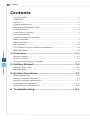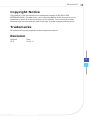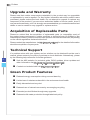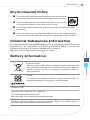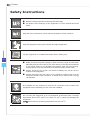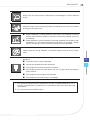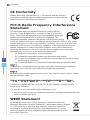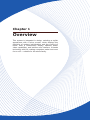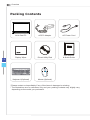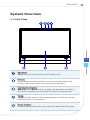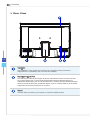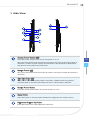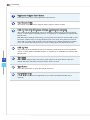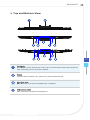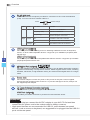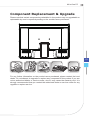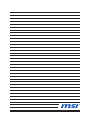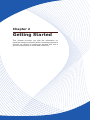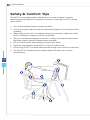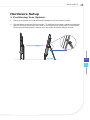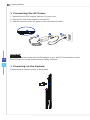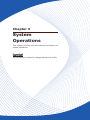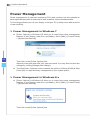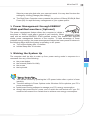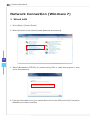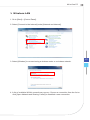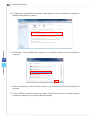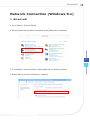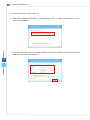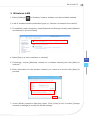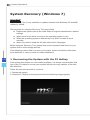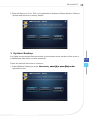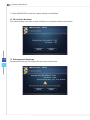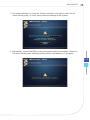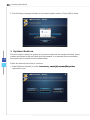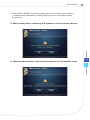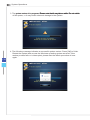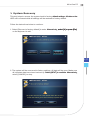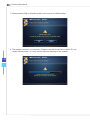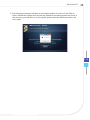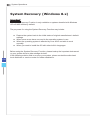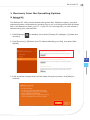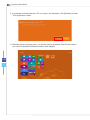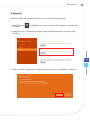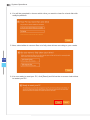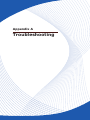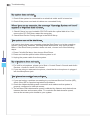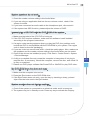MSI Adora20 5M-WE26112G50S81MBANX User manual
- Category
- All-in-One workstations
- Type
- User manual
This manual is also suitable for
MSI Adora20 5M-WE26112G50S81MBANX is an All-in-One (AIO) PC with a 5th Generation Intel® Core™ i5 processor. It features a 21.5-inch Full HD (1920 x 1080) display, 8GB of DDR3L memory, and a 1TB hard drive. The AIO PC also has a built-in webcam, microphone, and speakers, making it ideal for video conferencing and multimedia applications. Additionally, the AIO PC comes with a wireless keyboard and mouse, making it easy to set up and use.
MSI Adora20 5M-WE26112G50S81MBANX is an All-in-One (AIO) PC with a 5th Generation Intel® Core™ i5 processor. It features a 21.5-inch Full HD (1920 x 1080) display, 8GB of DDR3L memory, and a 1TB hard drive. The AIO PC also has a built-in webcam, microphone, and speakers, making it ideal for video conferencing and multimedia applications. Additionally, the AIO PC comes with a wireless keyboard and mouse, making it easy to set up and use.




















-
 1
1
-
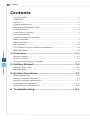 2
2
-
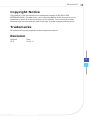 3
3
-
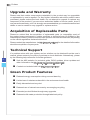 4
4
-
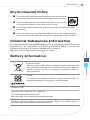 5
5
-
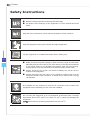 6
6
-
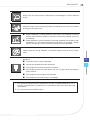 7
7
-
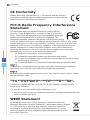 8
8
-
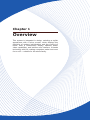 9
9
-
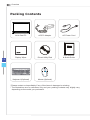 10
10
-
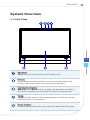 11
11
-
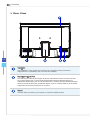 12
12
-
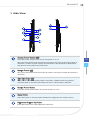 13
13
-
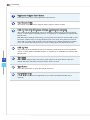 14
14
-
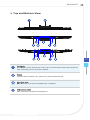 15
15
-
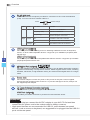 16
16
-
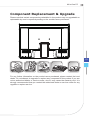 17
17
-
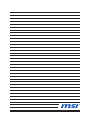 18
18
-
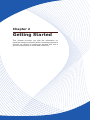 19
19
-
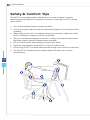 20
20
-
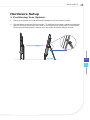 21
21
-
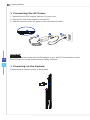 22
22
-
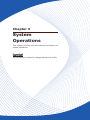 23
23
-
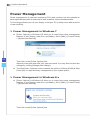 24
24
-
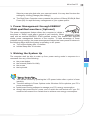 25
25
-
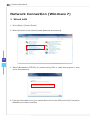 26
26
-
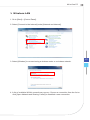 27
27
-
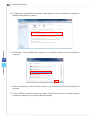 28
28
-
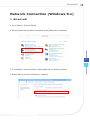 29
29
-
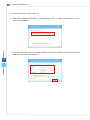 30
30
-
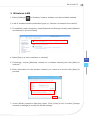 31
31
-
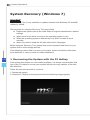 32
32
-
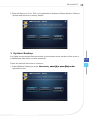 33
33
-
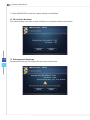 34
34
-
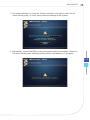 35
35
-
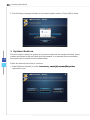 36
36
-
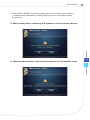 37
37
-
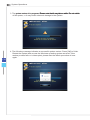 38
38
-
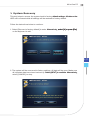 39
39
-
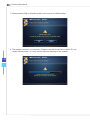 40
40
-
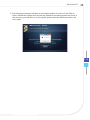 41
41
-
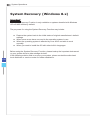 42
42
-
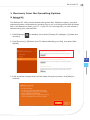 43
43
-
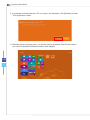 44
44
-
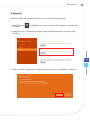 45
45
-
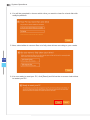 46
46
-
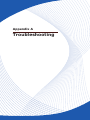 47
47
-
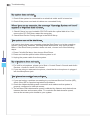 48
48
-
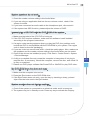 49
49
MSI Adora20 5M-WE26112G50S81MBANX User manual
- Category
- All-in-One workstations
- Type
- User manual
- This manual is also suitable for
MSI Adora20 5M-WE26112G50S81MBANX is an All-in-One (AIO) PC with a 5th Generation Intel® Core™ i5 processor. It features a 21.5-inch Full HD (1920 x 1080) display, 8GB of DDR3L memory, and a 1TB hard drive. The AIO PC also has a built-in webcam, microphone, and speakers, making it ideal for video conferencing and multimedia applications. Additionally, the AIO PC comes with a wireless keyboard and mouse, making it easy to set up and use.
Ask a question and I''ll find the answer in the document
Finding information in a document is now easier with AI
Related papers
-
MSI AP16 Flex‐SJ1904G32DX81MGMXH User manual
-
MSI AG220 2PE-018TW User manual
-
MSI AG240 2PE-R7472H16G1T0DB81MANX User manual
-
MSI Adora24 2M-S341M4G50S81MANX User manual
-
MSI AE201-045EU User manual
-
MSI AE203G-011RU User manual
-
MSI AE222 User manual
-
MSI AE200 5M-203XEU-W462104G50SXGMX User manual
-
MSI AP1612 Specification
-
MSI AE202-034EU User manual