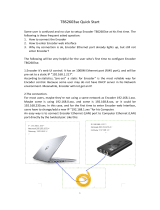GXV3500 Digital Video Encoder/Decoder
Firmware 1.0.1.38 Page 3 of 32
Grandstream Networks, Inc. 08/2011
Contents
Welcome ......................................................................................................................................................... 4
Package Contents ............................................................................................................................................ 5
Product Overview ........................................................................................................................................... 6
GXV3500 Front Panel ............................................................................................................................ 6
GXV3500 Back panel ............................................................................................................................. 6
GXV3500 Sample Connection Diagram................................................................................................. 7
GXV3500Key Features ........................................................................................................................... 8
Installation Guide ............................................................................................................................................ 9
Minimum Recommended System Requirement ..................................................................................... 9
Connect your GXV3500 ......................................................................................................................... 9
Configuring the GXV3500 via Web Browser ............................................................................................... 10
GXV3500 Encoder Web Page ............................................................................................................... 12
GXV3500 Basic Settings ...................................................................................................................... 13
GXV 3500 System Page ....................................................................................................................... 13
GXV3500 Video & Audio Page ............................................................................................................ 14
GXV3500 Networking Page – Assign an IP to the IP encoder/decoder ............................................... 15
GXV3500 DDNS Page ......................................................................................................................... 16
GXV3500 SIP Page .............................................................................................................................. 17
GXV3500 User Management Page ....................................................................................................... 20
GXV3500 Maintenance Page ............................................................................................................... 20
GXV3500 SMTP Page .......................................................................................................................... 21
GXV3500 FTP Page ............................................................................................................................. 22
GXV3500 PTZ Page ............................................................................................................................. 22
IP camera Alarm Servers ....................................................................................................................... 23
GXV3500 Alarm Event......................................................................................................................... 23
GXV3500 Motion Detection ................................................................................................................. 26
IP camera System Log .......................................................................................................................... 27
GXV3500 Decoder Home Page .................................................................................................................... 28
FAQ ............................................................................................................................................................... 29