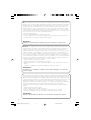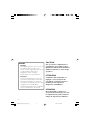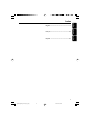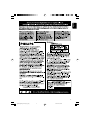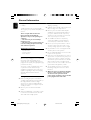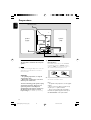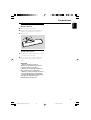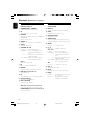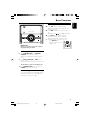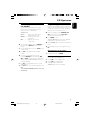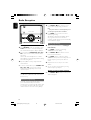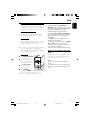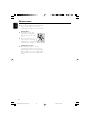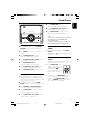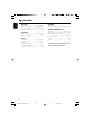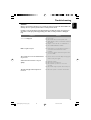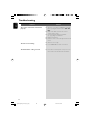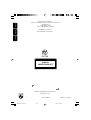Docking Entertainment System
Thank you for choosing Philips.
Need help fast?
Read your Quick Start Guide and/or
User Manual first for quick tips
that make using your Philips product
more enjoyable.
If you have read your instructions
and still need assistance,
you may access our online help at
www.philips.com/welcome
or call
1-888-PHILIPS (744-5477)
while with your product.
Philips vous remercie de
votre confiance.
Besoin d'une aide
rapide?
Le Guide rapide de début et Manuel de
l'utilisateur regorgent d'astuces destinées à
simplifier l'utilisation de votre produit Philips.
Toutefois, si vous ne parvenez pas à résoudre
votre probléme, vous pouvez accéder à
notre aide en ligne à l'adresse
www.philips.com/welcome
ou formez le
1-800-661-6162 (Francophone)
1-888-PHILIPS (744-5477) (English speaking)
Veillez à avoir votre produit à
portée de main.
Gracias por escoger Philips
Necesita ayuda
inmediata?
Lea primero la Guía rápida del comienzo
o el Manual del usuario, en donde encontrará
consejos que le ayudarán a disfrutar
plenamente de su producto Philips.
Si después de leerlo aún necesita ayuda,
consulte nuestro servicio de
asistencia en línea en
www.philips.com/welcome
o llame al teléfono
1-888-PHILIPS (744-5477)
y tenga a mano el producto.
(and Model / Serial number)
(et model / serial nombre)
(y número de model / serial)
DC156
Register your product and get support at
www.philips.com/welcome
pg001-pg024_DC156_37_Eng 2010.4.19, 9:421

2
.
Note : This equipment has been tested and found to comply with the limits for a Class B digital device,
pursuant to part 15 of the FCC Rules. These limits are designed to provide reasonable protection against
harmful interference in a residential installation. This equipment generates, uses, and can radiate radio
frequency energy and, if not installed and used in accordance with the instruction manual, may cause
harmful interference to radio communications. However, there is no guarantee that interference will not
occur in a particular installation. If this equipment does cause harmful interference to radio or television
reception, which can be determined by turning the equipment off and on, the user is encouraged to try to
correct the interference by one or more of the following measures :
– Relocate the receiving antenna.
– Increase the separation between the equipment and receiver
– Connect the equipment into an outlet on a circuit different from that to which the receiver is connected.
– Consult the dealer or an experienced radio/TV technician for help.
IMPORTANT !
modifications not authorized by the manufacturer may void users authority to operate this device.
Nota : Este aparato ha sido probado y cumple con los límites correspondientes a un aparato digital de Clase
B, según la parte 15 de las Normas FCC. Estos límites han sido diseñados para facilitar suficiente protección
frente a interferencias perjudiciales en una instalación residencial. Este aparato genera, utiliza y puede emitir
energía de frecuencias de radio y, si no se instala y utiliza según el manual de instrucciones, puede provocar
interferencias perjudiciales en las comunicaciones de radio. Sin embargo, no existe garantía de que las
interferencias no ocurrirán en una instalación particular. Si este aparato provoca interferencias perjudiciales en
la recepción de radio o television, que se puede identificar encendiendo y apagando el aparato,
recomendamos al usuario que intente solucionar las interferencias siguiendo una o más de las siguientes
medidas:
– Cambie la posición de la antena receptora.
– Aumente la separación entre el aparato y el receptor.
– Conecte el aparato a una toma de un circuito diferente al que está conectado el receptor.
– Consulte con el distribuidor o un técnico de radio/TV con experiencia para que le ayuden.
¡IMPORTANTE!
modificações não autorizadas pelo fabricante, podem causar danos na operação deste aparelho.
Remarque : Cet équipement a été testé et a été certifié conforme aux limites imposées pour un
appareil numérique de Classe B, conformément à la partie 15 des réglements FCC. Ces limites sont
définies aux fins d'assurer une protection raisonnable contre les interférences nuisibles dans une
installation résidentielle. Cet équipement génère, utilise et émet des fréquences radio qui, en cas d'une
mauvaise installation ou d'une utilisation non-conforme aux instructions de ce manuel d'utilisation
peuvent causer des interférences nuisibles aux communications radio. Il n'y a toutefois aucune garantie
que des interférences nuisibles ne se produiront pas dans une installation donnée. Si cet équipement
cause des interférences nuisibles avec votre poste radio ou de télévision, ce que vous pouvez déterminer
en éteignant et en rallumant votre équipement, il est conseillé à l'utilisateur d'essayer de pallier à ces
interférences nuisibles en prenant l'une ou l'autre des mesures suivantes:
– Changez la position de l'antenne de réception.
– Augmentez la séparation entre l'équipement et le récepteur.
– Branchez l'équipement sur une source d'alimentation différente de celle sur laquelle le récepteur est
branché.
– Consultez votre distributeur ou un technicien qualifié en la matière pour assistance.
IMPORTANTE !
las modificaciones no autorizadas por el fabricante pueden anular la autoridad de los usuarios para
utilizar este aparato.
pg001-pg024_DC156_37_Eng 2010.4.19, 9:422

3
PUSH TO OPEN
DOCK FOR iPOD
SOURCE
DOCK
STANDBY
-
ON
REPEAT DBB
CD/CD
-
R/CD
DOCKING ENTERTAINMENT SYSTEM DC156
-
RW COMPATIBLE
PRESET
iR
1
2
7
8
9
0
!
3
4
5
6
PULL TO OPEN
@
1
¡
&
*
9
%
7
0
(
3
#
^
$
)
4
iPOD
PROG
MENU
MUTE
OK
pg001-pg024_DC156_37_Eng 2010.4.19, 9:423
Page is loading ...

5
English
Français
Español
Index
English ------------------------------------------------ 8
Français -------------------------------------------- 24
Español --------------------------------------------- 42
pg001-pg024_DC156_37_Eng 2010.4.19, 9:425

6
English
Contents
General Information
Supplied accessories .......................................... 10
Environmental Information .............................. 10
Safety Information .............................................. 10
Hearing Safety ..................................................... 11
Preparations
Rear connections ............................................... 12
Inserting batteries into the Remote Control
................................................................................ 13
Using the Remote Control to operate the
system ................................................................... 13
Controls
Controls on the system and remote control ...
................................................................................ 14
Controls available on the remote control only
................................................................................ 14
Basic Functions
Switching the system on ................................... 15
Power-saving automatic standby ..................... 15
Adjusting volume and sound ............................ 15
CD Operation
Loading a disc ...................................................... 16
Basic playback controls ..................................... 16
Different play modes: SHUFFLE and REPEAT17
Programming track numbers ........................... 17
Reviewing the programme ............................... 17
Erasing the programme ..................................... 17
Radio Reception
Tuning to radio stations .................................... 18
Programming radio stations ............................. 18
Automatic programming ......................................... 18
Manual programming ......................................... 18
Tuning to preset radio stations ....................... 18
iPod
Playing iPod using the dock .............................. 19
Compatible dock adaptors............................... 19
Dock adaptor ...................................................... 19
Selecting the correct dock adaptor
Playing iPod .......................................................... 19
Charging iPod battery using the dock ........... 19
Maintenance ............................. 20
Clock/Timer
Setting the clock ................................................. 21
Setting the timer................................................. 21
Activating and deactivating TIMER ................. 21
Activating and deactivating SLEEP .................. 21
Specifications ........................................... 22
Tr oubleshooting ............................. 23~24
pg001-pg024_DC156_37_Eng 2010.4.19, 9:426

English
7
pg001-pg024_DC156_37_Eng 2010.4.19, 9:427

8
English
PHILIPS LIMITED WARRANTY
ONE (1) YEAR
WARRANTY COVERAGE:
PHILIPS warranty obligation is limited to the terms set forth
below.
WHO IS COVERED:
Philips warrants the product to the original purchaser or the per-
son receiving the product as a gift against defects in materials and
workmanship as based on the date of original purchase
(“Warranty Period”) from an Authorized Dealer. The original
sales receipt showing the product name and the purchase date
from an authorized retailer is considered such proof.
WHAT IS COVERED:
The Philips warranty covers new products if a defect in material
or workmanship occurs and a valid claim is received by Philips
within the Warranty Period. At its option, Philips will either (1)
repair the product at no charge, using new or refurbished
replacement parts, or (2) exchange the product with a product
that is new or which has been manufactured from new, or ser-
viceable used parts and is at least functionally equivalent or most
comparable to the original product in Philips current inventory,
or (3) refund the original purchase price of the product.
Philips warrants replacement products or parts provided under
this warranty against defects in materials and workmanship from
the date of the replacement or repair for ninety (90) days or for
the remaining portion of the original product’s warranty,
whichever provides longer coverage for you. When a product or
part is exchanged, any replacement item becomes your property
and the replaced item becomes Philips’ property. When a refund
is given, your product becomes Philips’ property.
Note: Any product sold and identified as refurbished or
renewed carries a ninety (90) day limited warranty.
Replacement product can only be sent if all warranty
requirements are met. Failure to follow all requirements
can result in delay.
WHAT IS NOT COVERED - EXCLUSIONS AND LIMI-
TATIONS:
This Limited Warranty applies only to the new products manu-
factured by or for Philips that can be identified by the trademark,
trade name, or logo affixed to it. This Limited Warranty does not
apply to any non-Philips hardware product or any software, even
if packaged or sold with the product. Non-Philips manufacturers,
suppliers, or publishers may provide a separate warranty for their
own products packaged with the bundled product.
Philips is not liable for any damage to or loss of any programs,
data, or other information stored on any media contained within
the product, or any non-Philips product or part not covered by
this warranty. Recovery or reinstallation of programs, data or
other information is not covered under this Limited Warranty.
This warranty does not apply (a) to damage caused by accident,
abuse, misuse, neglect, misapplication, or non-Philips product, (b)
to damage caused by service performed by anyone other than
Philips or Philips Authorized Service Location, (c) to a product or
a part that has been modified without the written permission of
Philips, or (d) if any Philips serial number has been removed or
defaced, or (e) product, accessories or consumables sold “AS IS”
without warranty of any kind by including refurbished Philips
product sold “AS IS” by some retailers.
This Limited Warranty does not cover:
• Shipping charges to return defective product to Philips.
•Labor charges for installation or setup of the product, adjust-
ment of customer controls on the product, and installation or
repair of antenna/signal source systems outside of the product.
•Product repair and/or part replacement because of improper
installation or maintenance, connections to improper voltage
supply, power line surge, lightning damage, retained images or
screen markings resulting from viewing fixed stationary con-
tent for extended periods, product cosmetic appearance items
due to normal wear and tear, unauthorized repair or other
cause not within the control of Philips.
•Damage or claims for products not being available for use, or
for lost data or lost software.
•Damage from mishandled shipments or transit accidents when
returning product to Philips.
•A product that requires modification or adaptation to enable
it to operate in any country other than the country for which
it was designed, manufactured, approved and/or authorized, or
repair of products damaged by these modifications.
•A product used for commercial or institutional purposes
(including but not limited to rental purposes).
•Product lost in shipment and no signature verification receipt
can be provided.
•Failure to operate per Owner’s Manual.
TO OBTAIN ASSISTANCE IN THE U.S.A., PUERTO
RICO, OR U.S. VIRGIN ISLANDS…
Contact Philips Customer Care Center at:
1-888-PHILIPS (1-888-744-5477)
TO OBTAIN ASSISTANCE IN CANADA…
1-800-661-6162 (French Speaking)
1-888-PHILIPS (1-888-744-5477) - (English or Spanish
Speaking)
REPAIR OR REPLACEMENT AS PROVIDED UNDER THIS
WARRANTY IS THE EXCLUSIVE REMEDY FOR THE CON-
SUMER. PHILIPS SHALL NOT BE LIABLE FOR ANY INCIDEN-
TAL OR CONSEQUENTIAL DAMAGES FOR BREACH OF
ANY EXPRESS OR IMPLIED WARRANTY ON THIS PROD-
UCT. EXCEPT TO THE EXTENT PROHIBITED BY APPLICABLE
LAW, ANY IMPLIED WARRANTY OF MERCHANTABILITY OR
FITNESS FOR A PARTICULAR PURPOSE ON THIS PRODUCT
IS LIMITED IN DURATION TO THE DURATION OF THIS
WARRANTY.
Some states do not allow the exclusions or limitation of inciden-
tal or consequential damages, or allow limitations on how long an
implied warranty lasts, so the above limitations or exclusions may
not apply to you.
This warranty gives you specific legal rights. You may have other rights which vary from state/province to state/province.
3140 035 50201
Philips, P.O. Box 10313 Stamford, CT 06904
pg001-pg024_DC156_37_Eng 2010.4.19, 9:428

English
9
IMPORTANT SAFETY INSTRUCTIONS
Class II equipment symbol
This symbol indicates that the unit has
a double insulation system
Clean only with dry cloth.
Where the MAINS plug or an appliance
coupler is used as the disconnet device,
the disconnet device shall remain
readily operable.
materials
9
pg001-pg024_DC156_37_Eng 2010.4.19, 9:429

10
English
General Information
Congratulations on your purchase and welcome
to Philips!
To fully benefit from the support that Philips
offers, register your product at www.philips.com/
welcome.
This set complies with the FCC rules,
Part 15 and with 21 CFR 1040.10.
Operation is subject to the following two
conditions:
– This device may not cause harmful
interference, and
– This device must accept any interference
received, including interference that may
cause undesired operation.
Supplied accessories
–2 speaker boxes
–1 remote control
–4 dock adaptors
Environmental Information
All unnecessary packaging has been omitted. We
have tried to make the packaging easy to
separate into three materials: cardboard (box),
polystyrene foam (buffer) and polyethylene (bags,
protective foam sheet).
Your system consists of materials which can be
recycled and reused if disassembled by a
specialized company. Please observe the local
regulations regarding the disposal of packaging
materials, exhausted batteries and old
equipment.
Safety Information
● Before operating the system, check that the
operating voltage indicated on the typeplate (or
the voltage indication beside the voltage
selector) of your system is identical with the
voltage of your local power supply. If not, please
consult your dealer.
● Place the system on a flat, hard and stable
surface.
● Where the MAINS plug or an appliance coupler
is used as the disconnet device, the disconnet
device shall remain readily operable.
● The apparatus shall not be exposed to
dripping or splashing.
● Install the unit near the AC outlet and where the
AC power plug can be easily reached.
● Place the system in a location with adequate
ventilation to prevent internal heat build-up in
your system. Allow at least 10 cm (4 inches)
clearance from the rear and the top of the unit
and 5 cm (2 inches) from each side.
● The ventilation should not be impeded by
covering the ventilation openings with items,
such as newspapers, table-cloths, curtains, etc.
● Do not expose the system, batteries or discs to
excessive moisture, rain, sand or heat sources
caused by heating equipment or direct sunlight.
● No naked flame sources, such as lighted candles,
should be placed on the apparatus.
● No objects filled with liquids, such as vases, shall
be placed on the apparatus.
● If the system is brought directly from a cold to a
warm location, or is placed in a very damp room,
moisture may condense on the lens of the disc
unit inside the system. Should this occur, the CD
player would not operate normally. Leave the
power on for about one hour with no disc in the
system until normal playback is possible.
● The mechanical parts of the set contain self-
lubricating bearings and must not be oiled or
lubricated.
● When the system is switched to Standby
mode, it is still consuming some power.
To disconnect the system from the
power supply completely, remove the AC
power plug from the wall socket.
pg001-pg024_DC156_37_Eng 2010.4.19, 9:4210

English
11
General Information
Hearing Safety
Listen at a moderate volume.
● Using headphones at a high volume can impair
your hearing. This product can produce sounds
in decibel ranges that may cause hearing loss for
a normal person, even for exposure less than a
minute. The higher decibel ranges are offered
for those that may have already experienced
some hearing loss.
● Sound can be deceiving. Over time your hearing
"comfort level" adapts to higher volumes of
sound. So after prolonged listening, what sounds
"normal" can actually be loud and harmful to
your hearing. To guard against this, set your
volume to a safe level before your hearing
adapts and leave it there.
To establish a safe volume level:
● Set your volume control at a low setting.
● Slowly increase the sound until you can hear it
comfortably and clearly, without distortion.
Listen for reasonable periods of time:
● Prolonged exposure to sound, even at normally
"safe" levels, can also cause hearing loss.
● Be sure to use your equipment reasonably and
take appropriate breaks.
Be sure to observe the following
guidelines when using your headphones.
● Listen at reasonable volumes for reasonable
periods of time.
● Be careful not to adjust the volume as your
hearing adapts.
● Do not turn up the volume so high that you
can't hear what's around you.
● You should use caution or temporarily
discontinue use in potentially hazardous
situations.
● Do not use headphones while operating a
motorized vehicle, cycling, skateboarding, etc.; it
may create a traffic hazard and is illegal in many
areas.
Your product is designed and manufactured with
high quality materials and components, which can be
recycled and reused.
Never dispose of your product with other
household waste. Please inform yourself about the
local rules on the separate collection of electrical
and electronic products and batteries. The correct
disposal of these products helps prevent potentially
negative consequences on the environment and
human health.
Your product contains batteries, which cannot be
disposed of with normal household waste. Please
inform yourself about the local rules on separate
collection of batteries. The correct disposal of
batteries helps prevent potentially negative
consequences on the environment and human
health.
Please visit www.recycle.philips.com for additional
information on a recycling center in your area.
Perchlorate Material - special handling may apply. See
www.dtsc.ca.gov/hazardouswaste/perchlorate.
pg001-pg024_DC156_37_Eng 2010.4.19, 9:4211

12
English
Preparations
Rear connections
The type plate is located at the rear of the
system.
A Power
– Before connecting the AC power cord to the
wall outlet, ensure that all other connections
have been made.
WARNING!
–For optimal performance, use only the
original power cable.
–Never make or change any connections
with the power switched on.
To avoid overheating of the system, a safety
circuit has been built in. Therefore, your
system may switch to Standby mode
automatically under extreme conditions. If
this happens, let the system cool down
before reusing it (not available for all versions).
speaker
(right)
speaker
(left)
FM wire antenna
AC power cord
A
B
B Speakers Connection
Front Speakers
Connect the speaker wires to the SPEAKERS
terminals, right speaker to "RIGHT" and left
speaker to "LEFT", coloured (marked) wire to
"+" and black (unmarked) wire to "-".
● Fully insert the stripped portion of the speaker
wire into the terminal as shown.
Notes:
–For optimal sound performance, use the supplied
speakers.
– Do not connect more than one speaker to any
one pair of +/- speaker terminals.
– Do not connect speakers with an impedance
lower than the speakers supplied. Please refer to
the SPECIFICATIONS section of this manual.
1
2
pg001-pg024_DC156_37_Eng 2010.4.19, 9:4212

English
13
Preparations
Inserting batteries into the
Remote Control
1 Open the battery compartment.
2 Insert two R03 or AAA batteries following the
indications (+/-) inside the compartment.
3 Close the cover.
3
1
2
Using the Remote Control to
operate the system
1 Aim the Remote Control directly at the remote
sensor (IR) on the front panel.
2 Do not put any objects between the Remote
Control and the system while operating the
system.
CAUTION!
– Remove batteries if they are
exhausted or if the Remote Control is
not being used for a long time.
– Do not use old and new or different
types of batteries in combination.
– Batteries contain chemical substances,
so they should be disposed of properly.
– Perchlorate Material-special handling
may apply. See www.dtsc.ca.gov/
hazardouswaste/perchlorate.
pg001-pg024_DC156_37_Eng 2010.4.19, 9:4213

14
English
Controls (illustrations on page 3)
Controls on the system and
remote control
1 STANDBY-ON2 (POWER)
– switches the system to standby or on.
2 iR
– infrared sensor for remote control.
3 SOURCE
– selects the respective sound source for CD/iPod/
TUNER/AUX.
– switches on the system.
4 PRESET +/-
for radio .............. selects a preset radio station.
5 DOCK
– selects the iPod source.
6 TUNING 4 ¢
for Tuner ............. tunes to radio stations.
for CD/iPod ...... skips to the beginning of the
current/previous/subsequent
track.
................................. fast searches back and forward
within a track/CD.
for clock/timer adjusts the hours and minutes
for the clock/timer function
VOL +/-
– adjusts the volume level.
7 2;
– starts or interrupts CD playback.
8 REPEAT
– repeats a track/ disc /all programmed tracks.
9 DBB (Dynamic Bass Boost)
– enhances the bass.
0 9
– stops CD playback or erases a CD programme.
! PUSH TO OPEN
– opens/closes the DOCK door.
@ PULL TO OPEN
– opens/closes the CD door.
AUX jack (located on the back panel)
– connects an external source (3.5 mm socket)
HEADPHONE (located on the back panel)
–connects headphones
Controls available on the remote
control only
# REP ALL
– repeats a track/disc/all programmed tracks.
$ SHUF
–plays CD tracks in random order.
% CLOCK/DISPLAY
– sets/views the clock.
^ TIMER/SLEEP
– turns on or off timer/sets the timer function.
– activates/deactivates or selects the sleeper time.
& MENU
for iPod ............... enters iPod menu.
* 3 / 4
for iPod ............... navigates in iPod menu.
4 / ¢
for Tuner ............. tunes to radio stations.
for CD/iPod ...... skips to the beginning of the
current/previous/subsequent
track.
................................. fast searches back and forward
within a track/CD.
for clock/timer ... adjusts the hours and minutes
for the clock/timer function.
OK
for iPod ............... confirms menu selection.
( V OL +/-
– adjusts the volume level.
) MUTE
– interrupts and resumes sound reproduction.
¡ PROG
for CD ................. programmes tracks and reviews
the programme.
for Tuner ............. programmes tuner stations
manually or automatically.
pg001-pg024_DC156_37_Eng 2010.4.19, 9:4214

English
15
Basic Functions
IMPORTANT:
Before you operate the system, complete
the preparation procedures.
Switching the system on
● Press STANDBY-ON 2 or SOURCE
(POWER on the remote control).
➜ The system will switch to the last selected
source.
● Press DISC, TUN, iPOD or AUX on the
remote control.
➜ The system will switch to the selected source.
To switch the system to standby mode
● Press STANDBY-ON 2 on the system (or
POWER on the remote control).
Power-saving automatic standby
The power-saving feature automatically switches
to standby 15 minutes after a CD playback has
ended and no control is operated.
SOURCE
DOCK
STANDBY
-
ON
REPEAT DBB
CD/CD
-
R/CD
MICRO SYSTEM DC156
-
RW COMPATIBLE
PRESET
iR
Adjusting volume and sound
1 Press VOL +/- to adjust volume.
➜ Display shows the volume level: VOL and a
number from 00-32.
2 Press DBB to switch bass enhancement on or
off.
➜ Display shows: if the DBB is activated.
3 Press MUTE on the remote control to
interrupt sound reproduction instantly.
➜ Playback will continue without sound.
● To activate sound reproduction you can:
– press MUTE again;
– adjust the volume controls;
– change source.
MUTE
OK
pg001-pg024_DC156_37_Eng 2010.4.19, 9:4215

16
English
CD Operation
Basic playback controls
To play a disc
● Press 2; to start playback.
➜ The current track number and the PLAY icon
are displayed during disc playback.
To select a different track
● Press TUNING 4 ¢ (on the remote
control 4 / ¢) once or repeatedly until the
desired track number appears in the display.
To find a passage within a track
1 Press and hold down on TUNING 4 ¢
(on the remote control 4 / ¢).
➜ The disc is played at high speed and low
volume.
2 When you recognise the passage you want,
release TUNING 4 ¢ (on the remote
control 4 / ¢).
➜ Normal playback continues.
To interrupt playback
● Press 2; during playback.
➜ The display freezes and the PLAY icon flashes
when playback is interrupted.
➜ To resume, press 2; again.
To stop playback
● Press 9.
Notes: CD play will also stop when;
– the CD door is opened.
– the disc has reached the end.
– you select another source: TUNER, iPod or AUX.
– you select standby.
IMPORTANT:
The lens of the CD player should never be
touched.
Loading a disc
This CD player plays Audio Discs including CD-R
(CD-Recordable) and CD-RW (CD-Rewritable).
● CD-ROM, CD-I, CDV, MP3 CD, VCD, DVD or
computer CDs, however, are not possible.
1 Select CD source.
2 Lift the CD door on the top of
the system to open the CD
compartment.
➜ “OPEN” is displayed when
you open the CD
compartment.
3 Insert a disc with the printed side facing up and
press down on PULL TO OPEN to close the
CD door.
➜ “rEAd” is displayed as the CD player scans
the contents of a disc, and then the total number
of tracks is shown.
SOURCE
DOCK
STANDBY
-
ON
REPEAT DBB
CD/CD
-
R/CD
-
RW COMPATIBLE
PRESET
iR
MICRO SYSTEM DC156
PULL TO OPEN
pg001-pg024_DC156_37_Eng 2010.4.19, 9:4216

English
17
CD Operation
Different play modes: SHUFFLE
and REPEAT
You can select and change the various play
modes before or during playback. The play
modes cannot be combined with
PROGRAMME.
SHUF ................ tracks of the entire disc are
played in random order.
REP ALL ........... repeats the entire disc/
programme.
REP ................... plays the current track
continuously.
1 To select Repeat play mode, press REPEAT on
the main unit or REP ALL on the remote
control.
● To select Shuffle play mode, press SHUF on the
remote control.
2 Press 2; to start playback if in the STOP
position.
3 To return to normal playback, press the
respective REPEAT (on the main unit), REP
ALL or SHUF (on the remote control) button
until the various SHUFFLE/ REPEAT modes are
no longer displayed.
● Press 9 once during playback to stop repeat/
shuffle playback.
● Press 9 again to cancel repeat/shuffle play mode.
Note:
– The SHUFFLE and REPEAT functions can be used
simultaneously.
Programming track numbers
Programme in the STOP position to select and
store your disc tracks in the desired sequence. If
you like, store any track more than once. Up to
20 tracks can be stored in the memory.
1 In the stop position, use the TUNING 4
¢ (on the remote control 4 / ¢) to
select your desired track number.
2 Press PROG to store.
➜ Display: PROG flashes, and P-01 is displayed
briefly, then the selected track number.
3 Repeat steps 1-2 to select and store all desired
tracks.
4 To start playback of your disc programme, press
2;.
Reviewing the programme
● Stop playback and press PROG.
Erasing the programme
You can erase the programme by:
● pressing 9 once in the STOP mode;
● pressing 9 twice during playback;
● opening the CD compartment;
➜ PROG disappears from the display.
pg001-pg024_DC156_37_Eng 2010.4.19, 9:4217

18
English
Radio Reception
Tuning to radio stations
1 Press SOURCE on the set repeatedly or press
TUN on the remote control repeatedly until
the desired waveband (FM or AM) is displayed.
2 Press and hold on TUNING 4 ¢ (4 /
¢ on the remote control), and then release
the button.
➜ The radio automatically tunes to a station
with sufficient reception. Display indication during
automatic tuning: SrcH.
3 Repeat step 2 if necessary until you find the
desired station.
● To tune to a weak station, press TUNING 4
¢ (4 / ¢ on the remote control)
briefly and repeatedly until you have found
optimal reception.
Programming radio stations
You can store up to a total of 40 radio stations
in the memory.
Automatic programming
Automatic programming will start with a chosen
preset number. From this preset number
upwards, former programmed radio stations will
be overridden. The system will only programme
stations which are not in the memory already.
1 Press PRESET
++
++
+/
--
--
- to select the preset
number where programming should start.
Note:
– If no preset number is selected, default is preset
(1) and all your presets will be overridden.
2 Press PROG. for more than 2 seconds to
activate programming.
➜ “AUtO” is displayed and available stations
are programmed in order of waveband
reception strength. The first preset automatically
stored will then be played.
Manual programming
1 Tune to your desired station (see Tuning to
radio stations).
2 Press PROG to activate programming.
➜ PROG flashes in the display.
3 Press PRESET
++
++
+/
--
--
- to allocate a number
from 1 to 40 to this station.
4 Press PROG again to confirm the setting.
➜ PROG and the preset number disappear, and
then the frequency of the preset station is
shown.
5 Repeat the above four steps to store other
stations.
● You can override a preset station by storing
another frequency in its place.
Tuning to preset radio stations
● Press PRESET
++
++
+/
--
--
- until the desired preset
station is displayed.
SOURCE
DOCK
STANDBY
-
ON
REPEAT DBB
CD/CD
-
R/CD
MICRO SYSTEM DC156
-
RW COMPATIBLE
PRESET
iR
pg001-pg024_DC156_37_Eng 2010.4.19, 9:4218

English
19
iPod
Playing iPod using the dock
This system comes with a dock used for iPod.
You can listen to the sound of the docked player
through the powerful speakers of the system.
Compatible portable player
● The system is compatible with all the existing
Apple iPOD models with 30-pin connector.
Dock adaptor
Before plugging your player in the dock, snap the
suitable dock adaptor into the dock to provide a
snug fit for the player to be docked.
● Four adaptors are included to fit different iPOD
models including iPOD touch, iPOD classic,
iPOD mini, iPOD with color display, and iPOD
nano 5th/3rd/2nd/1st generation.
Playing iPod
1 Press PUSH TO OPEN
to open the dock.
2 Select the dock adaptor of
the correct type and size,
and snap it into the dock
(See “Dock adaptor” ).
3 Correctly place your
iPod in the dock.
4 Press SOURCE
repeatedly or DOCK on the set (iPOD on the
remote control) to select iPod source.
● The connected player will play automatically.
Notes:
– By using the buttons ( 2; , ¡1, 2™ and
VOLUME ) on the set and its remote control, the
following disc playback features are available: Play/
Pause, selecting next/previous track, fast
forwarding/rewinding and changing volume.
– The buttons ( 2; , ¡1, 2™ and VOLUME ) on
the set and its remote control can work only with
playback of the audio contents stored on the
docked player.
– Stop (Ç) function of disc playback is not
available to the docked player.
– To navigate the iPod menu, you may use MENU,
34and OK buttons on the remote control.
– For iPod operations and features, refer to the
user manual of your iPod player.
– This system does not support iPod video output.
Charging iPod battery using the
dock
Docking your iPod and connecting the dock to
the set, you can charge the iPod in the standby
mode and power-on mode of the set.
Notes:
– In Eco power standby mode, iPod cannot be
charged.
– In standby mode, when no iPod is plugged in for
15 minutes, the set will auto switch to Eco power
mode.
MICRO SYSTEM DC156
PUSH TO OPEN
DOCK FOR iPOD
SOURCE
DOCK
STANDBY
-
ON
REPEAT DBB
CD/CD
-
R/CD
-
RW COMPATIBLE
PRESET
iR
VOL
VOL
TUNING
pg001-pg024_DC156_37_Eng 2010.4.19, 9:4219

20
English
Cleaning the Cabinet
● Use a soft cloth slightly moistened with a mild
detergent solution. Do not use a solution
containing alcohol, spirits, ammonia or abrasives.
Cleaning Discs
● When a disc becomes dirty,
clean it with a cleaning cloth.
Wipe the disc from the centre
out.
● Do not use solvents such as
benzene, thinner, commercially
available cleaners, or antistatic
spray intended for analogue records.
Cleaning the disc lens
● After prolonged use, dirt or dust may
accumulate at the disc lens. To ensure good
playback quality, clean the disc lens with Philips
CD Lens Cleaner or any commercially available
cleaner. Follow the instructions supplied with
cleaner.
Maintenance
pg001-pg024_DC156_37_Eng 2010.4.19, 9:4220

English
21
Clock/Timer
5 Press TIMER/SLEEP again.
➜ The clock digits for the minutes flash.
6 Press TUNING 4 ¢ (4 ¢ on the
remote control) to set the minutes.
7 Press TIMER/SLEEP to confirm the time.
➜ The timer is now set and activated.
Notes: .
– If CD source is selected and no disc is in the CD
tray or the disc has an error, TUNER will be
selected automatically.
– If iPod source is selected and no iPod player is
docked, TUNER will be selected automatically.
Activating and deactivating
TIMER
● In standby or during playback, press TIMER/
SLEEP once.
➜ Display shows if activated, and disappears if
deactivated.
Activating and deactivating
SLEEP
The sleep timer enables the system to switch off
by itself after a set period of time.
● Press TIMER/SLEEP on the
remote control once or more.
➜ Display shows and one
of the sleep time options in
sequence: 60, 45, 30,15, 00,
60... if you have selected a
time.
● To deactivate, press TIMER/SLEEP on the
remote control once or more until “ 00“
is
shown, or press STANDBY ON 2on the
system (or POWER on the remote control).
➜ disappears from the display.
Setting the clock
1 In standby mode, press and hold CLOCK/
DISPLAY on the remote control set for 2
seconds.
2 Press PROG to select 12-hour or 24-hour
display.
3 Press CLOCK/DISPLAY to confirm.
➜ The clock digits for the hours flash.
4 Press TUNING 4 ¢ (4 ¢ on the
remote control) to set the hours.
5 Press CLOCK/DISPLAY again.
➜ The clock digits for the minutes flash.
6 Press TUNING 4 ¢ (4 ¢ on the
remote control) to set the minutes.
7 Press CLOCK/DISPLAY to confirm the time.
Setting the timer
● The system can be used as an alarm clock,
whereby the CD, iPod or TUNER is switched on
at a set time. The clock time needs to be set first
before the timer can be used.
1 In standby mode, press and hold TIMER/
SLEEP about 2 seconds on the remote control.
2 Press SOURCE (or DISC/iPOD/TUN on
the remote control) to select sound source.
3 Press TIMER/SLEEP to confirm your desired
mode.
➜ The clock digits for the hours flash.
4 Press TUNING 4 ¢ (4 ¢ on the
remote control) to set the hours.
iPOD
PROG
MENU
OK
SOURCE
DOCK
STANDBY
-
ON
REPEAT DBB
CD/CD
-
R/CD
MICRO SYSTEM DC156
-
RW COMPATIBLE
PRESET
iR
pg001-pg024_DC156_37_Eng 2010.4.19, 9:4221
Page is loading ...
Page is loading ...
Page is loading ...
Page is loading ...
-
 1
1
-
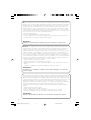 2
2
-
 3
3
-
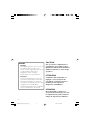 4
4
-
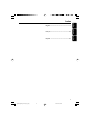 5
5
-
 6
6
-
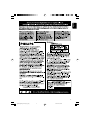 7
7
-
 8
8
-
 9
9
-
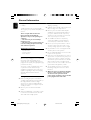 10
10
-
 11
11
-
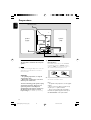 12
12
-
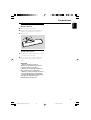 13
13
-
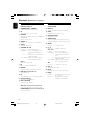 14
14
-
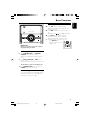 15
15
-
 16
16
-
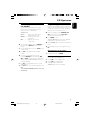 17
17
-
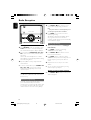 18
18
-
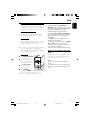 19
19
-
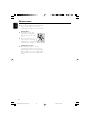 20
20
-
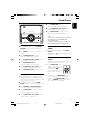 21
21
-
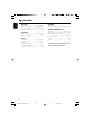 22
22
-
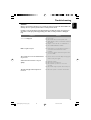 23
23
-
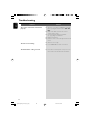 24
24
-
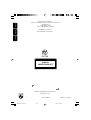 25
25
Ask a question and I''ll find the answer in the document
Finding information in a document is now easier with AI
Related papers
-
Philips MC147/05 Quick start guide
-
Philips MP3 Docking Station DC156 User manual
-
Philips DC146/05 Quick start guide
-
Philips DC146/05 Quick start guide
-
Philips DC146/79 Quick start guide
-
Philips DC1010/05 Quick start guide
-
Philips DC910/37 User manual
-
Philips AZ1123W/12 User manual
-
Philips AE2330/37 User manual
-
Philips PET702/37 User manual