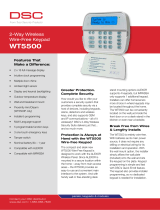Page is loading ...

WARNING: This manual contains information on limitations regarding
product use and function and information on the limitations as to liability of
the manufacturer. The entire manual should be carefully read.
PC1616/PC1832/PC1864
User Manual
v4.5 and higher

FCC COMPLIANCE STATEMENT
CAUTION: Changes or modifications not expressly approved by Dig-
ital Security Controls could void your authority to use this equipment.
This equipment has been tested and found to comply with the limits for a
Class B digital device, pursuant to Part 15 of the FCC Rules. These limits
are designed to provide reasonable protection against harmful interfer-
ence in a residential installation. This equipment generates, uses and can
radiate radio frequency energy and, if not installed and used in accord-
ance with the instructions, may cause harmful interference to radio com-
munications. However, there is no guarantee that interference will not
occur in a particular installation. If this equipment does cause harmful in-
terference to radio or television reception, which can be deter-mined by
turning the equipment off and on, the user is encouraged to try to correct
the interference by one or more of the following measures:
• Re-orient the receiving antenna.
• Increase the separation between the equipment and receiver.
• Connect the equipment into an outlet on a circuit different from that
to which the receiver is connected.
• Consult the dealer or an experienced radio/television technician for
help.
The user may find the following booklet prepared by the FCC useful:
"How to Identify and Resolve Radio/Television Interference Problems".
This booklet is available from the U.S. Government Printing Office,
Washington D.C. 20402, Stock # 004-000-00345-4.
The keypads represented in this manual can be used with the following
Control Units: PC1616, PC1832, PC1864.
IMPORTANT INFORMATION
This equipment complies with Part 68 of the FCC Rules and, if the
product was approved July 23, 2001 or later, the requirements adopted
by the ACTA. On the side of this equipment is a label that contains,
among other information, a product identifier. If requested, this number
must be provided to the Telephone Company.
PC1616 Product Identifier US: F53AL01BPC1614
PC1832 Product Identifier US: F53AL01BPC1832
PC1864 Product Identifier US: F53AL01BPC1864
USOC Jack: RJ-31X
Telephone Connection Requirements
A plug and jack used to connect this equipment to the premises wiring
and telephone network must comply with the applicable FCC Part 68
rules and requirements adopted by the ACTA. A compliant telephone
cord and modular plug is provided with this product. It is designed to
be connected to a compatible modular jack that is also compliant. See
installation instructions for details.
Ringer Equivalence Number (REN)
The REN is used to determine the number of devices that may be con-
nected to a telephone line. Excessive RENs on a telephone line may re-
sult in the devices not ringing in response to an incoming call. In most
but not all areas, the sum of RENs should not exceed five (5.0). To be
certain of the number of devices that may be connected to a line, as de-
termined by the total RENs, contact the local Telephone Company. For
products approved after July 23, 2001, the REN for this product is part
of the product identifier that has the format US: AAAEQ##TXXXX.
The digits represented by ## are the REN without a decimal point (e.g.,
03 is a REN of 0.3). For earlier products, the REN is separately shown
on the label.
Incidence of Harm
If this equipment (PC1616, PC1832, PC1864) causes harm to the tele-
phone network, the telephone company will notify you in advance that
temporary discontinuance of service may be required. But if advance no-
tice is not practical, the Telephone Company will notify the customer as
soon as possible. Also, you will be advised of your right to file a com-
plaint with the FCC if you believe it is necessary.
Changes in Telephone Company Equipment or Facilities
The Telephone Company may make changes in its facilities, equipment,
operations or procedures that could affect the operation of the equipment.
If this happens the Telephone Company will provide advance notice in
order for you to make necessary modifications to maintain uninterrupted
service.
Equipment Maintenance Facility
If trouble is experienced with this equipment (PC1616, PC1832,
PC1864) for repair or warranty information, contact the facility indicated
below. If the equipment is causing harm to the telephone network, the
Telephone Company may request that you disconnect the equipment un-
til the problem is solved. This equipment is of a type that is not intended
to be repaired by the end user.
DSC c/o APL Logistics 757 Douglas Hill Rd, Lithia Springs, GA 30122
Additional Information
Connection to party line service is subject to state tariffs. Contact the state
public utility commission, public service commission or corporation
commission for information.
Alarm dialing equipment must be able to seize the telephone line and
place a call in an emergency situation. It must be able to do this even if
other equipment (telephone, answering system, computer modem, etc.)
already has the telephone line in use. To do so, alarm dialing equipment
must be connected to a properly installed RJ-31X jack that is electrically
in series with and ahead of all other equipment attached to the same tele-
phone line. Proper installation is depicted in the figure below. If you have
any questions concerning these instructions, you should consult your tel-
ephone company or a qualified installer about installing the RJ-31X jack
and alarm dialing equipment for you.
Telephone
Computer
Telephone
Telephone
Fax Machine
Alarm Dialing
Equipment
RJ-31X
Jack
Unused
RJ-11 Jack
Telephone
Line
Network
Service
Provider's
Facilities
Customer Premises Equipment and Wiring
Unused
RJ-11 Jack
Network
Demarcation
Point
Answering
System
+HUHE\ '6& GHFODUHV WKDW WKLV GHYLFH LV LQ FRPSOLDQFH ZLWK WKH HVVHQWLDO
UHTXLUHPHQWVDQGRWKHUUHOHYDQWSURYLVLRQVRI'LUHFWLYH(&
7KH FRPSOHWH 577( 'HFODUDWLRQ RI &RQIRUPLW\ FDQ EH IRXQG DW
KWWSZZZGVFFRPOLVWLQJVBLQGH[DVS[
&=( '6& MDNR Y¿UREFH SURKODģXMH ŀH WHQWR Y¿UREHN MH Y VRXODGX VH YģHPL
UHOHYDQWQ¯PLSRŀDGDYN\VPÝUQLFH(&
'$1'6&HUNO¨UHUKHUYHGDWGHQQHNRPSRQHQWHQRYHUKROGHUDOOHYLNWLJHNUDYVDPW
DQGUHEHVWHPPHOVHUJLWWLGLUHNWLY(&
'87 +LHUELM YHUNODDUW '6& GDW GLW WRHVWHO LQ RYHUHHQVWHPPLQJ LV PHW GH HLVHQ HQ
EHSDOLQJHQYDQULFKWOLMQ(&
),1'6&YDNXXWWDDODLWWHHQW¦\WW¦Y¦QGLUHNWLLYLQ(&ROHQQDLVHWYDDWLPXNVHW
)5( 3DU OD SU«VHQWH '6& G«FODUH TXH FH GLVSRVLWLI HVW FRQIRUPH DX[ H[LJHQFHV
HVVHQWLHOOHVHWDXWUHVVWLSXODWLRQVSHUWLQHQWHVGHOD'LUHFWLYH(&
*(5+LHUGXUFKHUNO¦UW'6&GD¡GLHVHV*HU¦WGHQHUIRUGHUOLFKHQ%HGLQJXQJHQXQG
9RUUDXVHW]XQJHQGHU5LFKWOLQLH(&HQWVSULFKW
*5(˂˜˞˱ˬ˲ ˭˞ˮ˹˪˱ˬ˯ ˤ '6&ˡˤ˨˻˪ˢ˦˹˱˦˞˲˱˛ˤ ˰˲˰˧ˢ˲˛ ˢ˜˪˞˦ ˰˺˩˳˶˪ˤ˩ˢ˱˦˯
ˬ˲˰˦˻ˡˤ˯˞˭˞˦˱˛˰ˢ˦˯˧˞˦˩ˢ˹˨ˢ˯˱˦˯˙˨˨ˢ˯˰˴ˢ˱˦˧˚˯˞˪˞˳ˬˮ˚˯˱ˤ˯ˍˡˤˠ˜˞˯(&
,7$ &RQ OD SUHVHQWH OD 'LJLWDO 6HFXULW\ &RQWUROV GLFKLDUD FKH TXHVWR SURGRWWR ª
FRQIRUPH DL UHTXLVLWL HVVHQ]LDOL HG DOWUH GLVSRVL]LRQL ULOHYDQWL UHODWLYH DOOD 'LUHWWLYD
&(
125'6&HUNO¨UHUDWGHQQHHQKHWHQHULVDPVYDUPHGGHJUXQQOHJJHQGHNUDYRJ
ºYULJHUHOHYDQWHNUDYLGLUHNWLY()
32/'6&RĝZLDGF]DľHXU]ÇG]HQLHMHVWZ]JRGQRĝFL]]DVDGQLF]\PLZ\PDJDQLDPL
RUD]SR]RVWDĄ\PLVWRVRZQ\PLSRVWDQRZLHQLDPL'\UHNW\Z\:(
3253RU HVWHPHLRD'6&GHFODUDTXHHVWHHTXLSDPHQWRHVW£HPFRQIRUPLGDGH
FRP RV UHTXLVLWRV HVVHQFLDLV H RXWUDV GHWHUPLQD©·HV UHOHYDQWHV GD 'LUHFWLYD
(&
63$3RUODSUHVHQWH '6& GHFODUD TXH HVWH HTXLSR HVW£ HQ FRQIRUPLGDG FRQORV
UHTXLVLWRVHVHQFLDOHV\RWURVUHTXLVLWRVUHOHYDQWHVGHOD'LUHFWLYD(&
6:('6&EHNU¦IWDUK¦UPHGDWWGHQQD DSSDUDW XSSI\OOHU GH Y¦VHQWOLJD NUDYHQ RFK
DQGUDUHOHYDQWDEHVW¦PPHOVHUL'LUHNWLYHW(&
INDUSTRY CANADA STATEMENT
NOTICE: This Equipment meets the applicable Industry Canada Terminal
Equipment Technical Specifications. This is confirmed by the registration
number. The abbreviation, IC, before the registration number signifies that
registration was performed based on a Declaration of Conformity indicat-
ing that Industry Canada technical specifications were met. It does not im-
ply that that Industry Canada approved the equipment
NOTICE: The Ringer Equivalence Number (REN) for this terminal equip-
ment is 0.1. The REN assigned to each terminal equipment provides an in-
dication of the maximum number of terminals allowed to be connected to
a telephone interface. The termination on an interface may consist of any
combination of devices subject only to the requirement that the sum of the
Ringer Equivalence Numbers of all devices does not exceed 5.
PC1864 Registration numberIC: 160A-PC1864
PC1832 Registration numberIC: 160A-PC1832
PC1616 Registration numberIC: 160A-PC1614
This product is in conformity with EMC Directive 2004/108/EC based on
results using harmonized standards in accordance with article 10(5),
R&TTE Directive 1999/5/EC based on following Annex III of the direc-
tive and LVD Directive 2006/95/EC based on results using harmonized
standards.
This product meets the requirements of Class II, Grade 2 equipment as per
EN 50131-1:2006 + A1:2009 Standard. This product is suitable for use in
systems with the following notification options:
- A (use of two warning devices and internal dialer required),
- B (self powered warning device and internal dialer required),
- D (use of alternate IP/GSM communicator with encryption enabled re-
quired).
EN50131-1 Grade 2 Class II
The Model PC1864, PC1832, PC1616 Control Panel has been certified by
Telefication according to EN50131-1:2006 + A1:2009, EN50131-3:2009,
EN50131-6:2008 and EN50136-1:1997 for Grade 2, Class II, ATS2.

About Your Security System . . . . . . . . . . . . . . . . . . . . . . . . . . . . . . . . . . . . . . . . . . . . . . . 1
PowerSeries System Keypads . . . . . . . . . . . . . . . . . . . . . . . . . . . . . . . . . . . . . . . . . . . . . 2
Keypad Display Symbols . . . . . . . . . . . . . . . . . . . . . . . . . . . . . . . . . . . . . . . . . . . . . . . . . 3
PK5500/RFK5500 Language Selection . . . . . . . . . . . . . . . . . . . . . . . . . . . . . . . . . . . . . . . 4
Arming & Disarming the System . . . . . . . . . . . . . . . . . . . . . . . . . . . . . . . . . . . . . . . . . . . . 4
Arming (Turning On/Setting) . . . . . . . . . . . . . . . . . . . . . . . . . . . . . . . . . . . . . . . . . . . . . 4
Away Arming (Turned On/Set) . . . . . . . . . . . . . . . . . . . . . . . . . . . . . . . . . . . . . . . . . . . 4
Quick Exit . . . . . . . . . . . . . . . . . . . . . . . . . . . . . . . . . . . . . . . . . . . . . . . . . . . . . . . . . . .4
Bell/Siren Sounds After Away Arming . . . . . . . . . . . . . . . . . . . . . . . . . . . . . . . . . . . . . . 4
Disarming (Turning Off /Unsetting) . . . . . . . . . . . . . . . . . . . . . . . . . . . . . . . . . . . . . . . . 4
Stay Arming (Partially Turning On / Part Setting) . . . . . . . . . . . . . . . . . . . . . . . . . . . . . 5
Night Arming . . . . . . . . . . . . . . . . . . . . . . . . . . . . . . . . . . . . . . . . . . . . . . . . . . . . . . . . . 5
Silent Exit Delay . . . . . . . . . . . . . . . . . . . . . . . . . . . . . . . . . . . . . . . . . . . . . . . . . . . . . . 5
Remote Arming and Disarming . . . . . . . . . . . . . . . . . . . . . . . . . . . . . . . . . . . . . . . . . . . 5
Emergency Keys . . . . . . . . . . . . . . . . . . . . . . . . . . . . . . . . . . . . . . . . . . . . . . . . . . . . . . . . .5
When Alarm Sounds . . . . . . . . . . . . . . . . . . . . . . . . . . . . . . . . . . . . . . . . . . . . . . . . . . . . . 5
Time & Date Programming . . . . . . . . . . . . . . . . . . . . . . . . . . . . . . . . . . . . . . . . . . . . . . . . 6
Bypassing Zones . . . . . . . . . . . . . . . . . . . . . . . . . . . . . . . . . . . . . . . . . . . . . . . . . . . . . . . .6
Trouble Conditions . . . . . . . . . . . . . . . . . . . . . . . . . . . . . . . . . . . . . . . . . . . . . . . . . . . . . . .8
Trouble Menu Acknowledgement . . . . . . . . . . . . . . . . . . . . . . . . . . . . . . . . . . . . . . . . . . . 8
Alarm Memory . . . . . . . . . . . . . . . . . . . . . . . . . . . . . . . . . . . . . . . . . . . . . . . . . . . . . . . . . . . 8
Door Chime (Entry/Exit Beeps) . . . . . . . . . . . . . . . . . . . . . . . . . . . . . . . . . . . . . . . . . . . . . 8
Access Code Programming . . . . . . . . . . . . . . . . . . . . . . . . . . . . . . . . . . . . . . . . . . . . . . . . 8
Access Codes . . . . . . . . . . . . . . . . . . . . . . . . . . . . . . . . . . . . . . . . . . . . . . . . . . . . . . . . . . . 9
User Code Attributes . . . . . . . . . . . . . . . . . . . . . . . . . . . . . . . . . . . . . . . . . . . . . . . . . . . . . 9
Bell Squawk Attribute . . . . . . . . . . . . . . . . . . . . . . . . . . . . . . . . . . . . . . . . . . . . . . . . . . . . 9
Partition Assignment Mask . . . . . . . . . . . . . . . . . . . . . . . . . . . . . . . . . . . . . . . . . . . . . . . 10
Erasing an Access Code . . . . . . . . . . . . . . . . . . . . . . . . . . . . . . . . . . . . . . . . . . . . . . . . . 10
User Function Commands . . . . . . . . . . . . . . . . . . . . . . . . . . . . . . . . . . . . . . . . . . . . . . . . 10
Changing Brightness/Contrast . . . . . . . . . . . . . . . . . . . . . . . . . . . . . . . . . . . . . . . . . . . . 11
Changing the Buzzer Level . . . . . . . . . . . . . . . . . . . . . . . . . . . . . . . . . . . . . . . . . . . . . . . 12
Viewing the Event Buffer from a PK5500/RFK5500 Keypad . . . . . . . . . . . . . . . . . . . . . 12
PK5500 Global Status Screen . . . . . . . . . . . . . . . . . . . . . . . . . . . . . . . . . . . . . . . . . . . . . 12
Sensor Reset . . . . . . . . . . . . . . . . . . . . . . . . . . . . . . . . . . . . . . . . . . . . . . . . . . . . . . . . . . . 12
Reference Sheets . . . . . . . . . . . . . . . . . . . . . . . . . . . . . . . . . . . . . . . . . . . . . . . . . . . . . . . 13
Testing Your System . . . . . . . . . . . . . . . . . . . . . . . . . . . . . . . . . . . . . . . . . . . . . . . . . . . . 16
Guidelines for Locating Smoke Detectors and CO Detectors . . . . . . . . . . . . . . . . . . . 17
Household Fire Safety Audit . . . . . . . . . . . . . . . . . . . . . . . . . . . . . . . . . . . . . . . . . . . . . . 18
Fire Escape Planning . . . . . . . . . . . . . . . . . . . . . . . . . . . . . . . . . . . . . . . . . . . . . . . . . . . . 18
Table of Contents

IMPORTANT - READ CAREFULLY: DSC Software purchased with or without Products and Components
is copyrighted and is purchased under the following license terms:
• This End-User License Agreement (“EULA”) is a legal agreement between You (the
company, individual or entity who acquired the Software and any related Hardware)
and Digital Security Controls, a division of Tyco Safety Products Canada Ltd.
(“DSC”), the manufacturer of the integrated security systems and the developer of
the software and any related products or components (“HARDWARE”) which You
acquired.
• If the DSC software product (“SOFTWARE PRODUCT” or “SOFTWARE”) is intended
to be accompanied by HARDWARE, and is NOT accompanied by new HARDWARE,
You may not use, copy or install the SOFTWARE PRODUCT. The SOFTWARE PROD-
UCT includes computer software, and may include associated media, printed materi-
als, and “online” or electronic documentation.
• Any software provided along with the SOFTWARE PRODUCT that is associated with a
separate end-user license agreement is licensed to You under the terms of that
license agreement.
• By installing, copying, downloading, storing, accessing or otherwise using the
SOFTWARE PRODUCT, You agree unconditionally to be bound by the terms of this
EULA, even if this EULA is deemed to be a modification of any previous arrangement
or contract. If You do not agree to the terms of this EULA, DSC is unwilling to license
the SOFTWARE PRODUCT to You, and You have no right to use it.
SOFTWARE PRODUCT LICENSE
The SOFTWARE PRODUCT is protected by copyright laws and international copyright
treaties, as well as other intellectual property laws and treaties. The SOFTWARE
PRODUCT is licensed, not sold.
1. GRANT OF LICENSE This EULA grants You the following rights:
(a) Software Installation and Use - For each license You acquire, You may have only one copy of
the SOFTWARE PRODUCT installed.
(b) Storage/Network Use - The SOFTWARE PRODUCT may not be installed, accessed, displayed,
run, shared or used concurrently on or from different computers, including a workstation,
terminal or other digital electronic device (“Device”). In other words, if You have several
workstations, You will have to acquire a license for each workstation where the SOFTWARE will
be used.
(c) Backup Copy - You may make back-up copies of the SOFTWARE PRODUCT, but
You may only have one copy per license installed at any given time. You may use
the back-up copy solely for archival purposes. Except as expressly provided in this
EULA, You may not otherwise make copies of the SOFTWARE PRODUCT, including
the printed materials accompanying the SOFTWARE.
2. DESCRIPTION OF OTHER RIGHTS AND LIMITATIONS
(a) Limitations on Reverse Engineering, Decompilation and Disassembly - You may not
reverse engineer, decompile, or disassemble the SOFTWARE PRODUCT, except and
only to the extent that such activity is expressly permitted by applicable law
notwithstanding this limitation. You may not make any changes or modifications to
the Software, without the written permission of an officer of DSC. You may not remove
any proprietary notices, marks or labels from the Software Product. You shall institute
reasonable measures to ensure compliance with the terms and conditions of this
EULA.
(b) Separation of Components - The SOFTWARE PRODUCT is licensed as a single product. Its
component parts may not be separated for use on more than one HARDWARE unit.
(c) Single INTEGRATED PRODUCT - If You acquired this SOFTWARE with HARDWARE, then the
SOFTWARE PRODUCT is licensed with the HARDWARE as a single integrated product. In this
case, the SOFTWARE PRODUCT may only be used with the HARDWARE as set forth in this
EULA.
(d) Rental - You may not rent, lease or lend the SOFTWARE PRODUCT. You may not
make it available to others or post it on a server or web site.
(e) Software Product Transfer - You may transfer all of Your rights under this EULA only as part of
a permanent sale or transfer of the HARDWARE, provided You retain no copies, You transfer all
of the SOFTWARE PRODUCT (including all component parts, the media and printed materials,
any upgrades and this EULA), and provided the recipient agrees to the terms of this EULA. If
the SOFTWARE PRODUCT is an upgrade, any transfer must also include all prior versions of
the SOFTWARE PRODUCT.
(f) Termination - Without prejudice to any other rights, DSC may terminate this EULA if You fail to
comply with the terms and conditions of this EULA. In such event, You must destroy all copies
of the SOFTWARE PRODUCT and all of its component parts.
(g) Trademarks - This EULA does not grant You any rights in connection with any trademarks or
service marks of DSC or its suppliers.
3. COPYRIGHT - All title and intellectual property rights in and to the SOFTWARE
PRODUCT (including but not limited to any images, photographs, and text incorporated
into the SOFTWARE PRODUCT), the accompanying printed materials, and any copies of
the SOFTWARE PRODUCT, are owned by DSC or its suppliers. You may not copy the
printed materials accompanying the SOFTWARE PRODUCT. All title and intellectual
property rights in and to the content which may be accessed through use of the
SOFTWARE PRODUCT are the property of the respective content owner and may be
protected by applicable copyright or other intellectual property laws and treaties. This
EULA grants You no rights to use such content. All rights not expressly granted under
this EULA are reserved by DSC and its suppliers.
4. EXPORT RESTRICTIONS - You agree that You will not export or re-export the
SOFTWARE PRODUCT to any country, person, or entity subject to Canadian export
restrictions.
5. CHOICE OF LAW - This Software License Agreement is governed by the laws of the Province
of Ontario, Canada.
6. ARBITRATION - All disputes arising in connection with this Agreement shall be
determined by final and binding arbitration in accordance with the Arbitration Act, and
the parties agree to be bound by the arbitrator’s decision. The place of arbitration shall
be Toronto, Canada, and the language of the arbitration shall be English.
7. LIMITED WARRANTY
(a) NO WARRANTY - DSC PROVIDES THE SOFTWARE “AS IS” WITHOUT WARRANTY. DSC
DOES NOT WARRANT THAT THE SOFTWARE WILL MEET YOUR REQUIREMENTS OR
THAT OPERATION OF THE SOFTWARE WILL BE UNINTERRUPTED OR ERROR-FREE.
(b) CHANGES IN OPERATING ENVIRONMENT - DSC shall not be responsible for problems
caused by changes in the operating characteristics of the HARDWARE, or for problems in the
interaction of the SOFTWARE PRODUCT with non-DSC-SOFTWARE or HARDWARE
PRODUCTS.
(c) LIMITATION OF LIABILITY; WARRANTY REFLECTS ALLOCATION OF RISK - IN ANY
EVENT, IF ANY STATUTE IMPLIES WARRANTIES OR CONDITIONS NOT STATED IN
THIS LICENSE AGREEMENT, DSC’S ENTIRE LIABILITY UNDER ANY PROVISION OF
THIS LICENSE AGREEMENT SHALL BE LIMITED TO THE GREATER OF THE
AMOUNT ACTUALLY PAID BY YOU TO LICENSE THE SOFTWARE PRODUCT AND
FIVE CANADIAN DOLLARS (CAD$5.00). BECAUSE SOME JURISDICTIONS DO
NOT ALLOW THE EXCLUSION OR LIMITATION OF LIABILITY FOR CONSEQUENTIAL
OR INCIDENTAL DAMAGES, THE ABOVE LIMITATION MAY NOT APPLY TO YOU.
(d) DISCLAIMER OF WARRANTIES - THIS WARRANTY CONTAINS THE ENTIRE
WARRANTY AND SHALL BE IN LIEU OF ANY AND ALL OTHER WARRANTIES,
WHETHER EXPRESSED OR IMPLIED (INCLUDING ALL IMPLIED WARRANTIES OF
MERCHANTABILITY OR FITNESS FOR A PARTICULAR PURPOSE) AND OF ALL
OTHER OBLIGATIONS OR LIABILITIES ON THE PART OF DSC. DSC MAKES NO
OTHER WARRANTIES. DSC NEITHER ASSUMES NOR AUTHORIZES ANY OTHER
PERSON PURPORTING TO ACT ON ITS BEHALF TO MODIFY OR TO CHANGE THIS
WARRANTY, NOR TO ASSUME FOR IT ANY OTHER WARRANTY OR LIABILITY
CONCERNING THIS SOFTWARE PRODUCT.
(e) EXCLUSIVE REMEDY AND LIMITATION OF WARRANTY - UNDER NO CIRCUMSTANCES
SHALL DSC BE LIABLE FOR ANY SPECIAL, INCIDENTAL, CONSEQUENTIAL OR INDIRECT
DAMAGES BASED UPON BREACH OF WARRANTY, BREACH OF CONTRACT, NEGLIGENCE,
STRICT LIABILITY, OR ANY OTHER LEGAL THEORY. SUCH DAMAGES INCLUDE, BUT ARE
NOT LIMITED TO, LOSS OF PROFITS, LOSS OF THE SOFTWARE PRODUCT OR ANY
ASSOCIATED EQUIPMENT, COST OF CAPITAL, COST OF SUBSTITUTE OR REPLACEMENT
EQUIPMENT, FACILITIES OR SERVICES, DOWN TIME, PURCHASERS TIME, THE CLAIMS OF
THIRD PARTIES, INCLUDING CUSTOMERS, AND INJURY TO PROPERTY.
WARNING: DSC recommends that the entire system be completely tested on a
regular basis. However, despite frequent testing, and due to, but not limited to,
criminal tampering or electrical disruption, it is possible for this SOFTWARE
PRODUCT to fail to perform as expected.
Always ensure you obtain the latest version of the User Guide. Updated
versions of this User Guide are available by contacting your distributor.
New Zealand Telecom Network
The following is a list of warnings applicable when this equipment is connected to
the New Zealand Telecom Network:
General Warning
The grant of a Telepermit for any item of terminal equipment indicates only that
Telecom has accepted that the item complies with minimum conditions for
connection to its network. It indicates no endorsement of the product by Telecom,
nor does it provide any sort of warranty. Above all, it provides no assurance that
any item will work correctly in all respects with another item of Telepermitted
equipment of a different make or model, nor does it imply that any product is
compatible with all of Telecom's network services.
Reverse Numbering (decadic signalling)
Decadic signalling should not be used as it is being progressively phased out of
the network. DTMF dialling is 100% available and it should always be used.
Line Grabbing Equipment
This equipment is set up to carry out test calls at pre-determined times. Such test
calls will interrupt any other calls that may be set up on the line at the same time.
The timing set for such test calls should be discussed with the installer. The timing
set for test calls from this equipment may be subject to 'drift'. If this proves to be
inconvenient and your calls are interrupted, then the problem of timing should be
discussed with the equipment installer. The matter should NOT be reported as a
fault to Telecom Faults Service.
D.C. Line Feed to Other Devices
During dialling, this device unit does not provide DC voltage to the series port
connection and this may cause loss of memory functions for the terminal devices
(local telephone) connected to T-1, R-1.
General Operation (Ringer Sensitivity and Loading).
This device only responds to Distinctive Alert cadences DA1 and DA2.

1
About Your Security System
Your DSC Security System has been designed to provide you with the greatest possible flexibility and
convenience. Read this manual carefully and have your installer instruct you on your system's opera-
tion and on which features have been implemented in your system. All users of this system should be
equally instructed in its use. Fill out the “System Information” page with all of your zone information
and access codes and store this manual in a safe place for future reference.
NOTE: The PowerSeries security system includes specific false alarm reduction features and is
classified in accordance with ANSI/ SIA CP-01-2000 Control Panel Standard - Features for False
Alarm Reduction. Please consult your installer for further information regarding the false alarm
reduction features built into your system as all are not covered in this manual.
Carbon Monoxide Detection (must be enabled by your Installer)
This equipment is capable of monitoring carbon monoxide detectors and providing a warning if car-
bon monoxide is detected. Please read the Family Escape Planning guidelines in this manual and
instructions that are available with the carbon monoxide detector.
Fire Detection (must be enabled by your Installer)
This equipment is capable of monitoring fire detection devices such as smoke detectors and provid-
ing a warning if a fire condition is detected. Good fire detection depends on having adequate num-
ber of detectors placed in appropriate locations. This equipment should be installed in accordance
with NFPA 72 (N.F.P.A., Batterymarch Park, Quincey MA 02269). Carefully review the Family Escape
Planning guidelines in this manual.
Testing
To insure that your system continues to function as intended, you must test your system weekly.
Please refer to the “Testing your System” section in this manual. If your system does not function
properly, call your installing company for service.
Monitoring
This system is capable of transmitting alarms, troubles & emergency information to a central station. If you
initiate an alarm by mistake, immediately call the central station to prevent an unnecessary response.
NOTE: The monitoring function must be enabled by the installer before it becomes functional.
SIA NOTE: There is a communicator delay of 30 seconds in this control panel. It can be removed,
or it can be increased up to 45 seconds, at the option of the end-user by consulting with the
installer.
Maintenance
With normal use, the system requires minimum maintenance. Note the following points:
• Do not wash the security equipment with a wet cloth. Light dusting with a slightly moistened
cloth should remove normal accumulations of dust.
• Use the system test described in “Testing Your System” to check the battery condition. We
recommend, however, that the standby batteries be replaced every 3-5 years.
• For other system devices such as smoke detectors, passive infrared, ultrasonic or microwave
motion detectors or glassbreak detectors, consult the manufacturer’s literature for testing and
maintenance instructions.
General System Operation
Your security system is made up of a DSC control panel, one or more keypads and various sensors
and detectors. The control panel will be mounted out of the way in a utility closet or in a basement.
The metal cabinet contains the system electronics, fuses and standby battery.
NOTE: Only the installer or service professional should have access to the control panel.
All the keypads have an audible indicator and command entry keys. The LED keypads have a group
of zone and system status lights. The LCD keypad has an alphanumeric liquid crystal display (LCD).
The keypad is used to send commands to the system and to display the current system status. The
keypad(s) will be mounted in a convenient location inside the protected premises close to the entry/
exit door(s).
The security system has several zones of area protection and each of these zones will be connected
to one or more sensors (motion detectors, glassbreak detectors, door contacts, etc.). A sensor in
alarm will be indicated by the corresponding zone lights flashing on a LED keypad or by written mes-
sages on the LCD keypad.

2
PowerSeries System Keypads
[
Status
Lights
Zone
Lights
Emergency Keys
Number
Pad
PC1555RKZ
LCD5511
Display
System
Lights
Number
Pad
LED5511
1 2 3
4 5 6
7 8
0
*
#
9
Stay
Away
Chime
Reset
Quick
Exit
PK5500/PK5501/RFK5500/RFK5501
PK5508/PK5516/RFK5508/RFK5516

3
Keypad Display Symbols
1Clock Digits 1, 2 – These two 7 segment clock digits indicate the hour digits when the local
clock is active, and identify the zone when the OPEN or ALARM icons are active. These two dig-
its scroll one zone per second from the lowest zone number to the highest when scrolling
through zones.
2: (Colon) – This icon is the hours/minutes divider and will flash once a second when the local
clock is active.
3Clock Digits 3, 4 – These two 7 segment displays are the minute digits when the local clock is
active.
4
1 to 8 – These numbers identify troubles when
[][2] is pressed.
5Memory – Indicates that there are alarms in memory.
6 Bypass – Indicates that there are zones automatically or manually bypassed.
7 Program – indicates that the system is in Installer’s Programming, or the keypad is busy.
8Away – Indicates that the panel is armed in the Away Mode.
9Fire – Indicates that there are fire alarms in memory.
10 Stay – Indicates that the panel is armed in the Stay Mode.
11
Chime – This icon turns on when the Chime
function key is pressed to enable Door Chime on
the system. It will turn off when the chime function key is pressed again to disable Door Chime.
12 AM, PM – This icon indicates that the local clock is displaying 12 Hr. time. These icons will not
be on if the system is programmed for 24 Hr. time.
13 ALARM – This icon is used with clock digits 1 and 2 to indicate zones in alarm on the system.
When a zone is in alarm, the ALARM icon will turn on, and 7 segment displays 1 and 2 will
scroll through the zones in alarm.
14 OPEN – This icon is used with clock digits 1 and 2 to indicate violated zones (not alarm) on the
system. When zones are opened, the OPEN icon will turn on, and 7 segment displays 1 and 2
will scroll through the violated zones.
15 AC – Indicates that AC is present at the main panel.
16 System Trouble – Indicates that a system trouble is active.
17 Night – Indicates that the panel is armed in the Night Mode.
18 System - Indicates one or more of the following:
Memory – Indicates that there are alarms in memory.
Bypass – Indicates that there are zones automatically or manually bypassed.
System Trouble – This icon is displayed when a system trouble is active.
19 Ready Light (green) – If the Ready light is on, the system is ready for arming.
20 Armed Light (red) – If the Armed light is on, the system has been armed successfully.
9
810
7
11
20
5
9
6
14 7
10
11
1
8
17
2
3
4
LCD5501 Fixed Message
LCD5501 ICON
LED5511
PK5508/5516/RFK5508/5516
PK5501/RFK5501
10
17
LCD5511

4
IMPORTANT NOTICE
A security system cannot prevent emergencies. It is only intended to alert you and – if included – your
central station of an emergency situation. Security systems are generally very reliable but they may
not work under all conditions and they are not a substitute for prudent security practices or life and
property insurance. Your security system should be installed and serviced by qualified security profes-
sionals who should instruct you on the level of protection that has been provided and on system
operations.
PK5500/RFK5500 Language Selection
Your keypad may have the capability to display messages in different languages.
1. Press and hold both keys simultaneously.
2. Using the keys, scroll through the available languages.
3. Press to select your desired language.
NOTE: For systems compliant with the EN 50131-1:2004 standard, you will need to enter your Master
Code to access and change the keypad language.
Arming & Disarming the System
Arming (Turning On/Setting)
Close all sensors (i.e. stop motion and close doors). The Ready ( ) indicator should be on.
To arm, press and hold the Away Key ( ) for 2 seconds and/or enter your Access Code, or press
to Quick Arm. During the setting state (exit delay active) the Armed ( ) and Ready ( ) indi-
cators will turn on, and the keypad will sound one beep per second. You now have ____ seconds to
leave the premises (please check with your installer to have this time programmed). To cancel the
arming sequence, enter your access code.
Away Arming (Turned On/Set)
When the exit delay is completed, the alarm system is armed/set and this is indicated on the keypad
as follows: the Ready ( ) indicator will turn off, the Armed indicator will remain on and the keypad
will stop sounding.
Quick Exit
If the system is armed and you need to exit, use the Quick Exit function to avoid disarming and
rearming the system. Press and hold the Quick Exit key ( ) for 2 seconds or press . You
now have 2 minutes to leave the premises through your exit door. When the door is closed again, the
remaining exit time is cancelled.
Bell/Siren Sounds After Away Arming
Audible Exit Fault
In an attempt to reduce false alarms, the Audible Exit Fault is designed to notify you of an improper
exit when arming the system in the Away mode. In the event that you fail to exit the premises during
the allotted exit delay period, or if you do not securely close the Exit/Entry door, the system will notify
you that it was improperly armed in two ways: the keypad will emit one continuous beep and the bell
or siren will sound.
Your installer will tell you if this feature has been enabled on your system. If this occurs:
1. Re-enter the premises.
2. Enter your [access code] to disarm the system. You must do this before the entry delay timer
expires.
3. Follow the Away arming procedure again, making sure to close the entry/exit door properly. (See
“Away Arming (Turned On/Set)”.)
Arming Error
An error tone will sound if the system is unable to arm. This will happen if the system is not ready to
arm (i.e. sensors are open), or if an incorrect user code has been entered. If this happens, ensure all
sensors are secure, press and try again. Please check with your installer to determine if arming is
inhibited by any other means.
Disarming (Turning Off /Unsetting)
Enter your access code to disarm anytime the system is armed (Armed ( ) indicator is on). The key-
pad will beep if you walk through the entry door. Enter your code within _____ seconds to avoid an
alarm condition (please check with your installer to have this time programmed).

5
Disarming Error
If your code is invalid, the system will not disarm and a 2-second error tone will sound. If this hap-
pens, press and try again.
Stay Arming (Partially Turning On / Part Setting)
Ask your alarm company if this function is available on your system.
Stay arming will bypass the interior protection (i.e. motion sensors) and arm the perimeter of the sys-
tem (i.e. doors and windows). Close all sensors (i.e. stop motion and close doors). The Ready ( )
indicator should be on.
Press and hold the Stay key ( ) for 2 seconds and/or enter your Access Code and do not leave
the premises (if your installer has programmed this button). During the setting state (exit delay
active), the Armed ( ) and Ready ( ) indicators will turn on.
When the exit delay is completed, the alarm system is armed/set and this is indicated on the keypad
as follows: the Ready ( ) indicator will turn off, the Armed ( ) indicator will remain on and the key-
pad will stop sounding. The Armed ( ) indicator and Bypass or System indicator will turn on. The
system will automatically bypass certain interior sensors (i.e. motion sensors).
SIA NOTE: For SIA FAR listed panels, the Stay Arming Exit Delay will be twice as long as the
Away Arming Exit Delay.
Night Arming
To fully arm the system when it has been armed in Stay Mode, press [][1] at any keypad. All interior
zones will now be armed except for devices programmed as Night Zones. Night zones are only armed
in Away mode, this permits limited movement within the premises when the system is fully armed.
Ensure that your installer has provided you with a list identifying zones programmed as night zones.
When the interior zones have been activated (i.e., (*)(1) you must enter your access code to disarm
the system to gain access to interior areas that have not been programmed as night zones.
Silent Exit Delay
If the system is armed using the Stay key ( ) (Programmable Function Key) or using the "No
Entry" Arming method ( [access code]), the audible progress annunciation (keypad buzzer) will
be silenced, and the exit time will be doubled for that exit period only (CP-01 versions only).
NOTE: For non CP-01 versions, Standard Exit Time is used.
Remote Arming and Disarming
The system can be armed and/or disarmed using the remote control device (wireless key). When arming
the system by using the Arm button on the wireless key, the system will acknowledge the command by
sounding a single bell squawk (if bell squawk is enabled) and when disarming using the Disarm button
on the wireless key the system will acknowledge the command by sounding two bell squawks (if bell
squawk is enabled) that can be heard from the exterior of the premises.
Emergency Keys
Press the (F), (A) or (P) key for 2 seconds to generate a Fire, Auxiliary or Panic alarm. The key-
pad sounder will beep indicating that the alarm input has been accepted and transmission to the cen-
tral station is underway. Ask your alarm company if the emergency keys are available on your system.
NOTE: The Fire keys can be disabled by the installer.
LED5511/LCD5511 Keypad
Press and hold both keys simultaneously for 2 seconds to send the following messages:
Fire Message, Auxiliary Message, Panic Message.
When Alarm Sounds
The system can generate 4 different alarm sounds:
• Temporal / Pulsed Siren = Fire Alarm
• 4 beeps, 5-second pause, 4 beeps = Carbon Monoxide Alarm
• 5 beeps at keypad = Medical Alarm
• Continuous Siren = Intrusion (Burglary Alarm)
NOTE:
The priority of signals is fire alarm, carbon monoxide alarm, medical alarm then burglary
alarm.

6
Intrusion (Burglary) Alarm Continuous Siren
If you are unsure of the source of the alarm approach with caution! If the alarm was acciden-
tal, enter your Access Code to silence the alarm. Call your central station to avoid a dispatch.
Fire Alarm Pulsed Siren
Follow your emergency evacuation plan immediately!
If the fire alarm was accidental (i.e. burned toast, bathroom steam, etc.), enter your Access
Code to silence the alarm. Call your central station to avoid a dispatch. Ask your alarm com-
pany if your system has been equipped with fire detection. To reset the detectors, see the Sen-
sor Reset section.
Wireless Carbon Monoxide Alarm
Activation of your CO alarm indicates the presence of carbon monoxide (CO), which can be fatal.
During an alarm, the red LED on the CO detector flashes rapidly and buzzer sounds with a repeating
cadence of: 4 quick beeps, 5-second pause, 4 quick beeps. Also, during an alarm, the siren con-
nected to the control panel produces a repeating cadence of 4 quick beeps, 5-second pause, 4 quick
beeps. The keypad will also provide audible and visual indication of the CO alarm.
If an alarm sounds:
1. Operate silence button.
2. Call emergency services or your fire department.
3. Immediately move outdoors or to an open door/window.
WARNING: Carefully review your Carbon Monoxide Installation/User Guide to determine the nec-
essary actions required to ensure your safety and ensure that the equipment is operating correctly.
Incorporate the steps outlined in the guide into your evacuation plan.
Time & Date Programming
Press plus your Master Access Code or press the time programming function key (pro-
grammed by your installer). If you have a Time and Date trouble, press [8] from within the trouble
menu. Press to select Time and Date.
When using the PK5500/RFK5500, use the scroll keys to find the menu option and press
to select. Enter the time in 24-hr format (HH:MM), followed by the date (MM:DD:YY). Press to
exit programming.
NOTE: If you have an LCD keypad, your installer may have programmed your system to display
the time and date while the keypad is idle. If this is the case, you can press the key to clear
the date and time display.
Bypassing Zones
Use the zone bypassing feature when you need access to a protected area while the system is armed,
or when a zone is temporarily out of service, but you need to arm the system. Bypassed zones will
not be able to sound an alarm. Bypassing zones reduces the level of security. If you are bypassing a
zone because it is not working, call a service technician immediately so that the problem can be
resolved and your system returned to proper working order. Ensure that no zones are unintentionally
bypassed when arming your system. Zones cannot be bypassed once the system is armed. Bypassed
zones are automatically cancelled each time the system is disarmed and must be bypassed again, if
required, before the next arming.
NOTE: 24-hour zones can only be unbypassed manually.
NOTE: For security reasons, your installer has programmed the system to prevent you from
bypassing certain zones (e.g., smoke detectors).
Bypassing Zones with a PK5500/RFK5500
Start with disarming the system.
1. Press to enter the function menu. The keypad will display “Press for < > Zone Bypass”.
2. Press or , then your [access code] (if required). The keypad will display “Zone Search < >
Zone Name”.
3. Enter the two-digit number of the zone(s) to be bypassed (01-64).
You can also use the keys to find the zone to be bypassed, and then press to select the
zone. The keypad will display “Zone Search < > “Zone Name?”. “B” will appear on the display to show

7
that the zone is bypassed. If a zone is open (e.g., door with door contact is open), the keypad will dis-
play “Zone Search < > “Zone Name” O”. If you bypass the open zone, a “B” will replace the “O”.
4. To unbypass a zone, enter the two-digit number of the zone(s) to be bypassed (01-64). You can
also use the keys to find the zone, and then press to select the zone. The “B”
will disappear from the display to show that the zone is no longer bypassed.
5. To exit bypassing mode and return to the Ready state, press .
Bypassing Zones with a PK5508/PK5516/PK5501/RFK5508/RFK5516/RFK5501
Start with disarming the system
1. Press , then your [access code] (if required).
2. Enter the two-digit number of the zone(s) to be bypassed (01-64). On PK5508/PK5516/
RFK5508/RFK5516 keypads, the zone light will turn on to indicate that the zone is
bypassed.
3. To unbypass a zone, enter the two-digit number of the zone (01-64). On PK5508/PK5516/
RFK5508/RFK5516 keypads, the zone light will turn off to indicate that the zone is not
bypassed.
4. To exit bypassing mode and return to the Ready state, press .
Activating All Bypassed Zones
To activate all bypassed zones:
1. Press , then your [access code] (if necessary).
2. Press .
3. To exit bypassing mode and return to the Ready state, press .
Recalling Bypassed Zones
To recall the last set of bypassed zones:
1. Press , then your [access code] (if necessary).
2. Press .
3. To exit bypassing mode and return to the Ready state, press .
Bypass Groups
A Bypass Group is a selection of zones programmed into the system. If you bypass a group of zones
on a regular basis, you can program them into the Bypass Group, so that you do not have to bypass
each zone individually every time. One Bypass Group can be programmed on each partition.
To program a Bypass Group:
1. Press , then your [access code] (if necessary).
2. Enter the two-digit numbers (01-64) of the zones to be included in the Bypass Group. On
PK5500/RFK5500 keypads, you can also use the keys to find the zone to be
included in the bypass group, and then press to select the zone.
3. To save the selected zone into the group, press .
4. To exit bypassing mode and return to the Ready state, press .
To select a Bypass Group when arming the system:
1. Press , then your [access code] (if necessary).
2. Press . The next time the system is armed, the zones in this group will be bypassed.
3. To exit bypassing mode and return to the Ready state, press .
NOTE:
Bypass Groups are only recalled if the system is armed/disarmed after programming the
bypass group.
NOTE: This feature is not to be used in ULlisted installations.

8
Trouble Conditions
When a trouble condition is detected, the Trouble ( ) or System indicator will turn on, and the key-
pad will beep every 10 seconds. Press the key to silence the beeps. Press to view the
trouble condition. The Trouble ( ) or System indicator will flash. The corresponding trouble will be
represented by numbers 1-8.
Trouble Menu Acknowledgement
If the Arming Inhibit for All Troubles features is enabled, Trouble Menu Acknowledgement may be
used. To use this feature while in the Trouble Menu ( ), press to acknowledge and over-
ride the existing troubles, so the system can be armed. An override event will also be generated and
logged, thus identifying the user. To override open zones, use the Zone Bypass feature ( ).
Alarm Memory
When an alarm occurs, the Memory or System indicator (and Fire indicator, if applicable) will turn on.
To view which sensor(s) generated the alarm, press . The Memory or System indicator and cor-
responding sensor number will flash (i.e. sensor 3).
For the PK5500/RFK5500 keypad use the scroll keys to view the sensors in alarm memory.
Press to exit. To clear the memory, arm and disarm the system.
If an alarm sounded while armed, the keypad will automatically go to alarm memory when you dis-
arm the system. In this instance, you should approach with caution, as the intruder may still be within
the building/premises.
Door Chime (Entry/Exit Beeps)
To turn the door chime function on or off, press and hold the Chime key ( ) for 2 seconds or
press .
Access Code Programming
In addition to the Master Access Code, you can program up to 94 additional User Access codes
(access codes 1-48 for PC1616, access codes 1-72 for PC1832 and access codes 1-95 for PC1864).
Press , plus your Master Access Code. The Program or System indicator will begin to flash, and
the Armed ( ) indicator will turn on.
LED/
DIGIT
Trouble
Condition
Comments Action
1 Service Required
(Press [1] for
more details)
(1) Low Battery (2) Bell Circuit (3) System Trouble (4) Sys-
tem Tamper (5) Module Supervision (6) RF Jam Detected
(7) PC5204 Low Battery (8) PC5204 AC Failure
Call for service
2
Loss of AC Power
If the building and/or neighbourhood has lost electrical
power, the system will continue to operate on battery
for several hours.
Call for service
3 Telephone Line
Fault
The system has detected that the telephone line is dis-
connected.
Call for service
4 Failure to Com-
municate
The system attempted to communicate with the moni-
toring station, but failed. This may be due to Trouble 3.
Call for service
5 Sensor (or Zone)
Fault
The system is experiencing difficulties with one or more
sensors on the system. Press 5 to display the zone.
Call for service
6
Sensor (or Zone)
Tampe r
The system has detected a tamper condition with one
or more sensors on the system. Press 6 to display the
zone.
Call for service
7
Sensor (or Zone)
Low Battery
The system has detected a low battery condition with
one or more modules/sensors on the system. Continue
to press 7 to display the zone, keypad, wireless key(s)
and RF Delinquency low battery conditions. Press 7
again to see zone troubles.
Call for service
8
Loss of Time &
Date
If complete power was lost (AC and Battery), the time
and date will need to be re-programmed.
Re-program
Time & Date
(page 6)

9
Enter the 2-digit number to be programmed (i.e. 06 for user access code 6; enter 40 for the Master
Access Code).
When using the PK5500/RFK5500, use the keys to find the specific code and press to
select. Enter the new 4 or 6-digit access code, or press to erase it. When programming is com-
plete, enter another 2-digit code to program or press to exit.
For systems using multiple partitions/areas, access codes can be assigned to specific or multiple parti-
tions/areas. Please contact your alarm company for details.
The access codes have programmable attributes which allow zone bypassing, remote access using
the ESCORT5580TC or one-time use activation.
When using 6-digit access codes, the minimum number of variations of access codes are 20833 for
the PC1616, 13888 for the PC1832 and 10638 for the PC1864.
Access Codes
[][5][Master Code] (when disarmed)
The [][5] User’s Programming command is used to program additional access codes.
User Codes - User Codes 1-48 are available for the PC1616. User Codes 01-72 are available
for the PC1832. User Codes 1-95 are available for the PC1864.
Master Code (Access Code 40) - The Master Code can only be changed by the Installer, if pro-
grammed.
Supervisor Codes - These codes are always valid when entering the User Code Program-
ming section. However, these codes can only program additional codes which have equal or lesser
attributes. Once programmed, the Supervisor Codes receive the Master Code’s attributes. These attri-
butes are changeable. Any User Code can be made a supervisor code by enabeling User Code Attri-
bute 1 (please see below for details).
Duress Codes - Duress codes are standard User Codes that will transmit the Duress Reporting Code
whenever the code is entered to perform any function on the system. Any User Code can be made a
Duress Code by enabeling User Code Attribute 2 (please see below for details).
NOTE: Duress codes are not valid when entering [][5], [][6] or [][8] sections.
NOTE: Access codes cannot be programmed as a duplicate or as a “Code +/- 1”.
User Code Attributes
1. The default attributes of a new code will be the attributes of the code used to enter
whether it is a new code or an existing code being programmed.
2. System Master (Code 40) has Partition Access for all partitions, as well as Attributes 3-4 ON by
default.
NOTE: These attributes are not changeable.
Inherent Attributes (all codes except installer and maintenance)
Arm / Disarm - Any Access Code with Partition Access enabled will be valid for arming and disarming
that partition.
Command Outputs ([][7][1], [][7][2], [][7][3], and [][7][4]) - If these outputs require
Access Code entry, any Access Code with Partition Access will be valid for performing the [][7][1-
4][Access Code] functions on that partition.
Programmable Attributes ([][5][Master/Supervisor Code][99][Code])
Bell Squawk Attribute
This attribute is used to determine whether an access code should generate an arming/disarming Bell
Squawk upon entry of the code for Away arming. The wireless keys with access codes associated
with them may generate Arming/Disarming Bell squawks. If desired, this option may be used with
codes that are manually entered. Please contact your installer to have this programmed.
1. Supervisor Code 5. For Future Use
2. Duress Code 6. For Future Use
3. Zone Bypassing Enabled 7. Bell Squawk upon Arming/Disarming
4. ESCORT Access 8. One Time Use Code

10
NOTE: The Master Code cannot use the Bell Squawk attribute, but is required to enable it for other
codes.
NOTE: This feature cannot prevent the Arm/Disarming squawks from being generated if an access
code assigned to a WLS Key is manually entered at a keypad.
Partition Assignment Mask
In order to accommodate Access Code Partition Assignment for the multiple partitions found on this
product the user must enter [][5][Master Code][98][Code number to be change] (ex.
[][5][1234][98][Code 03]. Under this section, each bit represents the corresponding partition’s
access (i.e. Bit 4 represents Partition 4 access).
The Master Code has access to all partitions, and cannot be modified.
Partition Assignment Mask ([][5][Master/Supervisor Code][98][Code])
1. Partition One Access (available for PC1616/PC1832/PC1864)
2. Partition Two Access (available for PC1616/PC1832/PC1864)
3. Partition Three Access (available for PC1832/PC1864)
4. Partition Four Access (available for PC1832/PC1864)
5. Partition Five Access (available for PC1864)
6. Partition Six Access (available for PC1864)
7. Partition Seven Access (available for PC1864)
8. Partition Eight Access (available for PC1864)
Notes on Access Codes and Programming
1. - [][5][MASTER CODE] [01 to 95] to program access codes
- [][5][MASTER CODE][98] enters the Partition Assignment Mode [01 to 39 and 41 to 95] to edit
access code partition assignments
- [][5][MASTER CODE][99] Enters the Attribute Mode to edit access code Attributes.
2. The Master Code’s attributes cannot be changed.
3. When a new code is programmed in it will be checked against all other codes in the sys-
tem. If a duplicate code is found, an error tone is given and the code is returned to what it was
before it was changed. This applies to both 4 and 6-digit codes.
Erasing an Access Code
To erase a code, select the code and enter as the first digit. If is entered, the system will
delete the code immediately and the user will be returned to select another code.
User Function Commands
First disarm the system then enter [Master Code]
The command is used to gain access to the following list of Master functions of the system.
[1] Time and Date
Enter 4 digits for 24 Hour System Time (HH-MM). Valid entries are 00-23 for the hour and 00-59 for
minutes. Enter 6 digits for the Month, Day and Year (MM-DD-YY)
[2] Auto-arm/Disarm Control
Pressing [2] while in the User Function menu will enable (3 beeps) or disable (one long beep) the
Auto-arm and Auto-Disarm feature, by partition. With this feature enabled, the panel will automati-
cally arm in the Away mode (Stay Away zones active) or disarm at the same time each day. The auto-
arm time is programmed with the [][6][Master Code][3] command. Auto-Disarm must be pro-
grammed by the system installer.
[3] Auto-arm Time
The system can be programmed to arm at a programmed time each day, per partition. Upon entry of
this section, enter 4 digits for the 24-hour Auto-arm time for each day of the week.
At the selected auto-arm time, the keypad buzzers will sound for a programmed amount of time
(programmable by the installer only) to warn that an auto-arm is in progress. The bell can also be
programmed to squawk once every 10 seconds during this warning period. When the warning
period is complete, the system will arm with no exit delay and in the Away Mode.

11
Auto-arming can be cancelled or postponed by entering a valid access code only, during the pro-
grammed warning period. Auto-arming will be attempted at the same time the next day. When the
auto-arming process is cancelled or postponed, the Auto-arm Cancellation Reporting Code will be
transmitted (if programmed).
If arming is inhibited by one of the following, the Auto-arm Cancellation transmission will be com-
municated.
- AC / DC Inhibit Arm
- Latching System Tampers
- Zone Expander Supervisory Fault
[4] System Test
The system’s Bell Output (2s), Keypad Lights and Communicator are tested. This test will also mea-
sure the panel’s standby battery.
[5] Enable DLS / Allow System Service
If enabled, the installer will be able to access Installer Programming by DLS. In case of DLS access this
provides a window where rings will be detected by the panel. The DLS window will remain open for
6hrs, during which time the installer will be able to enter DLS an unlimited number of times. After
the 6-hr window has expired, Installer’s Programming will be unavailable again until the window is
re-opened.
[6] User Call-up
If enabled by the Installer, the panel will make 1 attempt to call the downloading computer. The
downloading computer must be waiting for the panel to call before downloading can be performed.
[7] For Future Use
[8] User Walk Test (For Europe only)
This test allows the user to verify operation of system detectors and notifies the central station that a
Walk Test is in progress.
NOTE: Fire zones, the 'F' key, and 2-wire smoke detectors are excluded from this test. Violation
of these zones will cause the system to exit the walk test then generate and transmit alarm
condition to the central station.
1. Press to enable Walk Test. The system will notify the Central Station that a walk test
has begun.
2. Violate all each detector (zone) in sequence. A squawk will occur at the keypad, all LEDs on the
keypad will flash and the violation will be recorded in the Event Buffer.
3. Restore zones. Press to end the Walk Test. The system will notify the Central Station
that the walk test has been terminated.
NOTE: If a zone is not violated within 15 minutes of activating the Walk Test, the system will
automatically exit the Walk Test and resume normal operation.
Changing Brightness/Contrast
PK5500/RFK5500 keypads
When this option is selected, the keypad will allow you to scroll through 10 different brightness/con-
trast levels.
1. Press [Master code].
2. Use the keys to scroll to either Brightness Control or Contrast Control.
3. Press to select the setting you want to adjust.
4. a) ‘Brightness Control’: There are multiple backlighting levels. Use the keys to scroll to
the desired level.
b) ‘Contrast Control’: There are 10 different display contrast levels. Use the keys to
scroll to the desired contrast level.
5. To exit, press .
6
6

12
PK5501/PK5508/PK5516/RFK5501/RFK5508/RFK5516 keypads
When this option is selected, the keypad will allow you to scroll through 4 different backlighting lev-
els. A level of 0 disables the backlighting.
1. Press [Master Code].
2. Use the key to move through the 4 different backlighting levels.
3. The level is automatically saved when you press to exit.
Changing the Buzzer Level
PK5500/RFK5500 keypads
When this option is selected, the keypad will allow you to scroll through 21 different buzzer levels. A
level of 00 disables the buzzer.
1. Press [Master Code].
2. Use the keys to scroll to Buzzer Control.
3. There are 21 different levels, use the keys to scroll to the desired level.
PK5501/PK5508/PK5516/RFK5501/RFK5508/RFK5516 keypads
1. Press [Master Code].
2. Use the key to move through the 21 different buzzer levels.
3. The level is automatically saved when you press to exit.
Viewing the Event Buffer from a PK5500/RFK5500 Keypad
The event buffer will show you a list of the last 500 events that have occurred on your system. You
must use an LCD keypad to view the event buffer.
1. Press [Master Code].
2. To select Event Buffer viewing, press .
3. The keypad will display the event number, partition or area, and the time and date. Press to
switch between this information and the event details.
4. Use the keys to scroll through the events in the buffer.
5. To exit event buffer viewing, press .
PK5500 Global Status Screen
When the keypad is loaned to global mode (pressing and holding the key), you will see a Global
Partition Status screen. This shows basic status for up to 8 partitions, depending on the configuration
of your system. The screen looks similar to the example shown below.
1 2 3 4 5 6 7 8
A R ! N - - - -
Each partition is identified by a number. Below each number is the current status of that partition.
A - Partition is Armed
N - Partition is Not Ready to Arm, or keypad is blanked
R - Partition is Ready to Arm
! - Partition is in Alarm
- - Partition is Not Enabled
Sensor Reset
Certain sensors, after having detected an alarm condition, require a reset to exit the alarm condition
(i.e. glass break sensors, smoke detectors, etc.). Ask your alarm company if this function is required
on your system.
To reset the detectors, press and hold the Reset ( ) key for 2 seconds or press .
If a sensor fails to reset, it may still be detecting an alarm condition. If the sensor reset is successful,
the alarm is cancelled. If unsuccessful, the alarm will reactivate or continue.

13
Reference Sheets
Fill out the following information for future reference and store this guide in a safe place.
System Information
Enabled?
[F] FIRE [A] AUXILIARY [P] PANIC
For Service
Central Station Information
Account#: ___________________ Telephone#: __________________
Installer Information :
Company: ___________________ Telephone#: __________________
Battery Installation / Service Date:
_____________________
_____________________
_____________________
If you suspect a false alarm signal has been sent to the central monitoring station,
call the station to avoid an unnecessary response.
The Entry Delay Time is _______ seconds.
The Exit Delay Time is _______ seconds.

14
Access Codes
PC1616/PC1832/PC1864
Master Code [40] : _________________________
PC1832/PC1864
PC1864
Code
Access
Code
Code Access Code Code Access Code Code Access Code
01 13 25 37
02 14 26 38
03 15 27 39
04 16 28
05 17 29 41
06 18 30 42
07 19 31 43
08 20 32 44
09 21 33 45
10 22 34 46
11 23 35 47
12 24 36 48
Code
Access
Code
Code Access Code Code Access Code Code Access Code
49 55 61 67
50 56 62 68
51 57 63 69
52 58 64 70
53 59 65 71
54 60 66 72
Code
Access
Code
Code Access Code Code Access Code Code Access Code
73 79 85 91
74 80 86 92
75 81 87 93
76 82 88 94
77 83 89 95
78 84 90

15
Sensor / Zone Information
Sensor Protected Area Sensor Type Sensor Protected Area Sensor Type
01 33
02 34
03 35
04 36
05 37
06 38
07 39
08 40
09 41
10 42
11 43
12 44
13 45
14 46
15 47
16 48
17 49
18 50
19 51
20 52
21 53
22 54
23 55
24 56
25 57
26 58
27 59
28 60
29 61
30 62
31 63
32 64

16
Testing Your System
NOTE: If you are going to perform a System Test, call your Monitoring Station to inform them when
you begin and also when you end the test.
Testing Your Keypad Sounder and Siren
The System Test provides several system tests, and a two-second check of the keypad sounder and
bell or siren.
1. Press [Master Code] .
2. The following will occur:
- The system activates all keypad sounders and bells or sirens for 2 seconds. All keypad lights turn ON.
- PK5500/RFK5500 keypads will light all pixels
- The Ready, Armed, and Trouble LED’s will flash for the duration of the test
3. To exit the function menu, press .
Testing Your Entire System
All smoke detectors in this installation must be tested by your smoke detector installer or dealer once
a year to ensure they are functioning correctly. It is the user’s responsibility to test the system weekly
(excluding smoke detectors). Ensure you follow all the steps in the ‘Testing Your System’ section
above.
NOTE: Should the system fail to function properly, call your installation company for service
immediately.
1. Prior to testing, ensure that the system is disarmed and the Ready light is on.
2. Press and close all zones to return the system to the Ready state.
3. Perform a System Test by following the steps in the previous section.
4. To test the zones, activate each detector in turn (e.g., open each door/window or walk in motion
detector areas).
PK5500/RFK5500 keypads will display the following message when each zone (detector) is acti-
vated: “Secure System Before Arming < >”, “Secure System or Enter Code” or “Secure or Arm
System”. Use the keys to view which zones are open. The message will disappear
when the zones are closed.
On an PK5501/RFK5501 keypad, the display says “Open” when any zone (detector) is acti-
vated. To see which zones are open, press . The keypad will scroll the numbers of all open
zones.
On a PK5508/PK5516/RFK5508/RFK5516 keypad, the zone light turns ON when the zone
(detector) is activated. The zone light turns OFF when the zone is closed (e.g., door or window
closed).
NOTE: Some features described above will not be functional unless enabled by your installer. Ask
your installer which features are functional on your system.
Walk Test Mode
The installer can initiate a Walk Test mode for the system. While in Walk Test mode, The Ready,
Armed, and Trouble LED's will flash to indicate that Walk Test is active. When the system automati-
cally terminates the Walk Test modes, it will annunciate with an audible warning (5 beeps every 10
seconds), beginning five minutes prior to the termination of the test.
Allowing Computer Access To Your System
From time to time, your installer may need to send information to or retrieve information from your
security system. Your installer will do this by having a computer call your system over the telephone
line. You may need to prepare your system to receive this ‘downloading’ call. To do this:
1. Press [Master code] at any keypad. This allows downloading for a limited period of
time. During this time, the system will answer incoming downloading calls.
For more information on this feature, please ask your installer.
/