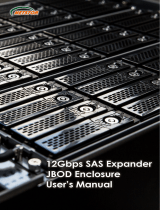Introduction
5
together. Expander devices, typically embedded into an expander
module to connect system backplane, support large congurations
of SAS end devices, including SAS host/RAID adapters and SAS
and SATA disk drives. The SAS protocol denes a mechanism that
has been implemented in the SAS expanders to guarantee fair ac-
cess between drives in a domain. With ARC-8028 SAS expander,
you can build large and complex storage topologies.
Easy Management
The expander box contains an embedded expander manager that
can access via in-band SES-2 over SMP protocol and out-of band
RS-232 port. An out-of-band serial port is available for managing
the conguration and monitoring the expander. The preferred I/O
connection for server and JBOD backplanes is the internal Mini SAS
HD SFF-8643 connector. This connector has eight signal pins to
support four SAS/SATA drives and six pins for the SFF-8485 com-
pliant SGPIO side-band signals. The Areca expander rmware and
EPLD has implemented the SES-2 protocol and disk activity map to
SGPIO based indicator LEDs. For backplane without SGPIO support-
ing, the expander box also provides two kinds of alternative LED
cable header to support the individual fault/activity status indicator
for those backplanes. In addition to meet different enclosure, ARC-
8028 expander box has implemented autonomous chassis manage-
ment of two power supplies status connectors, four fan monitor/
speed control connectors through the SES-2 protocol. Firmware
and conguration data including vendor identication strings can
be customized or tuned for each customer.
1.2 Technical Specications
Enclosure Expander Modules
• Expander Board: 1 x modules
• Sensors: 1 x sensor per expander board
Controller External Connectors
SAS Connectors - 3/4 x Min SAS HD SFF-8644 connectors
• 1 x SAS “IN” connector for connection to the host (default)
• 2/3 x SAS “OUT” connector for expansion to next JBOD enclosure
(default)