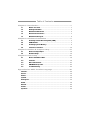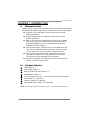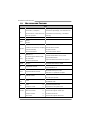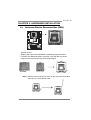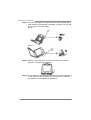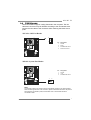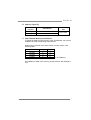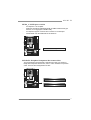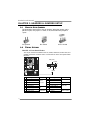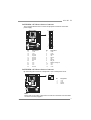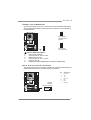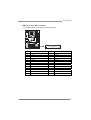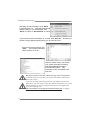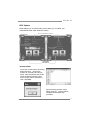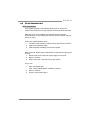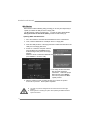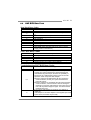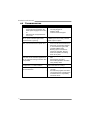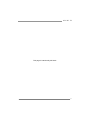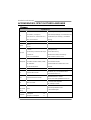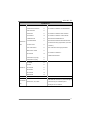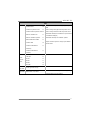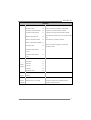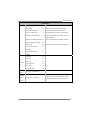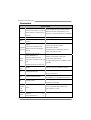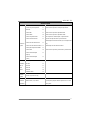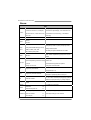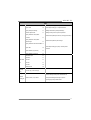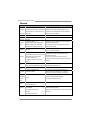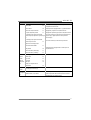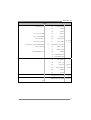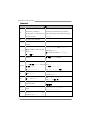Biostar G31-M7 TE User manual
- Category
- Motherboards
- Type
- User manual
This manual is also suitable for

G31-M7 TE Setup Manual
FCC Information and Copyright
This equipment has been tested and found to comply with the limits of a Class
B digital device, pursuant to Part 15 of the FCC Rules. These limits are designed
to provide reasonable protection against harmful interference in a residential
installation. This equipment generates, uses, and can radiate radio frequency
energy and, if not installed and used in accordance with the instructions, may
cause harmful interference to radio communications. There is no guarantee
that interference will not occur in a particular installation.
The vendor makes no representations or warranties with respect to the
contents here and specially disclaims any implied warranties of merchantability
or fitness for any purpose. Further the vendor reserves the right to revise this
publication and to make changes to the contents here without obligation to
notify any party beforehand.
Duplication of this publication, in part or in whole, is not allowed without first
obtaining the vendor’s approval in writing.
The content of this user’s manual is subject to be changed without notice and
we will not be responsible for any mistakes found in this user’s manual. All the
brand and product names are trademarks of their respective companies.

Table of Contents
Chapter 1: Introduction ............................................................ 1
1.1 Before You Start ................................................................................ 1
1.2 Package Checklist............................................................................. 1
1.3 Motherboard Features...................................................................... 2
1.4 Rear Panel Connectors ..................................................................... 3
1.5 Motherboard Layout......................................................................... 4
Chapter 2: Hardware Installation ............................................. 5
2.1 Installing Central Processing Unit (CPU)....................................... 5
2.2 FAN Headers...................................................................................... 7
2.3 Installing System Memory ................................................................ 8
2.4 Connectors and Slots....................................................................... 10
Chapter 3: Headers & Jumpers Setup ..................................... 12
3.1 How to Setup Jumpers .................................................................... 12
3.2 Detail Settings.................................................................................. 12
Chapter 4: Useful Help ............................................................ 18
4.1 Driver Installation Note.................................................................. 18
4.2 Software............................................................................................ 19
4.3 Extra Information............................................................................ 23
4.4 AMI BIOS Beep Code....................................................................... 25
4.5 Troubleshooting............................................................................... 26
Appendencies: SPEC In Other Language ................................ 28
German.................................................................................................................. 28
France .................................................................................................................... 30
Italian..................................................................................................................... 32
Spanish ................................................................................................................... 34
Portuguese ............................................................................................................ 36
Polish...................................................................................................................... 38
Russian ................................................................................................................... 40
Arabic..................................................................................................................... 42
Japanese ................................................................................................................ 44

G31-M7 TE
1
CHAPTER 1: INTRODUCTION
1.1 B
EFORE YOU START
Thank you for choosing our product. Before you start installing the
motherboard, please make sure you follow the instructions below:
Prepare a dry and stable working environment with
sufficient lighting.
Always disconnect the computer from power outlet
before operation.
Before you take the motherboard out from anti-static
bag, ground yourself properly by touching any safely
grounded appliance, or use grounded wrist strap to
remove the static charge.
Avoid touching the components on motherboard or the
rear side of the board unless necessary. Hold the board
on the edge, do not try to bend or flex the board.
Do not leave any unfastened small parts inside the
case after installation. Loose parts will cause short
circuits which may damage the equipment.
Keep the computer from dangerous area, such as heat
source, humid air and water.
1.2 PACKAGE CHECKLIST
HDD Cable X 1
Serial ATA Cable X 1
Rear I/O Panel for ATX Case X 1
Installation Guide X 1
Fully Setup Driver CD X 1 (full version manual files inside)
FDD Cable X 1 (optional)
USB 2.0 Cable X1 (optional)
Serial ATA Power Cable X 1 (optional)
Note: The package contents may differ by area or your motherboard version.

Motherboard Manual
2
1.3 MOTHERBOARD FEATURES
SPEC
CPU
LGA 775
Intel Core2Duo / Core2Quad /
Pent iu m Dual-Core / C eleron Du al-Core /
Celeron 4xx processor
Supports Hyper-Threading / Execute Disable Bit /
Enhanced Intel SpeedStep® / Intel Architecture-64 /
Extended Memory 64 Technology / Virtualization
Technology
FSB Support 800 / 1066 / 1333 / 1600 MHz
Chipset
Intel G31
Intel ICH7
Super I/O
ITE 8712F
Provides the most commonly used legacy
Super I/O functionality.
Low Pin Count Interface
Env ironment Control in it iatives,
Hardware Monitor Controller
Fan Speed Contro ller
ITE's "S mart Guardian " funct ion
Main
Memory
DIMM Slots x 2
Each DIMM supports 256MB / 512MB /
1GB / 2GB DDR2
Max Memory Capicity 4GB
Dual Channel Mode DDR2 memory module
Supports DDR2 800/667
Registered DIMM and ECC DIMM is not supported
Graphics GMA 3100 Max Shared Video Memory is 256MB
IDE Integr ated IDE Contro ller
Ultra DMA 33 / 66 / 100 Bus Master Mode
supports PIO Mode 0~4
SATA 2 Integrated Serial ATA Controller
Data transfer rates up to 3.0 Gb/s.
SATA Version 2.0 specif icat ion co mp liant
LAN Realtek RTL 8102EL
10 / 100 Mb/s auto negotiation
Half / Full duplex capability
Sound
Codec
ALC662
5.1 channels audio out
High Definition Audio
PCI slot x2 Supports PCI expansion cards
Slots
PCI Express x 16 slot x1 Supports PCI-E x16 expansion cards
Floppy connector x1 Each connector supports 2 Floppy drives
Printer Port Connector x1 Each connector supports 1 Printer port
Serial port Connector x1 Connects to RS-232 Port
On Board
Connector
IDE Connector x1 Each connector supports 2 IDE device

G31-M7 TE
3
SPEC
SATA Connector x4 Each connector supports 1 SATA devices
Front Panel Connector x1 Supports front panel facilities
Front Audio Connector x1 Supports front panel audio function
CPU Fan header x1 CPU Fan power supply (with Smart Fan function)
System Fan header x1 System Fan Power supply
Clear C MOS header x1 Restore CMOS dat a to factory default
USB connector x2 Each connector supports 2 front panel USB ports
Power Connector (24pin) x1 Connects to Power supply
Power Connector (4pin) x1 Connects to Power supply
Back Panel
I/O
PS/2 Keyboard x1
PS/2 Mouse x1
VGA port x1
LAN port x1
USB Port x4
Audio Jack x3
Connects to PS/2 Keyboard
Connects to PS/2 Mouse
Connect to D-SUB monitor
Connect to RJ-45 ethernet cable
Connect to USB devices
Provide Audio-In/Out and microphone connection
Board Size 179 (W) x 235 (L) mm
OS Support
Windows 2000 / XP / VISTA
Biostar Reserves the right to add or remove support for
any OS with or without notice
1.4 R
EAR PANEL CONNECTORS
PS/ 2
Mouse
PS/2
Keyboard
USBX2USBX2
LAN
VGA
Line In/
Surround
Line Out
Mic In 1/
Bass/ Center
Since the audio chip supports High Definition Audio Specification, the function of each audio
jack can be defined by software. The input / output function of each audio jack listed above
represents the default setting. However, when connecting external microphone to the audio port,
please use the Line In (blue) and Mic In (Pink) audio jack.

Motherboard Manual
4
1.5 MOTHERBOARD LAYOUT
LGA775
CPU1
JKBMS1
JVGA 1
JUSB2
JRJ45USB1
JAUDIO1
JAUDIOF1
BIOS
JATXPWR2
JUSBV1
Super
I/O
LAN
Codec
PE X16_1
PCI1
PCI2
Intel
G31
Intel
ICH7
DDR 2_ B1
DDR 2_ A1
IDE1
FDD1
BATTERY
JATXPWR1
JCFAN1
JPRNT1 JCOM2
JSFAN1
JUSB3
JUSB4
JPANEL1 SATA1 SATA2
SATA3
SATA4
JCMOS1
Note: ■ represents the 1
st
pin.

G31-M7 TE
5
CHAPTER 2: HARDWARE INSTALLATION
2.1 I
NSTALLING CENTRAL PROCESSING UNIT (CPU)
Special Notice:
Remove Pin Cap before installation, and make good preservation
for future use. When the CPU is removed, cover the Pin Cap on the
empty socket to ensure pin legs won’t be damaged.
Pin-Cap
Step 1: Pull the socket locking lever out from the socket and then raise
the lever up to a 90-degree angle.

Motherboard Manual
6
Step 2: Look for the triangular cut edge on socket, and the golden dot on
CPU should point forwards this triangular cut edge. The CPU will
fit only in the correct orientation.
Step 2-1:
Step 2-2:
Step 3: Hold the CPU down firmly, and then lower the lever to locked
position to complete the installation.
Step 4: Put the CPU Fan and heatsink assembly on the CPU and buckle it
on the retention frame. Connect the CPU FAN power cable into
the JCFAN1. This completes the installation.

G31-M7 TE
7
2.2 FAN HEADERS
These fan headers support cooling-fans built in the computer. The fan
cable and connector may be different according to the fan manufacturer.
Connect the fan cable to the connector while matching the black wire to
pin#1.
JCFAN1: CPU Fan Header
Pin
Assignment
1 Ground
2 Power
3 FAN RPM rate sense
1
4
4 Smart Fan Control
JSFAN1: System Fan Header
Pin
Assignment
1 Ground
2 +12V
13
3 FAN RPM rate sense
Note:
The JCFAN1 support 4-pin head connector and JSFAN1 support 3-pin head connector.
When connecting with wires onto connectors, please note that the red wire is the positive
and should be connected to pin#2, and the black wire is Ground and should be
connected to GND.

Motherboard Manual
8
2.3 INSTALLING SYSTEM MEMORY
A. DDR2 module
DDR2_B 1
DDR2_A 1
1. Unlock a DIMM slot by pressing the retaining clips outward. Align a
DIMM on the slot such that the notch on the DIMM matches the
break on the Slot.
2. Insert the DIMM vertically and firmly into the slot until the retaining
chip snap back in place and the DIMM is properly seated.

G31-M7 TE
9
B. Memory Capacity
DIMM Socket
Location
DDR2 Module
Total Mem ory
Size
DDR2_A1 256MB/512MB/1GB/2GB
DDR2_B1 256MB/512MB/1GB/2GB
Max is 4GB.
C. Dual Channel Memory Installation
To trigger the Dual Channel function of the motherboard, the memory
module must meet the following requirements:
Install memory module of the same density in pairs, shown in the
following table.
Dual Channel Status
DDR2_A1
DDR2_B1
Disabled O X
Disabled X O
Enabled O O
(O means memory installed, X means memory not installed.)
The DRAM bus width of the memory module must be the same(x8 or
x16)

Motherboard Manual
10
2.4 CONNECTORS AND SLOTS
FDD1: Floppy Disk Connector
The motherboard provides a standard floppy disk connector that supports 360K,
720K, 1.2M, 1.44M and 2.88M floppy disk types. This connector supports the
provided floppy drive ribbon cables.
133
234
IDE1: Hard Disk Connector
The motherboard has a 32-bit Enhanced PCI IDE Controller that provides PIO
Mode 0~4, Bus Master, and Ultra DMA 33/66/100 functionality.
The IDE connector can connect a master and a slave drive, so you can connect
up to two hard disk drives.
1
39
2
40

G31-M7 TE
11
PEX16_1: PCI-Express x16 Slot
- PCI-Express 1.0a compliant.
- Maximum theoretical realized bandwidth of 4GB/s simultaneously per
direction, for an aggregate of 8GB/s totally.
- PCI-Express supports a raw bit-rate of 2.5Gb/s on the data pins.
- 2X bandwidth over the traditional PCI architecture.
PEX16_1
PCI1/PCI2: Peripheral Component Interconnect Slots
This motherboard is equipped with 2 standard PCI slots. PCI stands for
Peripheral Component Interconnect, and it is a bus standard for expansion
cards. This PCI slot is designated as 32 bits.
PCI1
PCI2

Motherboard Manual
12
CHAPTER 3: HEADERS & JUMPERS SETUP
3.1 H
OW TO SETUP JUMPERS
The illustration shows how to set up jumpers. When the jumper cap is
placed on pins, the jumper is “close”, if not, that means the jumper is
“open”.
Pin opened Pin closed Pin1-2 closed
3.2 DETAIL SETTINGS
JPANEL1: Front Panel Header
This 16-pin connector includes Power-on, Reset, HDD LED, Power LED, and
speaker connection. It allows user to connect the PC case’s front panel switch
functions.
PWR_LED
On/Off
RST
HLED
SPK
++
+
-
-
1
9
8
16
Pin Assignment Function Pin Assignment Function
1 +5V 9 N/A
2 N/A 10 N/A
N/A
3 N/A 1 1 N/A N/A
4 Speaker
Speaker
Connector
12 Power LED (+)
5 HDD LED (+) 13 Power LED (+)
6 HDD LED (-)
Hard drive
LED
14 Power LED (-)
Power LED
7 Ground 15 Power button
8 Reset control
Reset button
16 Ground
Power-on button

G31-M7 TE
13
JATXPWR1: AT X Power Source Connector
This connector allows user to connect 24-pin power connector on the ATX
power supply.
1
12
13
24
Pin Assignment Pin Assignment
13 +3.3V 1 +3.3V
14 -12V 2 +3.3V
15 Ground 3 Ground
16 PS_ON 4 +5V
17 Ground 5 Ground
18 Ground 6 +5V
19 Ground 7 Ground
20 NC 8 PW_OK
21 +5V 9 Standby Voltage+5V
22 +5V 10 +12V
23 +5V 11 +12V
24 Ground 12 +3.3V
JATXPWR2: AT X Power Source Connector
By connecting this connector, it will provide +12V to CPU power circuit.
Pin
Assignment
1 +12V
2 +12V
3 Ground
1
23
4
4 Ground
Note:
Before power on the system, please make sure that both JATXPWR1 and JATXPWR2
connectors have been plugged-in.

Motherboard Manual
14
JUSB3/JUSB4: Headers for USB 2.0 Ports at Front Panel
This motherboard provides 2 USB 2.0 headers, which allows user to connect
additional USB cable on the PC front panel, and also can be connected with
internal USB devices, like USB card reader.
Pin
Assignment
1 +5V (fused)
2 +5V (fused)
3 USB-
4 USB-
5 USB+
6 USB+
7 Ground
8 Ground
9 Key
19
210
JUSB3
JUSB4
10 NC
JAUDIOF1: Front Panel Audio Header
This header allows user to connect the front audio output cable with the PC front
panel. This header allows only HD audio front panel connector; AC’97 connector
is not acceptable.
Pin Assignment
1 Mic Left in
2 Ground
3 Mic Right in
4 GPIO
5 Right line in
6 Jack Sense
7 Front Sense
8 Key
9 Left line in
10 Jack Sense
1
9
2
10

G31-M7 TE
15
JCMOS1: Clear CMOS Header
By placing the jumper on pin2-3, it allows user to restore the BIOS safe setting
and the CMOS data, please carefully follow the procedures to avoid damaging
the motherboard.
1
3
Pin 1-2 Close:
Normal Operation
(Default).
1
3
1
3
Pin 2-3 Close:
Clear CMOS data.
※ Clear CMOS Procedures:
1. Remove AC power line.
2. Set the jumper to “Pin 2-3 close”.
3. Wait for five seconds.
4. Set the jumper to “Pin 1-2 close”.
5. Power on the AC.
6. Reset your desired password or clear the CMOS data.
SATA1~SATA4: Serial ATA Connectors
The motherboard has a PCI to SATA Controller with 4channels SATA interface, it
satisfies the SATA 2.0 spec and with transfer rate of 3Gb/s.
Pin Assignment
1 Ground
2 TX+
3 TX-
4 Ground
5 RX-
6 RX+
147
S ATA1 S A TA2
SATA4
SATA3
7 Ground

Motherboard Manual
16
JUSBV1: Power Source Header for USB Ports
Pin 1-2 Close:
+5V for USB ports at JUSB2/JRJ45USB1.
Pin 2-3 Close:
+5V STB for USB ports at JUSB2/JRJ45USB1.
1
3
Pin 1-2 close
1
3
1
3
Pin 2-3 close
JCOM2: Serial port Connector
The motherboard has a Serial Port Connector for connecting RS-232 Port.
Pin
Assignment
1 Carrier detect
2 Received data
3 Transmitted data
4 Data terminal ready
5 Signal ground
6 Data set ready
7 Request to send
8 Clear to send
9 Ring indicator
10 Key
1
2
9
10

G31-M7 TE
17
JPRNT1: Printer Port Connector
This header allows you to connector printer on the PC.
1
2
25
Pin Assignment Pin Assignment
1 -Strobe 14 Ground
2 -ALF 15 Data 6
3 Data 0 16 Ground
4 -Error 17 Data 7
5 Data 1 18 Ground
6 -Init 19 -ACK
7 Data 2 20 Ground
8 -Scltin 21 Busy
9 Data 3 22 Ground
10 Ground 23 PE
11 Data 4 24 Ground
12 Ground 25 SCLT
13 Data 5 26 Key

Motherboard Manual
18
CHAPTER 4: USEFUL HELP
4.1 D
RIVER INSTALLATION NOTE
After you installed your operating system, please insert the Fully Setup
Driver CD into your optical drive and install the driver for better system
performance.
You will see the following window after you insert the CD
The setup guide will auto detect your motherboard and operating system.
Note:
If this window didn’t show up after you insert the Driver CD, please use file browser to
locate and execute the file SETUP.EXE under your optical drive.
A. Driver Installation
To install the driver, please click on the Driver icon. The setup guide will
list the compatible driver for your motherboard and operating system.
Click on each device driver to launch the installation program.
B. Software Installation
To install the software, please click on the Software icon. The setup guide
will list the software available for your system, click on each software title
to launch the installation program.
C. Manual
Aside from the paperback manual, we also provide manual in the Driver
CD. Click on the Manual icon to browse for available manual.
Note:
You will need Acrobat Reader to open the manual file. Please download the latest version
of Acrobat Reader software from
http://www.adobe.com/products/acrobat/readstep2.html
Page is loading ...
Page is loading ...
Page is loading ...
Page is loading ...
Page is loading ...
Page is loading ...
Page is loading ...
Page is loading ...
Page is loading ...
Page is loading ...
Page is loading ...
Page is loading ...
Page is loading ...
Page is loading ...
Page is loading ...
Page is loading ...
Page is loading ...
Page is loading ...
Page is loading ...
Page is loading ...
Page is loading ...
Page is loading ...
Page is loading ...
Page is loading ...
Page is loading ...
Page is loading ...
Page is loading ...
-
 1
1
-
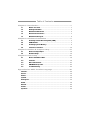 2
2
-
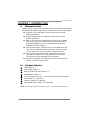 3
3
-
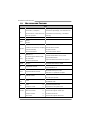 4
4
-
 5
5
-
 6
6
-
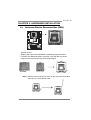 7
7
-
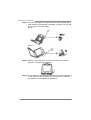 8
8
-
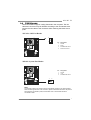 9
9
-
 10
10
-
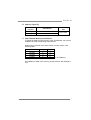 11
11
-
 12
12
-
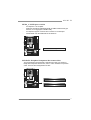 13
13
-
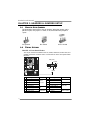 14
14
-
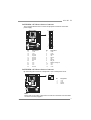 15
15
-
 16
16
-
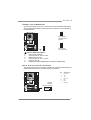 17
17
-
 18
18
-
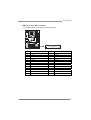 19
19
-
 20
20
-
 21
21
-
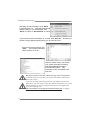 22
22
-
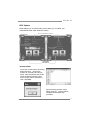 23
23
-
 24
24
-
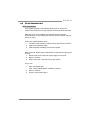 25
25
-
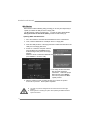 26
26
-
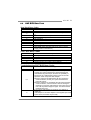 27
27
-
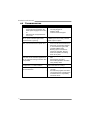 28
28
-
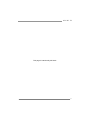 29
29
-
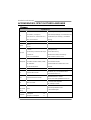 30
30
-
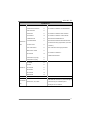 31
31
-
 32
32
-
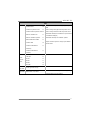 33
33
-
 34
34
-
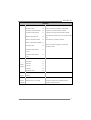 35
35
-
 36
36
-
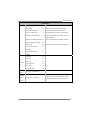 37
37
-
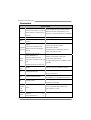 38
38
-
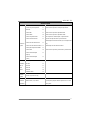 39
39
-
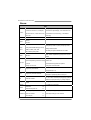 40
40
-
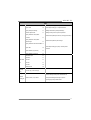 41
41
-
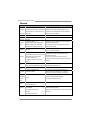 42
42
-
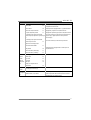 43
43
-
 44
44
-
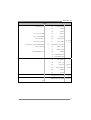 45
45
-
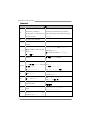 46
46
-
 47
47
Biostar G31-M7 TE User manual
- Category
- Motherboards
- Type
- User manual
- This manual is also suitable for
Ask a question and I''ll find the answer in the document
Finding information in a document is now easier with AI
Related papers
-
Biostar TG31-A7 Owner's manual
-
Biostar G31-M4 Setup Manual
-
Biostar T41-A7 Owner's manual
-
Biostar TP45D2-A7 - BIOS User manual
-
Biostar TPower I45 User manual
-
Biostar TP35D2-A7 SE Owner's manual
-
Biostar G31-M7 V6.0 Owner's manual
-
Biostar TP45EXE Owner's manual
-
Biostar G31-M7G DVI Quick start guide
-
Biostar I915P-A7 Combo Owner's manual