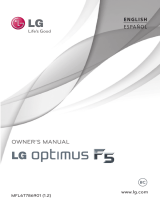Page is loading ...

Register your product and get support at
www.philips.com/welcome
EN User manual
ZH-CN Ⴌ߀൱Ҭ
ZH-HK Ԛ͂ʹ˫
CID3695

3
English
EN
Contents
1 Important 4
Safety 4
Notice 4
2 Your in-car entertainment system 6
Introduction 6
What’s in the box 6
Install the car audio 7
Overview of the main unit 10
Overview of controls on host car audio 11
3 Get started 12
Turn on 12
Adjust volume 12
Mute 12
Set date and time 12
4 Listen to radio 13
Tune to a radio station 13
Store radio stations in memory 13
Tune to a preset station 14
5 Play 14
Load discs 14
Connect USB device 15
Insert USB or SD/MMC card 15
Play/Pause 15
Skip/search 15
Search within a title/folder 16
Repeat 16
Repeat a section 17
Random play 17
Select audio language 17
Select audio mode 17
Select subtitle language 17
Rotate pictures 17
Zoom 18
Select slide show duration 18
6 Play with Bluetooth device 18
Pair the Bluetooth-enabled devices 18
Make a call 19
Answer a call 19
Listen to music from Bluetooth device 19
Adjust Bluetooth settings 20
7 Use map 20
Upgrade the map 20
8 Adjust sound settings 21
Select preset equalizer 21
Adjust fader/balance 21
Set Dynamic Bass Boost (DBB) 21
9 Adjust system settings 22
Display system setup menu 22
Adjust general settings 22
Adjust sound settings 23
Adjust video settings 23
Adjust Bluetooth settings 24
Adjust language settings 24
Adjust volume settings 25
Adjust DVD rating 25
10 Adjust car settings 27
11 Play from rear displays 27
12 Others 29
Listen to other devices 29
Reset 29
Replace fuse 29
OnStar 29
13 Product information 30
14 Troubleshooting 32
About Bluetooth device 32
15 Glossary 34

4
Do not place any sources of danger on •
the apparatus (e.g. liquid filled objects,
lighted candles).
This product complies with the radio
interference requirements of the European
Community.
This apparatus includes this label:
Notice
Any changes or modifications made to this
device that are not expressly approved by
Philips Consumer Lifestyle may void the user’s
authority to operate the equipment.
Environmental information
All unnecessary packaging has been omitted.
We have tried to make the packaging easy to
separate into three materials: cardboard (box),
polystyrene foam (buffer) and polyethylene
(bags, protective foam sheet.)
Your system consists of materials which can
be recycled and reused if disassembled by
a specialized company. Please observe the
local regulations regarding the disposal of
packaging materials, exhausted batteries and
old equipment.
1 Important
Safety
Read and understand all instructions •
before you use the apparatus. If damage
is caused by failure to follow instructions,
the warranty does not apply.
Use of controls or adjustments or •
performance of procedures other than
herein may result in hazardous radiation
exposure or other unsafe operation.
This unit is designed for negative ground •
(earth) 12 V DC operation only.
To reduce the risk of traffic accident, do •
no watch video during driving.
To ensure safe driving, adjust the volume •
to a safe and comfortable level.
Improper fuses can cause damage or •
fire. When you need to change the fuse,
consult a professional.
Use only the supplied mounting hardware •
for a safe and secure installation.
To avoid short circuit, do not expose the •
apparatus, remote control or remote
control batteries to rain or water.
Never insert objects into the ventilation •
slots or other openings on the apparatus.
Never place any objects other than discs •
into the disc tray/slot.
Visible and invisible laser radiation when •
open. Avoid exposure to beam.
Risk of damage to the screen! Never •
touch, push, rub or strike the screen with
any object.
Never use solvents such as benzene, •
thinner, cleaners available commercially,
or anti-static sprays intended for discs.
Clean the apparatus with soft, damp •
cloth. Never use substances such as
alcohol, chemicals or household cleaners
on the apparatus.
The apparatus shall not be exposed to •
dripping or splashing.
EN

5
DivX
®
, DivX Certified
®
and associated logos
are trademarks of DivX, Inc. and are used
under license.
ABOUT DIVX VIDEO: DivX
®
is a digital
video format created by DivX, Inc. This is an
official DivX Certified
®
device that plays DivX
video. Visit divx.com for more information and
software tools to convert your files into DivX
video.
ABOUT DIVX VIDEO-ON-DEMAND: This
DivX Certified
®
device must be registered
in order to play purchased DivX Video-on-
Demand (VOD) movies. To obtain your
registration code, locate the DivX VOD
section in your device setup menu. Go to vod.
divx.com for more information on how to
complete your registration.
Covered by one or more of the following
U.S. patents: 7,295,673; 7,460,668; 7,515,710;
7,519,274
The Bluetooth
®
word mark and logos are
registered trademarks owned by Bluetooth
SIG, Inc. and any use of such marks by Philips
is under license.
Manufactured under license from Dolby
Laboratories.
“Dolby” and the double-D symbol are
trademarks of Dolby Laboratories.
Other trademarks and trade names are those
of their respective owners.
2010 © Koninklijke Philips Electronics N.V. All
rights reserved.
Specifications are subject to change without
notice. Trademarks are the property of
Koninklijke Philips Electronics N.V. or their
respective owners. Philips reserves the right
to change products at any time without being
obliged to adjust earlier supplies accordingly.
Recycling
Your product is designed and manufactured
with high quality materials and components,
which can be recycled and reused.
When you see the crossed-out wheel bin
symbol attached to a product, it means the
product is covered by the European Directive
2002/96/EC:
Never dispose of your product with other
household waste. Please inform yourself about
the local rules on the separate collection of
electrical and electronic products. The correct
disposal of your old product helps prevent
potentially negative consequences on the
environment and human health.
Your product contains batteries covered by
the European Directive 2006/66/EC, which
cannot be disposed of with normal household
waste.
Please inform yourself about the local rules on
separate collection of batteries. The correct
disposal of batteries helps prevent potentially
negative consequences on the environment
and human health.
The making of unauthorized copies of
copy-protected material, including computer
programs, files, broadcasts and sound
recordings, may be an infringement of
copyrights and constitute a criminal offence.
This equipment should not be used for such
purposes.
English
EN

6
What’s in the box
ড়Ḑ
ֱׂ
䇈ᯢк
ᅝ㺙ᣛ
ᓩ
2 Your in-car
entertainment
system
Congratulations on your purchase, and
welcome to Philips! To fully benefit from the
support that Philips offers, register your product
at www.philips.com/welcome.
Introduction
With the car entertainment system, you can:
quickly find routes through the navigation •
system
enjoy audio/video/JPEG pictures from•
DVD, VCD or CD•
USB devices•
SD/SDHC/MMC cards •
External devices•
listen to FM or AM (MW) radio•
play audio from Bluetooth-enabled •
devices
make/answer phone calls with Bluetooth-•
enabled devices
EN

7
Note
As different cars have different requirements, •
you might need to connect CID3695
differently from the user manual’s instructions.
Consult a professional mechanic to connect.
Connect parking brake cable and
reverse driving cable to a rear view
backup camera
Note
Check your local driving regulations on •
whether it is legally required to install the
rear view backup camera. These connections
require a professional mechanic to install.
This car audio video system allows you to
connect to the rear view backup camera. You
can view the things that happens behind your
car in the display, especially you are driving a
big vehicle. This helps protecting your bumper
and anything it might contact.
Install the car audio
These instructions are for a typical installation.
However, if your car has different requirements,
make the corresponding adjustment. If you have
any questions regarding installation kits, consult
your Philips car audio dealer.
Caution
This unit is designed for negative ground •
(earth) 12 V DC operation only.
Always install this unit in the car dashboard. •
Other locations can be dangerous as the rear
of the unit heats up during use.
To avoid short-circuit: before you connect, •
ensure that the ignition is off.
Ensure that you connect the yellow and red •
power supply leads after all other leads are
connected.
Ensure that all loose leads are insulated with •
electrical tape.
Ensure that the leads do not get caught under •
screws orin parts that will move (e.g. seat rail).
Ensure that all ground (earth) leads are run to •
a common ground (earth) point.
Use only the supplied mounting hardware for a •
safe and secure installation.
Improper fuses can cause damage or fire. •
When you need to change the fuse, consult a
professional.
Note on the power supply lead (yellow)
When you connect other devices to this •
system, ensure that the rating of the car
circuit is higher than the total fuse value
of all the connected devices.
Notes on speaker connection
Never connect speaker wires to the •
metal body or chassis of the car.
Never connect speaker wires with stripes •
to one another.
Connect wires
Caution
Make sure that all loose leads are insulated •
with electrical tape.
English
EN

8
2 Stick the other end of the GPS antenna to
a metal surface of the car.
Mount in the dashboard
Note
Check wire connections before you mount the •
main unit into a car.
For proper operation of the DVD player, the •
chassis must be mounted within 20 degree
horizontal. Ensure that the unit is mounted
within this limitation.
1 Check the car’s wirings carefully, then
connect the in-car system as follows.
Connect GPS antenna
To receive signal from satellites, connect the
supplied GPS antenna to the system and your
car.
1 Connect the supplied GPS antenna to the
in-car system.
<HOORZ %OXH
*36DQWHQQD
ᣌңᜰᮓᣘі
$8;2879,'(2
$PSOLILHU
ͣ᭶ᣘі
68%:
ՄԲ᭶ᮓᣘі
5($55
Մࢮ᭶ᮓᣘі
5($5/
҅Բ᭶ᮓᣘі
)52175
҅ࢮ᭶ᮓᣘі
)5217/
86%
᭶ܬጦ
5$',
2$17
5DGLRDQWHQQD
&00%%86
2SWLRQDO
*UHHQ
*HDUER[
&$1%2;
%URZQ
:KLWH
5HG
:KLWH
5HG
&$0(5$
<HOORZ
ՄᜰΌၶၶຬ
&$0(5$%
ՄᜰΌၶڔጦ
&$0(5$*1'
ՄᜰᜰᮓᣘЍ
&$0(5$9,'(
WRFDUERG\VKHOO
WRSRVLWLYHSROHRIUHYHUVLQJ
ODPSVSRZHUVXSSO\
ᣌңᜰᮓᣘЍ
$8;,19,'(2
ᣌңࢮ᭶ᮓᣘЍ
$8;,1/
ᣌңԲ᭶ᮓᣘЍ
$8;,15
5HG
:KLWH
<HOORZ
<HOORZ
79DQWHQ
Q
([WHQVLRQFDEOH
5($5B76
ᣌңᜰᮓᣘі
$8;2879,'(2
%ODFN
<HOORZ
ՄԯԲ᭶ᮓᣘі
5($52875
Մԯࢮ᭶ᮓᣘі
5($5287/
&$1%2;
FRQQHFWVFUHHQXQLW
$9V\VWHP
$8;
EN

9
Caution
Keep the connection of the car battery if •
there is an on-board drive or navigation
computer. Otherwise, the computer may lose
its memory.
To avoid short circuit, ensure the bare wires •
do not touch each other and disconnect the
negative terminal of the car battery.
1 Fix the supplied rubber cushion with the
mounting bolt.
2 Slide the unit into the dashboard.
3 Fix the main unit with four screws.
4 Reconnect the negative terminal of the
car battery.
English
EN

10
Overview of the main unit
a
Built-in microphone. •
b
SD/SDHC card slot.•
c MAP
GPS map card slot.•
b
a
c
EN

11
j INFO
Adjust the screen brightness.•
Turn off the display screen.•
k
Eject the disc.•
l
Set the time.•
m CONFIG
Access the host car audio setup •
menu.
n AS
Search for radio station •
automatically.
o FAV
Display the list of preset radio •
stations.
p
Search backward.•
Skip to the next track.•
q 1-6
Select the preset number.•
Overview of controls on host
car audio
a
Turn on or off the in-car system. •
Adjust volume.•
b
Search forward.•
Skip to the previous track.•
c RADIO BAND
Switch to the radio source.•
Select radio band.•
d CD
Switch to the disc source.•
e TONE
Access the sound settings.•
f AUX
Switch to the AUX source.•
g
Mute or restore sound.•
h BACK
Go back to the previous menu.•
i Control knob
Skip to the previous/next track or chapter.•
RADIO
BAND
CD
AUX
BACK
TONE
CONFIG
FAV
1
2
3
4
5
6
AS
INFO
d
f
e
g
h
c
a
b
o
p
q
n
l
m
k
j
i
English
EN

12
Mute
1
During play, tap to turn off sound.
To restore sound, tap •
again.
Set date and time
1
Tap to display the main menu.
2 Tap [Settings].
3 Tap [Time].
The date/time setup menu is displayed. »
Set date
1 Tap [Date].
2 Tap on the displayed date.
A submenu is displayed. »
3 Get started
Caution
Use of controls or adjustments or •
performance of procedures other than herein
may result in hazardous radiation exposure or
other unsafe operation.
Always follow the instructions in this chapter in
sequence.
Turn on
Caution
Risk of road accidents! Never watch video or •
adjust settings while you drive.
1 Press on the host car audio to turn on
CID3695.
The available OSD (On-Screen »
Display) languages are displayed.
2 Tap a language to select.
The OSD language is changed to the »
selected language immediately.
To turn off CID3695, press •
on the host
car audio.
Adjust volume
1
Turn button on the host car audio
to increase or reduce volume.
EN

13
4 Listen to radio
Tune to a radio station
1
Tap to display the home menu.
2 Tap [Radio].
Band and frequency information is »
displayed.
3 Tap on FM or AM to select band:
FM band options: • FM1, FM2, FM3
AM band options: • AM1, AM2
4 Briefly tap or to tune to a radio
station by step.
Tap •
or for more than 1
second to tune to a radio station
automatically.
Store radio stations in
memory
You can store up to 6 stations in each band.
Store stations manually
1 Tune to a station.
2 Tap .
3 Tap [Save].
3 Tap or to set year, month and day.
Set clock mode
1 Tap [Clock mode].
2 Tap on [12Hr] or [24Hr] to select clock
mode.
Set time
1 Tap [Time].
2 Tap on the displayed time.
A submenu is displayed. »
3 Tap or to set hour and minute.
Tip
When date/time is set, tap • to return to the
main menu.
English
EN

14
5 Play
Make sure that the disc or device contains
playable music or video.
Note
For CDs recorded in multiple sessions, only •
the first session is played.
Does not support MP3 Pro audio format. •
It may not support and display special •
characters track name (ID3) or album name
properly.
It cannot play some WMA is protected by •
Digital Rights Management (DRM).
The system does not display or play the folders •
or files that exceed the supporting limit.
Warning
To reduce the risk of traffic accident, do not •
watch video during driving.
Load discs
1
Insert a disc into the disc slot with the
label side facing up.
Play starts automatically. »
To eject the disc, press • on the
host car audio.
The in-car system returns to the »
previous source or [Radio] mode
automatically.
4 Tap one of the channels 01 to 06 to save
the selected band.
Store stations automatically
You can search for a station with intro search,
which broadcasts a 10-second preview of each
detected radio station.
1 Select band.
2 Tap .
3 Tap [Search].
Auto search starts. The six strongest »
stations of the selected band are saved
in preset channels 1-6 automatically.
Tune to a preset station
1
Tap [Radio].
2 Select band.
3 Tap one of the preset channels (01 to 06)
to select a preset station.
EN

15
2 Press the card until you hear a click
sound.
The card is now disengaged. »
3 Remove the card.
Play/Pause
1
Insert a disc, USB or SD/SDHC card.
Play starts automatically. »
For DVD movie, if a menu appears, tap »
a menu option to play.
2 To pause, tap .
To resume play, tap •
.
Skip/search
1
Tap to return to playlist menu.
2 Tap one of below icons to select folder/
file:
• : To display all available audio
folders/track.
•
: To display all available picture
folders/files.
•
: To display all available video
folders/files
3 Tap or to select a folder/track.
4 Tap to start playing.
Connect USB device
Insert the USB storage device to the USB
socket.
Play starts automatically. »
Remove the USB device
1 Switch to another (non-USB) source.
2 Remove the USB storage device.
Insert USB or SD/MMC card
1
Open the card slot cover.
2 Insert the SD or SDHC card into the card
slot.
Play starts automatically. »
Remove the SD/MMC card
1 Switch to another source.
English
EN

16
2 Tap to display the 2nd menu.
3 Tap to select:
• [Repeat chapter]: play the current
chapter repeatedly.
• [Repeat title]: play all chapters in the
title repeatedly.
• [Repeat off]: cancel repeat play.
For VCD karaoke:
1 Tap to select:
• [Repeat one]: play the current track
repeatedly.
• [Repeat all]: play all tracks
repeatedly.
• [Repeat off]: cancel repeat play.
For MP3/WMA files:
1 During play, tap to select:
•
-1: play the current track
repeatedly.
•
-Folder: play all the tracks in the
current folder repeatedly.
•
(in grey color): cancel repeat play.
Search within a title/folder
For audio files:
1 Tap .
The search screen is displayed. »
2 Tap the numbers to input track/file
number, then tap
.
To clear the previous input, tap •
.
To clear all input, tap •
.
For video files:
1 Tap anywhere except for the upper left
corner to display menu on the screen, if
necessary.
2 Tap , and then tap .
3 Tap to search by chapter/track or
to search by time.
4 Tap the numbers to input track/file
number or time, then tap
.
To clear all input, tap •
.
Repeat
During play, you can select different repeat play
modes.
For DVD/VCD movie disc:
1 Tap anywhere except for the upper left
corner to display menu on the screen, if
necessary.
EN

17
Select audio language
For video discs that contain two or more audio
channels.
1 During play, tap anywhere except for the
upper left corner to display menu on the
screen, if necessary.
2 Tap to display the 2nd menu.
3 Tap repeatedly.
The audio channel information is »
displayed on the upper line of the
screen.
Select audio mode
When you play VCDs, you can select an audio
mode (R/L/Stereo).
1 During play, tap anywhere except for the
upper left corner to display menu on the
screen.
2 Tap repeatedly until the audio mode
is selected.
Select subtitle language
For DVD or DivX discs that contain two or
more subtitle languages.
1 During play, tap anywhere except for the
upper left corner to display menu on the
screen, if necessary.
2 Tap to display the 2nd menu
3 Tap repeatedly to select a language.
The selected language is displayed. »
Rotate pictures
1
When you view pictures, tap anywhere
except for the upper left corner to display
menu on the screen, if necessary.
Repeat a section
You can repeat a specific section of video file
(repeat A-B).
1 During play, tap anywhere except for the
upper left corner to display menu on the
screen, if necessary.
2 Tap to display the 2nd menu, if
necessary.
3 Tap repeatedly to select:
• [Repeat A-]: the start of the section
to repeat.
• [Repeat A-B]: the end of the section
to repeat.
The selected section plays •
repeatedly.
4 To exit A-B repeat mode, tap
repeatedly until [Repeat A-B off] is
displayed.
Random play
You can play audio tracks/files in random order.
1 During play, tap repeatedly to turn
random play on or off.
• is highlighted: start random play.
•
turns gray: cancel random play.
For VCD:
• [Shuffle on]: start random play.
• [Shuffle off]: cancel random play.
English
EN

18
6 Play with
Bluetooth
device
With this in-car system, you can:
make or answer phone calls through a •
Bluetooth-enabled phone.
listen to music from a Bluetooth-enabled •
device.
Pair the Bluetooth-enabled
devices
To connect your Bluetooth device to the in-car
system, you need to pair the device to the in-
car system. Pairing needs only to be done once.
You can pair up to eight devices.
Note
The operational range between this unit and a •
Bluetooth device is approximately 10 meters
(30 feet).
Before you connect a Bluetooth device to this •
unit, familiarize yourself with the Bluetooth
capabilities of the device.
Compatibility with all Bluetooth devices is not •
guaranteed.
Any obstacle between this unit and a •
Bluetooth device can reduce the operational
range.
Keep this unit away from any other electronic •
device that may cause interference.
1 Turn on the Bluetooth function on your
Bluetooth device.
2 Search for CID3695 with your Bluetooth
device.
3 Select “CID3695” in the pairing list.
4 Enter default password “0000”.
if pairing succeeds. phone call record is »
displayed.
2 Tap repeatedly to rotate the picture.
Zoom
You can zoom in pictures for a close view.
1 During picture viewing, tap anywhere
except for the upper left corner to display
menu on the screen, if necessary.
2 Tap repeatedly to zoom in the picture.
3 Tap , , or to pan through the
enlarged picture.
Select slide show duration
1
Tap anywhere except for the upper left
corner to display menu on the screen, if
necessary.
2 Tap repeatedly to select:
• Fast: 3 seconds
• Normal: 5 seconds
• Slow: 8 seconds
EN

19
Answer a call
By default, the in-car system answers all
incoming calls automatically.
1 If there is incoming call, [Incoming call...]
flashes on the screen. Speak into the
microphone.
2 When conversation ends, tap (red)
to terminate the call.
Tip
To answer calls manually, set • [Auto answer]
to [Off].
Switch phone call to the mobile
If you do not want your passenger to hear
your incoming call, you can switch the call to
your mobile phone.
1 During the call, tap .
The voice is switched back to the »
mobile phone.
Listen to music from
Bluetooth device
If the connected Bluetooth device supports
Advanced Audio Distribution Profile (A2DP),
you can listen to the music stored in the device
through the in-car system.
1 Pair the phone with the in-car system.
2 Tap to return to the main menu.
3 Tap [Bluetooth].
Disconnect Bluetooth devices
To disconnect one device, tap (red).
»
(green) is displayed.
Tip
When the Bluetooth device is out of the •
operational range, the Bluetooth connection
will disconnect.
If you want to reconnect the device to the •
unit, place it within the operational range.
If you do not want to reconnect the device •
to the unit automatically, tap > [Auto
connect] > [Off]. For details, see the “Adjust
Bluetooth settings” section.
Make a call
1
Pair the phone with the unit.
2 Tap to display the main menu.
3 Tap [Bluetooth].
The Bluetooth menu is displayed. »
4 Tap or to select the paired phone,
then tap
.
5 Tap or to search for phone number,
ortap
to dial number directly, then tap
to dial.
English
EN

20
7 Use map
Note
You may need to upgrade the map (sold •
separately) before using it (see “Upgrade the
map” section).
1 In the main menu, tap [Navigation].
The navigation menu is displayed in a »
few seconds.
2 See the map manual to operate the
navigation tool.
Upgrade the map
1
Turn off the car audio system.
2 Open the MAP card slot cover.
3 Press the map card (sold separately) until
you hear a click sound.
4 Take out the card and bring it to the
authorized service center for upgrade.
5 Insert the upgraded map card back into
the map card slot.
6 Turn on the in-car system.
The map upgrades in a few minutes. »
The Bluetooth menu is displayed. »
4 Start to play music stored in the device.
If the device supports Audio Video •
Remote Control Profile (AVRCP)
profile, you can use controls on the
in-car system to play music stored in the
device.
1 Tap .
2 Tap to start play.
Adjust Bluetooth settings
1
In Bluetooth menu, tap .
The option menu is displayed. »
2 Tap an option to adjust settings.
Tip
You can also adjust Bluetooth settings in the •
“Settings” menu.
EN

21
The speakers and subwoofer setup »
menu is displayed.
4 Tap or to adjust subwoofer volume.
• [Sub] subwoofer volume: 0 to 24.
5 Tap F, R, L, or R to adjust fader/balance
value.
• [Fade] fader range: +24 to -24. (F =
front speaker, R = rear speaker)
• [Balance] balance range: -24 to +24.
(L = left speaker, R = right speaker)
6 Tap to exit.
Set Dynamic Bass Boost
(DBB)
1
Tap to turn on or off the Dynamic
Bass Boost.
• [DBB] on: The
icon illuminates.
• [DBB] off (default): The
icon
dims.
8 Adjust sound
settings
Select preset equalizer
1
Tap anywhere except for the upper left
corner to display menu on the screen, if
necessary.
2 Tap .
The equalizer setup menu is displayed. »
3 Tap or to select a preset equalizer.
4 Tap or to adjust these settings:
• [Bass] bass range: -14 to +14
• [Mid] middle range: -14 to +14.
• [Treb] treble range: -14 to +14
• [LPH] low pass filter range: 60, 80,
100, 200.
• [MPF] middle pass filter range: 500,
1K, 1.5K, 2.5K.
• [HPF] high pass filter range:10K,
12.5K, 15K, 17.5K.
5 To restore default settings, tap .
6 To exit, tap .
Adjust fader/balance
You can also adjust the speakers balance and
subwoofer volume.
1 Tap anywhere except for the upper left
corner to display menu on the screen, if
necessary.
2 Tap .
3 Tap .
English
EN
/