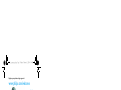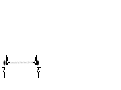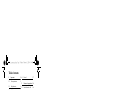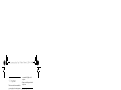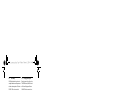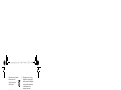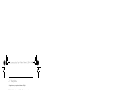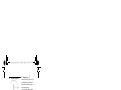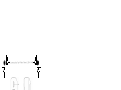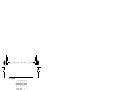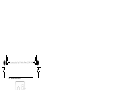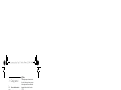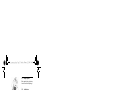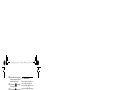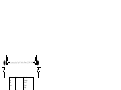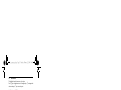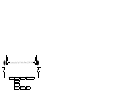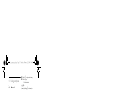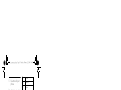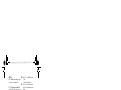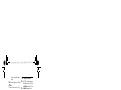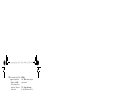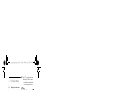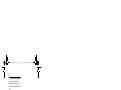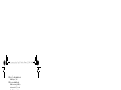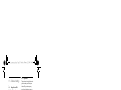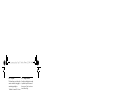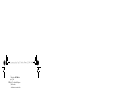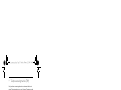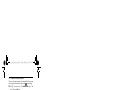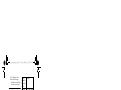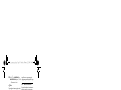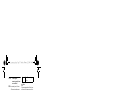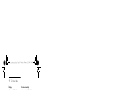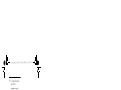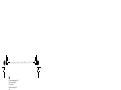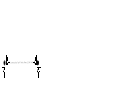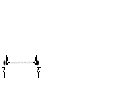Telephone answering machine
Warning
Use only rechargeable batteries.
Charge the handset for 24 hours before use.
!
CD155
SE155
Register your product and get support at
www.philips.com/welcome
cd155_ifu_master_uk.book Page 1 Tuesday, February 12, 2008 5:44 PM

cd155_ifu_master_uk.book Page 2 Tuesday, February 12, 2008 5:44 PM

Table of contents 1
1Important 3
1.1 Power requirements 3
1.2 Safety Information 3
1.3 Conformity 4
1.4 Using GAP standard compliance 4
1.5 Recycling and disposal 4
1.6 Electric, Magnetic and
Electromagnetic Fields ("EMF") 5
2 Your phone 6
2.1 What’s in the box 6
2.2 Overview of your phone 7
2.3 Display icons 9
2.4 Overview of the base station 10
3Getting started 11
3.1 Connect the base station 11
3.2 Wall mounting the base 11
3.3 Install your phone 12
3.4 Welcome mode 13
3.5 Menu structure 15
4 Using your phone 17
4.1 Make a call 17
4.2 Answer a call 17
4.3 End a call 17
5 Use more of your phone 18
5.1 Switch the handset on/off 18
5.2 Keypad lock/unlock 18
5.3 Text or number entry 18
5.4 Call in progress 18
5.5 Using your phonebook 19
5.6 Using the redial list 20
5.7 Using the call log 21
5.8 Using the intercom 22
5.9 Paging 24
6 Personal settings 25
6.1 Change the handset name 25
6.2 Handset Tone 25
6.3 Change the display language 26
6.4 Activate/deactivate auto
hang-up 26
7 Clock and Alarm 27
7.1 Set date and time 27
7.2 Set date/time format 27
7.3 Set alarm 27
7.4 Set alarm tone 28
Table of contents
cd155_ifu_master_uk.book Page 1 Tuesday, February 12, 2008 5:44 PM

2Table of contents
8 Advanced settings 29
8.1 Change Master PIN 29
8.2 Registration 29
8.3 Unregister 30
8.4 Country selection 30
8.5 Reset unit 30
8.6 Set prefix 31
8.7 Change recall time 31
8.8 Change the dial mode 31
8.9 Set first ring 31
8.10 Default settings 32
9 Telephone answering
machine (TAM) 33
9.1 Play 33
9.2 Delete all messages 34
9.3 Switch the answering machine
on/off via handset 35
9.4 Record your personalised
outgoing message (OGM) 35
9.5 Set the answer mode 35
9.6 Answering machine settings 36
10 Technical data 38
11 Frequently asked
questions 39
12 Index 41
Table of contents
cd155_ifu_master_uk.book Page 2 Tuesday, February 12, 2008 5:44 PM

Important 3
1Important
Take time to read this user manual before
you use your phone. It contains important
information and notes regarding your
phone.
1.1 Power requirements
• This product requires an electrical
supply of 220-240 volts AC. In case of
power failure, the communication can
be lost.
• The Electrical network is classified as
hazardous. The only way to power
down the charger is to unplug the
power supply from the electrical
outlet. Ensure that the electrical outlet
is always easily accessible.
• The voltage on the network is
classified as TNV-3
(Telecommunication Network
Voltages), as defined in the standard
EN 60-950.
• Use only power supplies listed in the
user-instructions
• List of applicable power supplies
(manufacturer/model):
Electronic Sales Ltd. - IW506 or
TR506 (for CD/SE155)
Electronic Sales Ltd. - IW156 or
TR156 (for charger pod)
Warning
To avoid damage or malfunction:
• Do not allow the charging contacts or
the battery to come into contact with
metal objects.
• Never use any other battery than the
one delivered with the product or
recommended by Philips: risk of
explosion.
• Always use the cables provided with
the product.
1.2 Safety Information
• This equipment is not designed to
make emergency calls when the power
fails. An alternative has to be made
available to allow emergency calls.
• Do not expose the phone to excessive
heat caused by heating equipment or
direct sunlight.
• Do not drop your phone or allow
objects to fall on your phone.
• Do not use any cleaning agents
containing alcohol, ammonia, benzene,
or abrasives as these may harm the set.
• Do not use the product in places
where there are explosive hazards.
• Do not let small metal objects come
into contact with the product. This can
deteriorate audio quality and damage
the product.
• Active mobile phones in the vicinity
may cause interference.
• Do not open it as you could be
exposed to high voltages.
• Do not allow the charger to come into
contact with liquids.
About operating and storage
temperatures:
• Operate in a place where temperature
is always between 0 and 35º C (32 to
95º F).
• Store in a place where temperature is
always between -20 and 45º C (-4 to
113º F).
• Battery life may be shortened in low
temperature conditions.
!
cd155_ifu_master_uk.book Page 3 Tuesday, February 12, 2008 5:44 PM

4Important
1.3 Conformity
We, Philips declare that the product is in
compliance with the essential requirements
and other relevant provisions of Directive
1999/5/EC. This product can only be
connected to the analogue telephone
networks of the countries mentioned on
the packaging.
You can find the Declaration of
Conformity on www.p4c.philips.com.
1.4 Using GAP standard
compliance
The GAP standard guarantees that all
DECT
TM
GAP handsets and base stations
comply with a minimum operating
standard irrespective of their make.Your
handset and base station are GAP
compliant, which means the minimum
guaranteed functions are:
register a handset, take the line, receive a
call and dial.The advanced features may
not be available if you use another
handset other than your new phone with
your base station.
To register and use your new phone with
a GAP standard base station of a different
make, first follow the procedure
described in the manufacturer’s
instructions, then follow the procedure
described on page 29.
To register a handset of another make to
your new phone's base station, place the
base station into registration mode
(page 29), then follow the procedure in
the manufacturer’s instructions.
1.5 Recycling and disposal
Disposal instructions for old products:
The WEEE directive (Waste Electrical
and Electronic Equipment Directive ;
2002/96/EC) has been put in place to
ensure that products are recycled using
best available treatment, recovery and
recycling techniques to ensure human
health and high environmental protection.
Your product is designed and
manufactured with high quality materials
and components, which can be recycled
and reused.
Do not dispose of your old product in
your general household waste bin.
Inform yourself about the local separate
collection system for electrical and
electronic products marked by this
symbol.
Use one of the following disposal options:
• Dispose of the complete product
(including its cables, plugs and
accessories) in the designated WEEE
collection facilities.
• If you purchase a replacement
product, hand your complete old
product back to the retailer. He
should accept it as required by the
WEEE directive.
cd155_ifu_master_uk.book Page 4 Tuesday, February 12, 2008 5:44 PM

Important 5
Disposal instructions for batteries:
Batteries should not be
disposed of with general
household waste.
Packaging information:
Philips has marked the packaging with
standard symbols designed to promote
the recycling and appropriate disposal of
your eventual waste.
A financial contribution has been
paid to the associated national
recovery & recycling system.
The labelled packaging material is
recyclable.
1.6 Electric, Magnetic and
Electromagnetic Fields
("EMF")
1. Philips Royal Electronics
manufactures and sells many
consumer oriented products which
usually, as with any electronic
apparatus, have the ability to emit
and receive electro magnetic signals.
2. One of Philips' leading Business
Principles is to take all necessary
health and safety precautions for our
products, to comply with all
applicable legal requirements and to
stay well within the EMF standards
applicable at the time of producing
the products.
3. Philips is committed to develop,
produce and market products that
cause no adverse health effects.
4. Philips confirms that if its products
are handled properly for their
intended use, they are safe to use
according to scientific evidence
available today.
5. Philips plays an active role in the
development of international EMF
and safety standards, enabling Philips
to anticipate further developments
in standardisation for early
integration in its products.
cd155_ifu_master_uk.book Page 5 Tuesday, February 12, 2008 5:44 PM

6 Your phone
2 Your phone
Congratulations on your purchase and welcome to Philips!
To fully benefit from the support that Philips offers, register your product at
www.philips.com/welcome.
2.1 What’s in the box
Note
*You may find in the box the line adaptor delivered separately from the line cable. In
this case, you have to connect the line adaptor to the line cord first before
plugging the line cord to the line socket.
In multihandset packs, you will find one or more additional handsets, chargers with
power supply units and additional rechargeable batteries.
Handset Base station with
bracket
Battery door
2 AAA rechargeable
NiMH batteries
Power supply Line cord*
User manual Guarantee Quick start guide
cd155_ifu_master_uk.book Page 6 Tuesday, February 12, 2008 5:44 PM

Your phone 7
2.2 Overview of your phone
AEarpiece
B OK key
In other modes: Select the function
displayed on the handset screen directly
above it.
C Back/Clear key
In text or number editing mode: Short
press to delete one digit/character.
In other modes: Select the function
displayed on the handset screen directly
above it.
D Navigation keys
In idle mode: Scroll up to access the Call log
and scroll down to access the Phonebook.
During a call: Scroll up/down to increase or
decrease earpiece volume.
In other modes: Scroll up/down a menu list
or go to the previous or next record.
ETalk key
In idle mode: Answer an incoming
external or internal call.
In phonebook/call log/redial list reviewing
mode: Dial the selected number.
F Hang-up/Exit key
In idle mode: Long press to switch on/off
the handset.
During a call: Hang up a call.
In other modes: Short press to return to
idle mode.
G Menu key
In idle mode: Access the main menu.
HFlash key
During a call: Activate the recall function.
I Redial key
In idle mode: Access the Redial list.
In direct dialing mode: Dial the last dialed
number.
J Keypad lock
In idle mode: Insert *. Long press to lock/
unlock keypad.
During a call: Switch from pulse dialing to
tone dialing.
K Ringer off key
In idle mode: Insert #. Long press to turn
the ringer on/off.
During a call: Insert #. Long press to insert
a pause.
In text editing mode: Switch between
upper and lower case. Long press to insert
a pause.
<
c
:
r
e
m
v
l
*
#
cd155_ifu_master_uk.book Page 7 Tuesday, February 12, 2008 5:44 PM

8 Your phone
L Mute key
During a call: Mute/unmute the handset
microphone.
M Call transfer/Intercom key
In idle mode: Initiate an internal call.
During a call: Hold the line and page
another handset or toggle between an
external and internal call. Long press to
initiate a conference call.
N Microphone
O Battery door
M
i
cd155_ifu_master_uk.book Page 8 Tuesday, February 12, 2008 5:44 PM

Your phone 9
2.3 Display icons
AStatus bar
Indicates battery is fully
charged.
Indicates battery is fully
discharged.
Indicates that an external call
is connected or held. Icon
blinks when receiving an
incoming call.
Indicates new voice messages
received. Icon blinks when
there are unread messages.
Displays when the call log is
accessed. Icon blinks when
there are new missed calls.
Displays when the
phonebook is accessed.
Displays when the alarm
clock is activated.
Displays when ringer off is
activated.
Displays when the answering
machine is activated. Icon
blinks when new answering
machine messages are
received. Icon blinks rapidly
when the answering machine
memory is full.
Indicates that the handset is
registered and within range
of the base station. Icon
blinks when the handset is
out of range or is searching
for a base.
BOK key
Displays when in menu mode to confirm
your selection.
C key
Indicates that more options are available.
Use the navigation keys to scroll up/down.
Increase or Decrease earpiece
volume during a call.
D BACK key
Displays when in menu mode. Select
BACK
to return to the previous menu
level. Select
BACK
to delete the last digit/
character entered.
cd155_ifu_master_uk.book Page 9 Tuesday, February 12, 2008 5:44 PM

10 Your phone
2.4 Overview of the base station
AEarpiece
BVolume keys
Decrease (-) or Increase (+) speaker
volume.
There are 5 levels of speaker volume.
COn/Off key
Short press to switch on/off the
answering machine.
D Delete key
Delete current message during message
playback.
Long press to delete all messages when
TAM is in idle mode (unread messages
will not be deleted).
E Previous key
Go to previous message if pressed within
1 second of current message playback.
Replay current message if pressed after 1
second of current message playback.
F Next key
Skip to next message during message
playback.
G Play/Stop key
Play phone messages (the last recorded
will be played first).
Press again to stop message playback.
H Paging key
Page handset.
Long press
to start registration procedure.
I LED indicator around the
Play/Stop key
Slow Blinking (1 second interval):
Indicates that there are unread new
messages.
Fast Blinking (0.5 seconds interval):
Indicates that the answering machine
memory is full.
Steady On:
Indicates that the answering machine is
on.
Indicates an on-going TAM operation.
Indicates an on-going remote operation
via handset.
- +
o
f
R
s
p
V
cd155_ifu_master_uk.book Page 10 Tuesday, February 12, 2008 5:44 PM

Getting started 11
3 Getting started
3.1 Connect the base station
Place the
base station in a central
location near the telephone line
socket and electricity socket.
Connect the line cord and the
power cable to their corresponding
connectors at the back of the base
station.
Connect the other end of the line
cord and power cable to their
respective sockets.
Note
The line adaptor may not be attached to the
line cord. In this case, you have to connect
the line adaptor to the line cord first before
plugging the line cord to the line socket.
Warning
Avoid placing the base station too close to
large metal objects such as filing cabinets,
radiators or electrical appliances. This can
impair the range and sound quality.
Buildings with thick internal and external
walls may impair transmission of signals to
and from the base.
Warning
The base station does not have an ON/OFF
power switch. Power is applied when the
power adaptor is plugged into the unit and
connected to the electricity socket. The
only way to power down the unit is to
unplug the power adaptor from the
electricity socket. Therefore, ensure that
the electricity socket is easily accessible.
The power adaptor and telephone line cord
have to be connected correctly, as incorrect
connection could damage the unit.
Always use the telephone line cord
supplied with the unit. Otherwise, you
may not get a dial tone.
3.2 Wall mounting the base
The base is designed to support wall
mounting. To wall mount the base, follow
the instructions below.
Warning
Other wall mounting methods are not
recommended and may damage the
product.
Remove the bracket from the back
of the base station by pressing down
the two latches on the top of the
bracket.
1
2
3
!
!
!
1
cd155_ifu_master_uk.book Page 11 Tuesday, February 12, 2008 5:44 PM

12 Getting started
Turn the bracket upside down and
then re-insert the bracket to the
back of the base station.
Insert screws (not included) into the
wall.
Align the mounting holes on the
back of the base with the screws on
the wall.
Slide the base down into place.
3.3 Install your phone
Before using the handset, the batteries
have to be installed and fully charged.
3.3.1 Install battery
Warning
Always use AAA rechargeable batteries
supplied with your unit. There could be
risk of battery leakage if you use alkaline
batteries or other battery types.
Slide out the battery cover.
Place the batteries in the correct
polarity as indicated and replace the
cover.
3.3.2 Charge battery
Warning
The handset must be charged for at least 24
hours before using it for the first time.
When the battery level becomes low, the
low battery sensor alerts you by sounding an
audible tone and blinking the battery icon.
If the battery level becomes exceedingly
low, the phone automatically switches off
shortly after the alert and any function in
progress will not be saved.
2
3
4
5
!
1
2
!
cd155_ifu_master_uk.book Page 12 Tuesday, February 12, 2008 5:44 PM

Getting started 13
Place the handset on the charging cradle
of the base station. A beep is emitted if
the handset is placed correctly.
The battery icon on the display
blinks during charge.
The battery icon becomes steady
when the handset is fully charged.
Note
Optimal battery life is reached after 3
cycles of complete charging (over 15
hours) and discharging, allowing
approximately 12 hours of talk-time and
150 hours of stand-by time.
The indoor and outdoor range of the phone
is up to 50 metres and 300 metres
respectively. When the handset moves
beyond the operation range, the antenna
icon will blink.
Tip
When reaching the range limit and the
conversation becomes crackly, move
closer to the base.
3.4 Welcome mode
Before you first use your handset, you
need to configure it according to the
country of use. After charging it for a few
minutes, the word WELCOME appears in
various languages. Follow these steps to
configure your phone:
Note
Depending on your country, the
WELCOME screen may not appear. In this
case, you are not required to select your
country/operator/language settings.
You can still make outgoing calls or receive
incoming calls without first defining your
country selection. However, you cannot
use the answering machine function until
you have selected your country.
Press
<
OK
key to display a list of
countries
* By default, the outgoing message language 1 is displayed. See section 9.6.3 on how
to change the language of the predefined outgoing message
1
2
3
1
Country
Default outgoing message
language
*Outgoing message language
available
Germany
German 1 - German
Austria German 2 - Turkish
Turkey Turkish 3 - French
France French 4 - English
Switzerland English
UK English 1 - English
Ireland
Italy Italian 1 - Italian
Portugal Portuguese 2 - Portuguese
Greece Greek 3 - Greek
Spain Spanish 4 - Spanish
Netherlands English 1 - Dutch
Belgium 2 - French
3 - German
4 - English
cd155_ifu_master_uk.book Page 13 Tuesday, February 12, 2008 5:44 PM

14 Getting started
* By default, the outgoing message language 1 is displayed. See section 9.6.3 on how
to change the language of the predefined outgoing message
Scroll
: to find your country.
Press
<
OK
Press <
OK
to confirm your
selection.
• The default line settings and menu
language for the selected country
will be automatically configured.
Tip
You may change your country settings
anytime after the first configuration. (see
“Country selection” in chapter 8.4)
If there are no key presses for 15
seconds, the handset will automatically
return to idle mode. It will also return to
idle mode automatically when you place
the handset back on the base station.
Sweden English 1 - Swedish
Norway 2 - Norwegian
Finland 3 - Finnish
Denmark 4 - Danish
5 - English
Russia
English
1 - Russian
Ukraine 2 - Ukrainian
3 - English
Romania
English
1 - Romanian
Poland 2 - Polish
Czech 3 - Czech
Hungary 4 - Hungarian
Slovakia 5 - English
Slovenia
Croatia
Bulgaria
Serbia
Singapore
English
1 - English
Indonesia
Malaysia
Australia
English
1 - English
New Zealand
2
3
cd155_ifu_master_uk.book Page 14 Tuesday, February 12, 2008 5:44 PM

Getting started 15
3.5 Menu structure
The table below describes the menu tree of your phone.
Press
m key to display the main menu. Use navigation keys : to navigate within
the menus and press
< key to enter each option.
PHONEBOOK NEW ENTRY
LIST Phonebook entries
EDIT
DELETE
DELETE ALL
DIRECT MEM. KEY 1/2
PERSONAL SET HANDSET NAME
HANDSET TONE RING VOLUME OFF/LEVEL 1/LEVEL 2/LEVEL 3/
LEVEL 4
RING TONES Melody list
KEY BEEP ON/OFF
LANGUAGE Language list
AUTO HANG-UP ON/OFF
CLOCK&ALARM DATE/TIME
SET FORMAT TIME FORMAT 12 HOURS/24 HOURS
DATE FORMAT DD/MM
MM/DD
ALARM OFF/ON ONCE/ON DAILY
ALARM TONE MELODY 1/2/3
ADVANCED SET CHANGE PIN
REGISTER
UNREGISTER
COUNTRY Country list
RESET
AUTO PREFIX DETECT DIGIT PREFIX
RECALL TIME SHORT/MEDIUM/LONG
DIAL MODE TONE/PULSE
FIRST RING ON/OFF
cd155_ifu_master_uk.book Page 15 Tuesday, February 12, 2008 5:44 PM

16 Getting started
ANSW MACHINE PLAY During playback REPEAT/PREVIOUS/NEXT/DELETE
DELETE ALL
ANSW. ON/OFF
RECORD OGM ANSW.&RECORD PLAY OGM
RECORD OGM
DELETE
ANSWER ONLY PLAY OGM
RECORD OGM
DELETE
ANSWER MODE ANSW.&RECORD
ANSWER ONLY
SETTINGS RING DELAY
3/4/5/6/7/8/ECONOMY
REMOTE ACC.
ACTIVATE/DEACTIVATE
LANGUAGE
Language list
cd155_ifu_master_uk.book Page 16 Tuesday, February 12, 2008 5:44 PM

Using your phone 17
4 Using your phone
4.1 Make a call
4.1.1 Predialling
Dial the number (maximum 24 digits).
Press r key.
• The call is initiated.
Tip
You may insert a prefix number to the
beginning of your predial number, see “Set
prefix” on chapter 8.6 for more information.
4.1.2 Direct dialling
Press
r key to take the line.
Dial the number.
• The call is initiated.
4.1.3 Call from redial list
Press
l key in idle mode.
Scroll
: to an entry in the redial list.
Press
r key.
• The call is initiated.
4.1.4 Call from the call log
Press
u in idle mode.
Scroll
: to an entry in the call list.
Press
r key.
• The call is initiated.
Note
You need to subscribe to Caller Line
Identification service to be able to see the
caller’s number or name in the call log.
(see “Access call log” on chapter 5.7.1)
4.1.5 Call from the phonebook
Press
d in idle mode.
Scroll
: to a phonebook entry.
Press
r key.
• The call is initiated.
Tip
Instead of scrolling
: to browse the
phonebook entries, you can press the
numeric key corresponding to the first
letter of the entry you wish to locate. For
example, pressing
2 will show the
entries starting with A. Pressing
2 again
will show the entries starting with B, etc...
4.2 Answer a call
Danger
When the handset rings during an incoming
call, please do not hold the handset too
close to your ear as the volume of the
ringing tone may damage your hearing.
When the phone rings, press
r key.
• The call is established.
Note
Incoming call has priority over other events.
Whenever there is an incoming call, other
status in progress such as phone setting,
menu navigation, etc will be aborted.
4.3 End a call
To end a conversation, press
e key.
• The call ends.
Tip
You can simply place the handset back to its
base station to end the call (see “Activate/
deactivate auto hang-up” on chapter 6.4).
This feature is activated by default.
Note
The call duration (HH-MM-SS) will be
displayed on the handset screen for about
2 seconds. Press
c
BACK
.to return to
idle mode.
1
2
1
2
1
2
3
1
2
3
1
2
3
cd155_ifu_master_uk.book Page 17 Tuesday, February 12, 2008 5:44 PM

18 Use more of your phone
5 Use more of your
phone
5.1 Switch the handset on/off
Press and hold e key for more than 5
seconds to switch on/off the handset in
idle mode.
5.2 Keypad lock/unlock
Press and hold * key for 1 second to
lock/unlock the keypad in idle mode.
5.3 Text or number entry
When you select a field in which you can
enter text, you can enter the letters that
are printed on the keys by pressing the
relevant key once or several times. For
example, to enter the name “PAUL”:
Press 7 once:
P
Press 2 once: PA
Press 8 twice: PAU
Press 5 three times: PAUL
The table below gives you the character
assignment during text or number entry:
Tip
Press
c
BACK
to delete the last digit or
character entered.
5.4 Call in progress
Some options are available to you during a
call. The available options are:
5.4.1 Adjust earpiece volume
During a call, press
: to select from
VOLUME 1
to
VOLUME 3
.
5.4.2 Mute/unmute microphone
When the microphone is muted, your
correspondent cannot hear you.
During a call, press M key to turn
off the microphone.
Press M key again to turn on the
microphone.
5.4.3 Call waiting
If you have subscribed to Call Waiting
service, the earpiece will emit a beep tone
to inform you that there is a second
incoming call. The number or name of the
second caller will also be displayed on your
phone if you have subscribed to Caller
Line Identification service (CLI). Please
contact your network provider for more
information on this service
.
When you receive a second incoming call
while on the phone, press v+2 key
Keys Assigned characters
1
space 1 _ < > *
2
A B C 2
3
D E F 3
4
G H I 4
5
J K L 5
6
M N O 6
7
P Q R S 7
1
2
3
4
8
T U V 8 ?
9
W X Y Z 9
0
0 - / \ # +
#
#
*
*
1
2
cd155_ifu_master_uk.book Page 18 Tuesday, February 12, 2008 5:44 PM
Page is loading ...
Page is loading ...
Page is loading ...
Page is loading ...
Page is loading ...
Page is loading ...
Page is loading ...
Page is loading ...
Page is loading ...
Page is loading ...
Page is loading ...
Page is loading ...
Page is loading ...
Page is loading ...
Page is loading ...
Page is loading ...
Page is loading ...
Page is loading ...
Page is loading ...
Page is loading ...
Page is loading ...
Page is loading ...
Page is loading ...
Page is loading ...
Page is loading ...
Page is loading ...
-
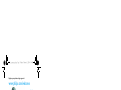 1
1
-
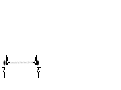 2
2
-
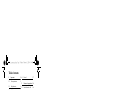 3
3
-
 4
4
-
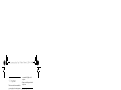 5
5
-
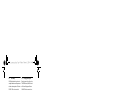 6
6
-
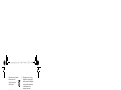 7
7
-
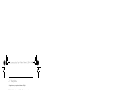 8
8
-
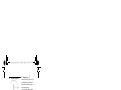 9
9
-
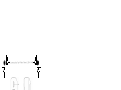 10
10
-
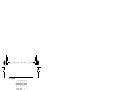 11
11
-
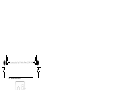 12
12
-
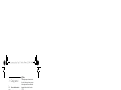 13
13
-
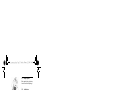 14
14
-
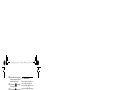 15
15
-
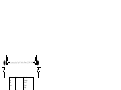 16
16
-
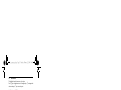 17
17
-
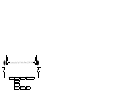 18
18
-
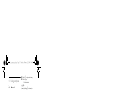 19
19
-
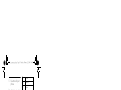 20
20
-
 21
21
-
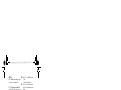 22
22
-
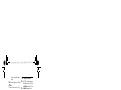 23
23
-
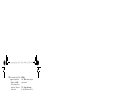 24
24
-
 25
25
-
 26
26
-
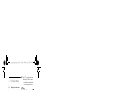 27
27
-
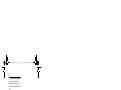 28
28
-
 29
29
-
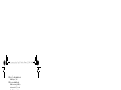 30
30
-
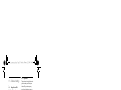 31
31
-
 32
32
-
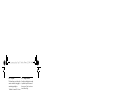 33
33
-
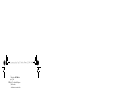 34
34
-
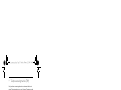 35
35
-
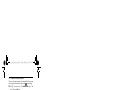 36
36
-
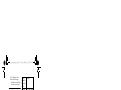 37
37
-
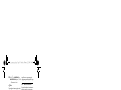 38
38
-
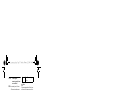 39
39
-
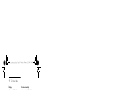 40
40
-
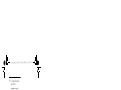 41
41
-
 42
42
-
 43
43
-
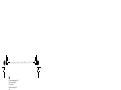 44
44
-
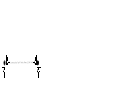 45
45
-
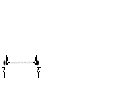 46
46
Ask a question and I''ll find the answer in the document
Finding information in a document is now easier with AI
Related papers
-
Philips SE2554B/05 Quick start guide
-
Philips CD1503B/79 Quick start guide
-
Philips SE1503B/05 Quick start guide
-
Philips SE4351S/05 User manual
-
Philips gb telephone User manual
-
Philips XL6651C/FT Owner's manual
-
Philips CD155 Quick start guide
-
Philips CD4454S/05 User manual
-
Philips SE455XY/ZZ User manual
-
Philips CD150 User manual