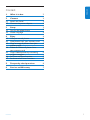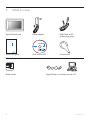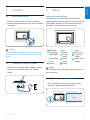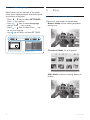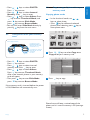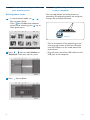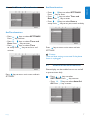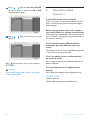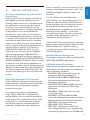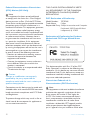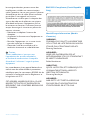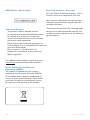Philips 7FF2FPAS/75 User manual
- Category
- Digital photo frames
- Type
- User manual
This manual is also suitable for

EN User manuals 1
PhotoFrame
7FF2FPAS
Register your product and get support at
www.philips.com/welcome
Page is loading ...

ENGLISH
1
Content
Content
1. What is in box
2. Connect
2.1 Attach the Stand
2.2 Connect the power adaptor
3. Setup
3.1 Turn on the photo frame
3.2 Chose Language
4. Enjoy
4.1 View pre-stored photos
4.2 View photos from your memory card
4.3 Copy or copy all photos from your
memory card
4.4 Delete or Delete all photos from
your memory card
4.5 Copy/ Delete photos by connecting
to your computer
4.6 Set Time and Date functions
4.7 Set Auto on/off timer functions
5. Frequently asked questions
6. Service and Warranty
2
3
3
3
3
3
4
4
4
5
5
6
6
7
7
8
9

1. What is in box
Digital PhotoFrame Power adaptor USB Cable to PC
(male B type plug)
Quick start guide
Digital photo display 7FFI series
Connect
2
Setup
3
Enjoy
1
Quick start guide User manual CD Frame Stand
What else you’ll need
AC
Power outlet Digital Photos on memory card or PC
2
What is in box

3
Connet / Setup
ENGLISH
3. Setup
Locate the control keys
Control keys on the back of the frame and
corresponding function icons on the front of the
LCD display enable you to maneuver through
the menus and customize your settings.
Back/Left Up Enter
Next/Right Down Main menu
Slide mode Browse Thumnail
mode mode
Show/Hide Photo Add/Cancel
menu menu photo
Return Clock
Note:
Not all of the icons will appear on the screen at
the same time.
3.1 Turn on the photo frame
• Push the power button on the back of the
frame for approximately 2seconds.
PhotoFrame (front)
Startup screen
PhotoFrame (back)
Power button
2. Connect
2.1 Attach the Stand
• Place the head of the stand in the socket.
• Rotate counterclockwise until the stand clicks
into place.
Caution:
To help prevent damage, do not hold the frame
by the stand. Grasp the frame firmly using two
hands.
2.2 Connect the power adaptor
• Connect the supplied power adaptor to the
photo frame and then plug it to a power
outlet.

4
Setup / Enjoy
3.2 Choose language
Menu buttons are on the back of the photo
frame. Icons indicate location of buttons found
on the back of the panel.
• Press , keys to select SETTINGS.
Press key to enter.
• Press , keys to select Language
settings. Press key to enter.
• Press , keys to select. Press key
to set your language.
• Use key to return and exit SETTINGS.
PhotoFrame (back)PhotoFrame (front) Language Setting
MainMenu OK Up Down Right Left
4. Enjoy
4.1 View pre-stored photos
There are 3 view modes to choose from:
Browse Mode: manual viewing of photos
one by one.
Thumbnail Mode: list of all photos.
Slide Mode: automatic, rotating display of
photos.

4.3 Copy or copy all photos from your
memory card
Copying photo mode
1
• In the thumbnail mode, use ,
keys to select photo.
• Press key to add/cancel selected
photos. After selecting, press key to
show photo menu.
2
Press , keys to select Copy to or
Copy all to your memory card.
3
Press key to copy.
Photo frame will keep a resized copy of the
photo until it’s internal memory is full (message
shown).
• Press , keys to select PHOTO.
Press key to enter.
• Press , keys to select Internal
Memory. Press key to enter.
• Press , keys to select Album. Press
key to enter Thumbnail Mode, and
press key to enter Slide Mode,
press key to enter Browse Mode.
• You may also enter Slide Mode directly by
pressing key from the main menu.
4.2 View photos from your memory
card
Use left slot for Secure
Digital/MMC/xD/Memory
Stick card. Slide card with
end first and face up.
User right slot for Compact
Flash card. Slide card with
end first and
face down.
Photo display (underside)
left slot right slot
• Press , keys to select PHOTO.
Press key to enter.
• Press , keys to select inserted
memory card. Press key to enter.
• Press , keys to select Album.
Press key to enter Thumbnail Mode,
After a few seconds, photos in your memory
card will appear.
• Then press key to enter Slide Mode,
press key to enter Browse Mode.
If the memory card is inserted before the power
is ON, Slideshow will automatically start.
5
Enjoy
ENGLISH

4.4 Delete or Delete all photos from
your memory card
Deleting photo mode
1
• In the thumbnail mode, use ,
keys to select photo.
• Press key to add/cancel selected
photos. After selecting, press key to
show photo menu.
2
Press , keys to select Delete or
Delete all from your memory card.
3
Press key to delete.
4.5 Copy/ Delete photos by connecting
to your computer
You may copy, delete and move photos by
connecting the photo framewith the computer
through the provided USB cable.
USB port
• Turn on the power of the photo frame, and
then plug the smaller end of the USB cable
into the USB port on the underside of the
photo frame.
• Plug the other end of the USB cable into the
USB port of the computer.
6
Enjoy

4.6 Set Time and Date functions
Set Time functions
• Press , keys to select SETTINGS.
Press key to enter.
• Press , keys to select Time and
Date. Press key to enter.
• Press , keys to select Time
to setup. Press key to set hour and
minutes.
Press key to return main menu and exit
SETTINGS.
Set Date functions
• Press , keys to select SETTINGS.
Press key to enter.
• Press , keys to select Time and
Date. Press key to enter.
• Press , keys to select Date to
setup. Press key to set year, month and day.
Press key to return main menu and exit
SETTINGS.
Caution:
Time and date settings are erased if the photo
frame is unplugged.
4.7 Set Auto on/off timer functions
Photo display can be enabled to turn on and off
at pre-set times daily.
1
• Press , keys to select
SETTINGS. Press key to enter.
• Press , keys to select Auto On/
Off. Press key to enter.
7
Enjoy
ENGLISH

2
Press , keys to select Set On/Off
to switch. Press key to set On or Off,
and then press enter.
3
Press , keys to set auto on or auto
off time.
Press key to return main menu and exit
SETTINGS.
Caution:
Auto on/off settings are erased if the photo
frame is unplugged.
5. Frequently Asked
Questions
Is the LCD screen touch-enabled?
The LCD screen is not touch-enabled. Use the
keys in the back of the frame to control digital
photo display.
After copying photos, how can I check to
see if the photos are already stored inside?
The photos are copied after the screen confirms
with “Finished” message. You may review them in
the internal memory.
Can I switch between different photo
slideshows by using different memory
cards?
Yes, photo frame will show the slideshow photos
in the card currently connected.
Can I use photo frame to delete photos
on memory card?
Yes, it supports operations to delete photos on
external devices.
Can I print photos from Digital photo
display?
No, it does not support direct photo printing.
Need help?
support web site
Online help: www.philips.com/welcome
8
Enjoy / Frequently Asked Questions

6. Service and Warranty
Recycling Information for Customers
Philips establishes technically and economically
viable objectives to optimize the environmental
performance of the organization’s product,
service and activities.
From the planning, design and production
stages, Philips emphasizes the important of
making products that can easily be recycled. At
Philips, end-of-life management primarily entails
participation in national take-back initiatives
and recycling programs whenever possible,
preferably in cooperation with competitors.
There is currently a system of recycling up and
running in the European countries, such as The
Netherlands, Belgium, Norway, Sweden and
Denmark.
In U.S.A., Philips Consumer Electronics
North America has contributed funds for the
Electronic Industries Alliance (EIA) Electronics
Recycling Project and state recycling initiatives
for end-of-life electronics products from
household sources. In addition, the Northeast
Recycling Council (NERC) - a multi-state
non-profit organization focused on promoting
recycling market development - plans to
implement a recycling program.
In Asia Pacific, Taiwan, the products can be taken
back by Environment Protection Administration
(EPA) to follow the IT product recycling
management process, detail can be found in web
site www.epa.gov.tw
Banned Substance Declaration
This product comply with RoHs and Philips BSD
(AR17-G04-5010-010) requirements
CE Declaration of Conformity
Philips Consumer Electronics declare under our
responsibility that the product is in conformity
with the following standards
9
Service and Warranty
ENGLISH
One Year Limited Warranty (for US and
Canada only)
Philips warrants that this product shall be free
from defects in material, workmanship and
assembly, under normal use, in accordance with
the specifications and warnings, for a period
of one year from the date of purchase. This
warranty extends only to the original purchaser
of the product, and is not transferable. To
exercise your rights under this warranty, you
must provide proof of purchase in the form of
an original sales receipt that shows the product
name and the date of purchase. For customer
support or to obtain warranty service, please
visit our website www.philips.com/welcome or
Contact Philips Customer Care Center at:
1-888-PHILIPS (1-888-744-5477) IN U.S.A.,
Puerto Rico, or U.S. virgin islands. 1-800-661-
6162 (French speaking), 1-888-PHILIPS (1-
888-744-5477) (English or Spanish speaking) in
Canada. THERE ARE NO OTHER EXPRESS OR
IMPLIED WARRANTIES. Philips liability is limited
to repair or, at its sole option, replacement of
the product. Incidental, special and consequential
damages are disclaimed where permitted by law.
This warranty gives you specific legal rights. You
may also have other rights that vary from state
to state.
• EN60950-1:2001 (Safety requirement of
Information Technology Equipment)
• EN55022:1998/A1:2001/A2:2003 (Radio
Disturbance requirement of Information
Technology Equipment)
• EN55024:1998/A1:2001/A2:2003 (Immunity
requirement of Information Technology
Equipment)
• EN61000-3-2:2006 (Limits for Harmonic
Current Emission)
• EN61000-3-3:1995/A1:2001/A2:2006
(Limitation of Voltage Fluctuation and Flicker)
following provisions of directives applicable
• 2006/95/EC (Low Voltage Directive)
• 2004/108/EC (EMC Directive)
• 2006/95/EC (Amendment of EMC and
Low Voltage Directive) and is produced by a
manufacturing organization on ISO9000 level.
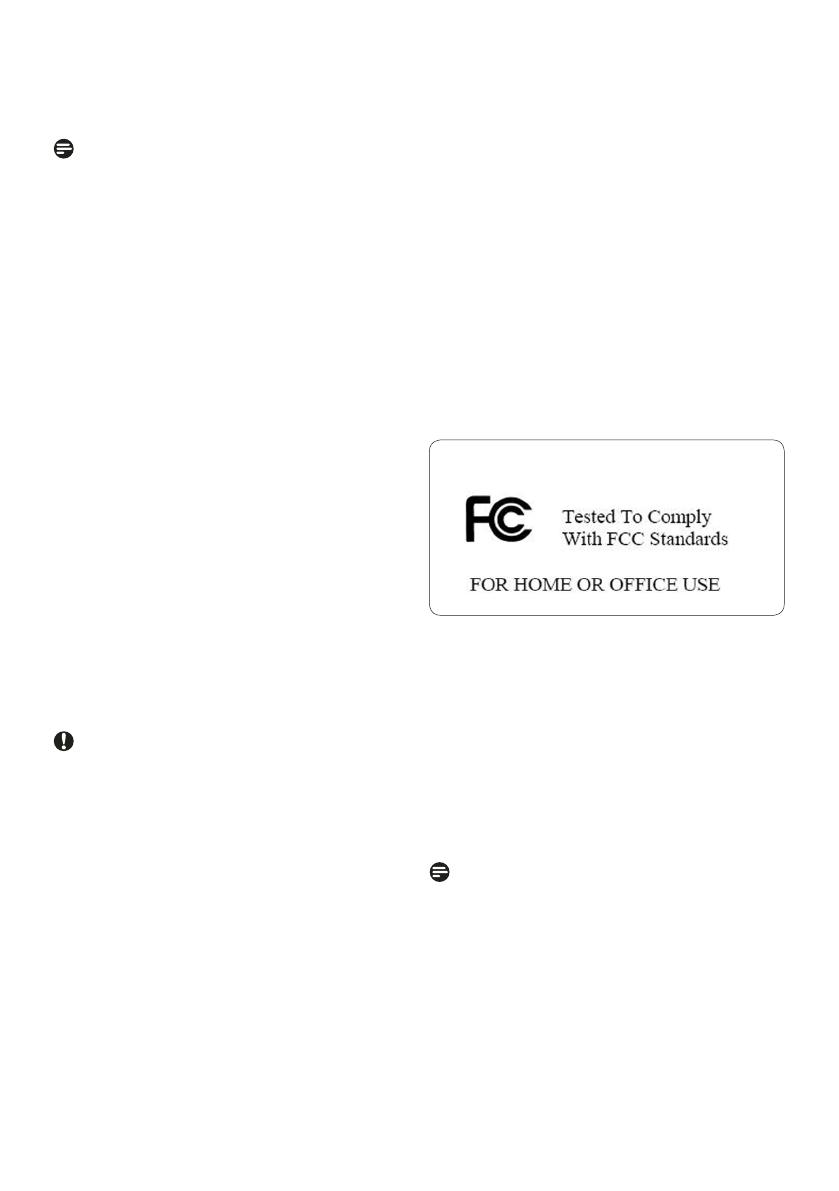
Federal Communications Commission
(FCC) Notice (U.S. Only)
Note:
This equipment has been tested and found
to comply with the limits for a Class B digital
device, pursuant to Part 15 of the FCC Rules.
These limits are designed to provide reasonable
protection against harmful interference in a
residential installation. This equipment generates,
uses and can radiate radio frequency energy
and, if not installed and used in accordance with
the instructions, may cause harmful interference
to radio communications. However, there is
no guarantee that interference will not occur
in a particular installation. If this equipment
does cause harmful interference to radio or
television reception, which can be determined
by turning the equipment off and on, the user is
encouraged to try to correct the interference
by one or more of the following measures:
• Reorient or relocate the receiving antenna.
• Increase the separation between the
equipment and receiver.
• Connect the equipment into an outlet on a
circuit different from that to which the
receiver is connected.
• Consult the dealer or an experienced radio/
TV technician for help.
Caution:
Changes or modifications not expressly
approved by the party responsible for
compliance could void the user’s authority to
operate the equipment.
Connections to this device must be made with
shielded cables with metallic RFI/EMI connector
hoods to maintain compliance with FCC Rules
and Regulations.
To prevent damage which may result in fire or
shock hazard, do not expose this appliance to
rain or excessive moisture.
THIS CLASS B DIGITAL APPARATUS MEETS
ALL REQUIREMENTS OF THE CANADIAN
INTERFERENCE-CAUSING EQUIPMENT
REGULATIONS.
FCC Declaration of Conformity
Model Number:
Trade Name:
Responsible Party:
This device complies with Part 15 of the FCC
Rules. Operation is subject to the following two
conditions: (1) this device may not cause harmful
interference, and (2) this device must accept any
interference received, including interference that
may cause undesired operation.
Commission Federale de la
Communication (FCC Declaration)
Note:
Cet équipement a été testé et déclaré conforme
auxlimites des appareils numériques de class
B,aux termes de l’article 15 Des règles de
la FCC. Ces limites sont conçues de façon à
fourir une protection raisonnable contre les
interférences nuisibles dans le cadre d’une
installation résidentielle. CET appareil produit,
utilise et peut émettre des hyperfréquences
qui, si l’appareil n’est pas installé et utilisé selon
10
Service and Warranty
Declaration of Conformity for Products
Marked
with FCC Logo, United States
Only
7FF2FPAS
PHILIPS 7FF2FPAS
Philips Accessories and
Computer
Peripherals 1881 Route 46 West
Ledgewood, NJ 07852
Philips
Page is loading ...

BSMI Notice (Taiwan Only)
For additional information on recycling contact
www.eia.org (Consumer Education Initiative)
Waste Electronics and Electrical
Equipment (WEEE)
This product is labelled with this symbol in
accordance with European Directive 2002/96/
with your other household waste. Please check
your local city office or waste disposal service
for the return and recycling of this product.
12
Service and Warranty
End-of-Life Disposal
•
be recycled and reused. Specialized companies
can recycle your product to increase the
amount of reusable materials and to minimize
the amount to be disposed of.
• Please find out about the local regulations on
your local Philips dealer.
• (For customers in Canada and U.S.A.)
Dispose of in accordance to local-state and
federal regulations.
This product contains materials that can
how to dispose of your old Digital PhotoFrame from
End of life directives - Recycling
matériaux qui peuvent être recyclés pour de
nouvelles utilisations.
Comme tous les produits ACL, cette appareille
contenant une petit quantité de mercure, SVP
se débarrasser en accord avac les lois fédéral et
gouvernemental.
Your new Digital PhotoFrame contains several
materials that can be recycled for new uses.
Votre nouveau cadre photo contient plusieurs
EC to indicate that it must not be disposed of

All rights reserved.
©2008 Koninklijke Philips N.V.
-
 1
1
-
 2
2
-
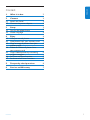 3
3
-
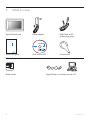 4
4
-
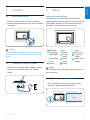 5
5
-
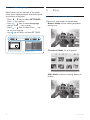 6
6
-
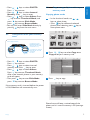 7
7
-
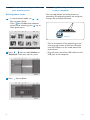 8
8
-
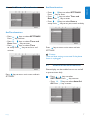 9
9
-
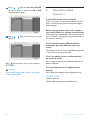 10
10
-
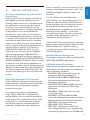 11
11
-
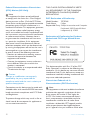 12
12
-
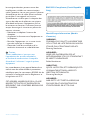 13
13
-
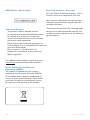 14
14
-
 15
15
Philips 7FF2FPAS/75 User manual
- Category
- Digital photo frames
- Type
- User manual
- This manual is also suitable for
Ask a question and I''ll find the answer in the document
Finding information in a document is now easier with AI
Related papers
-
Philips 7FF2FPAS/00 User manual
-
Philips LFH0660/10 Owner's manual
-
Philips LFH0600/00 Owner's manual
-
Philips 7FF2FPA/05 User manual
-
Philips 7FF2FPA/93 User manual
-
Philips 7FF2FPA/00 User manual
-
Philips 6FF3FPB/37 User manual
-
Philips 7FF2FPAS/93 User manual
-
Philips 8FF2FPB User manual
-
Philips 7FF1M4/75 User manual