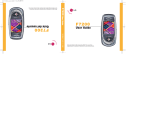UCFC8_WB_d407_032806_F6
SGH-d407 Series
PORTABLE QUAD-BAND
MOBILE PHONE
User Guide
Please read this manual before operating your
phone, and keep it for future reference.

Intellectual Property
All Intellectual Property, as defined below, owned by or which is otherwise the property
of Samsung or its respective suppliers relating to the SAMSUNG Phone, including but not
limited to, accessories, parts, or software relating there to (the “Phone System”), is
proprietary to Samsung and protected under federal laws, state laws, and international
treaty provisions. Intellectual Property includes, but is not limited to, inventions
(patentable or unpatentable), patents, trade secrets, copyrights, software, computer
programs, and related documentation and other works of authorship. You may not infringe
or otherwise violate the rights secured by the Intellectual Property. Moreover, you agree
that you will not (and will not attempt to) modify, prepare derivative works of, reverse
engineer, decompile, disassemble, or otherwise attempt to create source code from the
software. No title to or ownership in the Intellectual Property is transferred to you. All
applicable rights of the Intellectual Property shall remain with SAMSUNG and its suppliers.
Samsung Telecommunications America (STA), L.P.
Headquarters: Customer Care Center:
1301 E. Lookout Drive 1000 Klein St.
Richardson, TX 75082 Plano, TX 75074
Toll Free Tel: 1.888.987.HELP (4357)
Internet Address: http://www.samsungusa.com
©
2006 Samsung Telecommunications America, L.P. is a registered trademark of
Samsung Electronics America, Inc. and its related entities.
GH68-08689A
Printed in Korea
Openwave® is a registered Trademark of Openwave, Inc.
RSA® is a registered Trademark RSA Security, Inc.
Disclaimer of Warranties; Exclusion of Liability
EXCEPT AS SET FORTH IN THE EXPRESS WARRANTY CONTAINED ON THE WARRANTY
PAGE ENCLOSED WITH THE PRODUCT, THE PURCHASER TAKES THE PRODUCT "AS IS",
AND SAMSUNG MAKES NO EXPRESS OR IMPLIED WARRANTY OF ANY KIND WHATSOEVER
WITH RESPECT TO THE PRODUCT, INCLUDING BUT NOT LIMITED TO THE
MERCHANTABILITY OF THE PRODUCT OR ITS FITNESS FOR ANY PARTICULAR PURPOSE
OR USE; THE DESIGN, CONDITION OR QUALITY OF THE PRODUCT; THE PERFORMANCE OF
THE PRODUCT; THE WORKMANSHIP OF THE PRODUCT OR THE COMPONENTS
CONTAINED THEREIN; OR COMPLIANCE OF THE PRODUCT WITH THE REQUIREMENTS OF

UCFC8_WB_d407_032806_F6
ANY LAW, RULE, SPECIFICATION OR CONTRACT PERTAINING THERETO. NOTHING
CONTAINED IN THE INSTRUCTION MANUAL SHALL BE CONSTRUED TO CREATE AN
EXPRESS OR IMPLIED WARRANTY OF ANY KIND WHATSOEVER WITH RESPECT TO THE
PRODUCT. IN ADDITION, SAMSUNG SHALL NOT BE LIABLE FOR ANY DAMAGES OF ANY
KIND RESULTING FROM THE PURCHASE OR USE OF THE PRODUCT OR ARISING FROM THE
BREACH OF THE EXPRESS WARRANTY, INCLUDING INCIDENTAL, SPECIAL OR
CONSEQUENTIAL DAMAGES, OR LOSS OF ANTICIPATED PROFITS OR BENEFITS.

4
Table of Contents
Section 1: Getting Started ...........................................................................7
Activating Your Phone ...............................................................................................7
Powering On or Off the Phone .................................................................................12
Setting Up Your Voice Mail ......................................................................................12
Section 2: Understanding Your Phone ......................................................14
Features of Your Phone ...........................................................................................14
Open View of Your Phone ........................................................................................15
Front View of Your Phone ........................................................................................16
Internal Display Layout ...........................................................................................17
Selecting Functions and Options .............................................................................19
Command Keys ......................................................................................................19
Section 3: Call Functions ...........................................................................22
Making a Call ..........................................................................................................22
Adjusting the Call Volume .......................................................................................23
Answering a Call .....................................................................................................23
Recent Calls ...........................................................................................................24
Quiet Mode .............................................................................................................25
Options During a Call ..............................................................................................25
Section 4: Menu Navigation ......................................................................28
Menu Navigation .....................................................................................................28
In Use Menu Outline ................................................................................................29
Menu Outline ..........................................................................................................29
Section 5: Entering Text ............................................................................36
Changing the Text Input Mode ................................................................................36
Using T9 Mode .......................................................................................................37
Using Alphabet Mode ..............................................................................................38
Entering Symbols ....................................................................................................39
Using Numbers .......................................................................................................39
Section 6: Understanding Your Address Book ..........................................40
Using Contacts List .................................................................................................40
Adding a New Contact ............................................................................................41
Group .....................................................................................................................44
Speed Dial ..............................................................................................................45
My Name Card ........................................................................................................46
Finding My Own Phone Number ..............................................................................47
Management ..........................................................................................................47
Section 7: Messaging ................................................................................50
Mobile Email ...........................................................................................................50
Types of Messages .................................................................................................51
Using Instant Messenger (IM) ..................................................................................51
Creating and Sending New Messages .....................................................................52
Retrieving New Messages .......................................................................................56

Table of Contents 5
Viewing Messages ..................................................................................................57
Managing Your Own Message Folders ....................................................................58
Using Message Options ...........................................................................................59
Using Message Templates ......................................................................................60
Chat ........................................................................................................................61
Deleting Messages .................................................................................................61
Settings ..................................................................................................................62
Memory Status .......................................................................................................64
Section 8: Changing Your Settings .......................................................... 65
Sound Settings .......................................................................................................65
Display Settings ......................................................................................................67
Time & Date ............................................................................................................69
Phone Settings ........................................................................................................70
Network Services ....................................................................................................72
Bluetooth ................................................................................................................75
Security ..................................................................................................................76
Connection Settings ................................................................................................79
Software Update .....................................................................................................79
Voice Command Settings ........................................................................................80
Reset Settings .........................................................................................................81
Phone Information ...................................................................................................81
Section 9: Personal Assistant ................................................................... 82
Audio ......................................................................................................................82
Graphics .................................................................................................................84
Video ......................................................................................................................85
Games ....................................................................................................................86
Using the Camera ...................................................................................................87
Using Record Video .................................................................................................91
Starting VoiceSignal ................................................................................................94
Alarm ......................................................................................................................97
Timer ....................................................................................................................103
Stopwatch ............................................................................................................104
World Time ...........................................................................................................104
Other Files ............................................................................................................105
Memory Status .....................................................................................................105
Section 10: WAP ...................................................................................... 106
Launching the WAP Browser .................................................................................106
Access a WAP Site ................................................................................................106
Navigating the WAP Browser .................................................................................107
Using Favorites .....................................................................................................108
Downloading Multimedia Files ..............................................................................109
Clearing the Cache ................................................................................................109
Section 11: Push to Talk ......................................................................... 111
Initializing Push to Talk Service .............................................................................111
PTT Icons ..............................................................................................................112
Add Contact ..........................................................................................................114

6
Add Group ............................................................................................................117
Making a PTT Call .................................................................................................119
PTT Settings .........................................................................................................120
Voice Message .....................................................................................................121
Call Waiting ..........................................................................................................121
Help ......................................................................................................................122
Section 12: Accessibility .........................................................................123
TTY Settings* ........................................................................................................123
Section 13: Health and Safety Information .............................................124
Health and Safety Information ...............................................................................124
Consumer Information on Wireless Phones ...........................................................125
Road Safety ..........................................................................................................131
Operating Environment .........................................................................................132
Using Your Phone Near Other Electronic Devices ...................................................133
Potentially Explosive Environments .......................................................................134
Emergency Calls ...................................................................................................134
FCC Notice and Cautions .......................................................................................135
Other Important Safety Information .......................................................................135
Product Performance ............................................................................................136
Availability of Various Features/Ring Tones ...........................................................137
Battery Standby and Talk Time .............................................................................137
Battery Precautions ..............................................................................................137
Care and Maintenance ..........................................................................................138
Section 14: Warranty Information ...........................................................140
Standard Limited Warranty ...................................................................................140
Index .........................................................................................................144

Section 1: Getting Started 7
Section 1: Getting Started
Topics Covered
• Activating Your Phone
• Powering On or Off the Phone
• Setting Up Your Voice Mail
This section describes how to start using your phone by activating your service and
setting up your voice mail.
Activating Your Phone
When you subscribe to a cellular network, a plug-in SIM card loaded with your
subscription details, such as your PIN and other optional services.
Removing the Battery
1. If necessary, power-off the phone by holding down the key until the
power-off image displays.
2. Remove the battery cover by 1) pressing the battery lock down and holding
it in position, then 2) slide the battery cover down, as shown.
3. Remove the battery by lifting up, as shown.

8
Installing the SIM Card
Important! The plug-in SIM card and its contacts can be easily damaged by scratches or bending. Use
caution when inserting or removing the card and keep all SIM cards out of reach from children.
Make sure the gold contacts of the card face into the phone, then slide the SIM card
into the socket.

Section 1: Getting Started 9
Removing the SIM Card
To remove the SIM card, slide it away from the cross-bar. See the following
illustration.
Installing the Battery
1. Align the battery so that the 3 brass tabs on the end align with the 3 brass
prongs at the bottom of the battery compartment.
2. Press the battery down until it clicks into place.

10
3. Place the battery cover on and slide it into place until it clicks. Make sure
that the battery is properly installed before switching on the phone.
Charging a Battery
Your phone is powered by a rechargeable Li-ion battery. Use the travel adapter to
charge the battery, and use only Samsung approved batteries and chargers.
Note: You must fully charge the battery before using your phone for the first time. A discharged battery
recharges fully in approximately 200 minutes. You can use the phone while the battery is charging, but this
causes the phone to charge more slowly.
1. With the battery in position on the phone, plug the connector of the travel
adaptor into the jack at the bottom of the phone.

Section 1: Getting Started 11
2. Plug the adaptor into a standard AC wall outlet. When charging is finished,
unplug the adaptor from the power outlet.
Note: For connection to an electrical supply not located in the U.S., you must use an adaptor of the proper
configuration for the power outlet. Use of the wrong adaptor could damage your phone and void your
warranty.
3. Press the buttons on both sides of the connector (1) and (2) pull the
connector out.
Note: You must unplug the adaptor before removing the battery from the phone during charging to avoid
damage.

12
Low Battery Indicator
When the battery is weak and only a few minutes of talk time remain, a warning tone
sounds and the “Warning Low Battery” message repeats at regular intervals on the
display. The backlight turns off to conserve the remaining battery power. When the
battery level becomes too low, the phone automatically turns off.
Powering On or Off the Phone
1. Open the phone.
2. Press and hold the key until the phone power-on screen displays.
3. If the phone is locked, enter the phone password and press the OK soft key
or the key. The password is preset to “00000000” at the factory.
4. If the phone asks for a PIN, enter the PIN and press the OK soft key or the
key. For further details, see "PIN Check" on page 77.
The phone searches for your network and after finding it, the Idle screen
appears. Now, you can make or receive calls.
Note: The display language is preset to Automatic at the factory. To change the language, use the
Language menu. For further details, see "Language" on page 70.
5. When you wish to switch off the phone, press and hold the key until the
power-off image displays.
Setting Up Your Voice Mail
To access you voice mail from your keypad, use the following steps:
1. Open the phone to access your keypad.
2. From an Idle screen, press and hold the key.
3. Follow the voice mail prompts to access messages.
Accessing Your Voice Mail
1. In Idle mode, press the Menu soft key to access Menu mode.
2. Highlight Recent Calls and press the key.
3. Highlight Voice Mail and press the key.
4. Highlight Connect to Voice Mail and press the OK soft key or the key.
5. Voicemail appears in the display.
6. Press the OK soft key or the key to dial your phone specified voice mail
number.
7. When connected, follow the voice prompts from the voice mail center.

Section 1: Getting Started 13
Changing the Voice Mail Number
Your SIM card gives you default service number of the voice mail center. However,
you may need to change the number. Use the following procedures to change your
voice mail number.
1. In Idle mode, press the Menu soft key to access Menu mode.
2. Highlight Recent Calls and press Select soft key or the key.
3. Highlight Voice Mail and press the Select soft key or the key.
4. Highlight Voice Server Number and press the OK soft key or the key.
5. Highlight Voicemail and press the OK soft key or the key.
6. Press the Edit soft key to modify the number.
Note: Pressing the key takes you directly into Edit mode.
7. Enter your new Voice Server number and press the OK soft key to save.
8. Press the key to return to Idle mode.

14
Section 2: Understanding Your Phone
Topics Covered
• Features of Your Phone
• Open View of Your Phone
• Front View of Your Phone
• Display Layout
• Selecting Functions and Options
• Command Keys
This section outlines some key features of your phone. It also displays the screen and
the icons that are displayed when the phone is in use.
Features of Your Phone
Your phone is lightweight, easy-to-use and offers many significant features. The
following list outlines a few of the features included in your phone.
User friendly, menu driven access to features and options.
• Push To Talk
• VGA Camera
• Instant Messaging Capability
• Multimedia Capability
• Bluetooth Wireless Technology
• Voice Command Feature
• Speakerphone Capability
• Personal Assistant feature provides alarms, calendar, calculator, timer,
stopwatch, record audio, world time, and converter.

Section 2: Understanding Your Phone 15
Open View of Your Phone
The following illustrations show the main elements of your phone:
Keys
The following list correlates to the open and front view illustrations.
1. Display: This screen displays all the information needed to operate
your phone.
2. Soft key: Performs the functions indicated by the screen text on the
bottom of the display.
3. Send key: Allows you to place or receive a call. In standby mode,
press the key once to access the Recent Call log. If you press and
hold the key down, you will initiate the most recent call from the
Recent Call log.
4. Clear key: Deletes characters from the display when you are in text
entry mode. When in a main menu, press to return to the previous
menu.
5. Voicemail key: Press and hold to automatically dial your voicemail.
6. Asterisk/Shift key: Enters the
[
*
] character for calling features. In
text mode, press to change the character input type.

16
7.
Power Interface Connector: The power interface connector is used to
plug in the charging accessories.
8. Microphone: The Microphone allows the other callers to hear you
clearly when you are speaking to them.
9. Pound/Space/Quiet Mode key: Enters the pound
[
#
] character for
calling features. In text entry mode, press to enter a space between
characters. Press and hold to place handset in Quiet mode.
10. Alphanumeric keypad: Use these keys to enter numbers, letters and
characters.
11. End key: Ends a call. Press and hold this key for a few seconds to
power your phone On or Off. While in the main menu, it returns the
phone to standby mode and cancels you input. When you receive an
incoming call, press to reject call.
12. WAP Browser/Menu confirm key: When navigating through a menu
accepts the highlighted choice in the menu. If you press once in Idle
mode, the WAP browser will launch.
13. Navigation key: This key allows you to scroll through phone menu
options and provides a shortcut to phone functions from standby
mode.
14. Earpiece: The earpiece allows you to hear the other caller.
Front View of Your Phone
Keys
The following list correlates to the open and front view illustrations.
1. Headset Connector: Allows you to plug in a headset for safe,
convenient, hands-free conversations.

Section 2: Understanding Your Phone 17
2.
PTT key: Press to display the PTT Contacts. Press and hold displays the
Recent Call log for PTT.
3. Volume/Menu Navigation key: Allows you to adjust the ringer volume in
standby mode or adjust the voice volume during a call. The volume
key can also be used to scroll up or down to navigate through the
different menu options. To mute the ringer during an incoming call,
press the volume key up or down.
4. Camera lens: The camera lens used for taking photos and videos.
5. External LCD: Your phone has an external display on the front of the
phone. It indicates when you have an incoming call or message. It
also displays date, time, reception, battery power, and any icons
associated with alerts, such as messages, or a set alarm.
6. Camera key: The external camera key used to launch the camera and
take a photo or video.
7. Voice Command/Speakerphone key: Short press to show Recent
Calls and press and hold to launch Voice Command.
8. External Speaker: The external speaker allows you to hear the other
caller when using the speaker phone option.
9. Antenna: Used to obtain maximum reception.
Backlight
A backlight illuminates the display and the keypad when you press any key or open
the phone. It turns off when no keys are pressed within a given period of time, and/
or dims the light, depending on the settings in the
Backlight menu.
Internal Display Layout
The display has 3 areas:

18
Icons
Shows the received signal strength. The greater the number of
bars, the stronger the signal.
Appears when a new text message has been received.
Appears when a new voice mail has been received.
Appears when a new multimedia message has been received.
Appears when a new e-mail has been received.
Appears when you set an alarm to ring at a specified time. For
details, see page "Alarm" on page 97.
Appears when there is no network coverage available.
Appears when a call is in progress.
Appears when you are connected to a WAP service.
Appears when the Call Forwarding feature is active. For details, see
page "Call Forwarding" on page 72.
Appears when incoming call Alert Type is set to Vibration.
Appears when an incoming call Alert Type is set to Vibration &
melody.
Appears when an incoming call Alert Type is set to Vibration then
Melody.
Appears when Quiet Mode, Silent All is active.
Appears when Quiet Mode, Vibration All is active.
Shows the level of your battery. The more bars you see, the more
power you have remaining.
Indicates that a Bluetooth feature is active.
Indicates that a Push to Talk device is connected.

Section 2: Understanding Your Phone 19
Selecting Functions and Options
Your phone offers a set of functions that can be customized for your ease and specific
needs. These functions are arranged in menus and sub-menus, accessed using the
two soft keys. Each menu and sub-menu allows you to view and alter the settings
of a particular function.
In some functions, you may be asked for a password or PIN. Enter the code and press
the OK soft key or the key.
When you access a list of options, your phone highlights the currently active option.
If, however, there are only two options, such as On/Off or Enable/Disable, your
phone highlights the option that is not currently active, so that you can select it
directly.
Selecting Options
To view the various functions and options available and to select the one you want:
• Press the appropriate soft key.
• To select the function displayed or the option highlighted, press the Select soft
key or the key.
• To view the next function or highlight the next option on a list, press the Down
key or the key on the left side of the phone.
• To move back to the previous function or option on a list, press the Up key or
the key on the left side of the phone.
• To move back up one level in the menu structure, press the Left navigation key
or the Back soft key.
• To exit the menu structure without changing the settings, press the key.
Command Keys
Functions for the soft keys are defined by what appears above each in the display.
There are two soft keys, the left soft key and the right soft key .
Soft Keys
The roles of the soft keys vary depending on the function you are currently using; the
labels on the bottom line of the display just above each key indicate their current role.
Left Soft Key
Some functions of the left soft key are as follows.
• In the Idle screen, press the Menu (left) soft key to open the Menu screen.

20
• When in a menu mode the left soft key function is Select.
Right Soft Key
Some functions of the right soft key are as follows.
• In the Idle screen, press the IM (right) soft key to open the Instant Message
Menu screen.
• When in a menu mode the right soft key function is Back.
Clear Key
The
CLR key is used to erase or clear numbers, text, or symbols from the display.
You can also use to return to a previous menu or to return to standby mode from
any menu.
• If you enter an incorrect character, briefly press to backspace (and delete)
the character.
• To erase the entire sentence, press and hold .
• To back up one menu level, briefly press .
End Key
The End key is used to turn on/off your phone, disconnect calls, and return to
the standby mode.
• Press and hold the End key to turn on your phone.
• Briefly press once to disconnect a call.
• Press to return to standby mode from any menu, or to cancel the last input.
Send Key
The Send key is used to answer calls, dial calls, and to recall the last number(s)
dialed, received, or missed.
• Press once to answer calls.
• Enter a number and briefly press to make a call.
• Briefly press in standby mode to display a list of recent calls to and from
your phone.
• Press twice in standby mode to call the most recent number.
• Press to pick up a waiting call. Press again to switch back to the other
call.
Page is loading ...
Page is loading ...
Page is loading ...
Page is loading ...
Page is loading ...
Page is loading ...
Page is loading ...
Page is loading ...
Page is loading ...
Page is loading ...
Page is loading ...
Page is loading ...
Page is loading ...
Page is loading ...
Page is loading ...
Page is loading ...
Page is loading ...
Page is loading ...
Page is loading ...
Page is loading ...
Page is loading ...
Page is loading ...
Page is loading ...
Page is loading ...
Page is loading ...
Page is loading ...
Page is loading ...
Page is loading ...
Page is loading ...
Page is loading ...
Page is loading ...
Page is loading ...
Page is loading ...
Page is loading ...
Page is loading ...
Page is loading ...
Page is loading ...
Page is loading ...
Page is loading ...
Page is loading ...
Page is loading ...
Page is loading ...
Page is loading ...
Page is loading ...
Page is loading ...
Page is loading ...
Page is loading ...
Page is loading ...
Page is loading ...
Page is loading ...
Page is loading ...
Page is loading ...
Page is loading ...
Page is loading ...
Page is loading ...
Page is loading ...
Page is loading ...
Page is loading ...
Page is loading ...
Page is loading ...
Page is loading ...
Page is loading ...
Page is loading ...
Page is loading ...
Page is loading ...
Page is loading ...
Page is loading ...
Page is loading ...
Page is loading ...
Page is loading ...
Page is loading ...
Page is loading ...
Page is loading ...
Page is loading ...
Page is loading ...
Page is loading ...
Page is loading ...
Page is loading ...
Page is loading ...
Page is loading ...
Page is loading ...
Page is loading ...
Page is loading ...
Page is loading ...
Page is loading ...
Page is loading ...
Page is loading ...
Page is loading ...
Page is loading ...
Page is loading ...
Page is loading ...
Page is loading ...
Page is loading ...
Page is loading ...
Page is loading ...
Page is loading ...
Page is loading ...
Page is loading ...
Page is loading ...
Page is loading ...
Page is loading ...
Page is loading ...
Page is loading ...
Page is loading ...
Page is loading ...
Page is loading ...
Page is loading ...
Page is loading ...
Page is loading ...
Page is loading ...
Page is loading ...
Page is loading ...
Page is loading ...
Page is loading ...
Page is loading ...
Page is loading ...
Page is loading ...
Page is loading ...
Page is loading ...
Page is loading ...
Page is loading ...
Page is loading ...
Page is loading ...
Page is loading ...
Page is loading ...
Page is loading ...
/