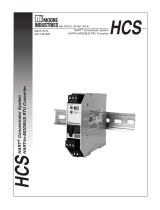Page is loading ...

Manual Supplement
00809-1600-4420, Rev AA
September 2015
Emerson
™
Smart Wireless Gateway User Interface
Terminology Guide for Firmware Revision 4.5
Introduction . . . . . . . . . . . . . . . . . . . . . . . . . . . . . . . . . . . . . . . . . . . . . . . . . . . . . . . . . . . . . . . page 2
Home page . . . . . . . . . . . . . . . . . . . . . . . . . . . . . . . . . . . . . . . . . . . . . . . . . . . . . . . . . . . . . . . . page 2
About . . . . . . . . . . . . . . . . . . . . . . . . . . . . . . . . . . . . . . . . . . . . . . . . . . . . . . . . . . . . . . . . . . . . . page 4
Network Information . . . . . . . . . . . . . . . . . . . . . . . . . . . . . . . . . . . . . . . . . . . . . . . . . . . . . . . . page 5
Devices . . . . . . . . . . . . . . . . . . . . . . . . . . . . . . . . . . . . . . . . . . . . . . . . . . . . . . . . . . . . . . . . . . . . page 6
System Settings . . . . . . . . . . . . . . . . . . . . . . . . . . . . . . . . . . . . . . . . . . . . . . . . . . . . . . . . . . . . page 13
System Settings > Gateway pages . . . . . . . . . . . . . . . . . . . . . . . . . . . . . . . . . . . . . . . . . . . . . page 17
System Settings > Network pages . . . . . . . . . . . . . . . . . . . . . . . . . . . . . . . . . . . . . . . . . . . . . page 25
System Settings > Protocols pages . . . . . . . . . . . . . . . . . . . . . . . . . . . . . . . . . . . . . . . . . . . . page 30
System Settings > Users pages . . . . . . . . . . . . . . . . . . . . . . . . . . . . . . . . . . . . . . . . . . . . . . . . page 41
Redundancy option . . . . . . . . . . . . . . . . . . . . . . . . . . . . . . . . . . . . . . . . . . . . . . . . . . . . . . . . . page 43

2
Manual Supplement
00809-1600-4420, Rev AA
Smart Wireless Gateway Terminology Guide for Firmware Rev 4.5
September 2015
Smart Wireless Gateway Terminology Guide for Firmware Rev 4.5
1.1 Introduction
The Gateway 4.5 Firmware is intuitive and easy to use. The updated design and layout provides
actionable information at your fingertips with the ability to view high level network overview
summaries on the home page and make real-time decisions for fast predictive maintenance.
This document describes the terms, user fields, and parameters used in the Smart Wireless
Gateway Web Based User Interface.
To download a version of the new firmware, follow this link:
http://www2.emersonprocess.com/en-US/plantweb/wireless/Smart-Wireless-Downloads/
Pages/Smart-Wireless-Downloads.aspx
Note
Bold items listed within the tables below indicate clickable links in the software.
1.2 Home page
Figure 1-1. Home

3
Manual Supplement
00809-1600-4420, Rev AA
Smart Wireless Gateway Terminology Guide for Firmware Rev 4.5
September 2015
Smart Wireless Gateway Terminology Guide for Firmware Rev 4.5
Table 1-1. Home
Item Description
Devices Click to view a list of all devices participating in the network.
System Settings Click to view and edit all the accessible settings in the gateway.
Network Information Click to view network information and when adding a new device to the network.
About
Click to find detailed gateway information such as serial numbers, version number, system up
time, etc.
Help Click to find additional help documentation.
Logout Allows user to sign out of the user interface
Gateway Status Icon Displays gateway name and indicates when gateway is in simplex or redundant mode
All Devices Click to view all devices participating in the gateway’s network.
Live Click to view all devices currently online (does not include unreachable devices).
Unreachable Click to view all devices that have dropped offline or are not publishing as configured.
Power Module Low Click to view all devices signaling that their power module is low (needs to be replaced).
Gateway Load Indicates percentage of available gateway bandwidth currently in use
Network Best Practices
Provides snap shot of the most critical network best practices (for more information, see the
Systems Engineering Guide on www.emerson.com)
5 devices within range
of gateway
Indicates percentage based on number of devices directly communicating with the gateway
(once five or more devices are within range, percentage will remain at 100%)
25% devices within the
singe hop of gateway
Indicates percentage based on number of devices directly connected to the gateway (if at least
25% of network devices have gateway connection, this value will be 100%)
Tas k s Provides information on recommended/required actions
New Newly added devices (includes last five devices added to the network)
Recently Added
(last 5 devices)
Last five devices added to the network
Date Added Date and time device was added
Current PV Last received primary process variable (PV) value
Changes Most recent changes to the gateway and network
Description Details of any changes made
From Previous value of any parameters involved in a change
To Current value of any parameters involved in a change
Requested Date and time action was performed
Status Change status (either successful or not)

4
Manual Supplement
00809-1600-4420, Rev AA
Smart Wireless Gateway Terminology Guide for Firmware Rev 4.5
September 2015
Smart Wireless Gateway Terminology Guide for Firmware Rev 4.5
1.3 About
Figure 1-2. About
Table 1-2. About
Item Description
Gateway Final Assembly Number Serial number supplied during final device assembly
Gateway Serial Number Unique software serial number used by firmware to identify that particular gateway
Gateway Version
Software version currently installed on the gateway (to check for updated firmware,
see www.emerson.com)
System Up Time Amount of time the system has been up and running

5
Manual Supplement
00809-1600-4420, Rev AA
Smart Wireless Gateway Terminology Guide for Firmware Rev 4.5
September 2015
Smart Wireless Gateway Terminology Guide for Firmware Rev 4.5
1.4 Network Information
Figure 1-3. Network Information
Table 1-3. Network Information
Item Description
Network ID
Unique ID used for this particular gateway network. Each field device must be configured with
this ID to join this gateway's wireless network. The gateway pushes this information to all
devices when changed if they are connected to the network.
Common Join Key
Gateway's current common join key (password that allows devices to securely join wireless
network). Each device must be configured with this key to join this gateway's wireless network.
Turn on Active Advertising
Toggles the method gateway uses to search for new network devices. Devices will join without
this feature however enabling this will make the process faster (automatically enabled if a
device drops offline).
Network Settings Click to view full list of the network settings.

6
Manual Supplement
00809-1600-4420, Rev AA
Smart Wireless Gateway Terminology Guide for Firmware Rev 4.5
September 2015
Smart Wireless Gateway Terminology Guide for Firmware Rev 4.5
1.5 Devices
Figure 1-4. Devices
Table 1-4. Devices
Item Description
Device sorting and filtering tools
Device Icons Allows user to filter device by their current state (Live, Unreachable, Power Module, or All Devices)
First dropdown Allows user to select number of devices shown on the page
Second dropdown
Allows user to filter device by their current state (Live, Unreachable, Power Module Low, or All
Devices)
Third dropdown Allows user to select sort display order based on device name
Fourth field Allows user to search list for a particular device name (or sub-string contained within the name)
Name Name of the device
PV
Value of the HART
®
primary variable (1st variable), typically the primary function of the device
(e.g. temperature, pressure, level)
SV
Value of the HART secondary variable (2nd variable), additional function of the device
(e.g. temperature, pressure, level)
TV
Value of the HART tertiary variable (3rd variable), additional function of the device
(e.g. temperature, pressure, level)
QV
Value of the HART quaternary variable (4th variable), additional function of the device
(e.g. temperature, pressure, level)
Last Update Time stamp of last measurement received from the wireless field device

7
Manual Supplement
00809-1600-4420, Rev AA
Smart Wireless Gateway Terminology Guide for Firmware Rev 4.5
September 2015
Smart Wireless Gateway Terminology Guide for Firmware Rev 4.5
1.5.1 Devices > Open Devices bar
Figure 1-5. Open Devices
Table 1-5. Open Devices
Item Description
Diagnostics Displays useful information for troubleshooting devices
State
Current device status (possibilities values include live, late, stale, joining, low voltage,
unreachable, or unknown)
Last Join Date and time field device made its last successful join
Total Joins
Number of times field device has been successfully added to the network after being
unreachable
Network Reliability
Percentage of packets transmitted by a device and received by the gateway (100.0% reliability
indicates every expected data packet was received). This value represents reliability of the
wireless network to deliver data and is rounded to the nearest tenth. This is a lifetime statistic
that is reset via a gateway restart; it is possible to have a small number of late/missed updates
over a long time and still have 100.0% reliability.
Path Stability
Percentage of transmitted packets successfully reaching their destination over a given path (two
neighboring devices) calculated over the most recent 15-minute period. Network reliability is
always higher than path stability due to automatic re-transmission using multiple paths and
different RF channels.

8
Manual Supplement
00809-1600-4420, Rev AA
Smart Wireless Gateway Terminology Guide for Firmware Rev 4.5
September 2015
Smart Wireless Gateway Terminology Guide for Firmware Rev 4.5
1.5.2 Devices > Open Devices bar > Detailed Device Information
Figure 1-6. Detailed Device Information
Table 1-6. Detailed Device Information
Item Description
Service Status Provides information regarding that device's bandwidth
Service Denied
Indicates whether the field device has been denied bandwidth because a) too many devices are
on the WirelessHART
®
network or b) the device has asked for an update rate not currently
supported by the wireless network (this can occur if there is a 'pinch-point' in the network that is
at its maximum load)
Network Reliability
Percentage of packets transmitted by a device and received by the gateway (100.0% reliability
indicates every expected data packet was received). This value represents reliability of the
wireless network to deliver data and is rounded to the nearest tenth. This is a lifetime statistic
that is reset via a gateway restart; it is possible to have a small number of late/missed updates
over a long time and still have 100.0% reliability.
Event Count
Indicates the number of times this action has occurred (number of times any enabled events are
triggered displays here)
HART Details Displays device's HART information
HART Status Indicates overall field device HART status (if not green, troubleshooting may be required)
Tag Name
32-character HART long tag (for HART 7 devices) or 32-character HART message (for HART 5
devices)

9
Manual Supplement
00809-1600-4420, Rev AA
Smart Wireless Gateway Terminology Guide for Firmware Rev 4.5
September 2015
Smart Wireless Gateway Terminology Guide for Firmware Rev 4.5
Device ID
Unique device identification number, all WirelessHART devices should begin with 00-1E-1B (next
four digits represent device type, the last six digits vary from device to device).
This name cannot be changed; it represents the unique device the same way a serial number
would. Keep track of this number if using the Access Control list.
PV Units Units of measure of the primary variable (PV)
Burst Rate
Interval the field device transmits it’s measurement data to the gateway (set based on how often
the user wants the device to send data to the gateway). Some field devices burst multiple
messages and at different rates. Burst rates under one minute are reported in seconds white
rates one minute or greater are reported in hh:mm:ss. Also known as update rate.
Lower Range Value
User-configured lower range point used to calculate percent of range value based on current
primary variable (when primary variable reaches the Lower Range Value, the percent of range
will be 0%)
Upper Range Value
User-configured upper range point used to calculate percent of range value based on current
primary variable (when primary variable reaches the Upper Range Value, the percent of range
will be 100%)
Range Units Engineering unit of measure associate with the lower and upper range points
Transfer Function Describes algorithm used to compute the percent of range for the primary variable
Edit HART Details Enable this to edit the features in the table (remember to save after editing)
View Additional Status Expand to view additional field device statuses
Diagnostics General information provided by the device and its neighbors
Path Stability
Percentage of transmitted packets successfully reaching their destination over a given path (two
neighboring devices) calculated over the most recent 15-minute period. Network reliability is
always higher than path stability due to automatic re-transmission using multiple paths and
different RF channels.
RSSI
Received signal strength indication (RSSI) for the field device and neighbor (average calculated
over the most recent 15-minute period). It represents how well that device is hearing other
devices or the gateway within a network during a receive. Ideally, this number is greater than -79
dBm (e.g. a -45 dBm device has a greater signal strength than -79 dBm).
Current Loop current controlled or measured by the field device
Neighboring Devices
Other nearby field devices with connections to this device (also known as neighbors). This
indicates the HART tag of other devices within range of that device or gateway and will populate
up to three of the strongest devices.
Neighboring Devices
Reliability
Path stability of the neighboring devices.
View Burst Statistics
Expand to view all burst statistics for the field device and status of communication between the
device and gateway
View All Published Data
Expand to view all published parameters for the field device (each parameter can be mapped in
the protocols section)
Delete
Removes the device completely from the network and from all gateway host and user interfaces
(device must be offline for this function to work)
Table 1-6. Detailed Device Information
Item Description

10
Manual Supplement
00809-1600-4420, Rev AA
Smart Wireless Gateway Terminology Guide for Firmware Rev 4.5
September 2015
Smart Wireless Gateway Terminology Guide for Firmware Rev 4.5
1.5.3 Devices > Open Devices bar > Detailed Device Information >
View Additional Status
Figure 1-7. View Additional Status
Table 1-7. View Additional Status
Item Description
Additional Status
Displays detailed status information published by the field device (reference the device
manufacturer's documentation for additional information)

11
Manual Supplement
00809-1600-4420, Rev AA
Smart Wireless Gateway Terminology Guide for Firmware Rev 4.5
September 2015
Smart Wireless Gateway Terminology Guide for Firmware Rev 4.5
1.5.4 Devices > Open Devices bar > Detailed Device Information >
View Burst Statistics
Figure 1-8. View Burst Statistics
Table 1-8. View Burst Statistics
Item Description
Burst Statistics
Command
HART command number published by the device (a field device may publish multiple commands at
different burst intervals)
Mode Device interface used to publish the command
Expected
Rate
Expected time interval between successive burst messages.
Average Rate
Average time interval between burst messages calculated for all messages received since the device
initially joined the network or since burst statistics were reset by the user
Updates
Number of updates received from the device since initially joining the network or since user reset the
burst statistics
Missed
Updates
Number of updates device has missed since initially joining the network or since user reset the burst
statistics. Missed updates can be caused by the device falling off line (e.g. during power module
replacement) or poor network reliability. Packets arriving late or out of sequence are also counted as
missed.
Last Updates Time stamp of the last burst message received
Reset Clears all previous burst statistics shown, and resets all values in this section

12
Manual Supplement
00809-1600-4420, Rev AA
Smart Wireless Gateway Terminology Guide for Firmware Rev 4.5
September 2015
Smart Wireless Gateway Terminology Guide for Firmware Rev 4.5
1.5.5 Devices > Open Devices bar > Detailed Device Information >
View All Published Data
Figure 1-9. View All Published Data
Table 1-9. View All Published Data
Item Description
Published Data
Name Parameter name
Value Current parameter value
Status HART status indicator for this parameter
Last Update Time stamp of last parameter value received from the wireless field device
Type Data type of parameter

13
Manual Supplement
00809-1600-4420, Rev AA
Smart Wireless Gateway Terminology Guide for Firmware Rev 4.5
September 2015
Smart Wireless Gateway Terminology Guide for Firmware Rev 4.5
1.6 System Settings
1.6.1 System Settings > Gateway
Figure 1-10. Gateway
Table 1-10. Gateway
Item Description
Access List Click to manage clients accessing the gateway using secure protocols.
Backup and Restore Click to backup or restore system settings.
Certificate Management Click to import gateway certificates into web browser or rebuild certificates.
Ethernet Communication Click to configure Ethernet interfaces to communicate with the gateway.
Firmware Click to update the gateway firmware by installing the latest release.
Features Click to manage features enabled on the gateway.
Logging Click to select protocols for logging network event messages and define log frequency.
Time Click to set gateway date and time.

14
Manual Supplement
00809-1600-4420, Rev AA
Smart Wireless Gateway Terminology Guide for Firmware Rev 4.5
September 2015
Smart Wireless Gateway Terminology Guide for Firmware Rev 4.5
1.6.2 System Settings > Network
Figure 1-11. Network
Table 1-11. Network
Item Description
Channels Click to control radio frequencies used by the WirelessHART network.
Network Settings Click to configure WirelessHART network settings (includes network name, network ID, and join key).
Access Control List Click to configure individual join keys for each device.
Network Statistics Click to display current wireless network statistics.

15
Manual Supplement
00809-1600-4420, Rev AA
Smart Wireless Gateway Terminology Guide for Firmware Rev 4.5
September 2015
Smart Wireless Gateway Terminology Guide for Firmware Rev 4.5
1.6.3 System Settings > Protocols
Figure 1-12. Protocols
Table 1-12. Protocols
Item Description
Protocols and Ports Click to set up security protocols for the gateway using TCP and UDP ports.
HART Click to set up HART Wireless Gateway and HART devices.
Modbus
®
Click to establish network communication for Modbus devices.
EtherNet/IP
™
Click to set up EtherNet/IP member map and communication settings.
OPC Click to set up OPC browse tree information.

16
Manual Supplement
00809-1600-4420, Rev AA
Smart Wireless Gateway Terminology Guide for Firmware Rev 4.5
September 2015
Smart Wireless Gateway Terminology Guide for Firmware Rev 4.5
1.6.4 System Settings > Users
Figure 1-13. Users
Table 1-13. Users
Item Description
User Accounts Click to assign names and passwords for users accessing the gateway.
User Options Click to manage how users are able to log into the system.

17
Manual Supplement
00809-1600-4420, Rev AA
Smart Wireless Gateway Terminology Guide for Firmware Rev 4.5
September 2015
Smart Wireless Gateway Terminology Guide for Firmware Rev 4.5
1.7 System Settings > Gateway pages
1.7.1 System Settings > Gateway > Access List
Figure 1-14. Access List
Table 1-14. Access List
Item Description
Organization Client’s organization name
Common Name Client’s name (PC name)
Email Client’s email address
Expiration Date the client’s certificate is no longer valid

18
Manual Supplement
00809-1600-4420, Rev AA
Smart Wireless Gateway Terminology Guide for Firmware Rev 4.5
September 2015
Smart Wireless Gateway Terminology Guide for Firmware Rev 4.5
1.7.2 System Settings > Gateway > Backup and Restore
Figure 1-15. Backup & Restore
Table 1-15. Backup & Restore
Item Description
Include diagnostic information
in system backup
When checked, saves gateway diagnostics log information with the system backup file
Save Backup
Collects gateway configuration data and creates a system backup file saved on the PC
client as a zip file (
∗
.zip). System backups contain user passwords and keys used for
encrypting communication; store downloaded system backups in a secure location.
Browse
Opens a navigation window to locate a system backup zip file (
∗
.zip) on the PC client and
then restores selected backup file to the gateway
Restore to Default Returns gateway to default factory configuration
Restart App Used to complete the backup process

19
Manual Supplement
00809-1600-4420, Rev AA
Smart Wireless Gateway Terminology Guide for Firmware Rev 4.5
September 2015
Smart Wireless Gateway Terminology Guide for Firmware Rev 4.5
1.7.3 System Settings > Gateway > Certificate Management
Figure 1-16. Certificate Management
Table 1-16. Certificate Management
Item Description
Use self-signed certificate?
Select Yes to have digital certificate signed by same entity (wireless gateway) whose identity it
certifies (i.e. the gateway signs its own certificate).
Import Gateway certificate
into web browser
Sends gateway security certificates to current web browser
Rebuild Gateway
certificates
Rebuilds security certificates for the gateway (may temporarily interrupt gateway
communications)

20
Manual Supplement
00809-1600-4420, Rev AA
Smart Wireless Gateway Terminology Guide for Firmware Rev 4.5
September 2015
Smart Wireless Gateway Terminology Guide for Firmware Rev 4.5
1.7.4 System Settings > Gateway > Ethernet Communication
Figure 1-17. Ethernet Communication
Table 1-17. Ethernet Communication
Item Description
Primary Interface [Port 1] Refers to Ethernet port 1
Specify an IP address
(recommended)
Select this to insert a unique IP address matching local communication best practices
(consult IT personnel if needed when adding gateway to a specific LAN or router)
Obtain an IP address from
a DHCP server
Select this to make associated interface obtain IP address from a DHCP server.
Obtain Domain Name
from DHCP server
When checked, makes associated interface obtain a Domain Name from a DHCP server
Interface Physical Address
Binary number in the form of logical high and low states on an address bus corresponding
to a particular cell of primary storage (i.e. main memory), or to a particular register in a
memory-mapped I/O (input/output) device
Full Primary Host Name
Unique name by which a computer is known on a network (used to identify in electronic
mall, Usenet news, or other forms of electronic information interchange)
Host Name Host name for the WirelessHART Gateway
Domain Name Name of the domain the WirelessHART Gateway will join
IP Address User-specified IP address for associated interface
/