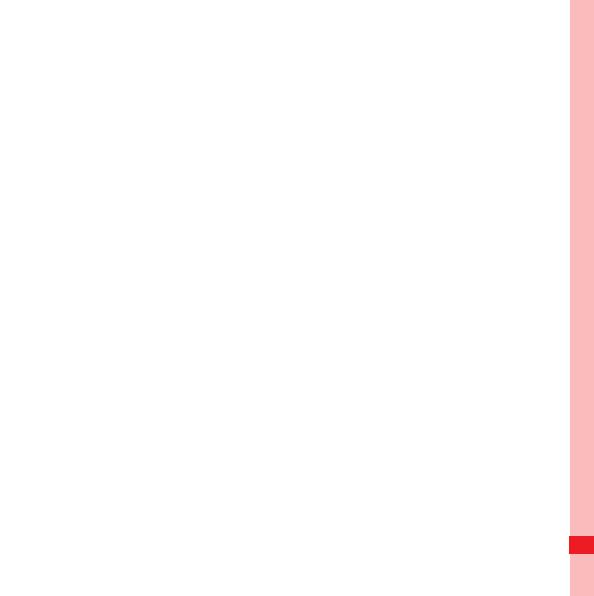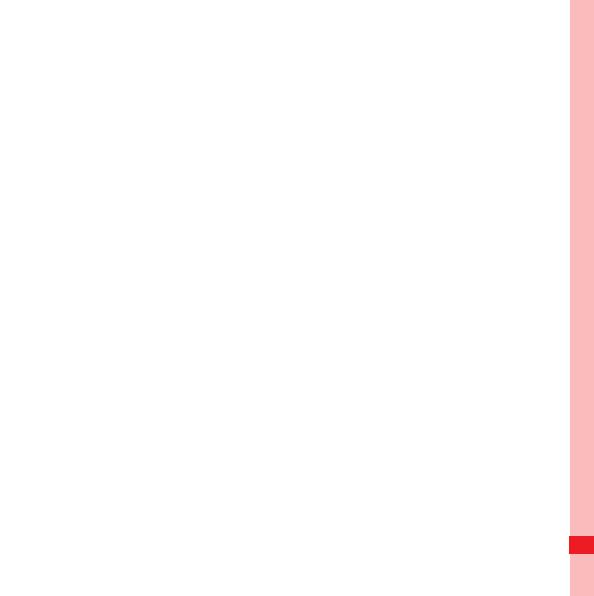
Contents
iii
Creating a Google Account. . . . . . . . . . . . . . . . . . . . . . . . . . . . . . . . 98
Using Gmail. . . . . . . . . . . . . . . . . . . . . . . . . . . . . . . . . . . . . . . . . . . . 99
Using Talk . . . . . . . . . . . . . . . . . . . . . . . . . . . . . . . . . . . . . . . . . . . . 103
Using Maps . . . . . . . . . . . . . . . . . . . . . . . . . . . . . . . . . . . . . . . . . . . 106
Using YouTube . . . . . . . . . . . . . . . . . . . . . . . . . . . . . . . . . . . . . . . . 108
Using Market. . . . . . . . . . . . . . . . . . . . . . . . . . . . . . . . . . . . . . . . . . 109
Synchronizing Information . . . . . . . . . . . . . . . . . . . . . . . . 113
Managing Your Accounts . . . . . . . . . . . . . . . . . . . . . . . . . . . . . . . . 113
Customizing Your Account Synchronization . . . . . . . . . . . . . . . . . . 116
Using the PC Suite to Synchronize. . . . . . . . . . . . . . . . . . . . . . . . . 118
Using Other Applications . . . . . . . . . . . . . . . . . . . . . . . . . 119
Using the Calendar . . . . . . . . . . . . . . . . . . . . . . . . . . . . . . . . . . . . . 119
Using the Alarm. . . . . . . . . . . . . . . . . . . . . . . . . . . . . . . . . . . . . . . . 123
Using Sound Recorder . . . . . . . . . . . . . . . . . . . . . . . . . . . . . . . . . . 126
Using the File Manager. . . . . . . . . . . . . . . . . . . . . . . . . . . . . . . . . . 128
Using the Calculator . . . . . . . . . . . . . . . . . . . . . . . . . . . . . . . . . . . . 132
Using the Notepad. . . . . . . . . . . . . . . . . . . . . . . . . . . . . . . . . . . . . . 132
Managing Your Mobile Phone. . . . . . . . . . . . . . . . . . . . . . 134
Setting the Date and Time. . . . . . . . . . . . . . . . . . . . . . . . . . . . . . . . 134
Setting the Display . . . . . . . . . . . . . . . . . . . . . . . . . . . . . . . . . . . . . 135
Setting Ringers . . . . . . . . . . . . . . . . . . . . . . . . . . . . . . . . . . . . . . . . 136
Setting Phone Services. . . . . . . . . . . . . . . . . . . . . . . . . . . . . . . . . . 138
Setting Text-to-Speech . . . . . . . . . . . . . . . . . . . . . . . . . . . . . . . . . . 140