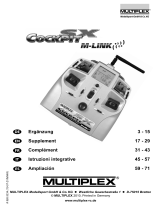Page is loading ...

Operating Instructions USB Simulator Interface
MULTIPLEX Modellsport GmbH & Co.KG • Westliche Gewerbestraße 1 • D-75015 Bretten (Gölshausen) • www.multiplex-rc.de
USB Simulator Interface instructions # 8 5153 (07-08-30/CHHO) • Errors and omissions excepted! •
MULTIPLEX
! These operating instructions are an integral
part of this product. They contain important
information and safety notes, and should
therefore be kept in a safe place at all times. Be
sure to pass them on to the new owner if you
ever dispose of the product.
1. S
PECIFICATION
USB Simulator
Interface
for MULTIPLEX transmitters
for MULTIPLEX transmittersfor MULTIPLEX transmitters
for MULTIPLEX transmitters
Order No.
# 8 5153
# 8 5153# 8 5153
# 8 5153
Hardware
requirements
Transmitter with multi-function socket
(charge socket for DIN diode plug)
PC with USB port
Software
requirements
Windows 98, ME, 2000, XP,
FMS flight simulator
2. I
NSTALLATION
1. Switch on the computer, start Windows, if necessary log on
with Administrator rights (Windows 2000/XP).
2. Connect the USB plug to any vacant USB port. Windows
carries out the driver installation automatically. The LED glows
constantly.
3. If possible set the transmitter travels to 100% and move the
trims to neutral. Make sure the transmitter is switched off,
then connect the diode plug to the transmitter. Switch on
the transmitter now - not before! The LED flashes at a rapid
rate, and the transmitter can now be used as a joystick.
3. T
HE
FMS
FLIGHT SIMULATOR
Learn to fly and practise without crashing, independently of flight
tutors and club colleagues, of weather and time of day. This is
finally possible with the Multiplex Simulator Interface and the
free FMS flight simulator, as all Multiplex transmitter systems are
equipped as standard with the Trainer socket required (except
PROFI CAR).
The FMS flight simulator and various Multiplex models are al-
ready available from our internet site: http://www.multiplex-rc.de/,
where they can be downloaded at no cost. We have taken great
trouble to simulate the models’ flying characteristics accurately,
with the result that they give an impressive approximation of the
real models. Many more models will be developed for FMS in the
future, and will be made available free of charge.
4. A
PPLICATION
Start the application you wish to run, for example FMS. If you are
using FMS move to the “Control”->”Analog Control…” menu and
select “Joystick Interface”. Click on the “Mapping/Calibration”
button.
Start the calibration process and move both sticks to full travel in
all directions, then click on the “Next” button. Set both sticks to
centre and click on the “Finish” button. Now assign the control
functions to the appropriate channels / sticks. Select Reverse
Direction if
necessary. Confirm with the “OK” buttons to end the calibration
process. The selected model can now be controlled from the
transmitter.
5. D
ESCRIPTION OF
F
UNCTIONS
The MULTIPLEX Simulator Interface in conjunction with your RC
system transmitter acts as a full-featured joystick when connected
to your PC, offering up to 7 control axes and 6 buttons. These
facilities can be used to control the FMS flight simulator as well
as any other program which can be controlled using a joystick.
The Simulator Interface works by converting the transmitter’s
PPM signal into a USB joystick control unit (min. Win 98; not Win
NT).
6. P
ROBLEM
S
OLVING
The first time you connect the USB Simulator Interface to the PC,
Windows automatically detects the adaptor as a new device
called "RC-Joystick USB Interface". Windows then starts to install
an HID driver. You may find that Windows asks for the Win CD-
ROM at this point.
After correct driver installation a new joystick “RC-J” is entered
under Game Options in System Settings. Device Manager will
display a new HID device. Depending on the HID driver, you
then have a joystick offering up to 7 axes and 6 buttons. The
joystick is calibrated automatically under Game Options. This
means that manual calibration is not necessary, nor even desir-
able. Calibration is carried out in the application (FMS) you in-
tend to use.
If you find that “RC-J” does not appear under Game Options, you
need to install it manually by adding an HID joystick. The proce-
dure for this is described under “Problem Solving” within Game
Options.
If you are using Windows 2000/XP but are not registered with
Administrator rights, you may also find that “RC-J” does not
appear under Game Options. Either you must register with Ad-
ministrator rights, or grant full access to game options for the
desired user
( 7.
7.7.
7.).
If other joysticks are installed in addition to the Simulator Inter-
face, the Simulator Interface should be set to 1
st
place, or as the
preference (XP); this is carried out under Game Options in System
Settings.
7. J
OYSTICK NOT ONLY AS
A
DMINISTRATOR
(W
INDOWS
2000/XP)
! Caution:
Caution: Caution:
Caution: this involves modifications to the Registry. It is es-
sential to save a back-up copy of the Registry before you make
any changes.
If you are using Windows 2000/XP you may be denied access to
a joystick. This will be the case if you are registered as a user
without administrator rights. If you wish to have access to the
installed joystick without administrator rights, you must register
as administrator and set full access for the desired user by mak-
ing three entries in the Registry. This does not change the key
values. When you are registered as Administrator, install the
joystick and carry out this procedure:
1. Start the registry tool regedt32.exe
(caution: not regedit; the process does not work with regedit!).
2. Select the window HKEY_LOCAL_MACHINE on the local com-
puter.
3. Mark the entry:
SYSTEM --> CurrentControlSet --> Control --> DeviceClasses --
> {4d1e55b2-f16f-11cf-88cb-001111000030}
4. Call up the menu point “Security -> Rights” and set all rights
to Full Access for the desired user.
5. Repeat the procedure with the following two entries:
SYSTEM --> CurrentControlSet --> Control --> DeviceClasses -->
{cae56030-684a-11d0-d6f6-00a0c90f57da}
SYSTEM --> CurrentControlSet --> Control --> MediaResources -
-> Joystick
6. Close the Regedt32 window and de-register as Administrator.
The joystick will now be available to the user once he has regis-
tered as a user.
/