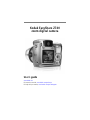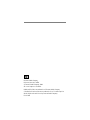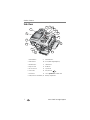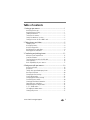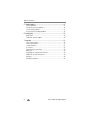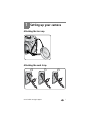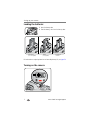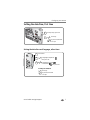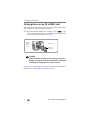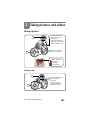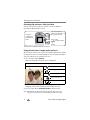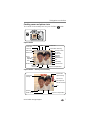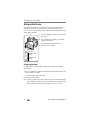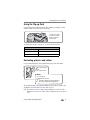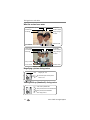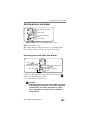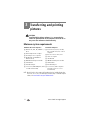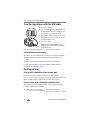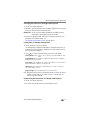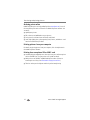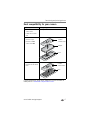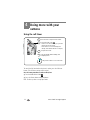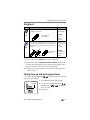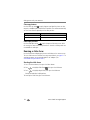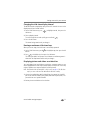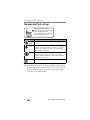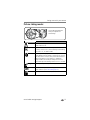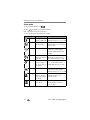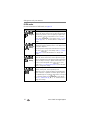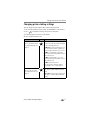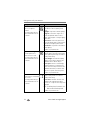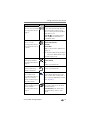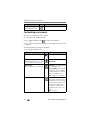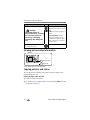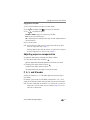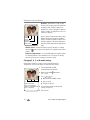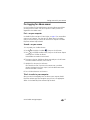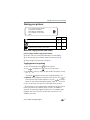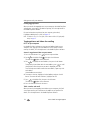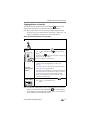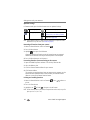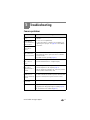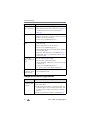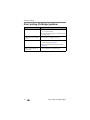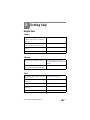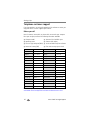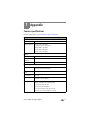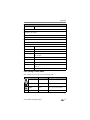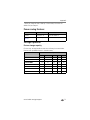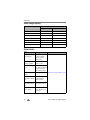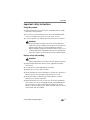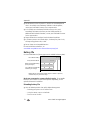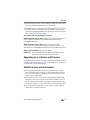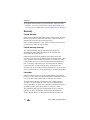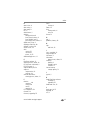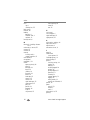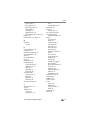Kodak Z740/DX - Phaser 740 Extended Color Laser Printer User manual
- Category
- Film cameras
- Type
- User manual

Eastman Kodak Company
Rochester, New York 14650
© Eastman Kodak Company, 2004
All screen images are simulated.
Kodak and EasyShare are trademarks of Eastman Kodak Company.
Schneider-Kreuznach and Xenar are trademarks of Jos. Schneider Optische
Werke GmbH used under license by Eastman Kodak Company.
P/N 4J1865

Product features
www.kodak.com/go/support
i
Front View
1 Grip 9 Speaker
2 Light sensor 10 Flash
3 Low-light assist, Self-timer light 11 Open Flash switch
4 Shutter button 12 Neck strap post
5 Self-timer/Burst button 13 Microphone
6 Close-up/Landscape button 14 Lens
7 Flash button 15 DC-In (3V) ,for
optional AC adapter
8 Power/Favorites switch
5
4
2
9
1
1186 7
12
13
14
15
3
10

Product features
ii www.kodak.com/go/support
Side View
1 Review button 9 EVF/LCD button
2 Menu button 10 Zoom (Wide Angle/Telephoto)
3 Delete button 11 Share button
4 Tripod socket 12 Mode dial
5 Dock connector 13 Joystick/OK
6 LCD screen 14 USB, A/V Out
7 Info button 15 Slot for optional SD or MMC card
8 EVF (Electronic viewfinder) 16 Battery compartment
4
5
6
7
8
9
3
2
1
10
11
12
13
14
15
16

www.kodak.com/go/support iii
Table of contents 1
1 Setting up your camera .............................................................. 1
Attaching the lens cap....................................................................... 1
Attaching the neck strap ................................................................... 1
Loading the batteries ........................................................................ 2
Turning on the camera ...................................................................... 2
Setting the date/time, first time ......................................................... 3
Storing pictures on an SD or MMC card ............................................. 4
2 Taking pictures and videos ......................................................... 5
Taking a picture ................................................................................ 5
Using optical zoom ........................................................................... 8
Using the flip-up flash....................................................................... 9
Reviewing pictures and videos........................................................... 9
Deleting pictures and videos............................................................ 11
3 Transferring and printing pictures ............................................ 12
Minimum system requirements........................................................ 12
Install the software ......................................................................... 13
Transferring pictures with the USB cable.......................................... 14
Printing pictures.............................................................................. 14
Dock compatibility for your camera.................................................. 17
4 Doing more with your camera .................................................. 18
Using the self-timer......................................................................... 18
Using burst ..................................................................................... 19
Taking close-up and landscape pictures ........................................... 19
Running a slide show ...................................................................... 20
Changing the flash settings............................................................. 22
Picture-taking modes ...................................................................... 23
Changing picture-taking settings ..................................................... 27
Customizing your camera ................................................................ 30
Viewing picture/video information ................................................... 32
Copying pictures and videos............................................................ 32
Adjusting exposure compensation ................................................... 33
P, A, S, and M modes...................................................................... 33
Pre-tagging for album names .......................................................... 35
Sharing your pictures....................................................................... 37

Table of contents
iv www.kodak.com/go/support
5 Troubleshooting ....................................................................... 41
Camera problems............................................................................ 41
Computer/connectivity problems...................................................... 42
Picture quality problems.................................................................. 43
Direct printing (PictBridge) problems................................................ 44
6 Getting help ............................................................................. 45
Helpful links.................................................................................... 45
Telephone customer support ........................................................... 46
7 Appendix .................................................................................. 47
Camera specifications ..................................................................... 47
Power-saving features..................................................................... 51
Storage capacities ........................................................................... 51
Accessories ..................................................................................... 52
Important safety instructions ........................................................... 53
Battery life ...................................................................................... 54
Upgrading your software and firmware............................................ 55
Additional care and maintenance .................................................... 55
Warranty......................................................................................... 56
Regulatory compliance .................................................................... 58

www.kodak.com/go/support 1
1 Setting up your camera
Attaching the lens cap
Attaching the neck strap
21 3

Setting up your camera
2 www.kodak.com/go/support
Loading the batteries
1 Open the battery door.
2 Load the battery, then close the battery door.
For information on replacing batteries and extending battery life, see page 54.
Turning on the camera
CRV3 lithium
(non-rechargeable)
Ni-MH
(rechargeable)
2 AA lithium
or Ni-MH

Setting up your camera
www.kodak.com/go/support
3
Setting the date/time, first time
Setting the date/time and language, other times
2
1
to change.
At the prompt, press OK.
for previous/next field.
OK
to accept.
2
1
3
Press Menu.
to highlight Setup Menu
to highlight Language
If setting the date/time:
to change.
for previous/next field.
to accept.
then press OK.
or Date/Time
, then press OK.
OK

Setting up your camera
4 www.kodak.com/go/support
Storing pictures on an SD or MMC card
Your camera has 32 MB of internal memory. You can purchase an SD or MMC
card to conveniently store more pictures and videos.
NOTE: We recommend Kodak SD or MMC cards. SD cards must possess the SD logo. (The
SD logo is a trademark of the SD Card Association.) When using the card for the first time,
format it in this camera before taking pictures (see page 32).
CAUTION:
A card can only be inserted one way; forcing it may cause
damage. Inserting or removing a card when the ready light
is blinking may damage pictures, card, or camera.
See page 51 for storage capacities. Purchase SD or MMC cards at a dealer of
Kodak products or www.kodak.com/go/z740accessories.
32 MB
internal
memory
(built-in)
SD or MMC
card (optional)
Notched corner

www.kodak.com/go/support 5
2 Taking pictures and videos
Taking a picture
Taking a video
4
1
2
3
Press Shutter button
halfway to focus and
set exposure.
When AF/AE Indicator
turns green, press Shutter
button completely down.
Choose LCD or EFV
(electronic viewfinder)
AF/AE Indicator:
Green—successful
Red—failed
Failed focus
Failed exposure
1
2
3
Press the Shutter button
completely down
and release.
To stop recording,
press and release the
Shutter button again.

Taking pictures and videos
6 www.kodak.com/go/support
Reviewing the picture or video just taken
After you take a picture or video, the camera screen or EVF displays a
Quickview for approximately 5 seconds.
To view pictures and videos anytime, see page 9.
Using the auto-focus framing marks (pictures)
When using the camera screen or EVF as a viewfinder, framing marks indicate
the camera focus area. The camera attempts to focus on foreground subjects,
even if the subjects are not centered in the scene.
1 Press the Shutter button halfway.
When the framing marks turn green, focus is accomplished.
2 If the camera is not focusing on the desired subject (or if the framing marks
disappear), release the Shutter button and recompose the scene.
3 Press the Shutter button completely down to take the picture.
NOTE: Framing marks do not appear in Landscape or Video mode. When you use Focus
Zone (page 28) and set Center Zone, the framing marks are fixed at Center Wide.
While the shutter button is pressed halfway:
Center focus
Center wide focus
Side focus
Center and side focus
Left and right focus
If you press
no buttons, the
picture/video is
saved.
Delete
Play a video.
to adjust volume.)
(
Tag a picture/video for
email or as a favorite, or to
tag a picture for print.
Framing marks

Taking pictures and videos
www.kodak.com/go/support
7
Checking camera and picture status
To turn on/off the camera and picture icons, press the Status button.
Capture modes
Capture modes—shutter pressed halfway
Status
Picture size
Pictures/time remaining
Storage location
AF mode
Focus zone
Exposure
metering
ISO
White balance
Low battery
Camera mode
Exposure compensation
Aperture
Shutter speed
PASM Setting
digital
telephoto
wide
Zoom:
Album name
Date stamp
Landscape/
Close-up
Self-timer
Flash
Open flash
warning
Aperture
Shutter speed
Exposure compensation
ISO
Auto Focus/
Auto Exposure
(AF/AE indicator)
Slow shutter
speed warning

Taking pictures and videos
8 www.kodak.com/go/support
Using optical zoom
Use optical zoom to get up to 10X closer to your subject. Optical zoom is
effective when the lens is no closer than 24 in. (60 cm) to the subject or
5 in. (13 cm) in Close-up mode. You can change optical zoom before (but not
during) video recording.
1 Use the viewfinder or camera screen to frame
your subject.
2 Press Telephoto (T) to zoom in. Press Wide
Angle (W) to zoom out.
The zoom indicator shows zoom status.
3 Take the picture or video.
Using digital zoom
Use digital zoom in any Still mode to get up to 5X magnification beyond
optical zoom.
1 Press the Telephoto (T) button to the optical zoom limit (10X). Release the
button, then press it again.
The zoom indicator shows zoom status.
2 Take the picture or video.
NOTE: You cannot use digital zoom for video recording. You may notice decreased image quality
when using digital zoom. The blue slider on the zoom indicator pauses and turns red when
the picture quality reaches the limit for an acceptable 4 x 6-in. (10 x 15 cm) print.
Zoom indicator
Digital zoom
range
Optical zoom
range

Taking pictures and videos
www.kodak.com/go/support
9
Using the flip-up flash
Use the flash when you take pictures at night, indoors, or outdoors in heavy
shadows. Make sure you are within flash range.
To change flash settings, see page 22. To turn off the flash, close it.
Reviewing pictures and videos
Press the Review button to view and work with your pictures and videos.
To save battery power, use an optional Kodak EasyShare dock or Kodak 3-volt
AC adapter. (See www.kodak.com/go/z740accessories.)
NOTE: Pictures taken at the Best (3:2) quality setting are displayed at a 3:2 aspect ratio with a
black bar at the top of the screen. A video’s duration is displayed at the top of the camera
screen.
Flash-to-subject distance
Zoom position Flash distance
Wide angle 2–16.1 ft (0.6–4.9 m) @ ISO 140
Telephoto 6.6–12.1 ft (2.0–3.7 m) @ ISO 140
The flash unit must
be open to use the
flash and change
flash modes.
1
2
for previous/next.
Review.
(Press again to exit.)
Videos:
OK
Play/pause.
Adjust the volume.
Rewind to beginning (during playback).
Next picture/video (during playback).

Taking pictures and videos
10 www.kodak.com/go/support
What the review icons mean
Magnifying a picture during review
Viewing multi-up (thumbnails) during review
Scroll arrows
Email tag
Favorite tag
Print tag/number of prints
Protected
Picture number
Image storage
location
Review mode
Scroll arrows
Scroll arrows
Play or Pause
Email tag
Favorite tag
Video length
magnify 1X - 8X.
W/T
view other parts of the picture.
return to 1X.OK
OK
view previous/next thumbnail.
view multi-up thumbnails.
view previous/next row of thumbnails.
Protected
Video number
Image storage
location
Review mode
view single picture.

Taking pictures and videos
www.kodak.com/go/support
11
Deleting pictures and videos
PICTURE or VIDEO—deletes the displayed picture or video.
EXIT—exits the Delete screen.
ALL—deletes all pictures and videos from your current storage location.
NOTE: To delete protected pictures and videos, remove protection before deleting.
Protecting pictures and videos from deletion
The picture or video is protected and cannot be deleted. The Protect icon
appears with the protected picture or video.
Press the Menu button to exit the menu.
CAUTION:
Formatting internal memory or an SD or MMC card deletes
all (including protected) pictures and videos. (Formatting
internal memory also deletes email addresses, album
names, and favorites. To restore them, see EasyShare
software Help.)
1
2
4
3
Follow the screen prompts.
Press Delete.
for previous/next.
Press Review.
1
2
4
3
Press Menu.
Press
to
then press OK.
highlight Protect
for previous/next.
Press Review.

12 www.kodak.com/go/support
3 Transferring and printing
pictures
CAUTION:
Install Kodak EasyShare software
before
connecting the
camera or optional dock to the computer. Failure to do so
may cause the software to load incorrectly.
Minimum system requirements
NOTE: Mac OS 8.6 and 9.x do not support the Share button functions, including Favorites. Mac
OS X version 10.2.x or 10.3 is recommended for full functionality. To download EasyShare
software, visit
www.kodak.com/go/z740downloads.
Windows OS-based computers Macintosh computers
■ Windows 98, 98SE, ME, 2000 SP1, or
XP OS
■ Internet Explorer 5.01 or higher
■ 233 MHz processor or greater
■ 64 MB RAM (128 MB RAM for
Windows XP OS)
■ 200 MB hard disk space available
■ CD-ROM drive
■ Available USB port
■ Color monitor, 800 x 600 pixels (16-bit
or 24-bit recommended)
■ Power Mac G3, G4, G5, G4 Cube,
iMac; PowerBook G3, G4; or iBook
computers
■ Mac OS X version 10.2.3, 10.3
■ Safari 1.0 or higher
■ 128 MB RAM
■ 200 MB hard disk space available
■ CD-ROM drive
■ Available USB port
■ Color monitor, 1024 x 768 pixels
(thousands or millions of colors
recommended)

Transferring and printing pictures
www.kodak.com/go/support
13
Install the software
CAUTION:
Install Kodak EasyShare software
before
connecting the
camera or optional dock to the computer. Failure to do so
may cause the software to load incorrectly.
1 Close all software applications that are open on your computer (including
anti-virus software).
2 Place the Kodak EasyShare software CD into the CD-ROM drive.
3 Load the software:
Windows OS-based computer—if the install window does not appear,
choose Run from the Start menu and type d:\setup.exe where d is the
drive letter that contains the CD.
Mac OS X—double-click the CD icon on the desktop, then click the Install
icon.
4 Follow the on-screen instructions to install the software.
Windows OS-based computer—select Complete to automatically install
the most commonly used applications. Select Custom to choose the
applications you wish to install.
Mac OS X—follow the on-screen instructions.
NOTE: When prompted, take a few minutes to electronically register your camera and software.
This lets you receive information regarding software updates and registers some of the
products included with the camera. You must be connected to your Internet service
provider to register electronically. To register later, see
www.kodak.com/go/register.
5 If prompted, restart the computer. If you turned off anti-virus software, turn
it back on. See the anti-virus software manual for details.
For information on the software applications included on the Kodak EasyShare
software CD, click the Help button in the Kodak EasyShare software.

Transferring and printing pictures
14 www.kodak.com/go/support
Transferring pictures with the USB cable
1 Turn off the camera.
2 Plug the labeled end of the USB cable into
the labeled USB port on your computer. See
your computer user’s guide for details.
3 Plug the other end of the USB cable into the
USB port on the camera. The arrow icon on
the cable should face you.
4 Turn on the camera.
Kodak EasyShare software opens on your
computer. The software prompts you through
the transfer process.
NOTE: Visit
www.kodak.com/go/howto
for an online tutorial on connecting.
Also available for transferring
You can also use these Kodak products to transfer your pictures and videos.
■ Kodak EasyShare camera dock, Kodak EasyShare printer dock (see
page 17)
■ Kodak multi-card reader, Kodak SD multimedia card reader-writer
Purchase these and other accessories at a dealer of Kodak products or
www.kodak.com/go/z740accessories.
Printing pictures
Printing with a Kodak EasyShare printer dock
Dock your camera to the Kodak EasyShare printer dock and print
directly—with or without a computer. Purchase this and other accessories at a
dealer of Kodak products or www.kodak.com/go/z740accessories.
Direct printing with a PictBridge enabled printer
Your camera features PictBridge technology, so you can print directly to
PictBridge-enabled printers. You need:
■ Camera with fully-charged batteries, or
with optional Kodak 3-volt AC adapter
■ PictBridge-enabled printer
■ USB cable included with your camera
Page is loading ...
Page is loading ...
Page is loading ...
Page is loading ...
Page is loading ...
Page is loading ...
Page is loading ...
Page is loading ...
Page is loading ...
Page is loading ...
Page is loading ...
Page is loading ...
Page is loading ...
Page is loading ...
Page is loading ...
Page is loading ...
Page is loading ...
Page is loading ...
Page is loading ...
Page is loading ...
Page is loading ...
Page is loading ...
Page is loading ...
Page is loading ...
Page is loading ...
Page is loading ...
Page is loading ...
Page is loading ...
Page is loading ...
Page is loading ...
Page is loading ...
Page is loading ...
Page is loading ...
Page is loading ...
Page is loading ...
Page is loading ...
Page is loading ...
Page is loading ...
Page is loading ...
Page is loading ...
Page is loading ...
Page is loading ...
Page is loading ...
Page is loading ...
Page is loading ...
Page is loading ...
Page is loading ...
Page is loading ...
Page is loading ...
Page is loading ...
-
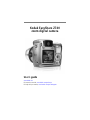 1
1
-
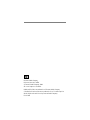 2
2
-
 3
3
-
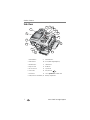 4
4
-
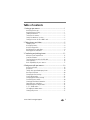 5
5
-
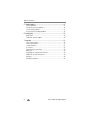 6
6
-
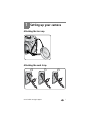 7
7
-
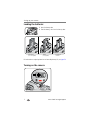 8
8
-
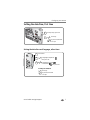 9
9
-
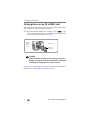 10
10
-
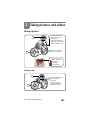 11
11
-
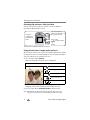 12
12
-
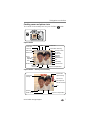 13
13
-
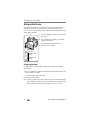 14
14
-
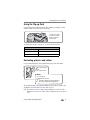 15
15
-
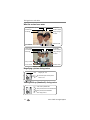 16
16
-
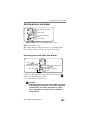 17
17
-
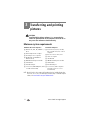 18
18
-
 19
19
-
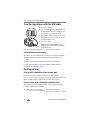 20
20
-
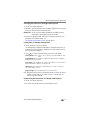 21
21
-
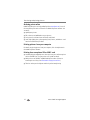 22
22
-
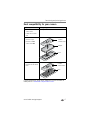 23
23
-
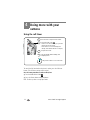 24
24
-
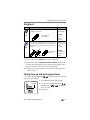 25
25
-
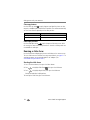 26
26
-
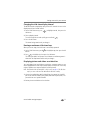 27
27
-
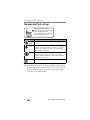 28
28
-
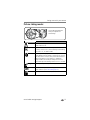 29
29
-
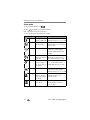 30
30
-
 31
31
-
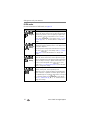 32
32
-
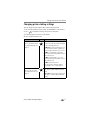 33
33
-
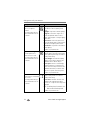 34
34
-
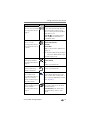 35
35
-
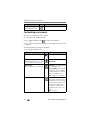 36
36
-
 37
37
-
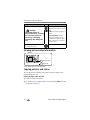 38
38
-
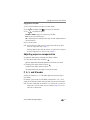 39
39
-
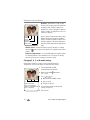 40
40
-
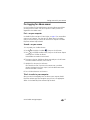 41
41
-
 42
42
-
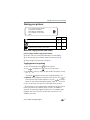 43
43
-
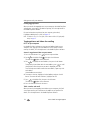 44
44
-
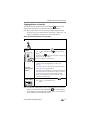 45
45
-
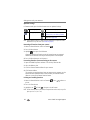 46
46
-
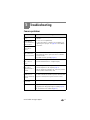 47
47
-
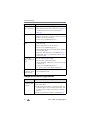 48
48
-
 49
49
-
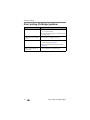 50
50
-
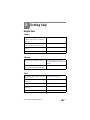 51
51
-
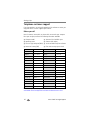 52
52
-
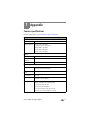 53
53
-
 54
54
-
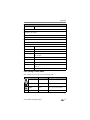 55
55
-
 56
56
-
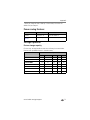 57
57
-
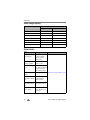 58
58
-
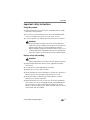 59
59
-
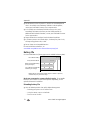 60
60
-
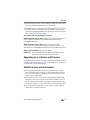 61
61
-
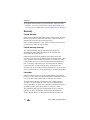 62
62
-
 63
63
-
 64
64
-
 65
65
-
 66
66
-
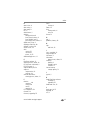 67
67
-
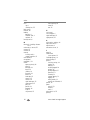 68
68
-
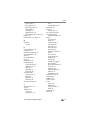 69
69
-
 70
70
Kodak Z740/DX - Phaser 740 Extended Color Laser Printer User manual
- Category
- Film cameras
- Type
- User manual
Ask a question and I''ll find the answer in the document
Finding information in a document is now easier with AI
Related papers
-
Kodak Z612 - EasyShare 6.1 MP Digital Camera User manual
-
Kodak EasyShare C340 User manual
-
Kodak C633 User manual
-
Kodak Z712 IS User manual
-
Kodak ADVANTIX C300 User manual
-
Kodak C310 User manual
-
Kodak EasyShare Z700 User manual
-
Kodak EasyShare DX7590 User manual
-
Kodak EasyShare CD43 User manual
-
Kodak EasyShare CD33 User manual